Are you currently using a theme and planning to switch over to a new different theme? Or maybe you want to overhaul your current theme layout a little bit. What do you usually do?
- Put your blog to maintenance mode and start tweaking the live theme?
- Tweak the current live theme and pray that it works when you press the “Update File” button?
- Create a clone of your current blog to a different directory and tweak the new one there?
If you are doing any of the above, then STOP! Because there is a WordPress plug-in called “Admin Theme Preview” that will make your life so much easier.
I was having a chat on the WLM with Daniel from MyMyTech.com (we’ve been good friends for a while now from blogging) and found out that he’s on the process of designing his WordPress’ blog. I mentioned to him about the Admin Theme Preview plug-in that I used a few months earlier and thought I might as well knock up this post to share it with others.
After you install the plug-in, there will a new sub menu called “Theme Preview” under your WordPress Administration Design menu. Clicking on it will bring up all available themes that you have on your WordPress themes folder.
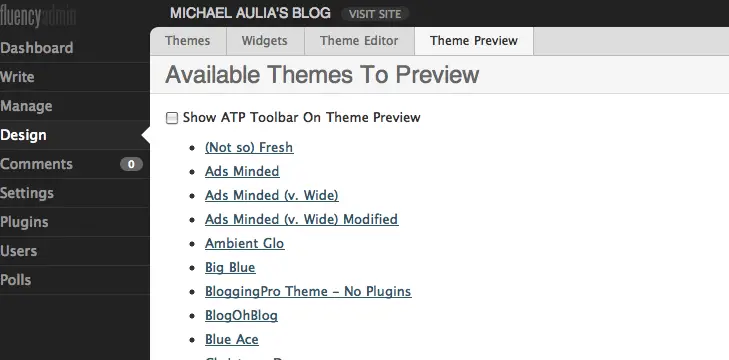
Simply click on a theme and you will see how your blog looks like on that theme WITHOUT changing your live theme. Only you (the admin) can see the selected theme. Your current will NOT be affected at all. You can also set the “Show toolbar” option to preview themes easily on-the-fly.
For example if I click on my old theme (Ads Minded) under the Admin Theme Preview, I’ll see:
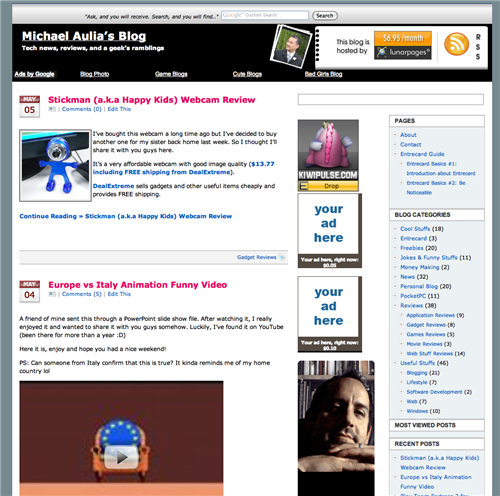
where as you (or my blog viewers), will still see my current theme:
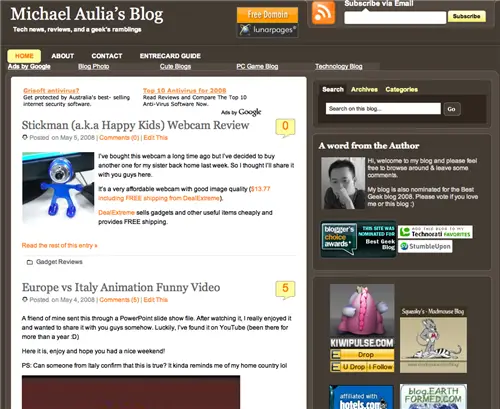
This will make it safe for you to modify the new theme files, without affecting your blog whatsoever! When things go wrong, it will only go wrong for you to see. At least until you are happy with all the changes and switch to the new theme.
Admin Theme Preview plug-in for WordPress is a MUST if you are still in the process of choosing the right theme and tweaking your current theme heavily.
Just for fun, here is what my blog will look like on different themes (without any changes):
If you are using WP-SuperCache plug-in, you’ll need to remove the cache every time you want to preview a new theme.
What do you think of my current theme? I like the layouts, but I’d want to have a better color theme for it. I just don’t want to spend $200-$1000 for a new redesign at this stage. Perhaps later, when this blog has given me enough cash for a customized design.

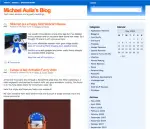
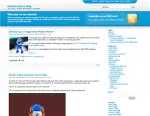
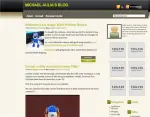
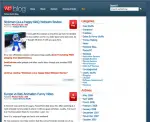
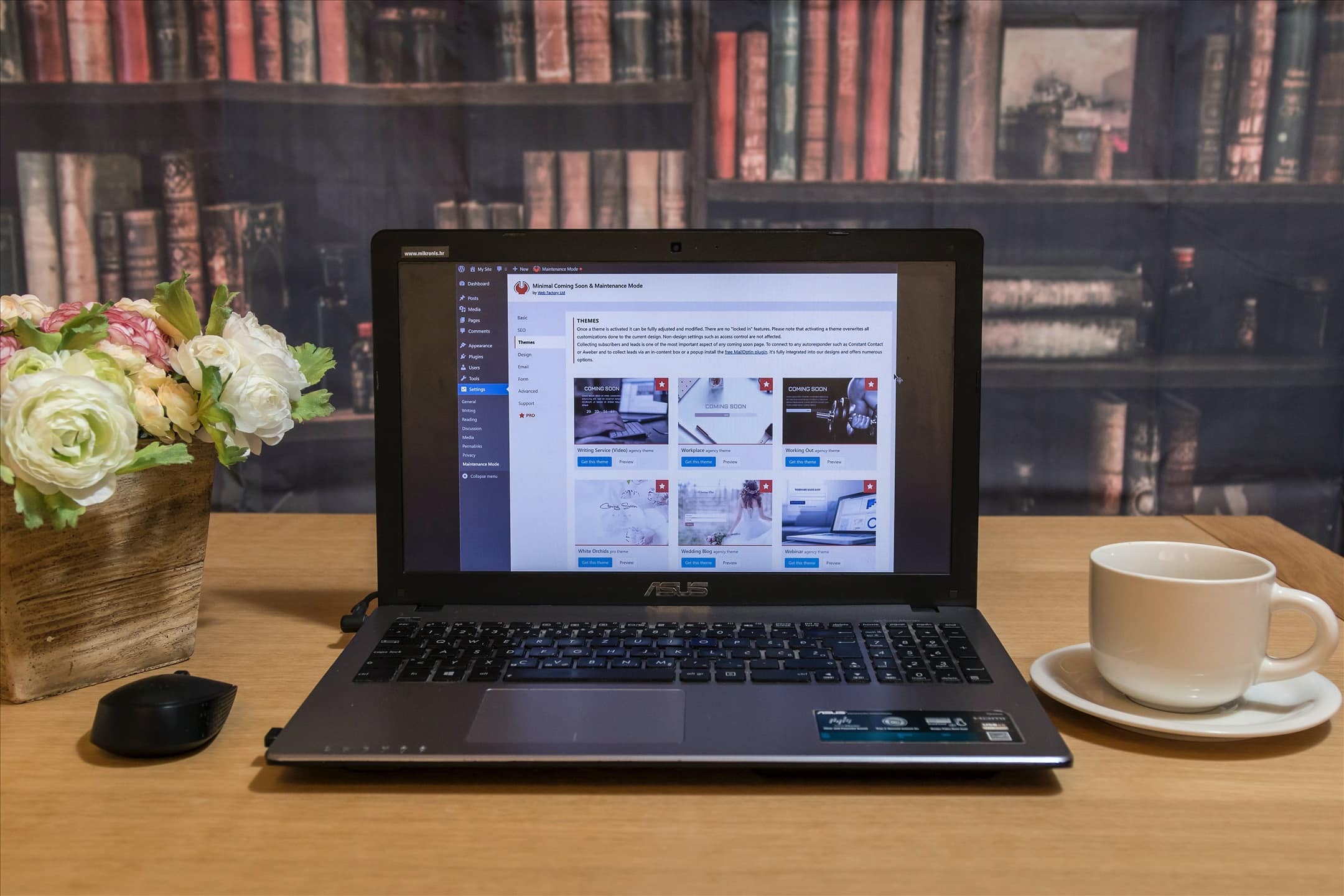
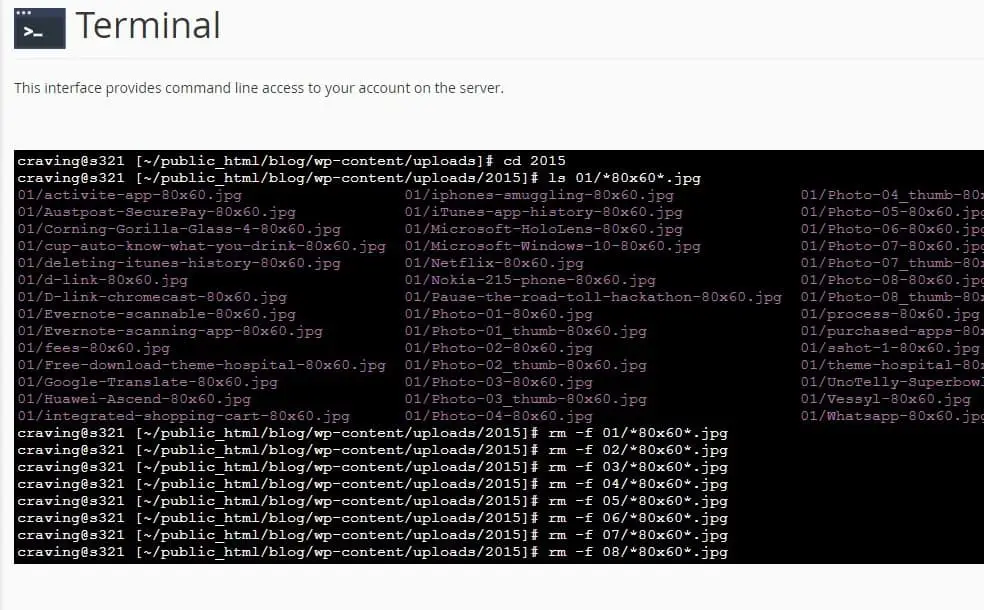
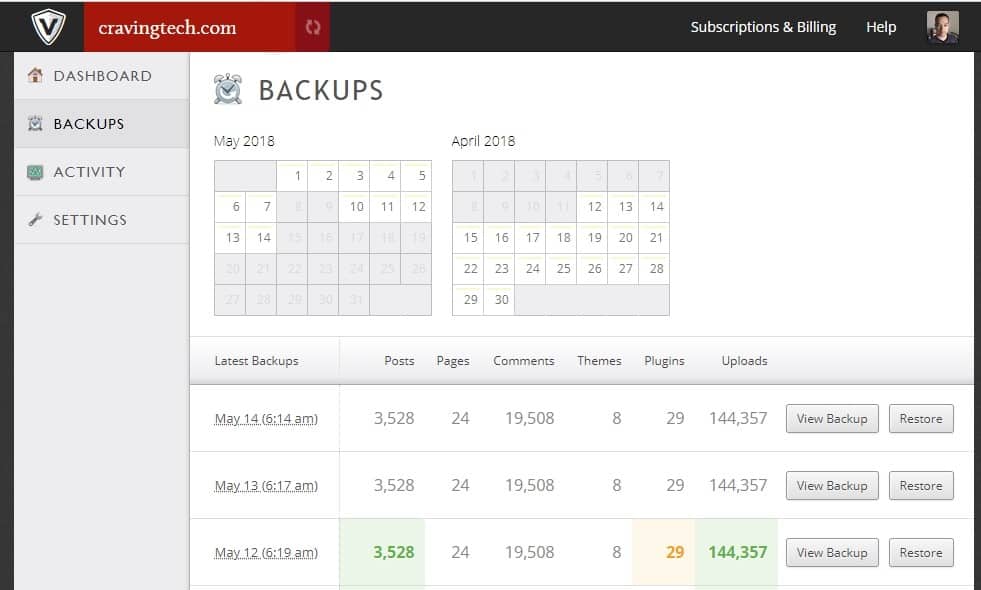


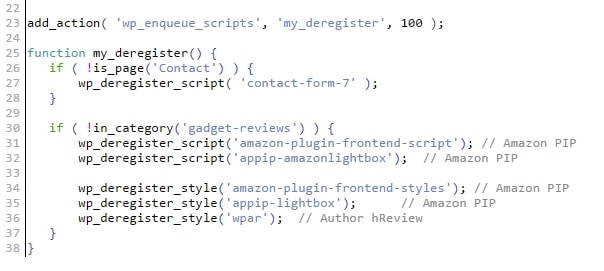
Comments are closed.