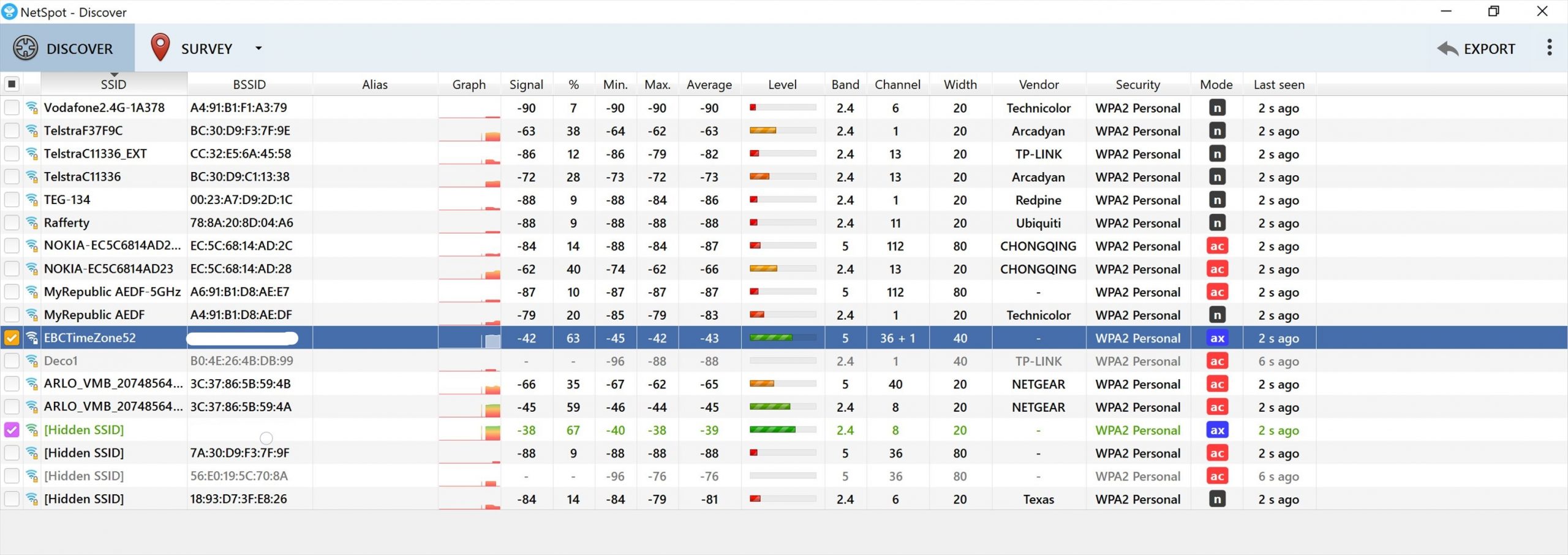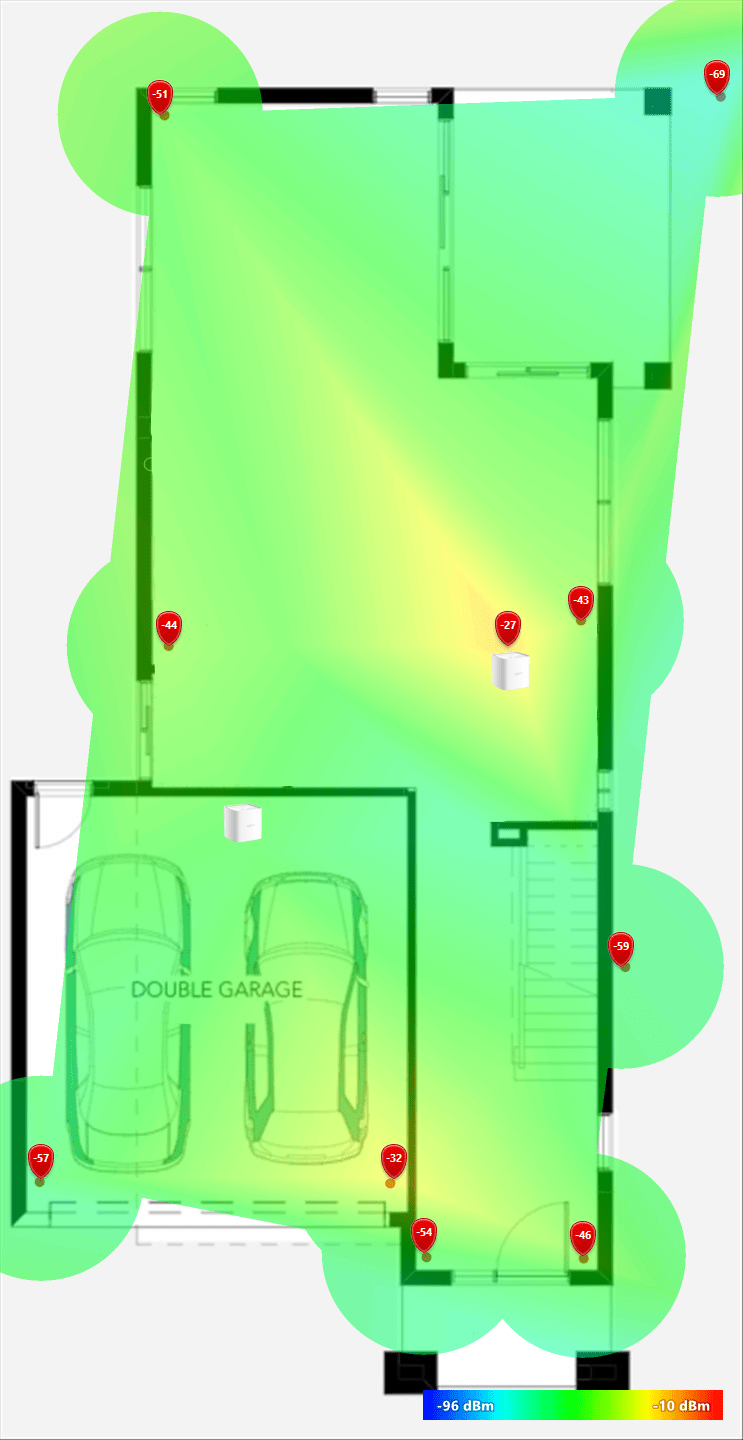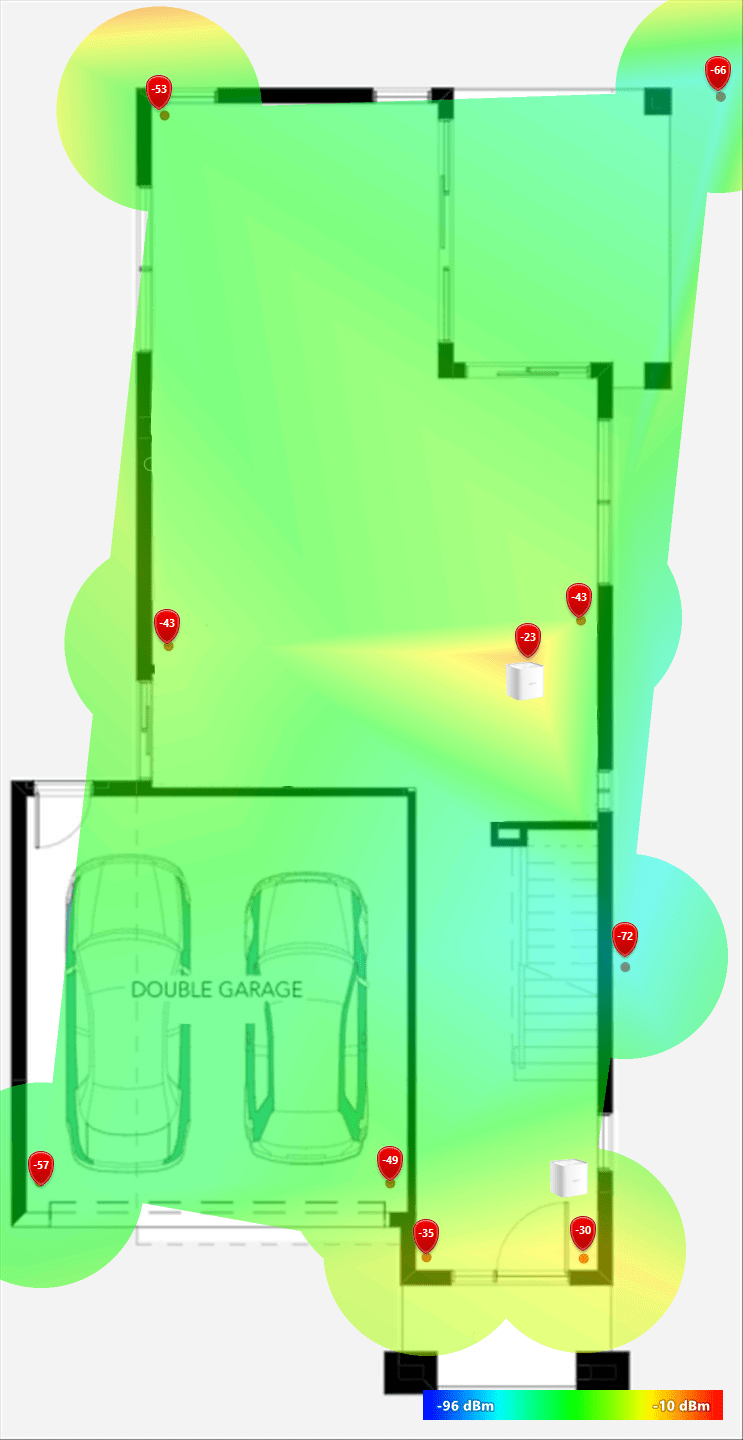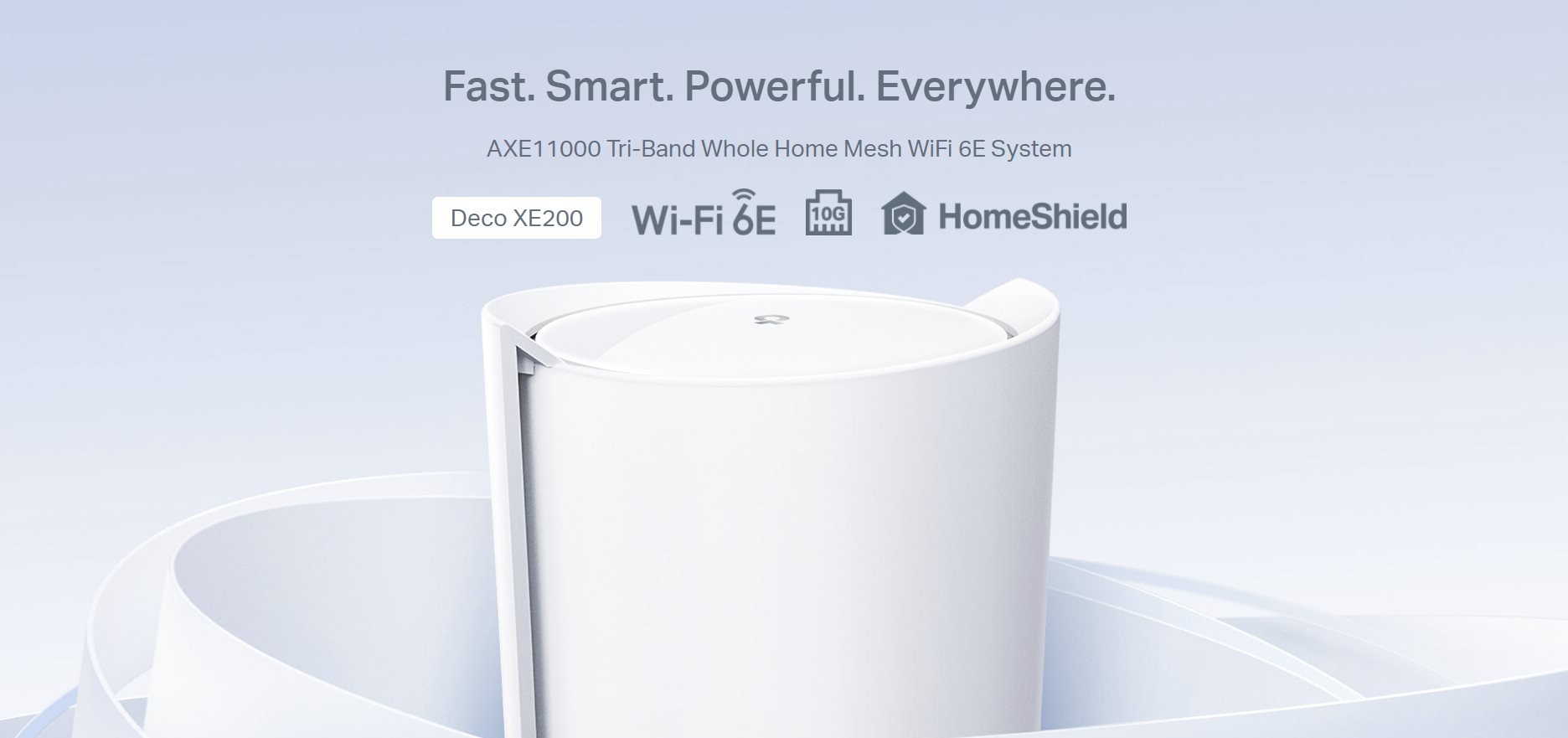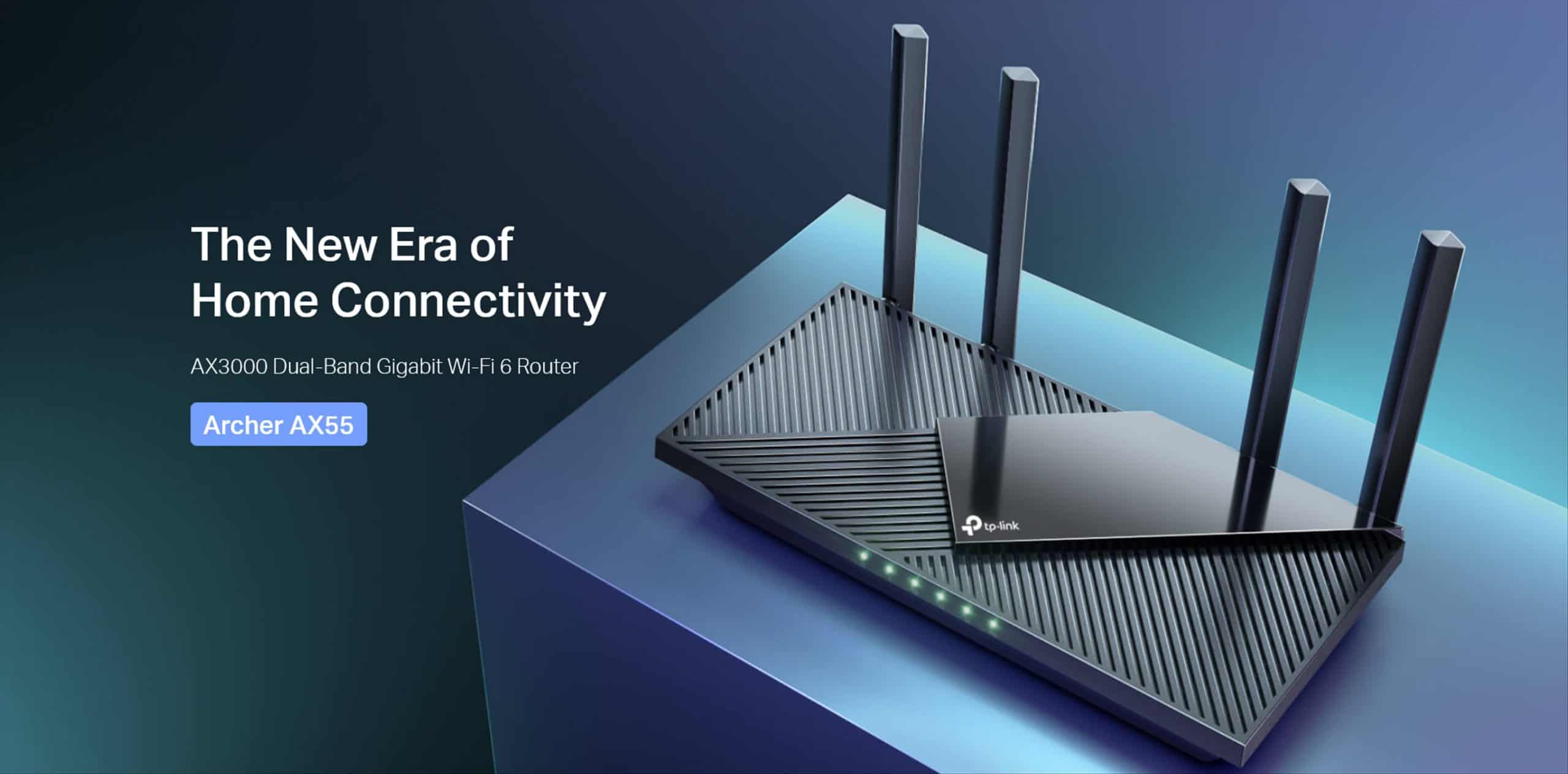If you’ve ever get frustrated having your internet connection drops at crucial times, you might want to stay awhile and continue reading.
This usually happens on “dead spots” around your house, or when the wireless signal is weak – either because you are too far away from the wireless router, having a lot of interference on the wireless channel, or something physically blocking the signal. The standard Wi-Fi connectivity icon can certainly help in identifying when you get a weak signal, but you don’t know for sure until you are using a real Wi-Fi tool like NetSpot.
Apart from identifying dead spots around your house, NetSpot is a handy tool for many things. For a start, it is a tool that you can use easily to survey, visualise, plan, and improve your Wi-Fi network coverage either on a new or existing premise.
Business and house owners can easily identify where they should put their wireless router or Mesh network access points in the premise, to improve the whole network stability.
NetSpot can also show a lot of other things like locating the wireless network busiest channels so you can find the one with least interference, transmit rate, signal noise, signal strength, and many more.
But the handiest thing I find is the Wi-Fi Surveys tool. It offers visualisation of interactive heatmaps where you can assign a point on the map of your premise, check all the detailed wireless information on that point, and later make a decision on how to improve your overall network.
As a reviewer, I now use this tool a lot to check for a wireless router’s performance, compare it with other products, and also when I need to set up a Mesh Wi-Fi system to find that best spot to install. You can upload the floorplan of your house and NetSpot can use it to measure the wireless performance accurately.
After marking and setting the actual distance of a room, I then use my HUAWEI MateBook X Pro with NetSpot Pro installed around the house and measure the performance at different spots.
NetSpot Wi-Fi Surveys tool also allows you to create multiple zones in the premise which is great if you have a multiple storey house or office building. I can simply click or tap on where I am located and let NetSpot do the analysing. A visual representation of the wireless performance can then be accessed and displayed on the screen.
At the end of the work, I can see a visual representation of the whole house’s wireless network and identify the areas that can be improved by relocating the wireless router (if possible) or a Mesh Wi-Fi point. For example, when I reviewed the D-Link COVR-1100, I used NetSpot Pro to experiment what would happen if I move the extra Wi-Fi point around the house.
It’s been an extremely useful tool for finding the best spots. I can then also compare the performance with the older router, Synology MR2200ac.
All the reports can be exported so if you are a contractor or personal consultant, you can quickly get the reports of your findings and pass them to the right person in the company.
NetSpot is a great app for many different kinds of people: homeowners, network administrators, consultants, hardware vendors, etc. With NetSpot, it is easy to find where the wireless network problem (e.g noise, interference, packet loss/dropouts, etc) lies and also how and where to improve the connectivity.
For a reviewer like myself, it is easier now to check for the performance of each wireless router, and easily compare them from one to the other.
The video is from an older NetSpot version but it still covers the core features of the app:
NetSpot is a one time purchase with different kinds of licences. Make sure to visit NetSpot pricing page to check for the latest price and licence. There is also a FREE edition which may suit your more basic needs.
Disclosure: NetSpot PRO licence was supplied for reviewing but all opinions are mine and not paid