After the early start on covering the Windows Server 2012, I attended tons of TechEd sessions non-stop throughout the day. Note that there are lots of sessions on different streams at the same time, so I’ve been popping up here and there to make sure I got a taste of different streams.
Session: What’s new for Windows 8 Developers
Nick Hodge
Professional Geek, Microsoft Australia

Lots of things have changed for the developers from decades ago up til today. Bizarre long codes with hideous mechanisms (there was no mouse back then) and now we have touch as our primary input to the devices. Things have changed and we all have to adapt.
You can specify what your app can access to on the device (capabilities) through Visual Studio 2012 and there’s also an easy “wait” code while your app waits for the data to arrive. There’s also a simulator option in Visual Studio 2012 to simulate a Windows Phone device with touch simulations. This is really useful as we can test our apps directly on Visual Studio as if we are running it on our phones.
@PatrickKlug showed how he picked HTML5/JS to create his Windows 8 app (NovaMind mapping app) and also a Windows 8 game called Game Dev Tycoon.

Despite of his early frustrations with the change, he’s now amazed at the performance and cleanliness of the Windows 8 platform to develop his apps. Note that he never had an experience in coding with JavaScript before to make his apps.
As a developer, you can download more than 300 Windows 8 Metro style app samples over at Windows Dev Center (http://code.msdn.microsfot.com/windowsapps) to start with. There is also a bunch of useful developer guidelines on the page about interface design, forms, and others.
Session: How I become authentically digital – An introduction to the Windows 8 UI
Shane Morris from Automatic Studio

According to Shane, it’s more important to understand the philosophy behind a UI change rather than focusing too much on screen displays or layouts.
Metro Design, Microsoft:
Metro is our design language. We call it Metro because it’s modern and clean. It’s fast and in motion. It’s about content and typography. And it’s entirely authentic.
Though, Microsoft has changed the naming “Metro” not too long ago to “Modern UI”. Shane then was giving away mugs whenever he mentioned “Metro” as it’s no longer supposed to be called Metro (it’s a habit that is hard to change).
Shane gave us a quick tour about the new Windows 8 User Interface, focusing more on information and content flow which shapes the user interface we’re seeing now on Windows 8. Microsoft moves some controls to the “App Bar” and also on the Windows 8 “Charm Bar. The drawback is of course the discoverability for new users, as it may take some time for them to find these hidden controls. The new user interface also highlights sliding out information (rather than flicking through pages), new animation transitions, and a few others.
Shane’s first reaction about the new interface might be the same with most of us. We frowned because of the ugly controls (bright boxes), odd layouts (text based with left aligned), lack of affordance, bland screens (minimum interface that doesn’t look too interesting), and limited expressiveness (solid blocks of saturated colors, fixed fonts, etc). Honestly I think that the big bright boxes were kind of hideous before I actually started using the Nokia Lumia 800 which is running Windows Phone 7. I then appreciate and grow a fond of them somehow.
However, there are some intriguing concepts that Shane then found on the new user interface – degrees of open-ness (live tiles), “snapping”, a full screen experience on apps, panorama, and the content expression. The content, as a result of these though, has to be the user interface itself (communicative, interactive) or you’ll get a bland look and feel.
The new Modern UI, according to Shane, was actually influenced by:
- Wayfinding
From a signage of an airport – to inform people in the simplest and obvious way, to communicate quickly to people. - International style
Present the information in the most natural way and structured. It’s also meant to be rational rather than being subjective (that “A” is better than “B”). - Modern design – bauhaus
- Motion design
The new interface gives an easier approach to design (although with a price of limited expresiveness) as a rational approach where information design comes before visual design.
The new interface is also cloud connected, dynamic & alive, has a beautiful use of typography with bold vibrant colors, and a semantic zoom (format the information differently through different scales digitally).
By the end of the session, he ended up giving out 10 mugs to the audience :)

Session: Windows 8 Deployments
Michael Niehaus
Note: I missed out the first 10 minutes of the sessions as I went to the Windows Developer advanced session at first

Windows 8 Highlighted Features/Changes
Enhanced security
Windows 8 has a “Secure Boot” feature which makes sure that the boot files are not tampered with (in case of a Trojan lingering and attacking your computer).
Windows 8 Applications
Windows 8 offers a new way of packaging and installing apps, compared to previous Windows applications (where you normally have to install using the .exe or .msi file). Applications will be installed per user on the same machine. If you want to make an application to be available to every user on the same machine, you need to provision the application (so it will be installed when a new user logs on to the machine).
Windows 8 Enterprise comes with a featured called “side load” but Home and Pro has to purchase this application separately.
Configuration Manager helps to install applications easily between different users with .appx installs (without having to write command line codes).
Boot from USB 3
Windows 8 will install to and run from internal USB 3.0 drives.
Windows To Go
It’s basically having Windows 8 on an external USB device and using it on any computer. You do need use this on certified devices, such as the Kingston DT Ultimate G2 USB flash drive that I reviewed before.
I was planning to try this before I went to Tech Ed (as I actually have the Kingston DataTraveler Ultimate 3 USB flash drive which is certified to be used for Windows To Go). There’s a full session about Windows To Go on Friday so I’ll write up on that.
Hyper-V Client Hypervisor
Hyper-V is now Windows 8 built-in, so you can run it comfortably as long as your machine has the capacity. Hyper-V in Windows 8 can be enabled through “Windows Features” (just search on it on the Charm Bar)
Refresh and Reset your PC
Reset: Remove all personal data, apps, and settings from the PC, and reinstall WIndows.
Refresh: Keep all personal data, Windows 8 apps, and important settings from the PC, and reinstall Windows.
You can find and run these through PC Settings – General (at the Charm Bar).
Storage Spaces, ReFS, De-duplication
Stroage Space treats a bunch of disks and pools them into a storage (treat multiple disks as a pool); It then creates logical volumes (spaces) on top of the pool. This way, you can add more disks as needed without headaches.
Slates and Tablets
There are new deployment challenges because slates and tablets have no keyboards and often no wired networking. Most likely, you then have to attach a USB keyboard and use an Ethernet dongle (or a USB storage) to deploy to these devices.
Windows 8 Deployment Tools
ADK (Assessment and Deployment Kit) is the new AIK (Automated Installation Kit) and will be available for everyone from the Download Center (can only be installed on Windows 7 and above).
Windows Performance Toolkit is a great application (part of ADK) to capture and anaylse information about your Windows machine (to help troubleshoot Windows performance issues such as slow booting). It allows you to drill down into details to the files and folders responsible.
Explorer can now mount ISO and VHD files
No longer you need to install a Daemon Tools or other ISO mounter software on your Windows.
Session: Enable Consumerization of IT (People-centric IT)
David Tesar, Technical Evangelist

Most of us today are being bombarded by devices in different platforms. Each year, we have more and more new devices and each person owns more and more devices. Consumersation has already happened. As an administrator or business owners, what are we gonna do about it in terms of company policies (Ownership, Device Support, Access policy)? How to secure these devices? How to manage these on your business environment?
With all these User & Device management, Access and Productivity, and Security & Data Protection, the people are actually at the center. These people with their own devices often connect to the corporate network without thinking much about security and such. How do we know that their devices are secure? How do we secure each of these different devices?
Through the Domain Controller, David showed us to enable server & domain isolation through Group Policies. This will block access on the Network Layer, securing our corporate network with ease.
David also used Windows Intune to help managing policies and securities for connecting mobile devices such as an iPad. For example, you can enquire to make sure that the connected device has the PIN/password to unlock turned on, etc. This enables us to enforce securities on these connected devices.
He then showed more stuffs about how Windows Intune can manage securities and policies for an Android device, Windows 8 Slate, and Windows 8 Laptop. Users can pick corporate apps to install on their devices and even opt-in themselves when they want to add a new device into the corporate network.
Session: Windows Phone 8
Dave Glover (@dglover) and Nick Randolph (@btroam)

There are 1.3 billions of Windows users out there so the market is huge.
Major platform announcements:
- Latest and greatest hardware on mobile devices (chipsets, screen resolutions, microSD support
- Internet Explorer 10 (SmartScreen anti-phishing, 4x faster JavaScript performance compared to Windows Phone 7.5, and 2x HTML5 feature support compared to Windows Phone 7.5)
- Native Code (common platform, native game development platform based on DirectX, and game developers can write the same game for Windows 8 and Windows Phone)
- Better sharing with NFC (Near Field Communication)
- The most complete wallet experience (credit/debit cards, loyalty/membership cards, access saved deals, and supports NFC ‘Tap to Pay’)
- Nokia Map Technology
- Windows Phone 8 for Business (trusted share Windows core, encryption, Secure Boot (explained in the previous session – scrolled up to read my note about it), familiar Office apps, etc)
- The Start Screen (creating standard square/rectangle icons of your own)
Windows Phone 8 will support a much better multitasking (for VoIP, video chat, background location for location apps, and a new concept of Company Hub. Windows Phone 8 will be available in 50 languages and 180 countries.
Update – All Microsoft TechEd Australia 2012 coverage posts:
- TechEd Australia 2012 Day 1 coverage
- TechEd Australia 2012 Day 2 coverage
- TechEd Australia 2012 Day 2 – Windows Server 2012
- TechEd Australia 2012 Day 3 coverage
- TechEd Australia 2012 Day 3 – Visual Studio 2012
- TechEd Australia 2012 Day 4 – Modern Office on touch-screen tablets
- TechEd Australia 2012 Day 4 – Windows To Go
- TechEd Australia 2012 Day 4 – Other sessions coverage
Disclosure: I’m invited and sponsored by Microsoft to cover TechEd Australia 2012

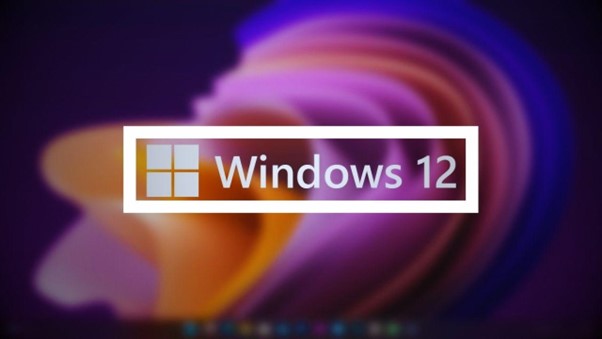
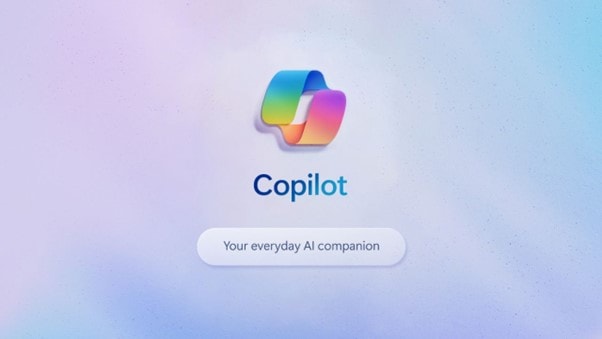

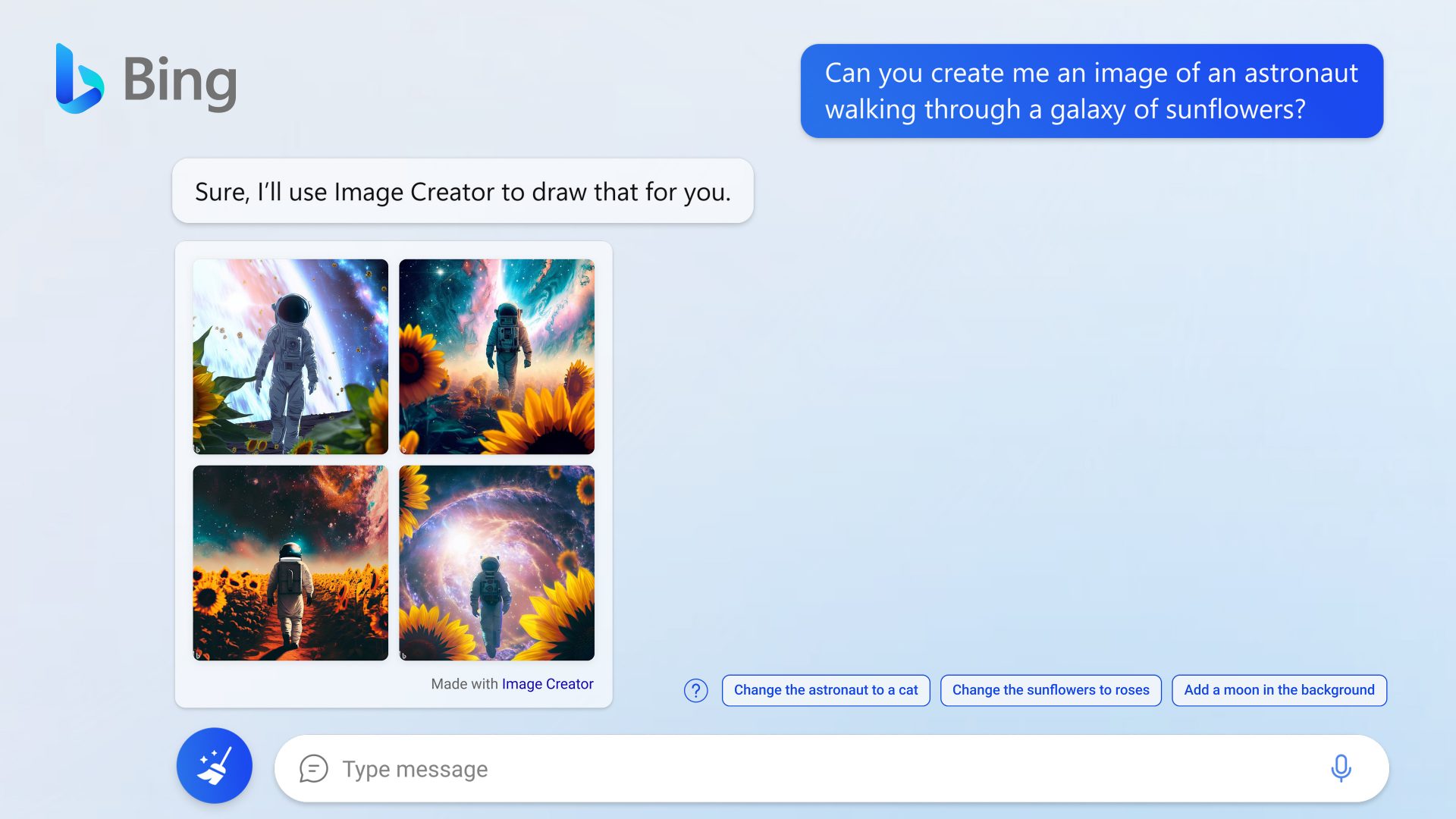
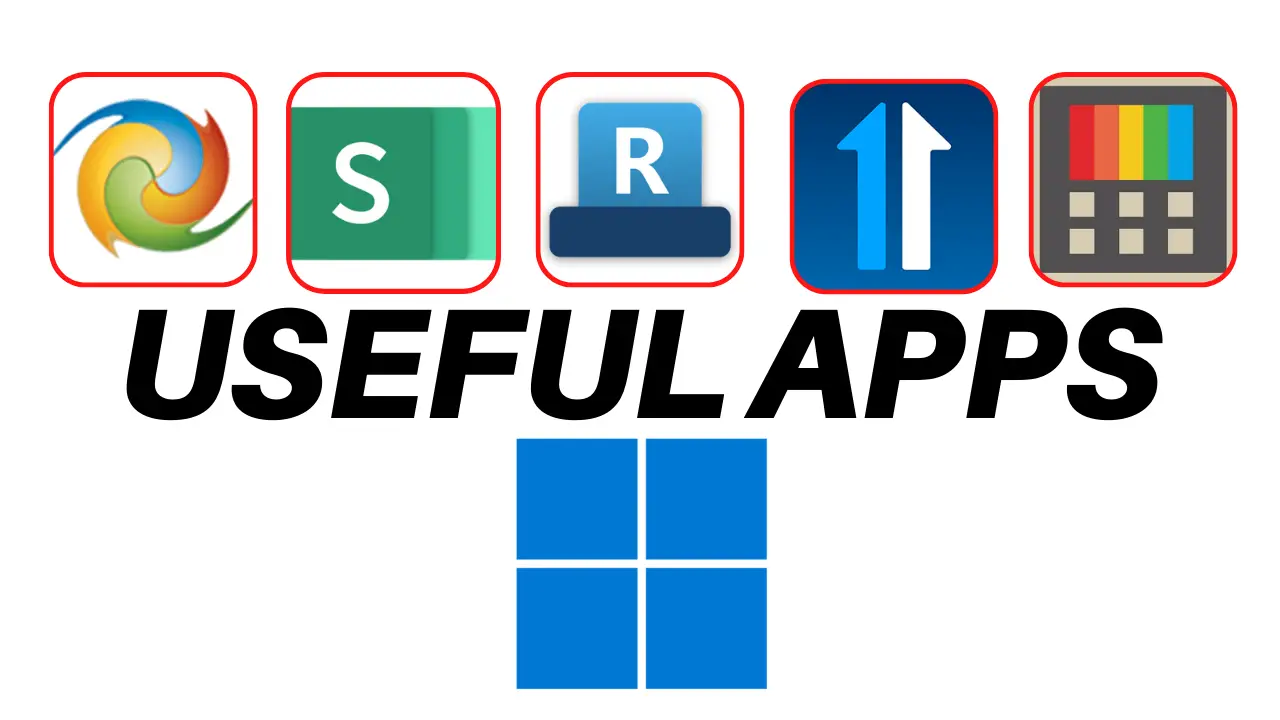

Comments are closed.