
I’ve never heard of CloudFlare before in my life and chance is that you haven’t too (especially if you are reading this post). I first heard about them from the HostGator‘s newsletter (where this blog is hosted at). This quote intrigued me to dig further:
CloudFlare is a (free) service that makes your website faster, safer, and smarter. Or in other words, CloudFlare supercharges websites. We have teamed up with HostGator to offer this service to its customers.
So I thought, why not? Let’s find out more and give it a go. Here is my personal review after a couple of month using CloudFlare on Craving Tech.
To activate/use CloudFlare, you need to register with them (for free) and change the name servers of your domain (so CloudFlare will act as a middle tier). You can always change the setting back if you decide that CloudFlare is not for you (I don’t see a reason why not, though). If you are with HostGator, enabling/disabling CloudFlare is as easy as clicking on its icon on your account’s Control Panel (cPanel).
7 Reasons why you should use CloudFlare to speed up your website/blog
- CloudFlare acts as a middle tier, acting as a community that collects threat information (spammers, nasty bots, etc) and protects your website/blog from the same threats. CloudFlare keeps your website/blog safe from these attacks by challenging them with a CAPTCHA system whenever it’s in doubt.
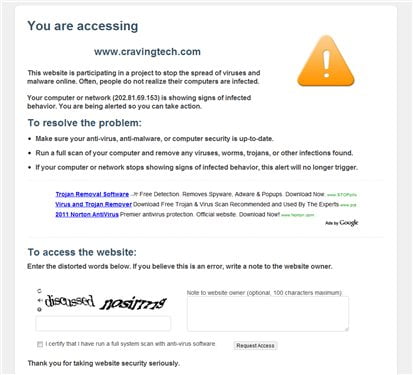
- CloudFlare provides an extra caching system. CloudFlare stores static contents (like images, CSS, etc) on their distributed data centers around the world. When a visitor comes to your website/blog, CloudFlare serves them the static contents from a server closest to your visitor. This improves the load time for your website/blog significantly because data travel is shorter. HTML is not cached so visitors always grab the most updated content from your website/blog’s server.
- You save bandwidth because images and a few other static contents are grabbed from CloudFlare’s distributed data centers. If you have lots of images on your website or blog posts, this can save heaps of bytes. Even if you have an unlimited hosting account like I do, CloudFlare will reduce the CPU load on the server because there are less requests to upload these images to your visitors.
- If you own a WordPress blog, CloudFlare’s caching system does not interfere with WordPress’ caching plug-ins like WP-SuperCache since they serve a different purpose. A combination of WP-SuperCache (or other WordPress’ caching system) and CloudFlare seems to work best here. I have seen no problem using both caching system here at Craving Tech.
- If your server is down, CloudFlare will serve your visitors its whole cache (including your pages, posts, etc) so in a way, your website/blog will never go offline. The visitors will be told when a cache is served to them like you can see here:

Sorry for the small screenshot but you basically see a notice on the top saying that the page is currently offline but you can continue surfing the site, etc etc. Pretty cool, right? Although I believe if you have an e-commerce website, people cannot make purchases since your shopping cart functionalities (and the database) are offline.
I actually saw this once and quickly grabbed a screenshot to share with you here. Perfect timing. - With CloudFlare, you can block spammers or annoying IP addresses easily with their control panel. I had a problem with a splog (spammer blog) who kept on auto-copying my blog contents irresponsibly earlier. Thanks to CloudFlare, all I had to do is insert the IP address (from the WordPress trackback system) and for now, no new contents are being copied anymore. No need to fiddle around with the htaccess file.

It also has a hotlinking protection feature but I haven’t had a chance to play around with it as I disable it. - CloudFlare is FREE. There is a PRO version but the free version is more than sufficient to help you in optimizing and speed up your website/blog.
CloudFlare Review – Does it work?
“Enough of these theories. Show me proof!”. With pleasure. CloudFlare provides a quite detailed statistics on the dashboard so you can always keep track on what’s happening and whether CloudFlare really works on your website/blog.
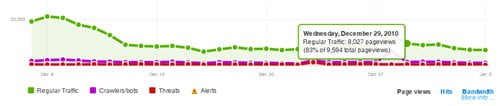
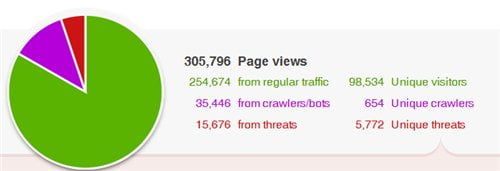
The figures (based on the last 30 days) are higher than normal because according to CloudFlare:
Google Analytics and other web-based analytics programs track visitors that trigger JavaScript. As a result, threats, bots and automated crawlers are not recorded since these visitors typically do not trigger JavaScript. These services also don’t track visitors who leave a page before it is fully loaded or have JavaScript disabled. CloudFlare tracks all of your traffic by requests, so your CloudFlare visitor number is most likely higher.
CloudFlare optimizations results:
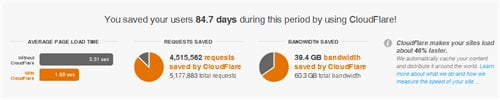
According to CloudFlare (in case you can’t see the file above):
– Average Page Load Time of CravingTech.com:
- Without CloudFlare: 3.51 sec.
- With CloudFlare: 1.89 sec.
– 4,515,562 requests saved by CloudFlare (out of 5,177,883 total requests).
– 39.4 GB bandwidth saved by CloudFlare out of 60.3 GB total bandwidth.
In general, “CloudFlare makes your sites load about 46% faster“.
So, not bad, right? You can also dig into the threats statistics to find out more about the threats CloudFlare blocked. Here is the alarming part: I found that on a Medium to High security settings, CloudFlare blocked a few genuine visitors to my blog (I knew this because they left me a message when they were challenged with a CAPTCHA to access this blog).
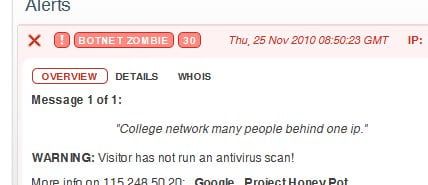
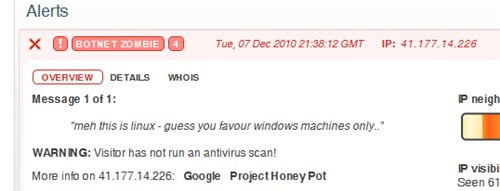
After I set the security setting to low, I haven’t got any messages anymore so I assume it’s all good. CloudFlare still blocks known threats but at the same time let genuine visitors pouring into my blog. Besides, it was all fine before I used CloudFlare so I thought Low security is more than enough to have.
If you are already on HostGator (What? You aren’t? Read my HostGator review post here), then I’d suggest to go for using CloudFlare because it’s as easy as clicking on an icon to enable/disable it. If not, assuming you are comfortable changing your name servers (if you even know how) then by all means please do give it a try for a month. Just make sure to set the security setting is set to Low and don’t forget to turn on the Development Mode temporarily if you plan on making theme/layout changes to your blog/site. There are also other settings that you can change such as the caching level and others.
UPDATE: Check my step-by-step guide on how to install CloudFlare
If you’ve been using CloudFlare too, do share your findings here so we can help each other out :)

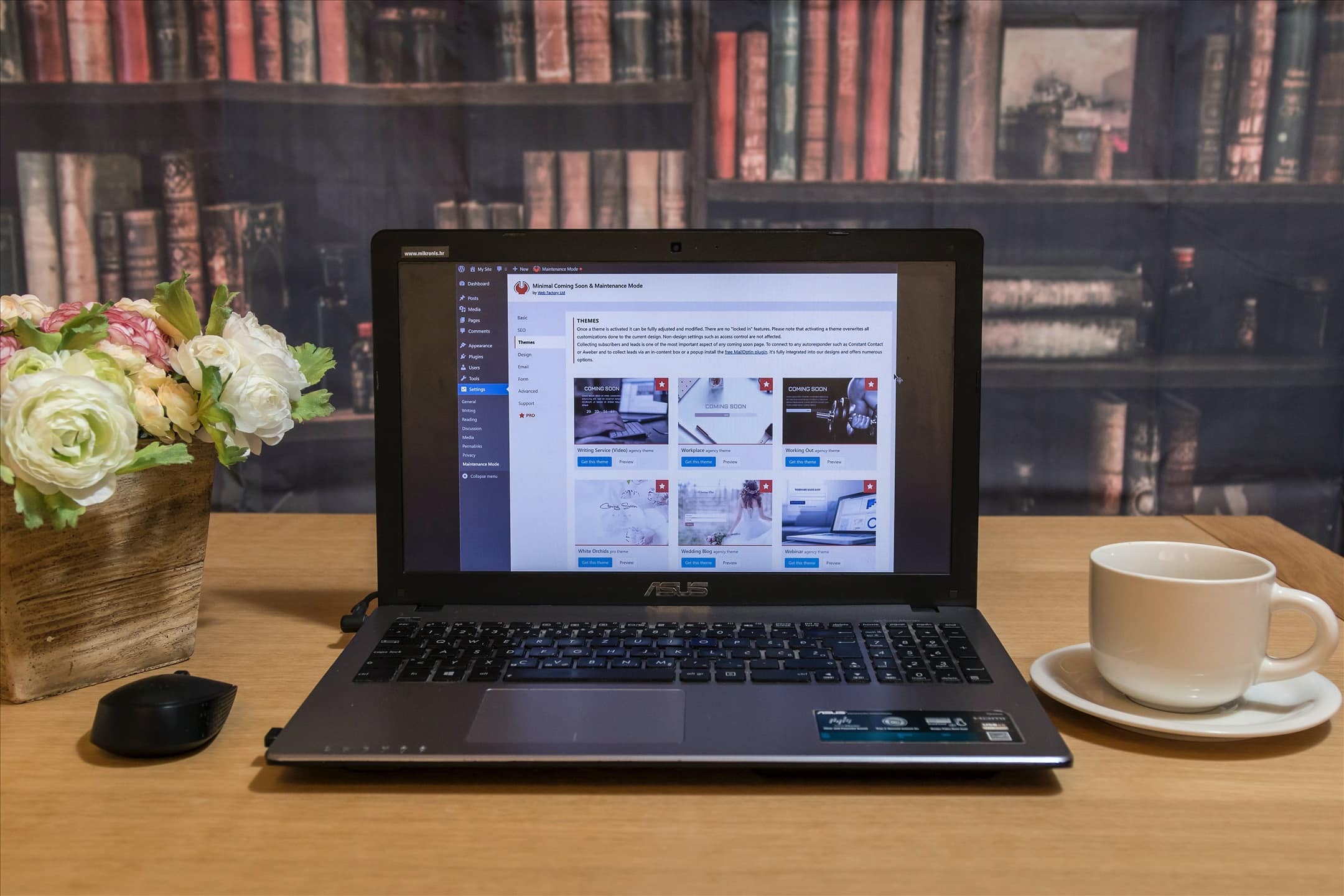
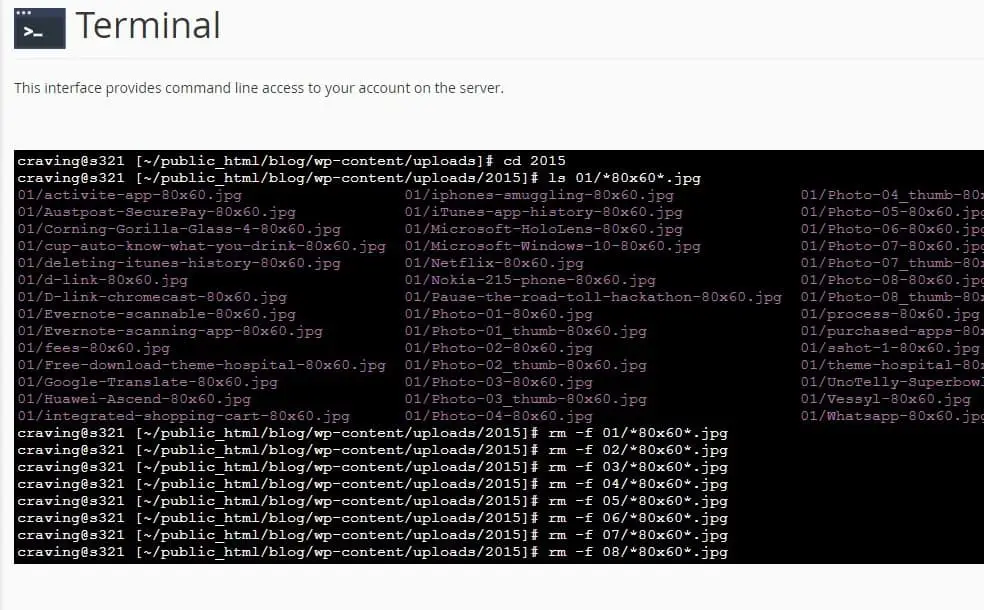
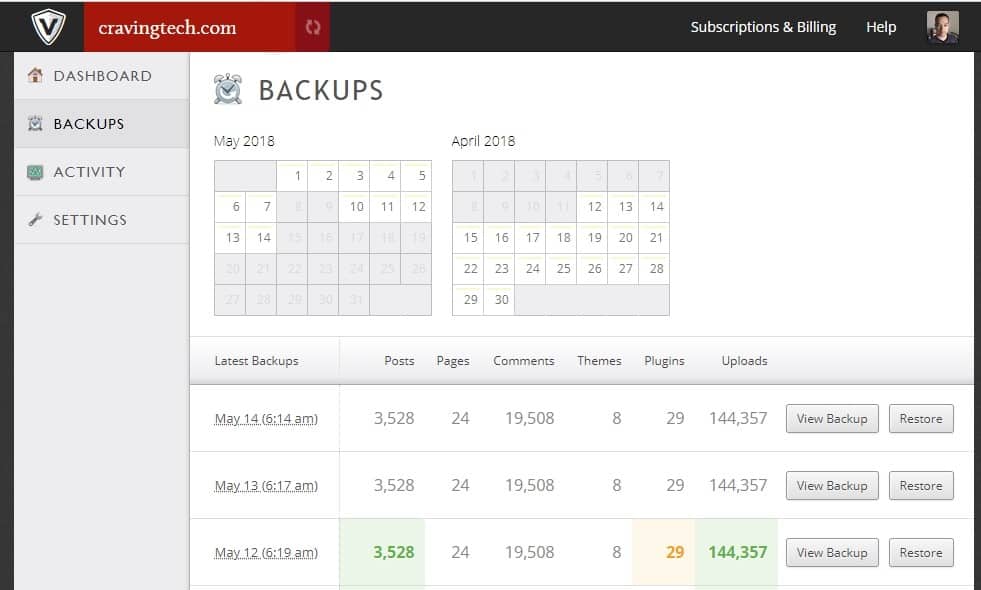


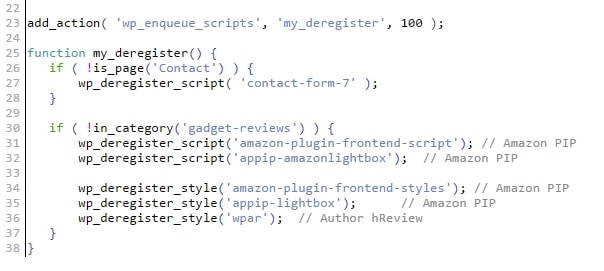
Comments are closed.