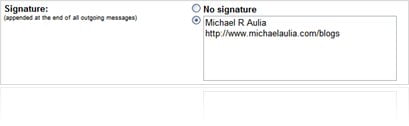
I’ve been trying to find out how to insert image in Gmail signature last week and it seems that Gmail doesn’t directly support inserting image in Gmail signature. If you go to Gmail settings to change your default signature, you can see that Google only gives you a text-based signature.
However, with a few Gmail “hacks”, you can start sending emails with your photo or your company/site’s logo on the signatures. Here is how you send an email with image signature in Gmail.
Steps on how to insert image in Gmail signature
- Turn on “Canned Response” (Email templates). Here is how to enable Canned Response in Gmail.
- Turn on “Inserting Images” feature on Gmail labs (click on the apparatus icon on the top right of your dashboard to access Gmail labs). Then look for “Inserting images”. Set it to Enable and then save the change.

- Start designing your HTML signature with your logo/photo by Composing a new mail.
- Double check that you’ve done Step 1 and Step 2 correctly by looking for a new “Canned responses” option & the “Insert image” icon (a square with a picture of 2 mountains) above the email’s body text field.
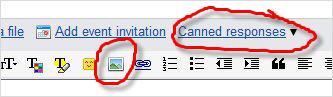
- Add your photo, logo, or the image you want to use as your signature through the “Insert image” feature. This is how you insert image in Gmail signature
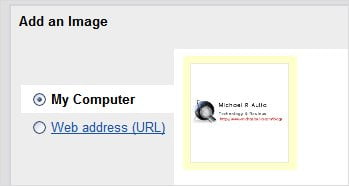
- Add a few extra new lines before your signature on the Email body (so you don’t have to press a few ENTERs in the future) and save the template by clicking on Canned Responses – Save – New canned responses. Feel free to name the template and then save it.
- That’s it! Now every time you want to compose a new mail or reply to an email, click on the Canned Responses- Insert – [your saved canned responses]. The image signature will be added automatically to your email as a signature
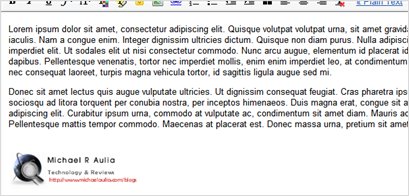
Let me know if the steps on how to insert image in Gmail signature are still unclear and I’ll update the post :)
UPDATE 23rd June 2010: If you are looking for an easier way but don’t mind installing an extension on your browser, check out my new post on How to add a Gmail signature with image (THE EASIEST WAY).
If you have found other easier methods on how to insert image in Gmail signature, do share it on the comment form below.

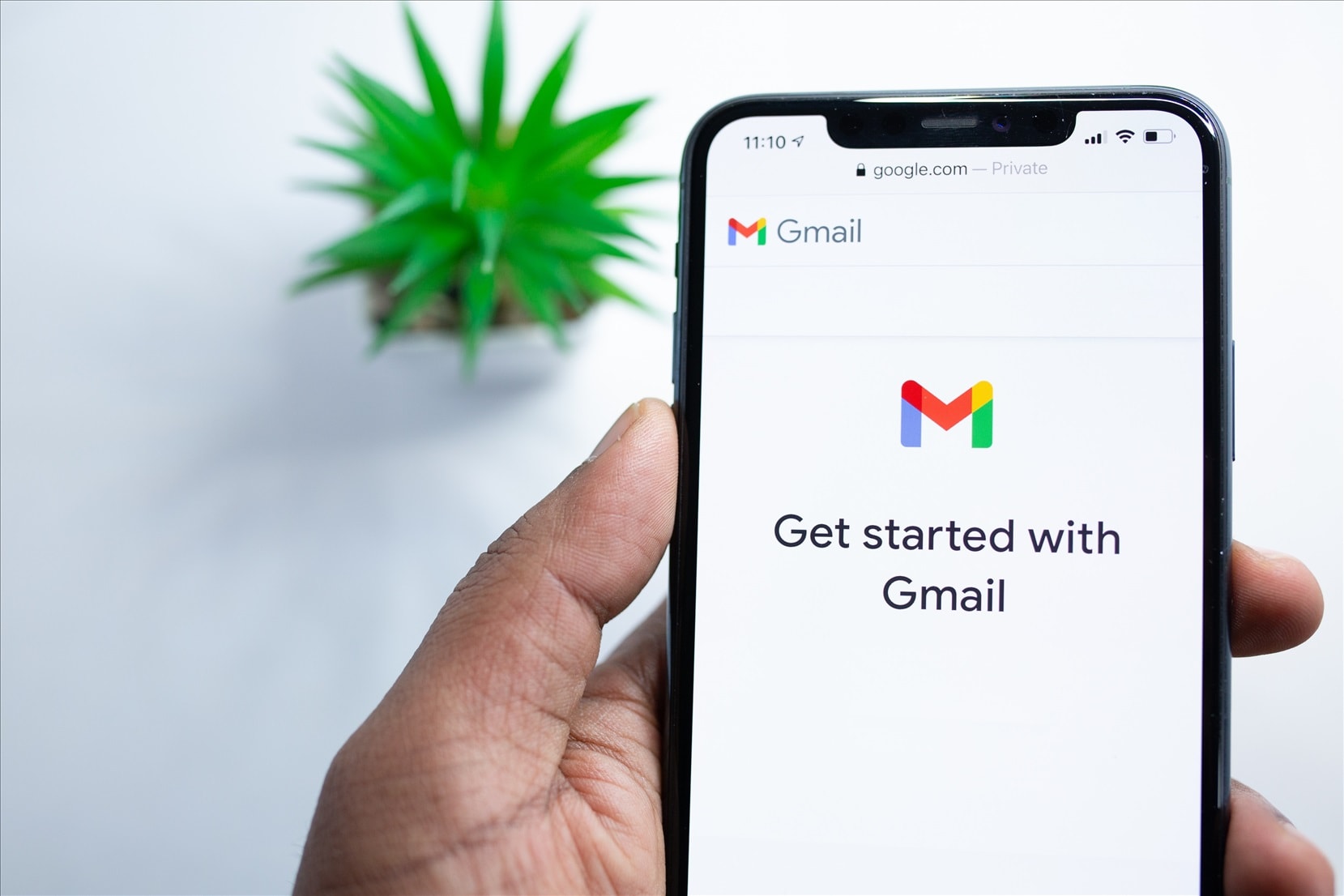
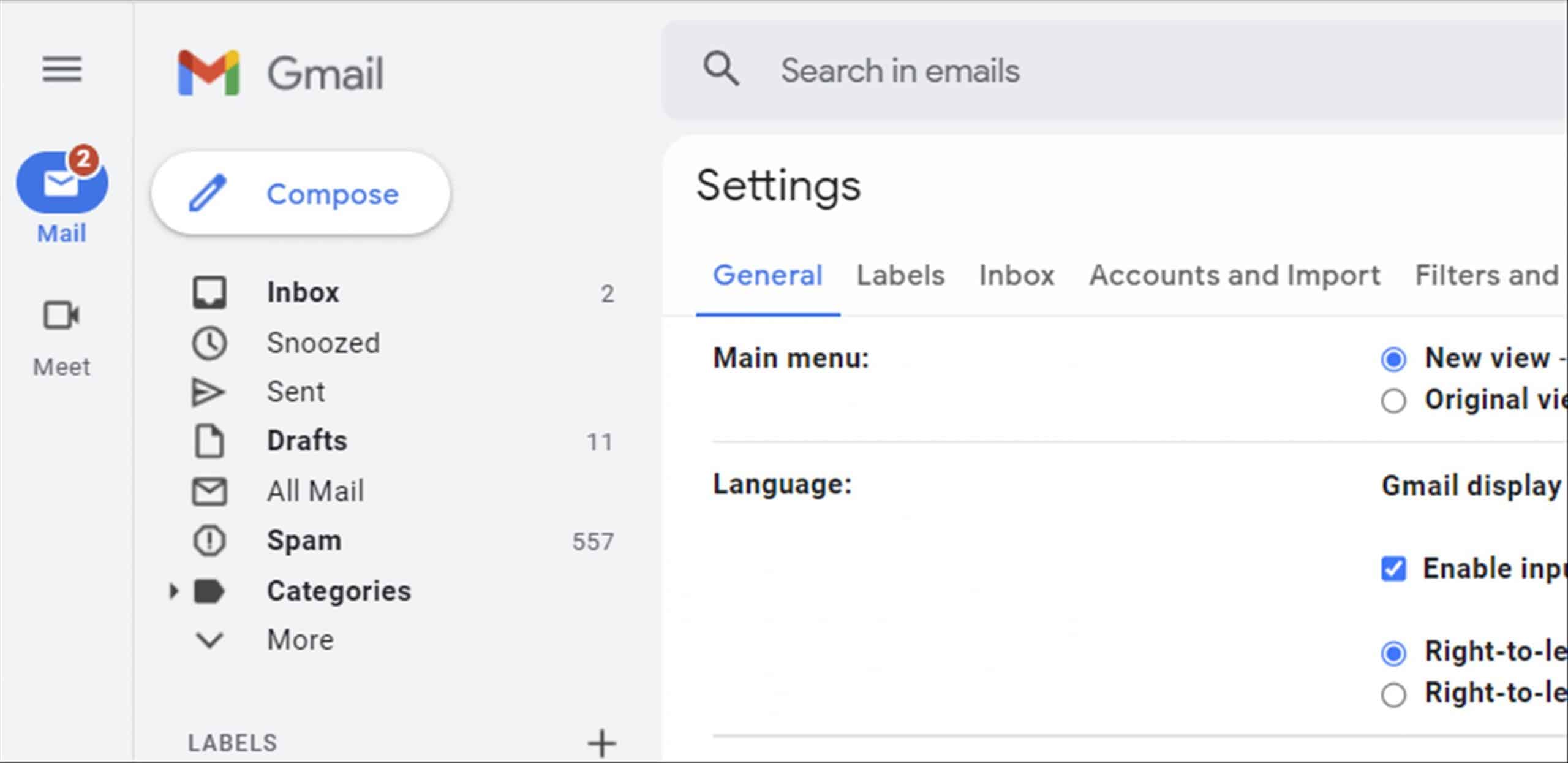
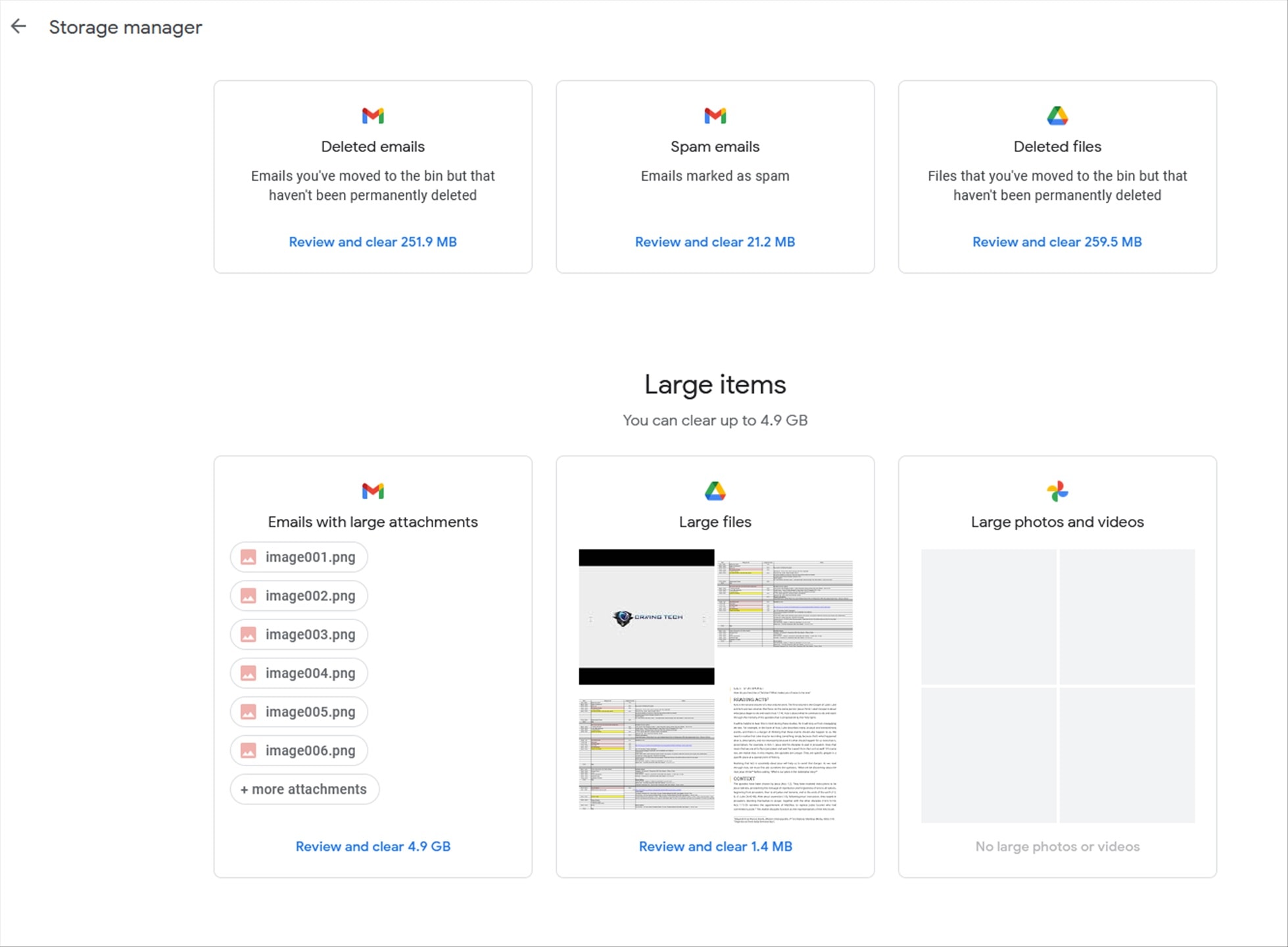
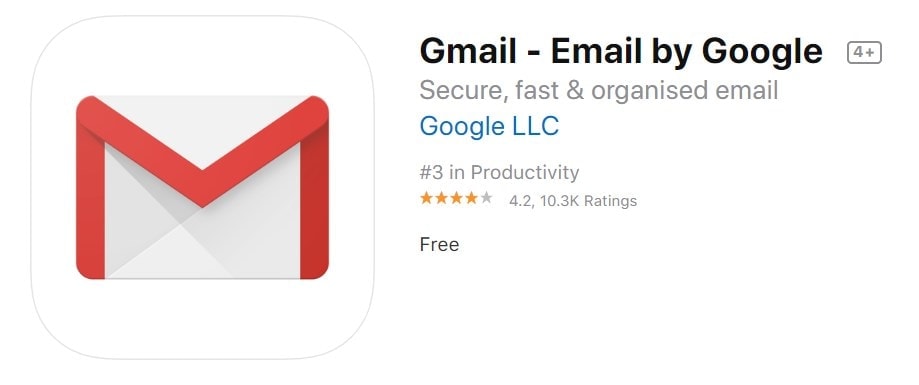
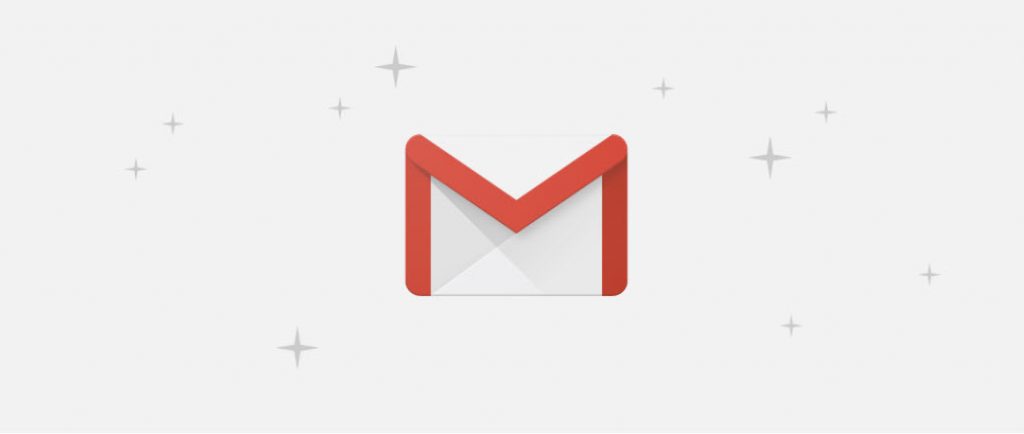
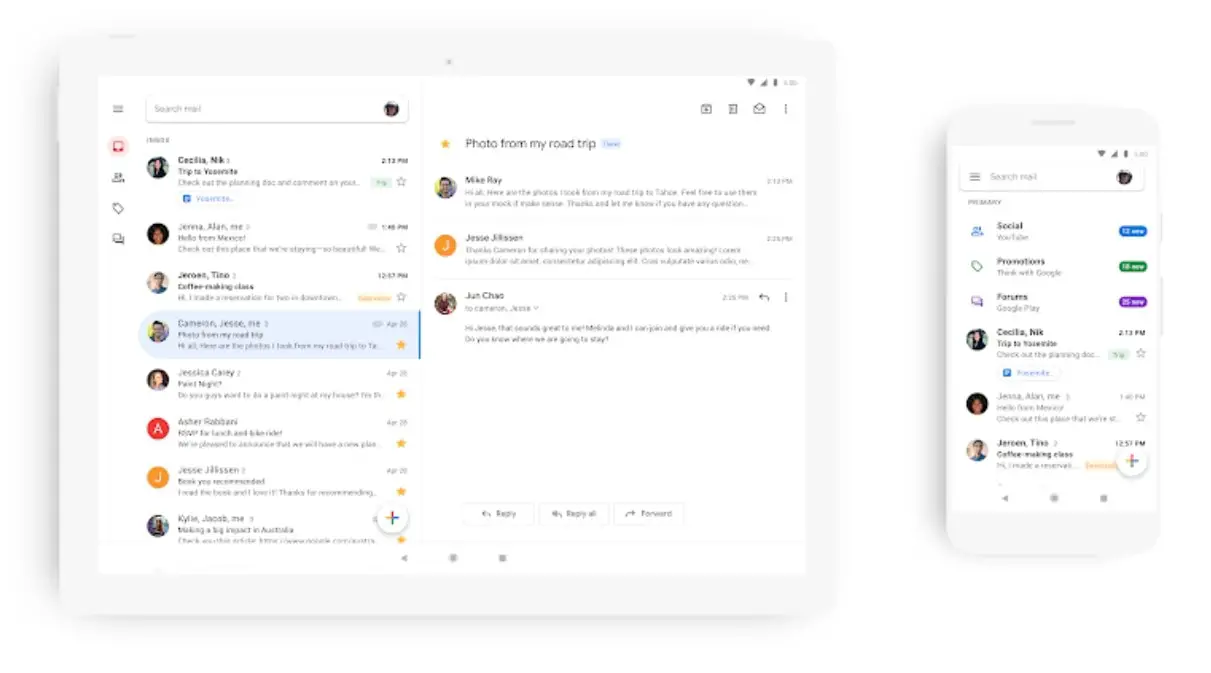
Comments are closed.