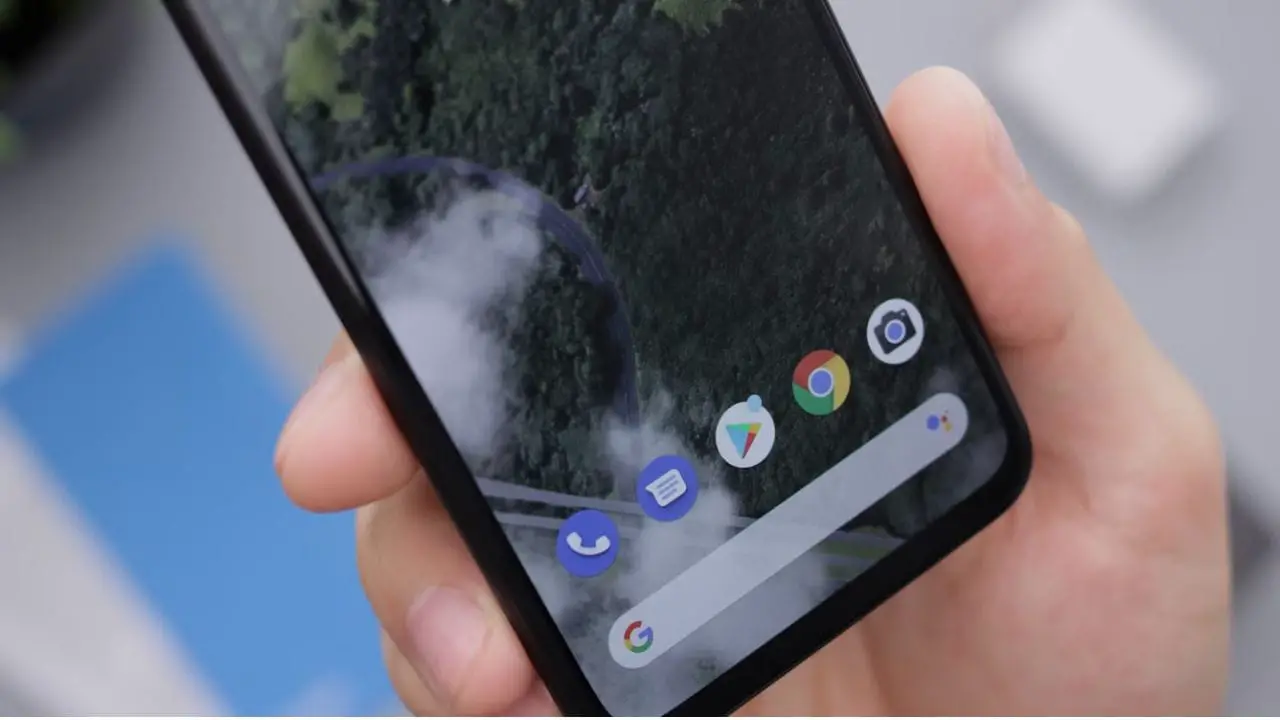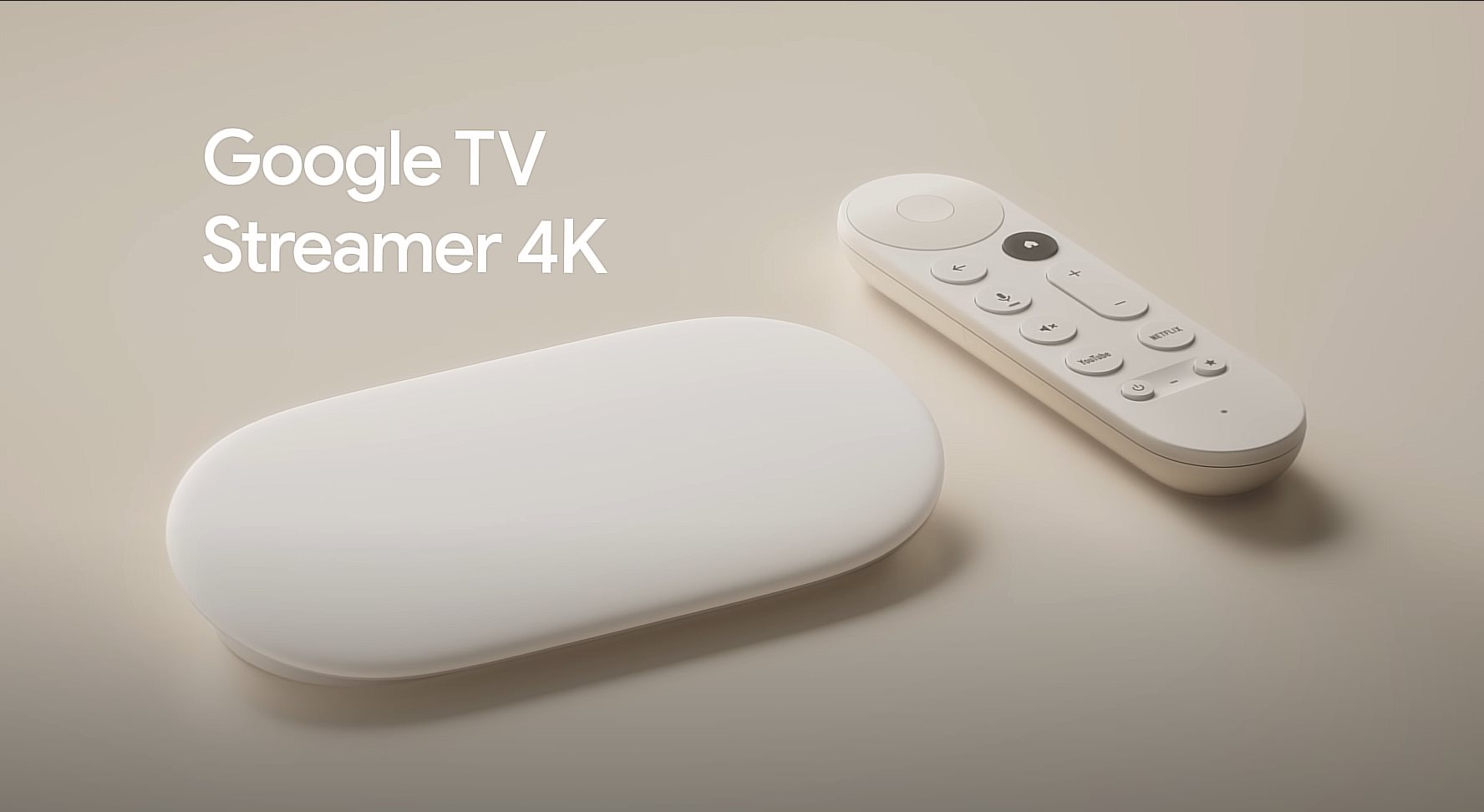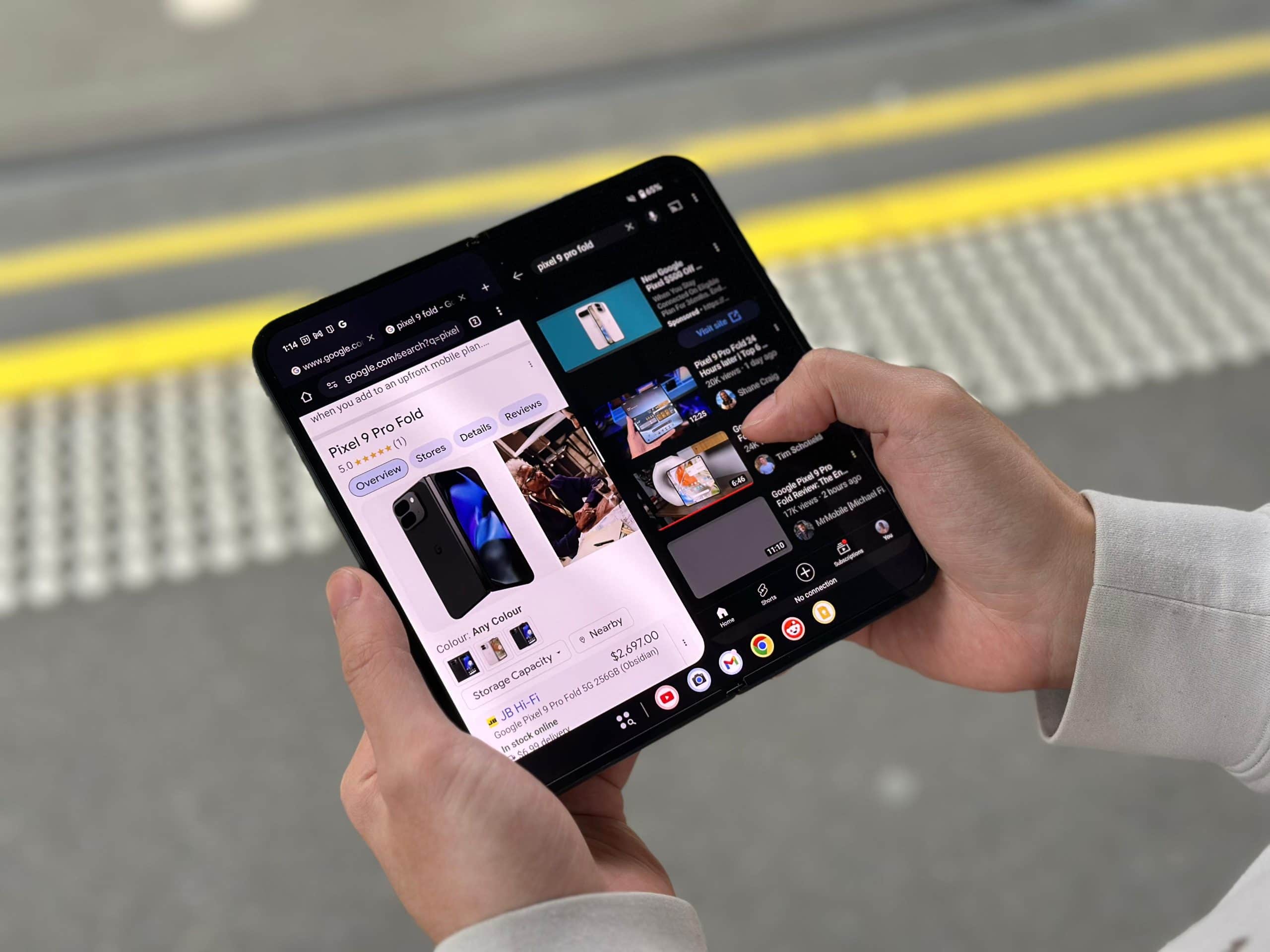Note: This is a guest post written by Charlie Patterson – Email has become a crucial part of communication in today’s digital age. Gmail, one of the most popular email services, offers a quick and easy way to create a new email account. In this article, we will guide you step by step on how to create a new email account on Gmail.
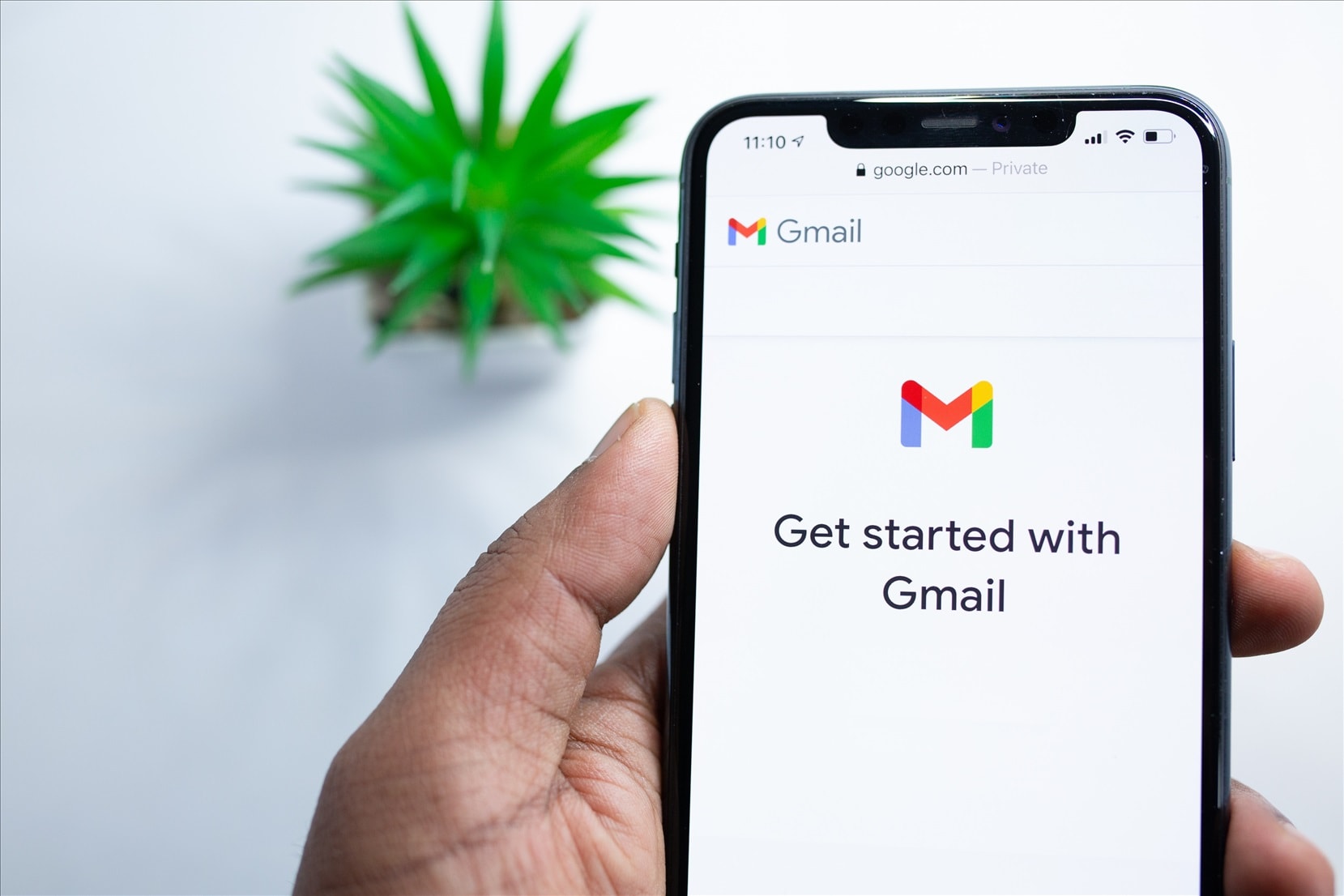
Step 1: Go to the Gmail homepage
Open your web browser and go to the Gmail homepage by typing “gmail.com” into the address bar. You will be directed to the Gmail login page.
Step 2: Click on “Create account”
On the Gmail login page, you will see the option to “Create account” below the sign-in form. Click on this option to create a new email account.
Step 3: Fill in your personal information
Once you click on “Create account,” you will be directed to a form where you will need to enter your personal information, such as your first and last name. You will also need to choose a unique username, which will be the first part of your email address (e.g., johnsmith@gmail.com). If the username you want is already taken, Gmail will suggest some alternatives that are available. Choose one that works for you.
Step 4: Create a strong password
Next, you will need to create a strong password for your new email account. Your password should be at least eight characters long and include a mix of uppercase and lowercase letters, numbers, and symbols. Avoid using easily guessable information like your name or date of birth.
Step 5: Verify your phone number
To ensure the security of your new email account, Gmail will ask you to verify your phone number. Enter your phone number, and Gmail will send you a verification code via SMS. Enter the code to complete the verification process.
Step 6: Agree to the terms and conditions
Before you can use your new email account, you will need to agree to the terms and conditions of Gmail. Read through the terms carefully and click on “I Agree” to proceed.
Step 7: Customise your email account
Once you have agreed to the terms and conditions, you can customize your new email account by adding a profile picture, setting up a signature, and customizing your inbox settings. These are completely optional though but would be good to have.
Step 8: Start using your new email account
Congratulations! You have successfully created a new email account on Gmail. You can now start using your new account to send and receive emails.
In conclusion, creating a new email account on Gmail is a quick and easy process that can be done in just a few simple steps. By following the steps outlined in this article, you can create a new email account on Gmail and start communicating with friends, family, and colleagues in no time.