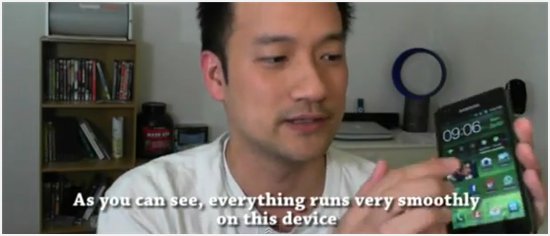
Note: This is a guest post written by Sandrina
Subtitle Software: Best 3 free software for creating video subtitles – By adding subtitles to our movies or videos, we can make them available to larger audience, not only to those who understand the language in the video. However, creating and managing subtitles are not always easy. They need to be understandable and their timing has exactly to be matched with movie dialogs. At same time, they also have to be on the screen long enough so that viewers have enough times to read them.
We have tested multiple subtitle creation software and chosen three best ones. So here are the best free software for creating video subtitles.
Best 3 Subtitle Software for creating video subtitles
1) Subtitle Workshop
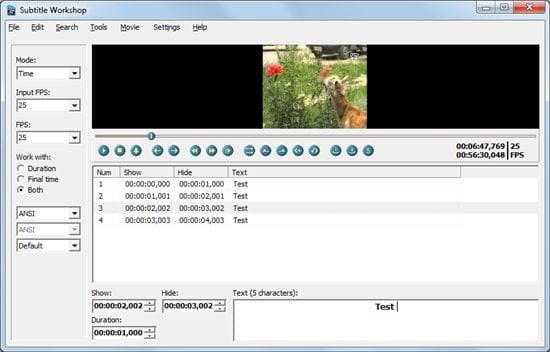
Subtitle Workshopt is considered by most to be the best tool for creating, editing, joining, and converting subtitles. It supports almost all possible subtitle formats. You can load your movie through the menu Movie – Open and if you have subtitles you can click on File – Load Subtitles to load the subtitles file in.
If you wish to create a new subtitle, simply click on File – New subtitle. After that, you can click on the play button and listen to the video. Click pause when you hear the voice and at the bottom corner you’ll the see exact timing of the voice. Then you can enter that exact time as the subtitle starts. Repeat this process for every subtitle.
You can enter a new subtitle by pressing the Insert key on your keyboard. There is also a highly useful preview option which you can use to check how subtitles look in the movie and then make all the necessary additional changes.
2) Subtitle Edit
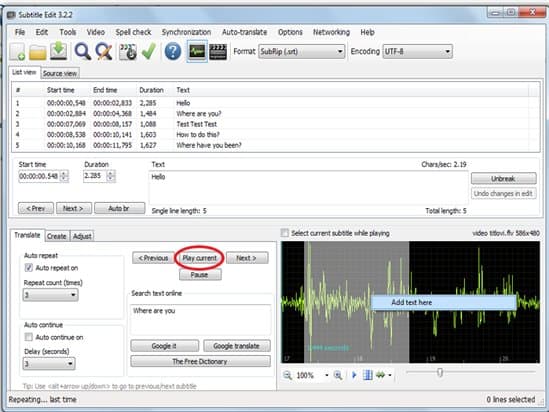
Subtitle Edit has a very friendly user interface. Click on the bottom screen as you see on the picture above to add your video. Instead of looking at the whole video, you will be presented with a track of audio waves.
After you have installed and selected part of the audio, right click on the selection and you would then be presented with the option to add text or to play part of the audio file. If you choose Add text, you will be able to add subtitle for that exact time period. Also, you can click on the play button to listen to the part of the audio.
The only difference is that you need a VLC player installed. There are also options to use Google Translate and Free Dictionary which might be very helpful if you are translating your subtitles across many languages.
3) VisualSybSync
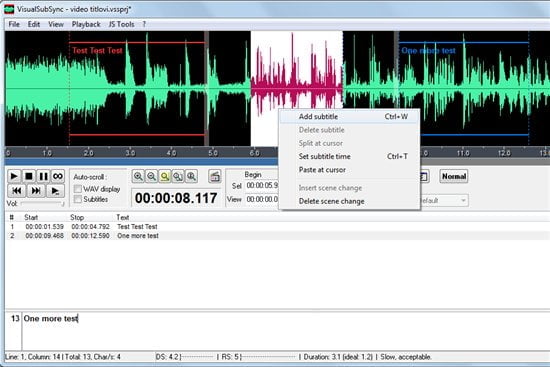
This tool is similar to Subtitle Edit, because it also works on the principle of audio waves. Here, you start your work by clicking on the New Project. After that, you need to import your video or subtitles if you have them. If you need to create the subtitles, leave the default option on.
Then, you will be presented with an audio wave. Click on a part of the wave, listen to it, and then add the matching subtitle. Repeat this process for every subtitle. The whole process is extremely simple and intuitive. VisualSybSync supports .srt, .ssa, .ass and .cue file formats.
Do you know other best video subtitle software? Do share your thoughts below
Note: This guest post was written by by Sandrina, editor of a Technology and Freeware blog in Serbian language: http://

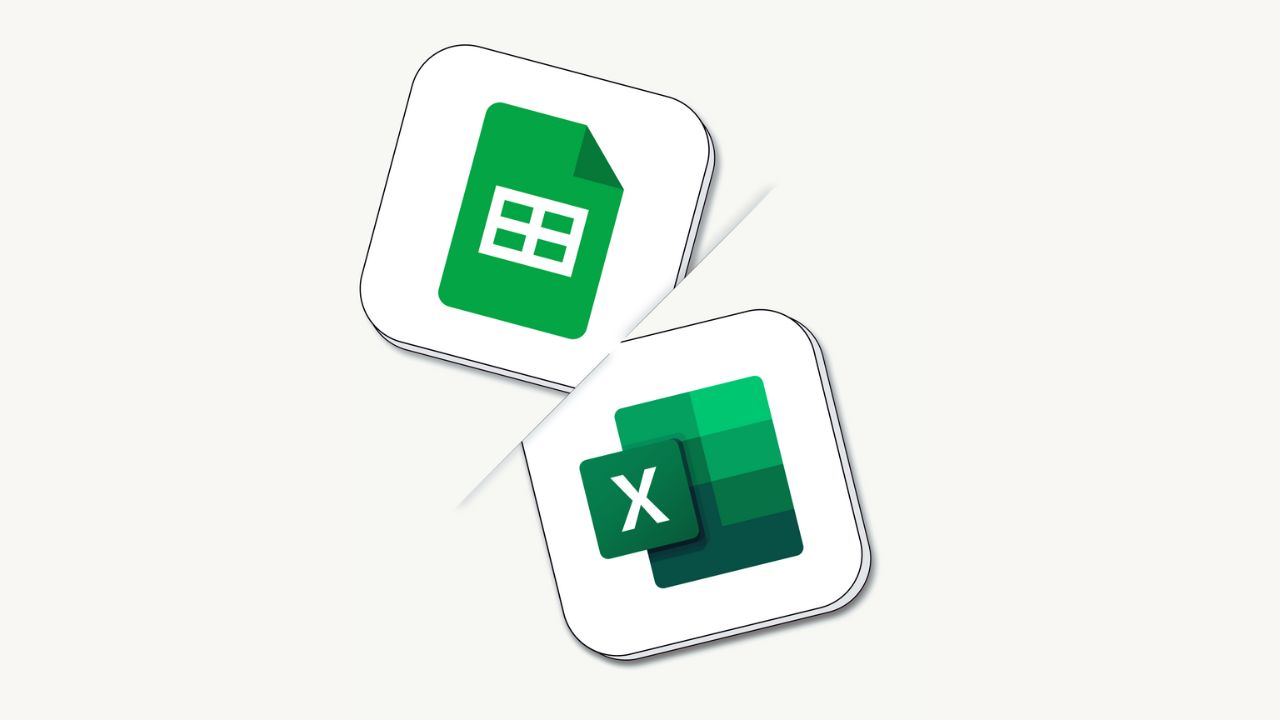
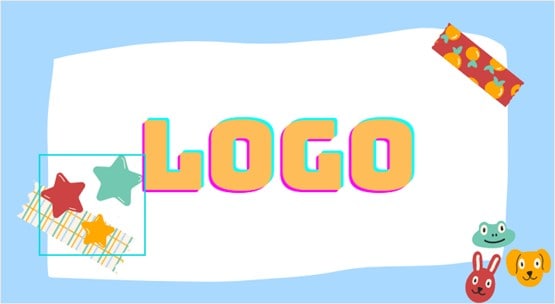
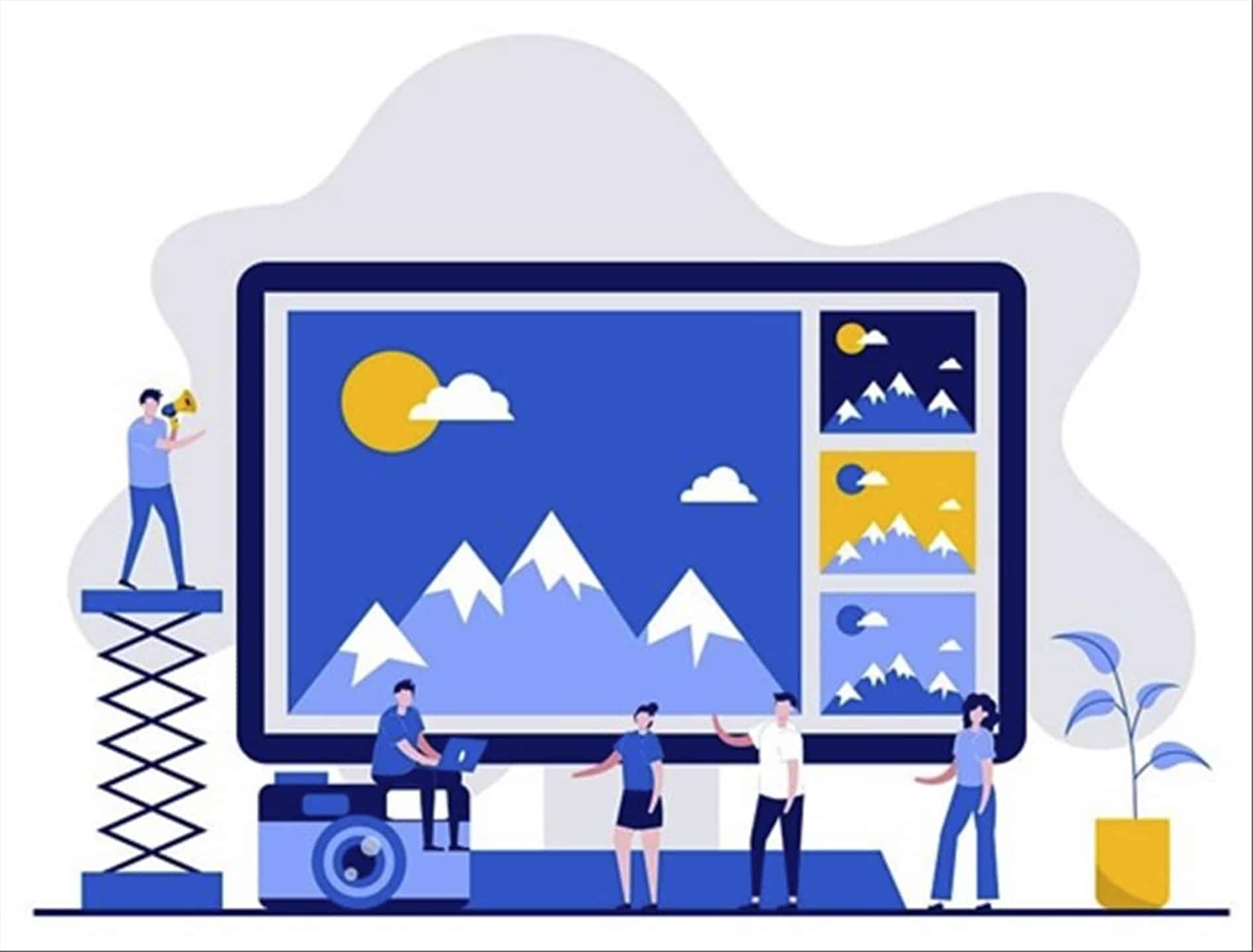
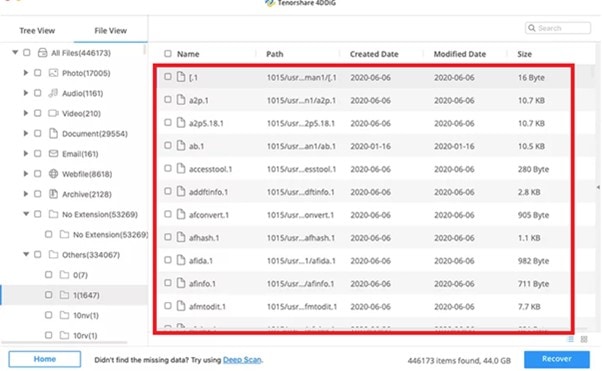
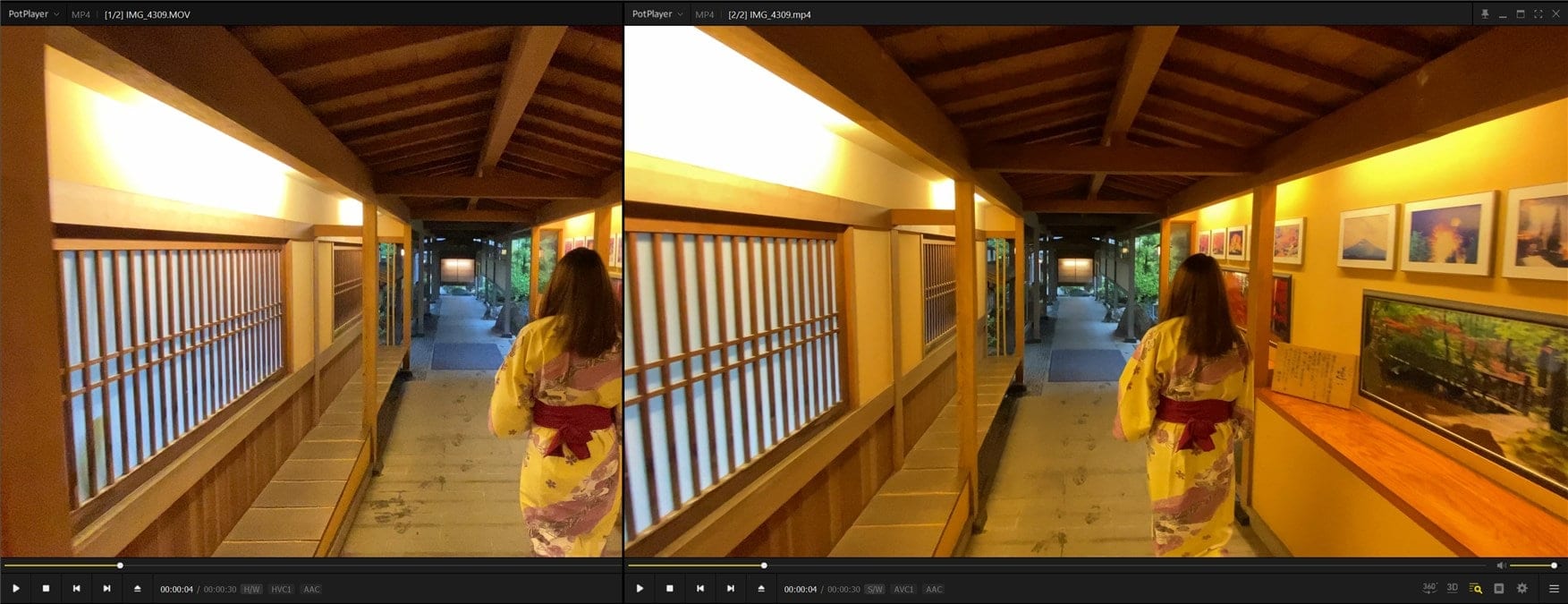
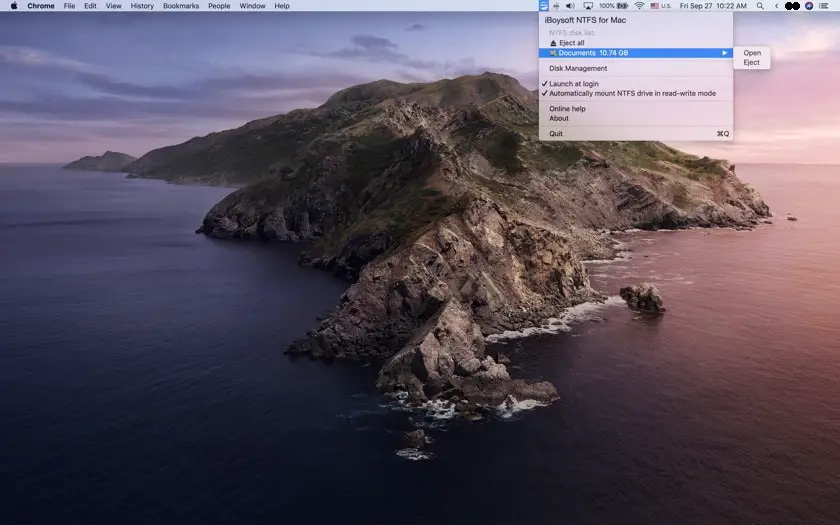
Comments are closed.