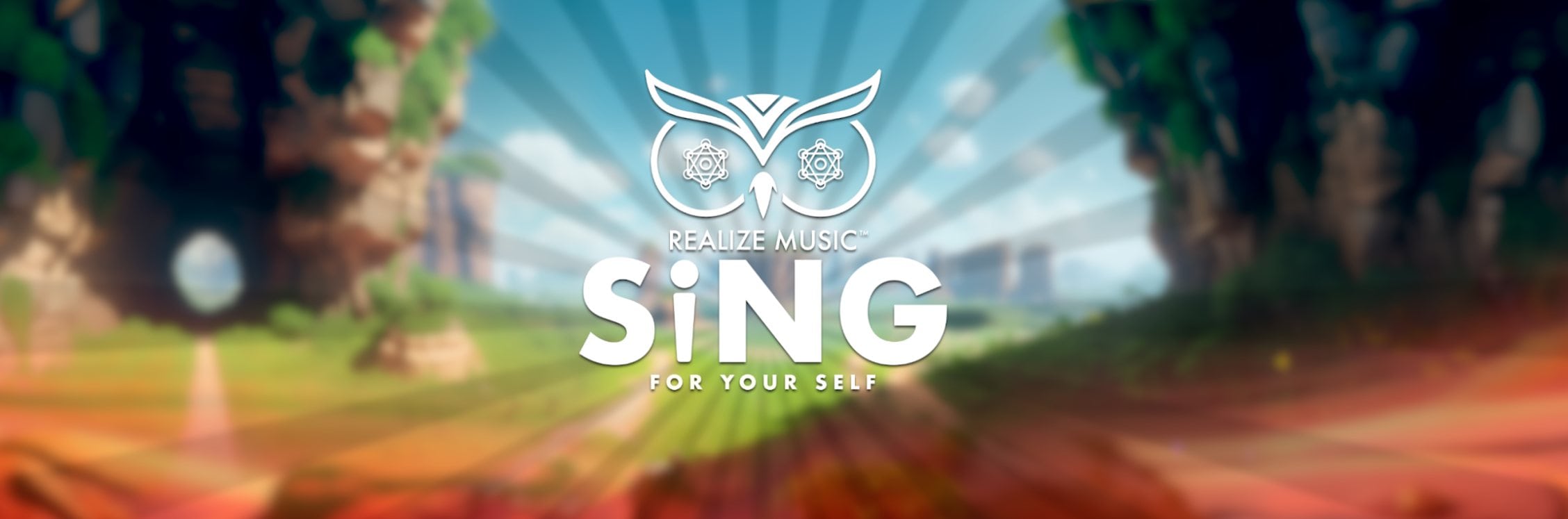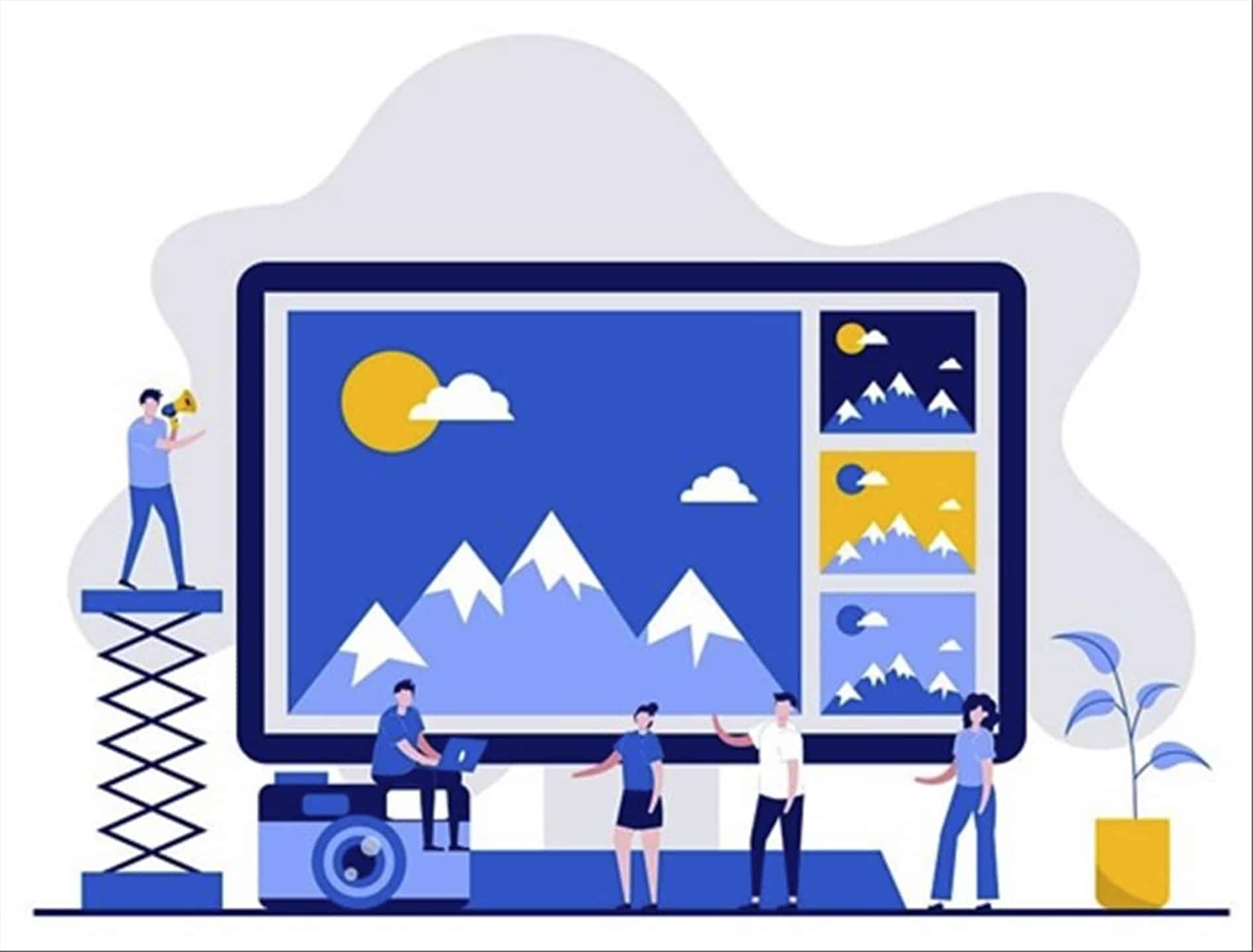
Note: This is a guest post written by Kathy Pearson
Digital photo and imagery technology have come a long way since its creation.
Today, we can alter digital images according to the way we desire. We can scale them up or down, change colours, and do many other things, all because of the software and technology we use.
Don’t worry if you are tired of experiencing poor image quality and blurriness when enlarging your images. We have got you covered! AI-based image Upscaler is all you need.
This article will help you on how to enlarge images without losing quality. So, let’s get right into it!
Why do images lose quality when you enlarge them?
Digital images consist of small squared picture elements called pixels. You might see images get blurry and disoriented when you enlarge them. This happens because the square pixel boxes start to appear on your screen when you zoom in.
The opposite happens when you reduce the size of the image. The pixels become smaller, and the image sharpens.
How does AI-based image upscaler works?
If you’re tired of getting blurry pictures when you zoom in, you needn’t worry. An Artificial intelligence-based upscaler can be the perfect choice for people who are just beginning their editing journey.
AI-based upscalers like Image Upscaler by Stock Photos are online tools you can use to enlarge your photos without having to worry about your photos getting blurry. The tool uses advanced artificial intelligence (AI) technology to improve picture quality by creating new pixels to enhance the look.
The photos can be enlarged to 2x, 4x, and 8x the original size using this tool. There are many Image Upscalers online now that offer the same result. Deep Image AI, BigJPG, Photo Refiner, and Let’s Enhance, just to name a few. These tools are compatible with different operating systems and only have minor differences in their user interface.
How to use Stock Photos Image Upscaler?
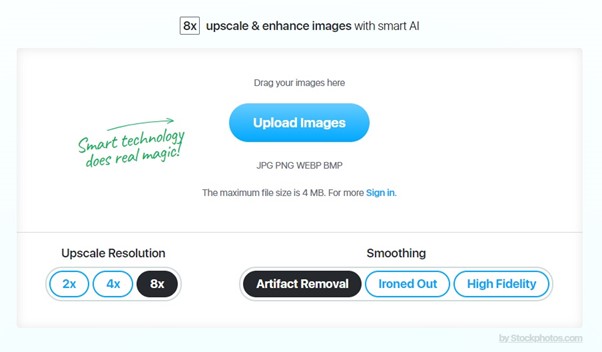
The AI Image Upscaler is fairly simple to use. Just drag and drop your image in the box or click upload image, browse through your catalog, and select your image. Select the size you want to enlarge your image to on the bottom of the box.
The maximum size of the image you can upload is 4 MB, and the tool accepts images in JPG, PNG, WEBP, and BMP formats. You don’t have to worry about your image not having the right format anymore.
You can upscale your photos 2x, and the tool has a limit of three free upscales. The tool asks you to sign up for free, and the free subscription expires in a month. For better options like higher upscales, there are some charges that you would have to pay for before you can reap the full benefits of the tool.
The default upscale option is 2x, but you can set it to 4x and 8x, based on what you require. The tool now requires you to pay $9 for 20 upscales, and for $29, you will get 100 upscales and all added features of the tool. Both options include an upscale till 8x and all other added features of the tool.

The picture above shows you what difference the tool can make.The blur has been dealt with, and the distortion is nowhere to be seen in the upscaled image.
AI Image Upscaler Features
The tool allows you to download and save your new images or upload them on social media websites like Facebook, Instagram, Linked In, and Twitter.
The images can be cropped and resized too before uploading on different social media platforms. This feature can be a lifesaver for handling your social media without the hassle of downloading various applications.
The images can also be saved in many different formats, saving you the hassle of converting them into another format later. You can save them into JPG, PNG, WEBP, and BMP formats and use them accordingly.
Also, the AI works on machine learning mechanisms, continuously improving the performance of the upscaler. You can rest assured that the image quality will be outstanding.
The website also includes premium features such as three different sorts of edits to cater to each individual’s distinct photographic preferences. Depending on your preferences, you can choose from High Fidelity, Artifact Removal, and Ironed Out.
Final Words
To sum it up, AI Image Upscaler by Stock Photos is an excellent solution for those who have had no luck making their images look sharper and better on higher scales.
It offers exceptional value for its money as some tools have renewable monthly subscriptions. With Image Upscaler, you only have to pay once for your package and use it till the provided duration.
Note: This guest post was written by Ivy Attie