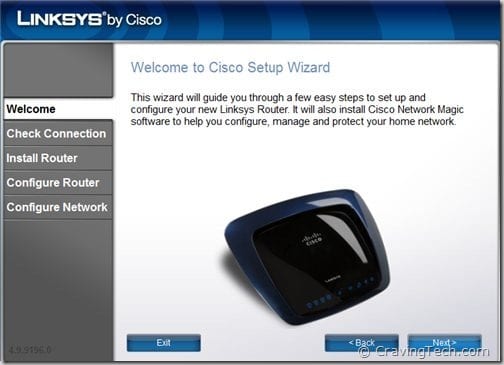 Almost every house has had their network go wireless nowadays. The problem is, not many know how to secure their home wireless network. Here are some tips by Cisco Linksys on how to secure your home wireless network. Some of you know all of these already, so move along, if you do.
Almost every house has had their network go wireless nowadays. The problem is, not many know how to secure their home wireless network. Here are some tips by Cisco Linksys on how to secure your home wireless network. Some of you know all of these already, so move along, if you do.
If you have any tips to add, feel free to share them on the commenting section.
How to secure your home wireless network by Cisco Linksys
- Always password protect your network
Often we choose passwords based on names, birthdates, location etc. These can be pretty easy to crack for a dedicated hacker. For a more secure password you could use a sentence with a number in it. You start it with a capital letter and end it with punctuation. Always try a combination of upper case, lower case, numbers and a symbol if the tab allows it. - Give your network a unique name
Avoid calling your network something which can make it easy to locate or identifies it with you. Street names and house numbers let hackers know exactly where and how close they need to get to access your network more easily. Give your network a unique name – something quirky! - Think about where to position your router
Make sure your router isn’t by a window or close to any doors. The closer it is the stronger the signal to the outside world is. Put your router in a desk or in your entertainment cabinet surrounded by your connected devices. This will lower the signal so it is less likely to go outside of the home whilst retaining perfectly sufficient signal for use inside. - Disable SSID broadcasting
SSID broadcasting is a feature in your router setup which lets anyone see your network in the local vicinity. By disabling it you ensure no one in the immediate area can attempt to access it. - Use parental controls
Avoid having to change your browser settings for your children by modifying the parental controls directly on your router. You can block access to websites with certain key words as well as individual websites that may have content not suitable for children. - Disable remote router access
This will stop anyone from accessing your router from another remote location through the Internet. This can easily be done within your router settings. - Enable MAC filtering
A Media Access Control (MAC) address is a unique identifying number which each connected device in your home has. Turning MAC filtering on in your router settings will make sure the only devices which access your network are the ones that you have specified. - Turn on the firewall
A firewall is simply the name for a technological barrier designed to prevent unauthorised communications between computers. Every router comes with a built in firewall and it’s usually always turned on by default. Make sure you check when setting up your home network! - Set up a guest network
When guests come over they may want to access your wireless network for their smartphone or laptop. Giving anyone access to your wireless network though enables them to potentially get into your files. Many routers now come with the option of setting up a standalone guest network to allow your guests to use your wireless securely. - Enable the highest encryption standard your router has
This is another easy to modify router setting. WEP is a common security protocol used on routers; however if your router has WPA and WPA2 these will be also be very effective.
Source: Cisco Linksys press release on Safer Internet Day







Comments are closed.