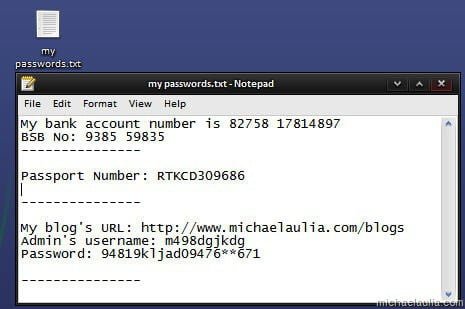
With the internet accounts & identity taking over every aspect of our life, you’ve probably encountered these dilemmas every day:
- Having different username and passwords for every single login details online and tries to remembers them all OR
- Having only ONE username and password for every single login details online so that you’ll never forget about it OR
- Have a mixture of both and then relying on “Forgot your password” link every now and then when you forget OR
- Do a mixture of point (1) and (2) and store the passwords on Notepad or a plain text file in your computer (WHICH IS VERY DANGEROUS!)
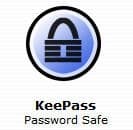 Even with every point, there are more dilemmas associated with it: Do I use a password that is easy to remember? Do I randomly type my password but store it somewhere safe? etc.
Even with every point, there are more dilemmas associated with it: Do I use a password that is easy to remember? Do I randomly type my password but store it somewhere safe? etc.
If these are the dilemmas you are facing at the moment, then you need to check out a free password manager called KeePass that is so easy to use and doesn’t even require any installation to store and manage all your credential information.
What’s wrong with storing passwords in a plain text file?
If you don’t know much about computers and password managers, you probably think that having a text file containing all of your passwords and hiding it deep in your hard drive is a brilliant idea. Well, it’s not really a bad solution compared to writing it down on a piece of paper and storing it in your wallet, but it still is not the most viable solution out there.
Your computer can be infected with viruses and spyware and this file can be accidentally leaked on the net. If you are using a file sharing application, this text file can accidentally be shared and uploaded to others without your consent.
Even if you have password protected your Windows with a username and password, it still doesn’t guarantee a full protection to the file as it can be you yourself who accidentally leak the password file.
Store passwords using a free password manager application
The only best solution is to store your passwords in a password storage/manager application. The application will still need to store your username and passwords in a file but that file will be password protected and encrypted. It means that you only need to remember 1 master password to open the file instead of dozens of username AND passwords.
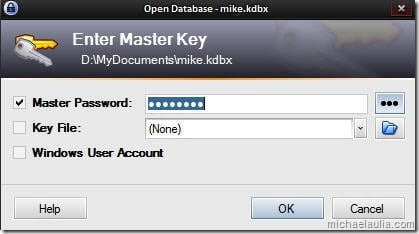
Even if the password file somehow gets compromised and stolen, they won’t be able to open it because it’s heavily encrypted (which in theory should make it almost impossible to crack).
KeePass, a free password manager that works
There are a few application that can manage your passwords out there but I love KeePass the best. I used to love LockCrypt, but didn’t really like the slow loading time (it’s a Java based application) and it gave me quite a hellish experience when I tried upgrading it to the latest version. KeePass may not look as nice as LockCrypt but it loads much faster and more importantly, it does the job well.
How Secure is KeePass?
In KeePass, you can either use a Master Password, a Key File, or the Windows User Account to open the password database file (or use them all!). If you are not a security freak, then having a Master Password is already more than enough.
KeePass’ password file is encrypted using the Advanced Encryption Standard (AES/Rijndael) and Twofish. If you want to find out more about the technical aspect, feel free to read KeePass security information. But suffice to say, it will be well protected from the peeping Toms.
How to Use KeePass
You create an entry for every information that you want to store securely. You can type the username/password on the corresponding fields or simply type a bunch of texts on the Notes field.
KeePass individual entries can also be grouped together. So for example you can have a group called “Bank Accounts” and your banks’ details (if you have more than one bank account) as separate entries.
Once you get into the main application window, start by creating a group.
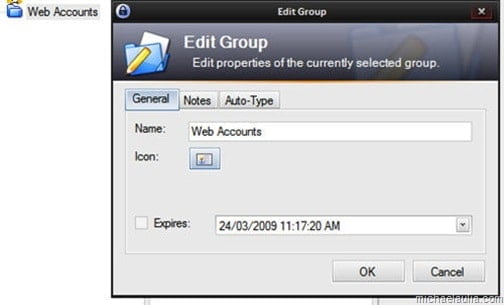
Then start creating the entries (where you store any sensitive information, not limited to just username and passwords):
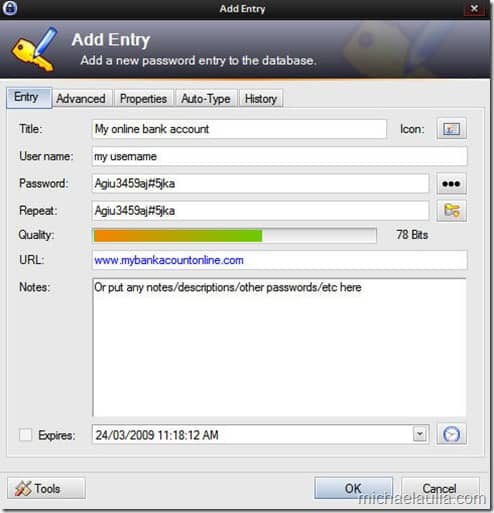
That’s basically it. There are other advanced features but you’ll probably don’t need them if you are only looking for a simple and free password storage manager. Other features include setting the expiry date, changing the icons, etc.
Not to mention that KeePass also supports plug-ins, making it a much more powerful application to manage all your passwords.
KeePass Free Random Password Generator
Can’t decide on a good password besides putting your cat’s name or your girlfriend’s nickname? KeePass also has a free password generator that generates password randomly. You can specify the requirements of your passwords easily with the tick boxes:
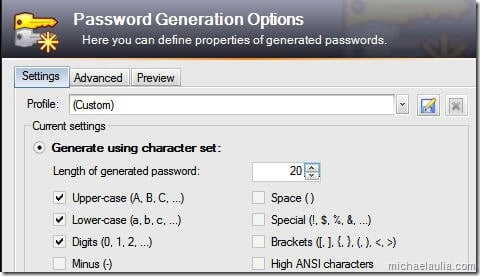
KeePass Review Conclusion
KeePass is the best free password manager that I’ve ever found so far. It’s very light-weight and it’s also portable. So you can download the KeePass application, put it into a folder, and copy across to your USB drive or any other drive. To run it, simply click on the executable file. KeePass is also available for PocketPC devices.
KeePass is rich in features but they are all related to what it’s supposed to do: store and manage passwords securely and effectively. It’s not bloated at all and advertisements are no where to be seen. It will also detect any changes to your passwords when you close the application, so your credential information will always be up to date. It also has a sync feature to keep your passwords synced online.
Still storing passwords in Notepad or Word? Stop. Use KeePass now for your own safety. If you know a friend who is still storing his/her passwords in a text file, please let them know about this post before it’s too late!

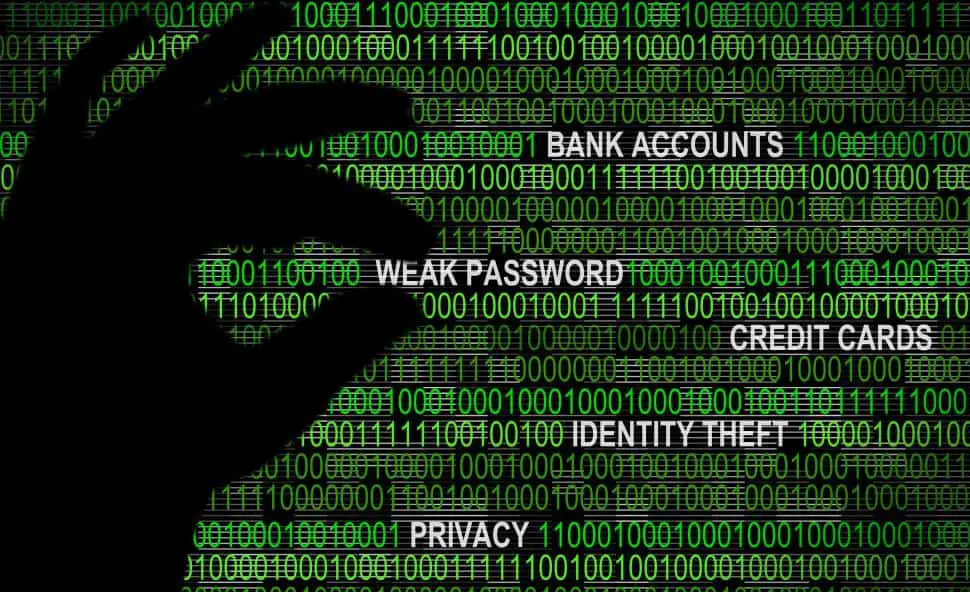
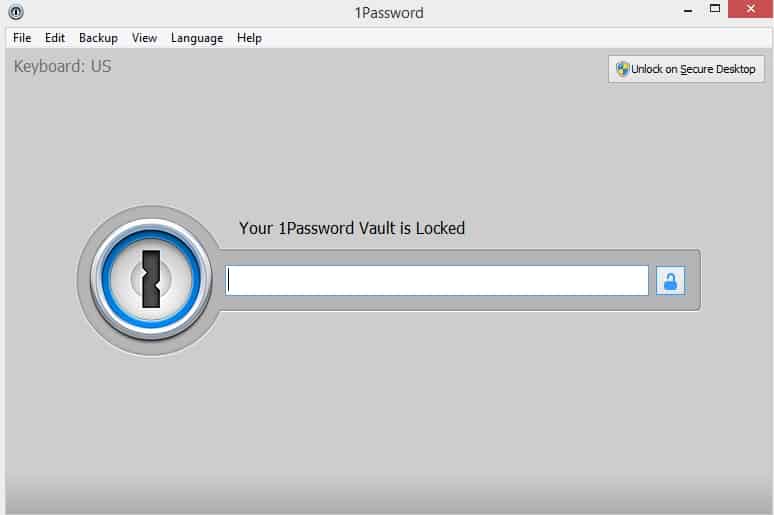


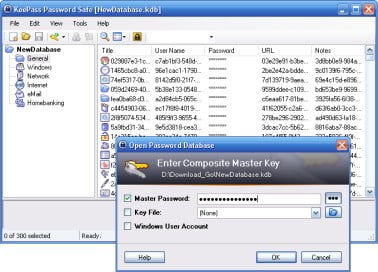
Comments are closed.