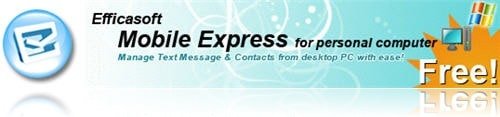
Tired of using your phone’s keypad or a stylus to send text messages from your mobile phone? It’s always faster to use a keyboard no matter how good you are with your phone pads or stylus. In the past, I usually used an SMS web service to send the text message to my friends (whenever I feel like using a keyboard to make it faster & easier for me). The problem is, I have to pay for the credits for these web services and I don’t like it especially when I still have plenty of credits left on my mobile phone’s plan for the month.
Just found out about a free application yesterday called Mobile Express by Efficasoft. Mobile Express lets you send text messages on Windows through your mobile phone’s carrier. It means that you don’t need to register or purchase credits online but instead can use the credits left on your mobile phone’s PLUS using your keyboard to type the text messages.
Unfortunately, this only works on windows mobile Smartphone or PocketPC devices. So if you are using a Nokia, Ericsson, or other mobile phones, then unfortunately it’s bad luck for you.
Mobile Express Features
- Manage Text Messages (SMS) and also synchronize them
- Send messages directly from your Windows via your mobile phone
- Organize Phone contacts (the application will retrieve your mobile phone contacts to the application)
Installation
You need to connect your mobile device to your desktop computer first before installing this program. During the installation, it will install a small application on your mobile device as well.
How to use Mobile Express to send text messages in Windows
Once you start the program, you can see your text messages inbox straight away. These text messages will be the same as your mobile device’s. BE CAREFUL though. The software is set to automatically synchronize with your mobile, so if you delete a text message on the application, it will automatically delete the same message on your mobile device as well!
The main interface is pretty similar to a Windows mail client (like Outlook) so it won’t be too hard to figure out how to do things by yourself.
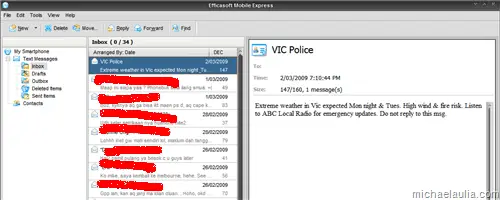
To send a message, click on the New button and you can then search for your contacts on the Phonebook (which will copy all your contacts from your mobile device).
You can search through the Phonebook and insert multiple recipients easily here.
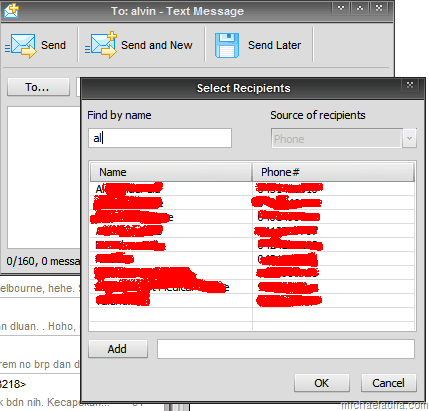
Type your message and press Send. It’s that simple!
MobileExpress is easy to use and it’s the best way to send a text message/sms using a keyboard on Windows. It will use the credits on your mobile phone’s plan carrier and not some extra credits that you have to pay online. You don’t even have to register for anything. The only drawback is that you need to keep your mobile device connected to Windows to be able to use the program.
Download MobileExpress and check it out yourself.
MobileExpress Pros:
+ Easy to use
+ Free
+ Utilize your mobile plan credits instead of using separate credits
+ You can manage your text messages like you manage your emails
+ It just works!
MobileExpress Cons:
– Need to have your phone connected to use it
– Can’t schedule when you want to send the SMS



Comments are closed.