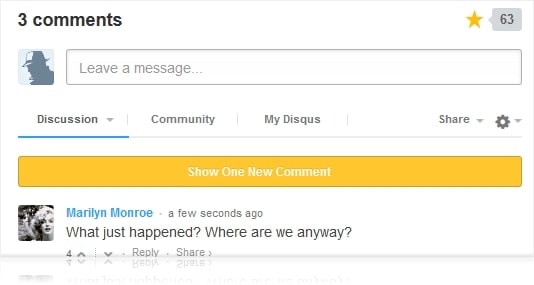
How to migrate your WordPress commenting system to Disqus – Disqus is an awesome commenting system in terms of functionality and layout. If you are thinking to migrate but not sure how, I hope this short tutorial can help you out.
I’ve been contemplating whether I should move this blog’s commenting system (WordPress default commenting system) to Disqus. The only reason why I held back was because last time I tried uninstalling Disqus and the threading comments layout couldn’t be exported correctly to WordPress. The comments were there but the replies were not in conversation threads.
A few years have passed and yesterday I sent an email to the Disqus support team to ask about it again. They replied back assuring me that the export process will maintain the thread formatting should I need to go back to the WordPress commenting system at some point.
As to why I change to Disqus, I’ll leave that for another post.
How to migrate your WordPress commenting system to Disqus
[1] Go to disqus.com and register for a free account if you don’t have one yet (Primary Moderator)
[2] Login or Enter your Primary Moderator credentials, then add your website or WordPress blog to Disqus
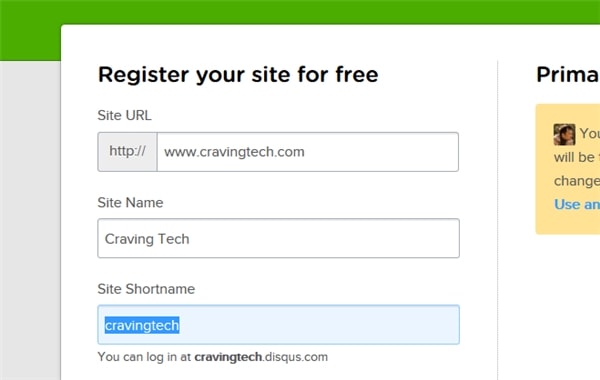
Then press the Continue button on the right.
[3] Disqus supports multiple platforms. Select WordPress
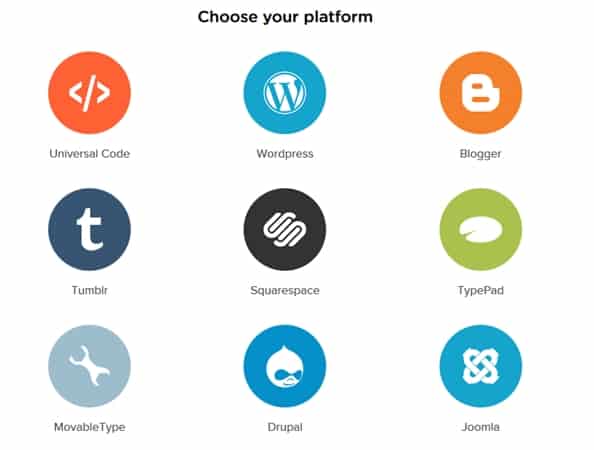
[4] Follow the instructions on screen by installing and activating the Disqus’ WordPress plugin named “Disqus Comment System”.
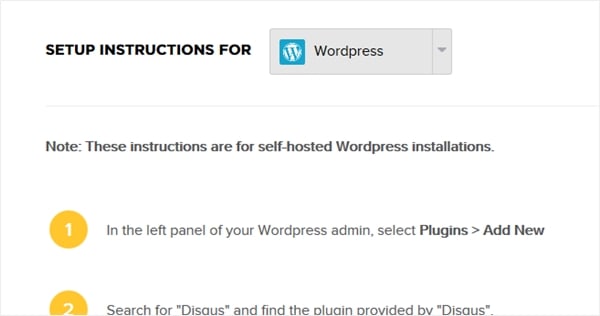
[5] Follow the Disqus’ overlay pop-up to configure Disqus (or by going to “Comments” through the Dashboard)
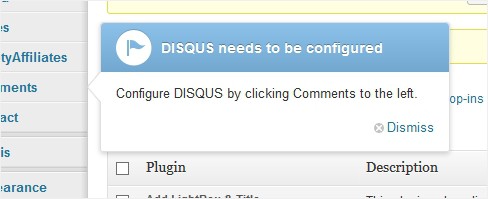
[6] Fill in your Disqus profile username and password to continue
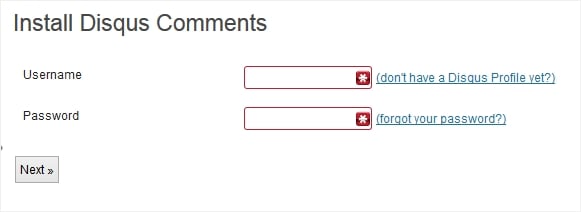
[7] Select the blog to install
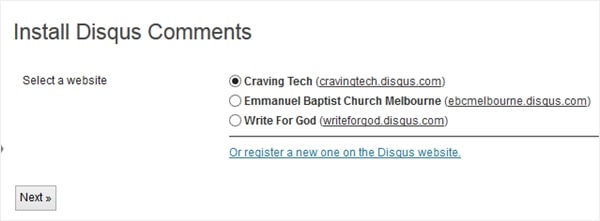
[8] If you already have comments on your blog, then you will want to export and migrate them to Disqus. Click on the “export them” link to start.
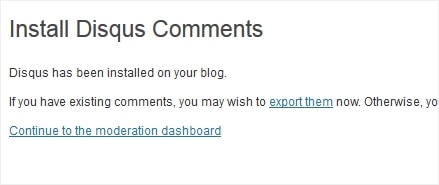
[9] Clicking that link should then bring you to the Disqus settings and “Import and Export” area (accessible from the Plugins->Disqus->Settings, next to Deactivate). Now, click on the “Export Comments” to start exporting your existing WordPress comments to their server.
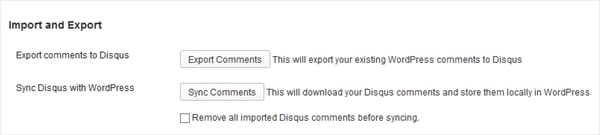
You can wait for the process to finish or continue using your blog (the upload will run in the background). I have 18,617 comments to export and the upload process took about 40 minutes to finish (to send all the comments to the DISQUS server and queued). You then have to wait until Disqus processes and saves the comments on their server (they will send you an email when it’s completed or you can also check the status). This will take hours depends on the queue.
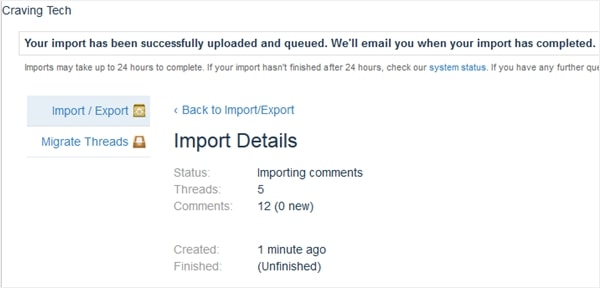
[10] You can change some of the default settings through Comments->Disqus. Then, on the Disqus window, go to the “Settings” tab:
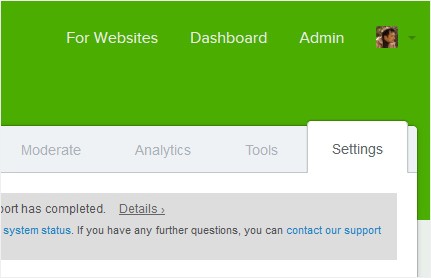
Just have a look of the settings one by one and change as you see fit.
[11] If you are not happy with the default Disqus layout, you can also add a CSS style to change it. For example, I want to have some paddings around my Disqus commenting system so I add this on my theme’s CSS:
#disqus_thread {
width:630px;
margin-left:20px;
margin-right:20px;
margin-top:30px;
}
Feel free to change the values to anything that you think fit best to your blog.

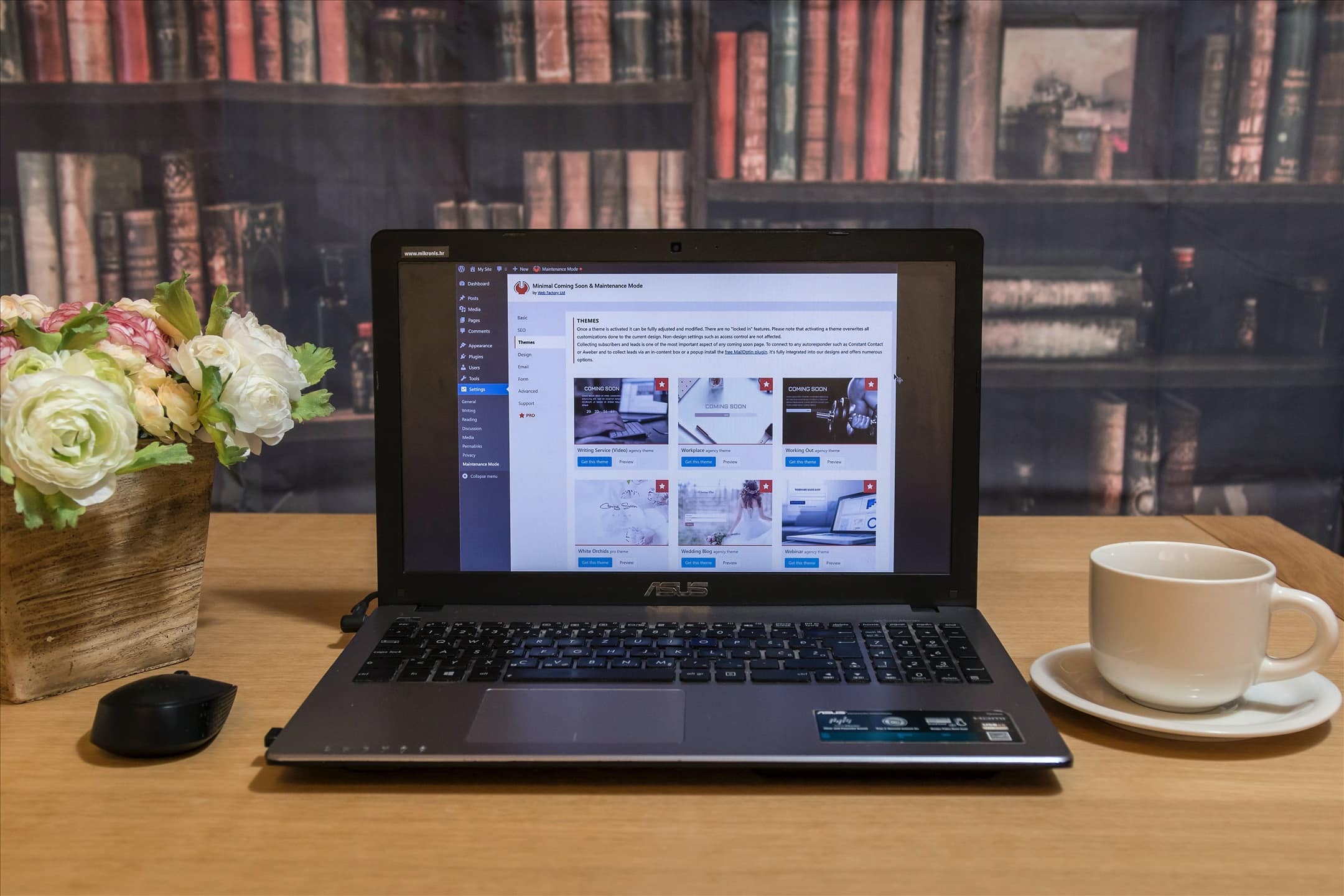
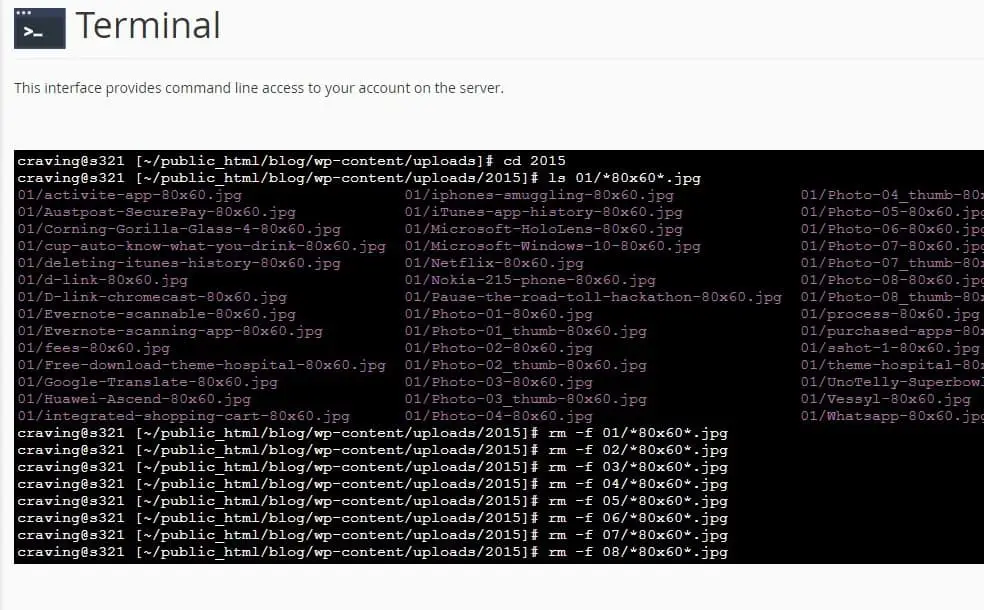
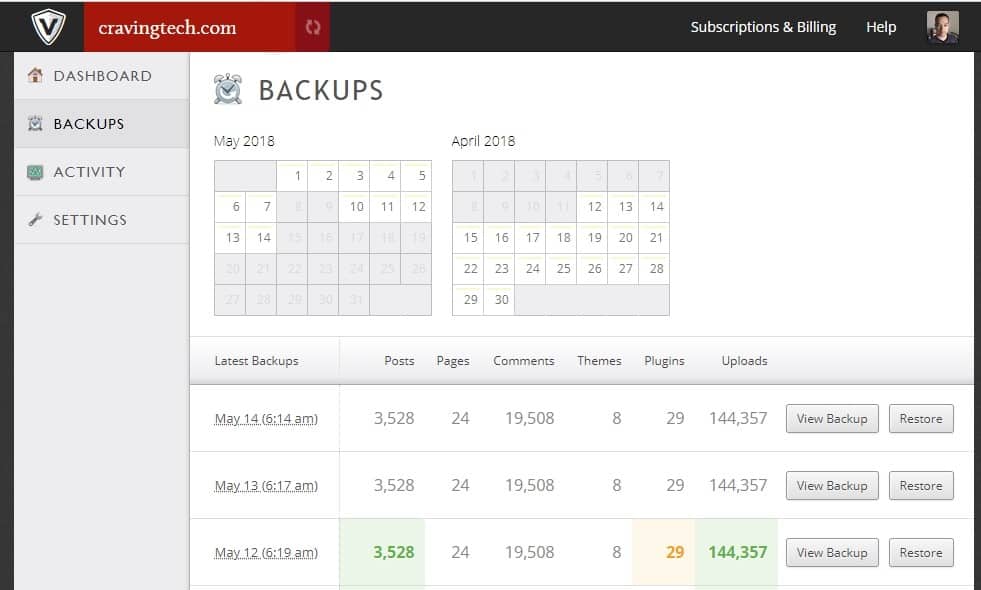


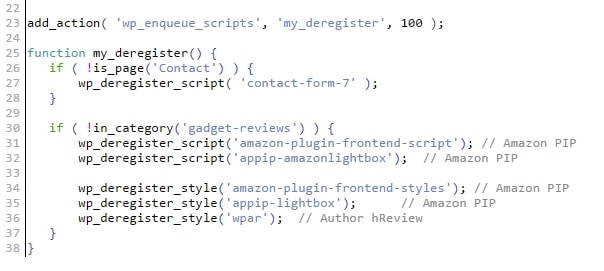
Comments are closed.