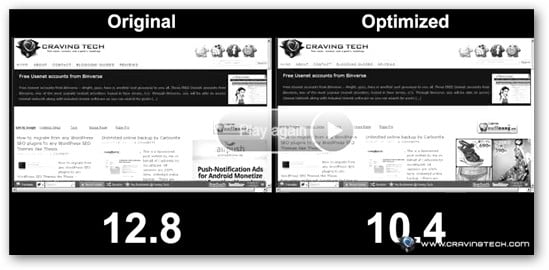
How to setup Google Page Speed Service – Google Page Speed Service is a new CDN (Content Delivery Network) service by Google to speed up your site by fetching your blog/website contents, optimizing, and then serving them through Google servers around the world. The service is still under invitation only at the moment (you can register your interest if you want to try) and yesterday I received an email with the invitation link.
I’m already using CloudFlare CDN solution but I’m willing to give Google Page Speed Service a try. The instructions were quite complicated so I thought of writing this post to give some pointers (many thanks to Tech Walls post for some pointers). So how do you setup Google Page Speed Service? Is it worth the effort?
How to setup Google Page Speed Service
1) Activate the service by clicking on the email Google sent you.
2) Follow the instructions to enter your domain name and all that, should be easy enough to follow
3) Now the tricky part when you have to verify that you own the domain name.
BE REALLY CAREFUL WITH THIS. Entering the wrong information may result in your domain name pointing to no where!
Google should ask you to verify it by entering a certain TXT record. It’s the screen where it says something like:
A TXT record is an entry within the Domain Name System (DNS) that provides supplemental information about your domain. You can create a TXT record that proves to Google that you own the domain.
Craving Tech is hosted at HostGator so through the cPanel, there is an Advanced DNS Zone Editor where I can enter this information that Google wants. So follow the instructions by looking at my screenshot here:
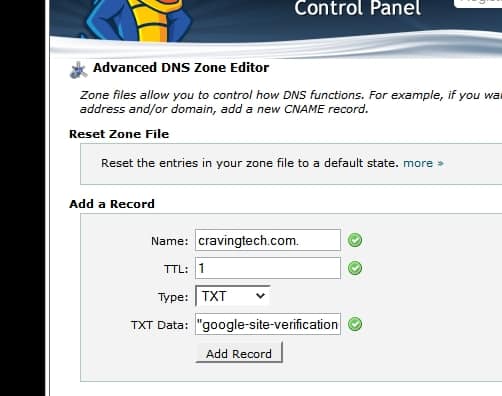
Use the verification code/text Google displayed on the screen and enter it on the TXT Data field.
4) Verify that everything works correctly.
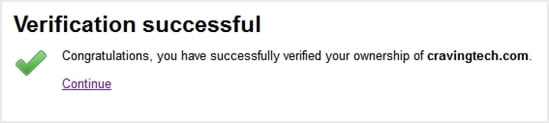
5) Setup a reference domain
Google wants you to create a sub-domain as a reference which will fetch the content to the right/original server that your domain points to now. What you need to do is add something like mine: ref.cravingtech.com (I did it on the same Advanced DNS Zone Editor screen). Use the same IP address that you see on yours for your original domain.
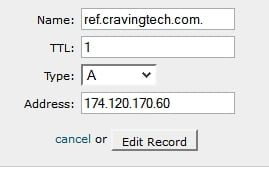
Now you have to wait for a while until the DNS changes have propagated throughout DNS servers around the world. The best is to go to http://www.whatsmydns.net and enter your “ref” URL just now (in my case, ref.cravingtech.com). If the DNS changes have successfully been propagated, you should see green ticks all over when you click on the search button:
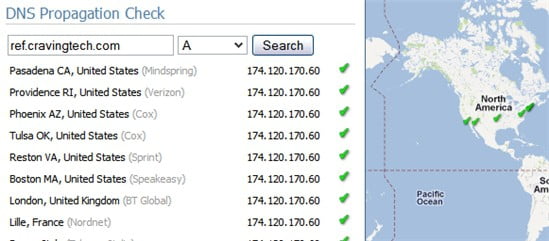
Once you see the green ticks, go back to Google Page Speed Service Step 3 screen, enter your ref URL, and press the Continue button to go to the next step.
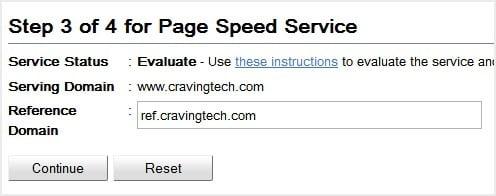
6) Change your domain CNAME entry to ghs.google.com
Use the Advanced DNS Zone Editor (if you have it on cPanel) and edit the CNAME entry to point to ghs.google.com:
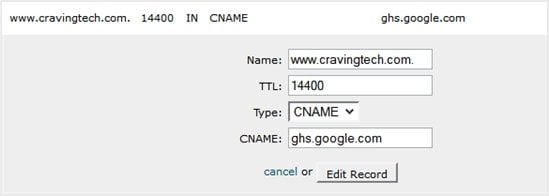
7) Done! Now check that everything works by:
- Going back to http://www.whatsmydns.net, type your URL, and click on the search button. If you see at least one server showing ghs.google.com instead of your URL, then you know that what you did was correct. It will take some time (hours) before the CNAME change you made propagates through the whole world servers, so check back after a while to make sure they all point to ghs.google.com
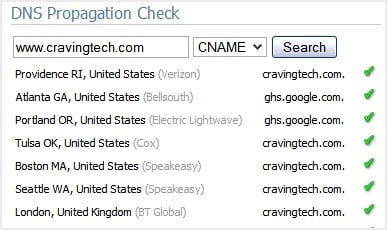
- Go to your Google Page Speed Service Dashboard and notice the first few entries:
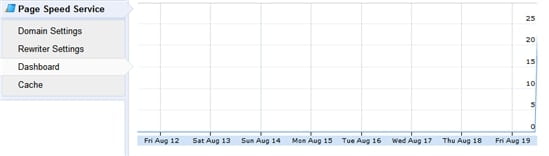
If you see a graph and a few hits, then it is working! Just wait until the whole thing propagates before you see the full stats and power of Google Page Speed Service :)
Google Page Speed Service – Before and After
So after all this trouble, let’s find out whether Google Page Speed Service is worth the effort!
Using WebPageTest, I did a test before and after I installed Google Page Speed Service.
Before Google Page Speed Service:
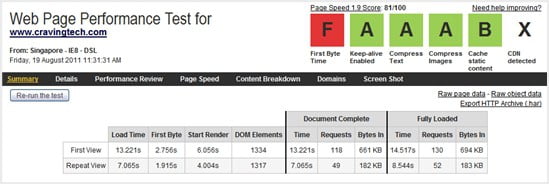
Score is 81 | View report
After Google Page Speed Service:
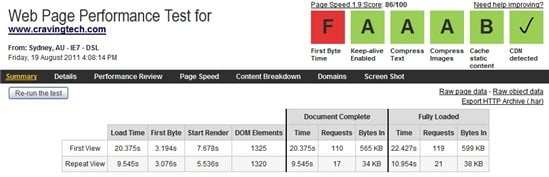
Score is 86 | View report
Google Page Speed Service Performance Conclusion? Hm, not sure. It looks like it doesn’t do much compared to my previous CloudFlare + W3 Total Cache combo (I still have the W3 Total Cache installed and running). I’ve heard that with Google Page Speed, you don’t need to have a caching plug-in anymore? What do you think? For now, I’ll keep the Google Page Speed Service at least until they’ve declared it to be a premium solution then I may go back to CloudFlare.
I’ve also been getting “F” for the First Byte Time for months now. Seems that those from Australia who have their blogs hosted in the U.S got an “F” (even when I tried testing Google.com last time). Must be a connection/cable problem somewhere in the ocean maybe?
If you want to give Google Page Speed Service a try, register your interest and pray to be selected :) Don’t forget to bookmark this page in case you get it and have no clue how to set it up!
Note: If you are having problems with your RSS feed while having the Google Page Speed Service, read my fix RSS feed issue with Google Page Speed Service.

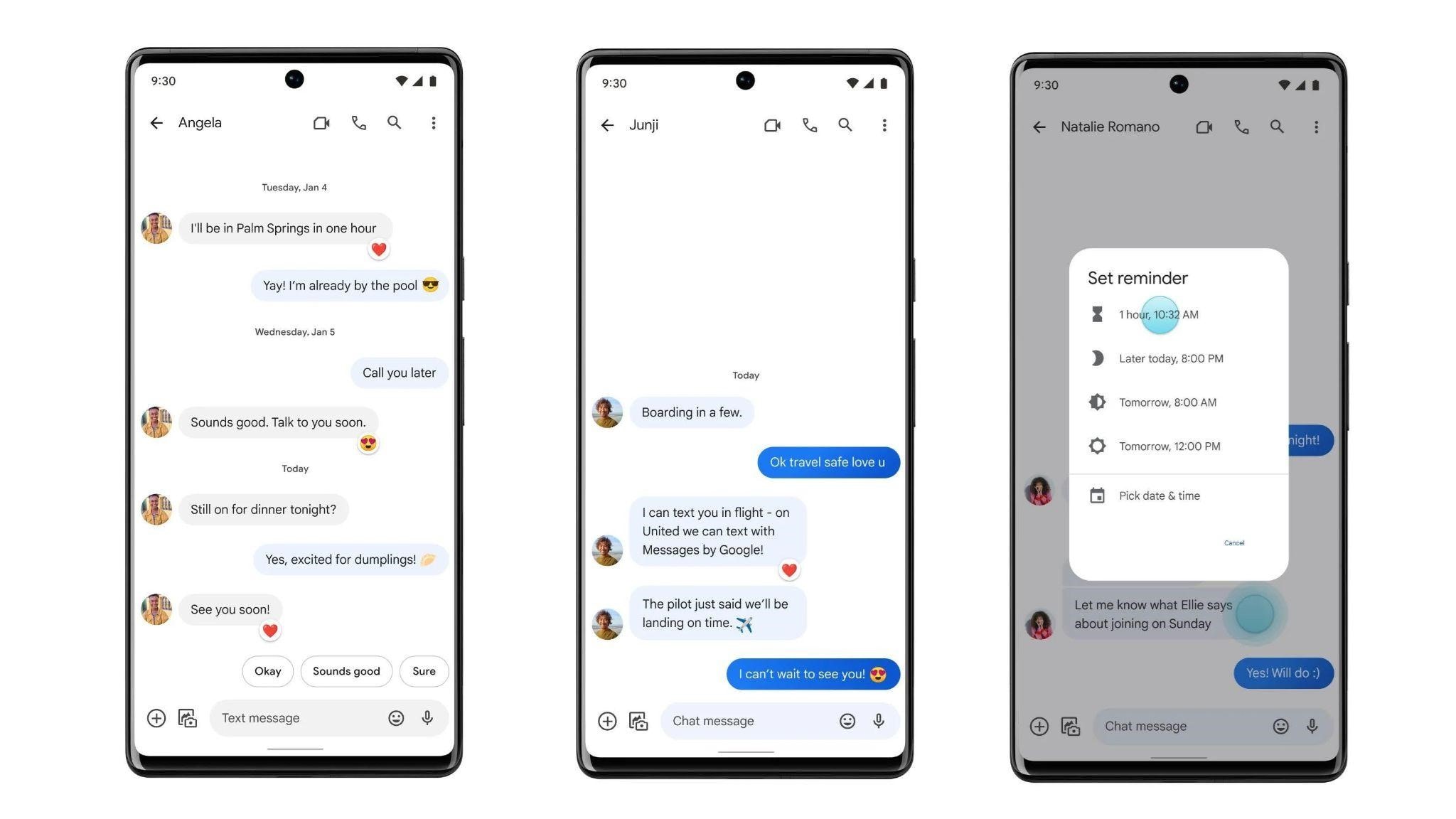


Comments are closed.