Here are some details on what you should check to fix Windows 7 sleep from waking up automatically (this also applies to Windows 8 and Windows Vista).
How to prevent your Windows 7 computer wakes up from sleep by itself
Prevent your Network Card from waking your Windows 7 up from its sleep
Check your network card properties through the device manager and disable the “Allow this devide to wake the computer” feature.
- Right click on your “My Computer” then select Properties.
- Click Device Manager on the left side of the Properties window.
- Check your Network card on the Network Adapters (Click on the + sign to expand).
- Right click on your network card and select properties.
- Go to the Power Management tab and untick the option there to prevent your network card from ever waking up your Windows.
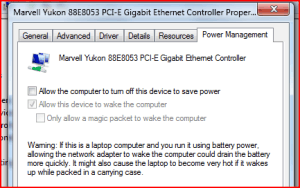
Find out what wakes up your Windows 7/Windows Vista from its sleep
To find out what event/device woke up your Windows from its sleep state, go to command prompt (type cmd on the Run/Search box and press ENTER), then type this:
powercfg –lastwake
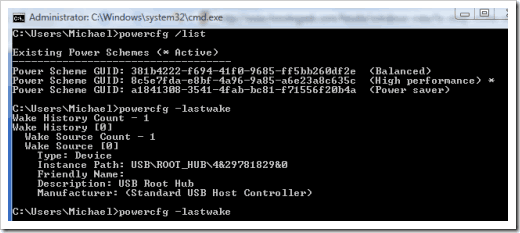
To get the most detailed info (and probably easiest) on the device that wakes your Windows up during the sleep, type:
powercfg –devicequery wake_armed

If that command does not work, try using a “/” than a “-“, so:
powercfg /devicequery wake_armed
There! You’ll find the culprit ;) I clicked my mouse to wake my Windows up intentionally so that’s why you see an HID compliant mouse on the screenshot above. Yours might be different.
If it still doesn’t work:
- Check out your Power Management Options on your Control Panel (Start, Control Panel, Power Settings, Change plan settings, Change advanced power settings).
-> “Multimedia settings” option, “When sharing media.” ->”Allow the computer to sleep.
-> Check other options one by one while you’re at it.
Hope this helps to prevent your Windows 7 computer wakes up from sleep by itself (also works on Windows 8, Windows Vista, Windows 10, and Windows 11)

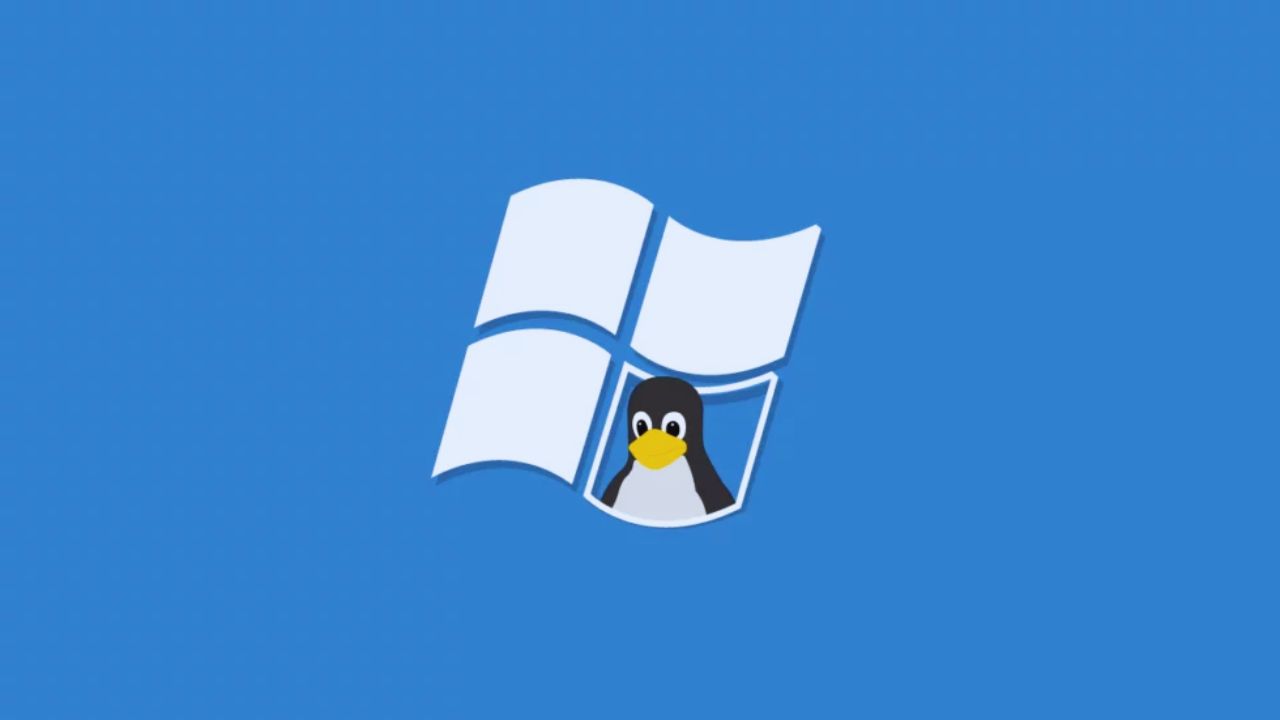
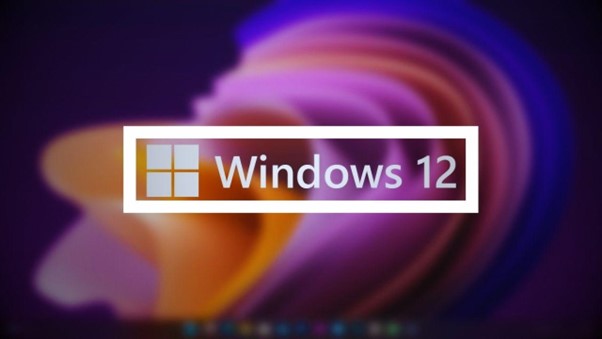
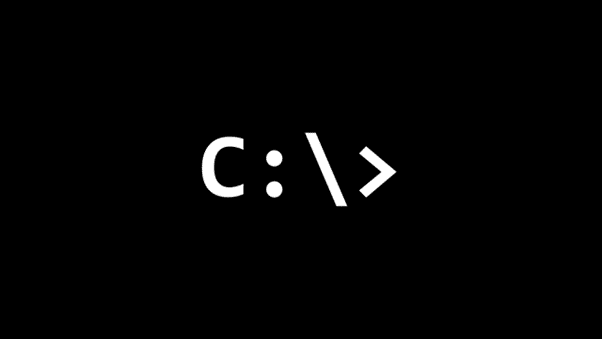

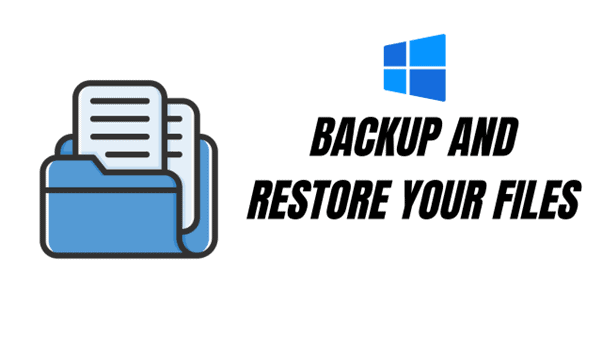

Comments are closed.