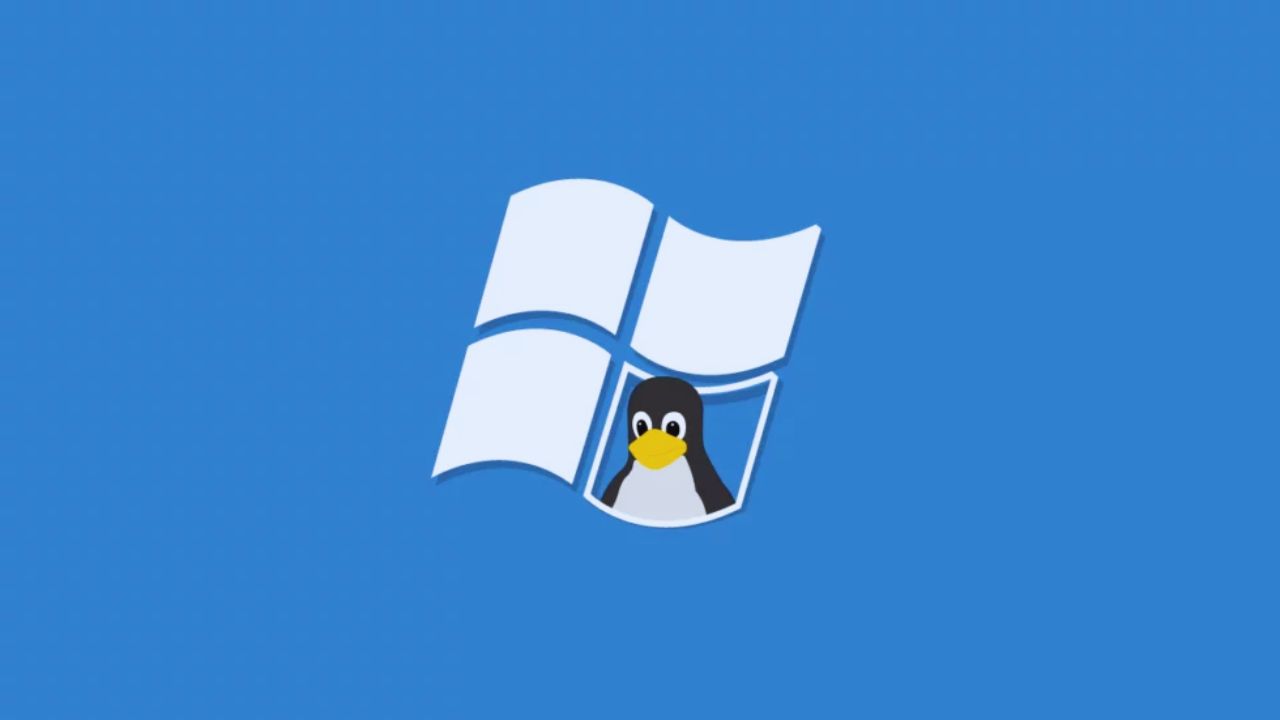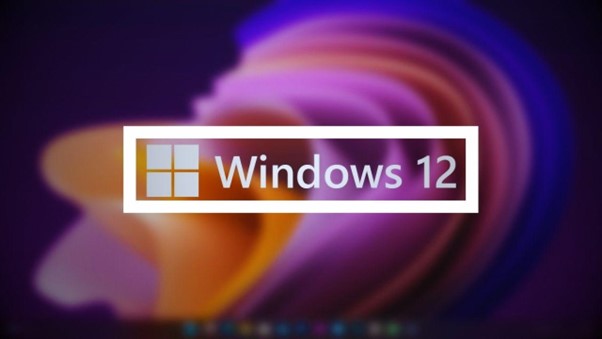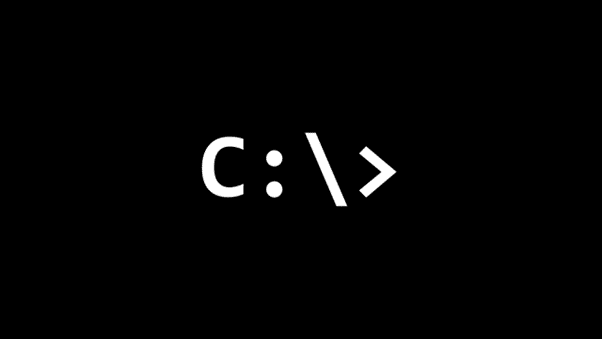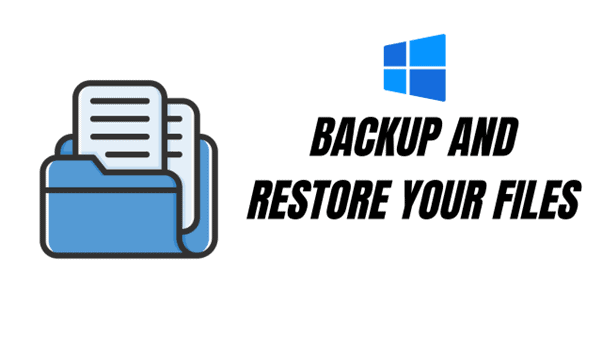Your PC wakes up from sleep by itself on Windows 11? If your Windows 10 or Windows 11 computer is waking up from sleep mode by itself, it can be frustrating and inconvenient. This is actually a problem that has been happening since the era of Windows 7, Windows 8, and Windows Vista back in the days.
So how do you prevent Windows 10 (or Windows 11) wakes up from itself?

How to prevent your Windows 10 (or Windows 11) computer wakes up from sleep by itself
Prevent your Network Card from waking your Windows 10 / Windows 11 up from its sleep
First, prevent your Network Card from waking your Windows 10/Windows 11 up from its sleep. Check your network card properties through the device manager and disable the “Allow this device to wake the computer” feature.
- Right click on “This PC” on the Windows Explorer then select Properties. Click Device Manager on the left side of the Properties window. Or, simply do a Windows search of “Device Manager”.
- Check your Network card on the Network Adapters (Click on the + sign to expand).
- Right click on your network card and select properties.
- Go to the Power Management tab and untick the option there to prevent your network card from ever waking up your Windows.
Find out what wakes your Windows 10/Windows 11 up from its sleep
To find out what event/device woke up your Windows from its sleep, go to the command prompt (type cmd on the Run/Search box and select “Command Prompt”), then type this:
powercfg /lastwake
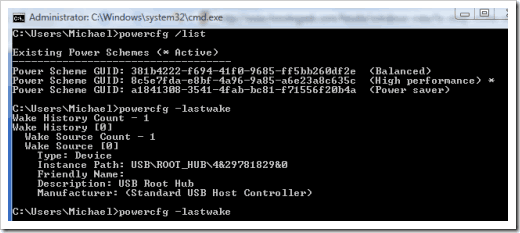
For a more detailed info on the device that wakes your Windows 10/Windows 11 up, you can also specify this command instead: powercfg /devicequery wake_armed

And that’s an example. From my example above, the mouse is the one who is responsible from waking your Windows up from its sleep. You may have to then go back to the Device Manager, find the mouse, and check its properties or other advanced options to see if you can disable it from waking up.
Check other devices who might wake Windows up from its sleep mode
It’s possible that a device connected to your computer is waking it up from sleep mode. To check if this is the case, open Device Manager by typing “Device Manager” in the Start menu search bar. Expand the network adapters, mice and other pointing devices, and keyboard sections, and right-click on each device. Select Properties, and go to the Power Management tab. Make sure that the “Allow this device to wake the computer” option is unchecked.
Check Power Plan options
If it’s still occurring, I found that this was the fix for the issue when I was using Windows 7. Who knows, it might be possible or happening again on Windows 10 and Windows 11. Can’t hurt to try.
Go to Windows Settings and just search for “power plan”. Click on the “Choose a power plan” and make sure to pick the High Performance one. Double check that it has the right options by clicking on the Edit Plan Settings. Then click on the “Change advanced power settings”.
Under Multimedia Settings – When sharing media, make sure the Setting is set to “Prevent idling to sleep”.
Check BIOS Settings
If none of the above solutions work, you can try checking your BIOS settings. To do this, restart your computer and press the key to enter your BIOS setup (usually Del or F2). Look for any options related to wake timers or wake on LAN, and disable them.
Go to Settings > System > Power, sleep, and battery settings (or just search for it from the WIndows button), and click on Additional power settings. Here, select your current power plan and click on Change plan settings. Then, click on Change advanced power settings. Look for the Sleep section and expand it. Under Allow wake timers, select Disable.
Check Scheduled Tasks
Sometimes, scheduled tasks can wake up your computer from sleep mode. To check if this is the case, open Task Scheduler by typing “Task Scheduler” in the Start menu search bar. In Task Scheduler, go to Task Scheduler Library > Microsoft > Windows, and look for tasks with the “Wake the computer to run this task” option enabled. Disable this option for any tasks that are not necessary.
By following these steps, you should be able to fix the issue if your Windows 10 or 11 keeps waking up from sleep mode by itself.