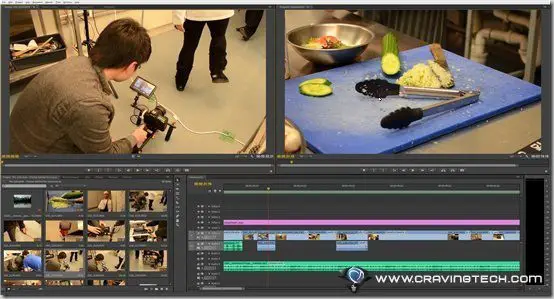
Adobe Premiere Pro CS6 Review – It wasn’t really that long before we had CS5.5 (or time just flies?), so some of you may be wondering whether the CS6 is worth the upgrade. I haven’t looked at the other applications inside the package apart from Premiere Pro and Audition, but Adobe Premiere Pro CS6 is definitely a worthy upgrade from CS5.5!
Though the Adobe Premiere Elements is much easier to use for newcomers, the Premiere Pro gives more power to both professional and non professional video editors.

Adobe Premiere Pro CS6 Review – New Features
 Adobe Premiere Pro CS6 performance is simply over the top compared to the previous versions (installed and used on the same system at home). Thanks to the new GPU acceleration (utilising the power of your graphics card) and 64-bit native support Adobe Mercury Playback Engine, everything is just faster and snappier!
Adobe Premiere Pro CS6 performance is simply over the top compared to the previous versions (installed and used on the same system at home). Thanks to the new GPU acceleration (utilising the power of your graphics card) and 64-bit native support Adobe Mercury Playback Engine, everything is just faster and snappier!
This performance increase is definitely noticeable on my system, which is powered by quad-core AMD AM3 Phenom II 955BE processor, 8 GB of DDR3 RAM, an NVIDIA GTX 560 graphics card, and 64-bit Windows 7 Ultimate):
- Running and Opening Adobe Premiere Pro CS6 is quicker than ever
- No playback stuttering, even when a clip has a few effects in it
- Scrolling through the timeline is pretty much instant
- Switching to Adobe Audition CS6 back and forth is quick and seamless
In my opinion, the performance upgrade itself is already worthy to get the CS6 suite, but of course, Adobe doesn’t just stop there. There is a significant user interface redesign which increases your productivity in using Premiere Pro.
You can now quickly view/play the actual clip on the thumbnails, create rough cuts of a clip in the Project panel, customise the buttons that you use the most, and many other interface impovements.

Some of them are small little things that make you more productive than ever. For example, being able to quickly view a clip in its thumbnail mode has saved me a few clicks and seconds (rather than having to bring it to the playback view and then scroll along to see whether the clip contains a particular scene that I wanted).
Another great addition is also the Adjustment Layer. In the past, I normally had to add the same effect over and over to many different clips in my Timeline (or did I do it wrong?). With the new Adjustment Layer, I can just add a layer on the top of my clips, assign the effects I want them to have (such as a color correction or brightness), and all the clips below the layer will be affected.
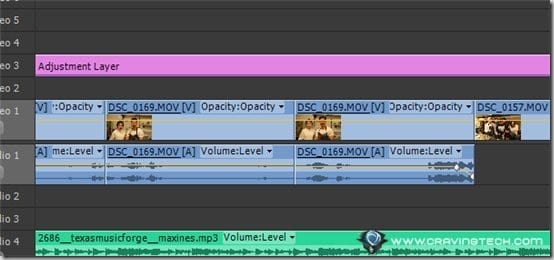
It’s simple and save tons of time! Especially in the example here where I obviously got the White Balance wrong (amateur!), I could have an Adjustment Layer with an Auto Color correction and apply it to the whole clips:

Notice the difference? Yeah, so sorry about the yellow tint screenshots in this post, sigh. When I need to add more clips to the Timeline, I can just drag the Adjustment Layer to include the new clip in.
There is also a new GPU-accelerated Warp Stabilizer effect to stabilize a bumpy camera move on a clip. You still have to wait for a minute or 2 (depends on the length of the clip, I think) for it to analyse and apply the effect.
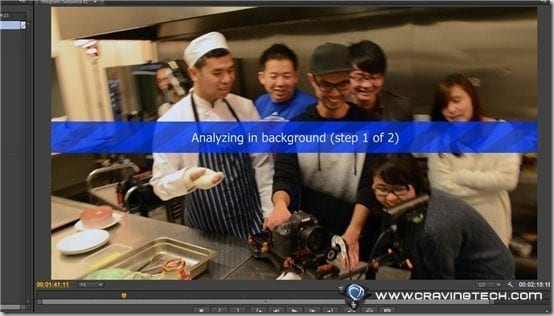
I’m quite impressed with this effect and it works really well on a clip where I was standing still and recording without a tripod (the effect stabilises my clip magically). The Warp Stabilizer cannot be used together with Time Stretch when I tried it.
Adobe Premiere Pro CS6 Review – Experience
I’m currently involved in a movie project at church (I’m one of the Producers) called “The Unbroken”. So when I was offered to review the Adobe CS6 suite, I decided to make a behind the scene video of Saturday’s shoot. The final movie is to be edited with Adobe Premiere Pro CS6 so I can review it at the same time.
Thanks to the new performance enhancements, I no longer got the minor frustrations I normally had. Adobe Premiere Pro CS6 feels lighter on my system and I can barely hear my hard drive spinning erratically. It’s as if I have just upgraded my system with more RAMs.
Everything is smooth (especially the playbacks, even on a 1/2 scale). Watching clips is instantaneous on the Playback panel or even by rolling over the cursor on the clips’ thumbnails. Being able to customise the panels and buttons have also improved my productivity overall in video editing with the Premiere Pro CS6.
Here is the final behind the scene video that I made with Adobe Premiere Pro CS6. It was recorded with my Nikon D5100, containing 45 video clips and a few audio.
I was only scratching the surface here as there are plenty more updates worth mentioning such as being able to render only a particular workspace area, dynamic timeline trimming, and many others.
With Adobe Premiere CS6, your productivity is guaranteed to be doubled, if not more; thanks to the performance improvements, interface redesign, and the new features. Video editing is time consuming but thanks to Premiere CS6, you can spend more time touching up the videos than waiting for a process to finish or doing different things just to accomplish a single task.
Note: Adobe CS6 Master Collection review license was provided for the review

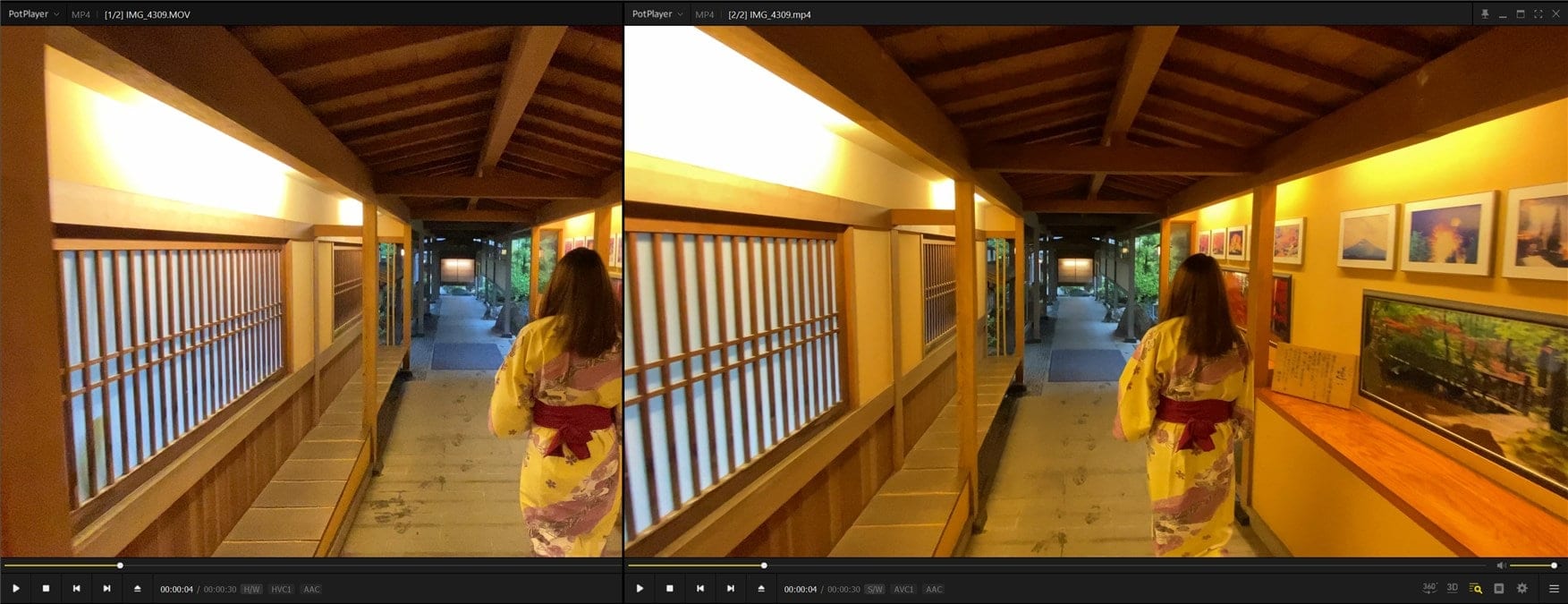
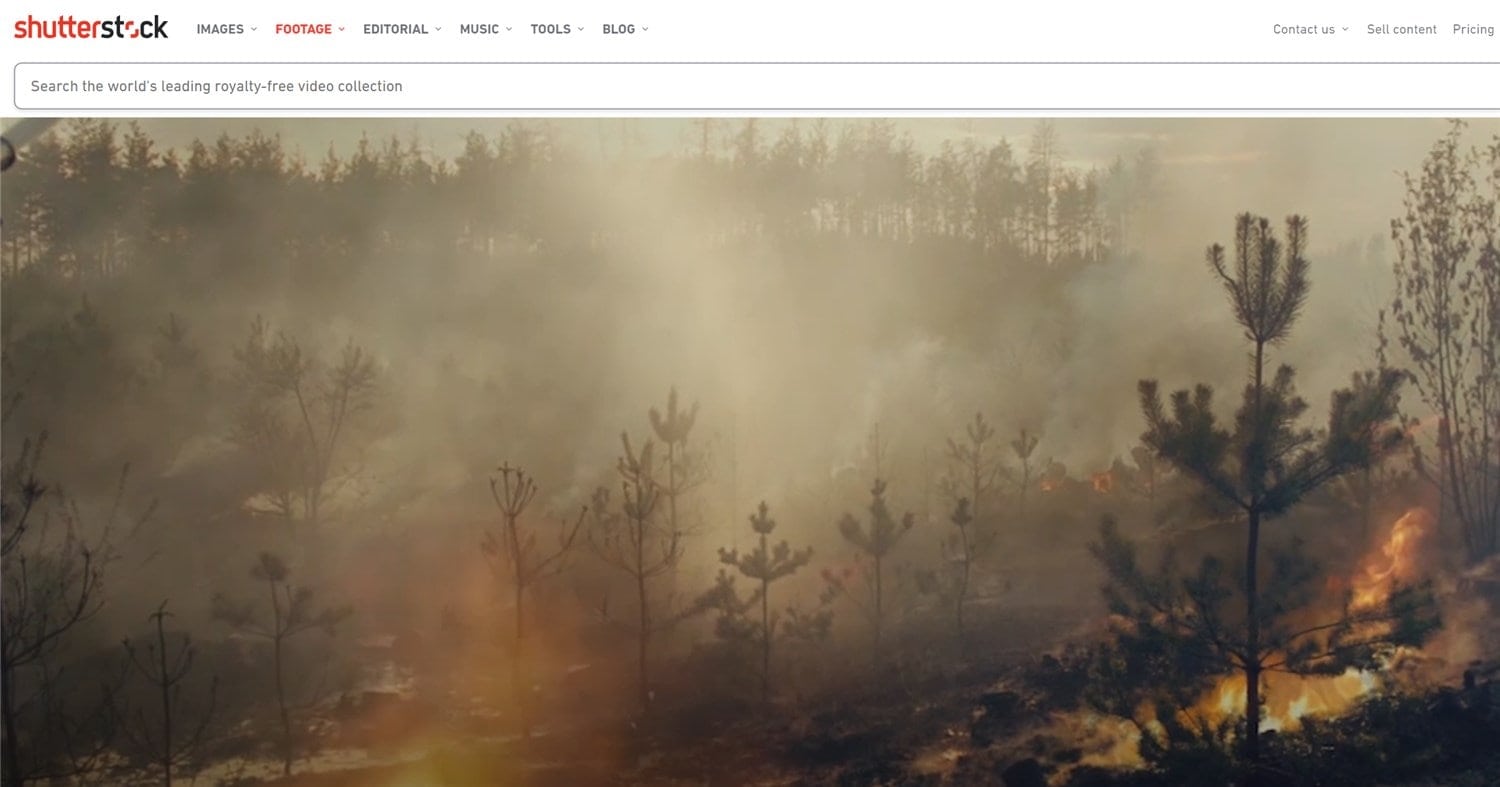
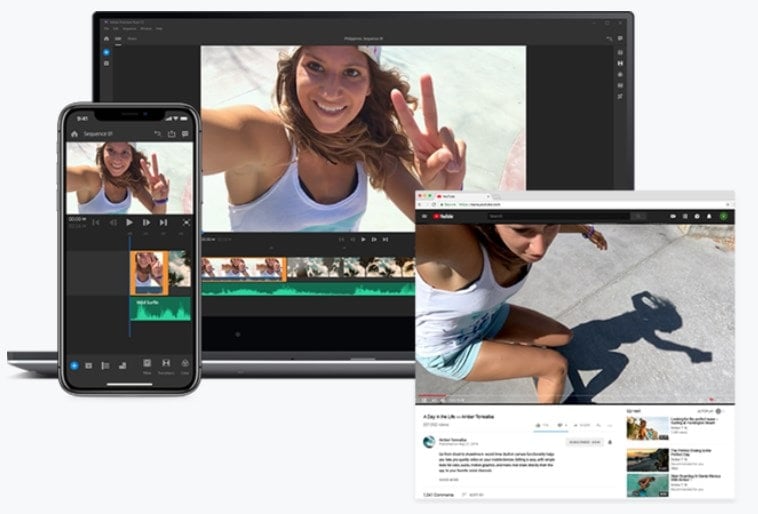
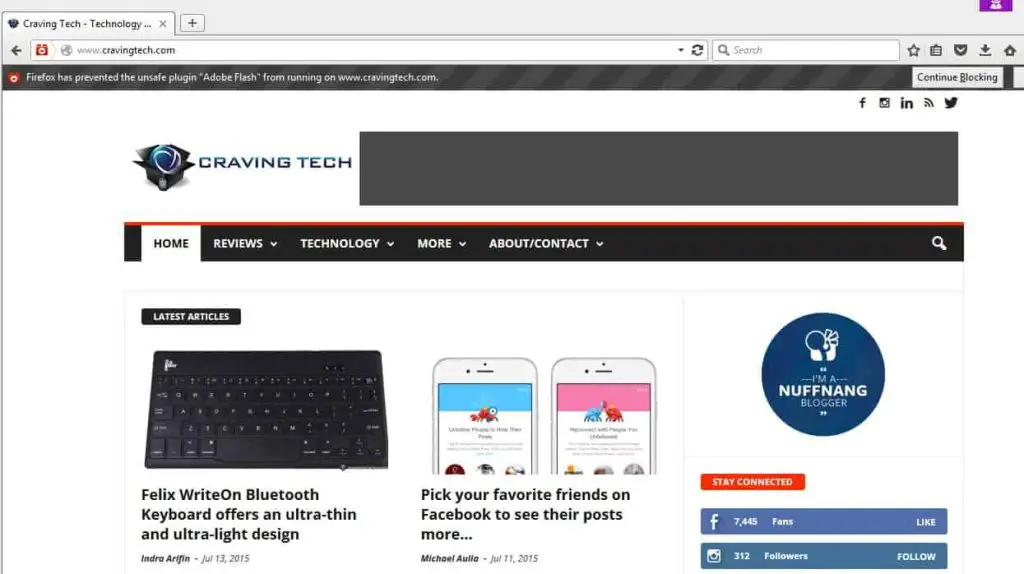
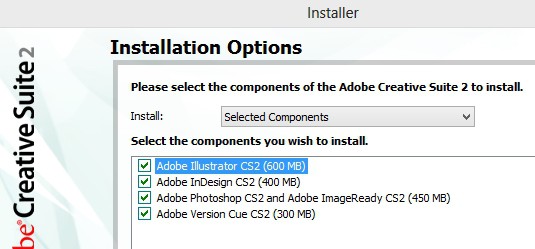

Comments are closed.