I’ve been using TuneUp Utilities since version 2008 (I had the free version installed on one of my desktop). The one thing that I really love the most in TuneUp Utilities 2008 is the “1-click maintenance” service that the application provides. As the name said, it only takes you one click for it to smartly maintain your system to be healthy and speedy.
I’m glad that TuneUp Utilities 2010 still has that feature and so much more. TuneUp Utilities 2010 doesn’t just maintain your system but also have the ability to tweak your system’s hidden settings with ease using its easy-to-use interface.
TuneUp Utilities 2010 Start Center
 Whenever you run TuneUp Utilities 2010, you will be presented with the “Start Center”. This is basically the main application window.
Whenever you run TuneUp Utilities 2010, you will be presented with the “Start Center”. This is basically the main application window.
On the Start Center, you have access to 4 main areas of TuneUp Utilities 2010 and also a Turbo Mode button shortcut – more on this later. The 4 main areas are “Maintain System”, “Increase Performance”, “Fix Problems”, and “Customize Windows”. I’ll explain them in a bit more details soon.
On the Start Center area, you can also see a brief summary of your system’s “health” and TuneUp Utilities recommendations under these areas without the need of clicking anything, unless if you want to know deeper. Let’s open the hood to find out more about these 4 main areas of the application.
TuneUp Utilities 2010 Maintain System
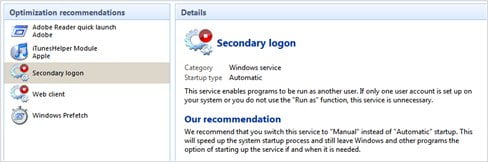
- Optimize system startup and shutdown.
Most Windows system become sluggish after a period of time and it takes longer to boot as a result. This is mostly because there are extra applications being run on the Windows start-up. TuneUp Utilities 2010 scans start-up programs and services automatically and recommends you whether to disable them or not. Not to worry, TuneUp Utilities 2010 explains in great detail what the program or service does and the risk if you disable it. Unless you know how to do this manually with RegEdit and the Administrative Tools, let TuneUp Utilities 2010 to take control. - Defragment Hard Disks.
There are many defragmenters out there and many recommend that the default Windows Defragmenter works well. But if you want to use TuneUp Utilities 2010 defragmenter, feel free to do so but it doesn’t offer any new defragmenting technology as far as I know. - Defragment and Clean registry.
As applications are being installed and uninstalled, Windows registry becomes cluttered. You may find that things take longer to run and your Windows becomes less responsive. TuneUp Utilities 2010 scans, cleans, and defrags the registry for you by eliminating invalid entries and compacting the registry. - The best one of all: the 1-click maintenance!
1-Click Maintenance
A picture speaks a thousand words, so check out what TuneUp Utilities 2010 found in my system after I ran 1-click maintenance:
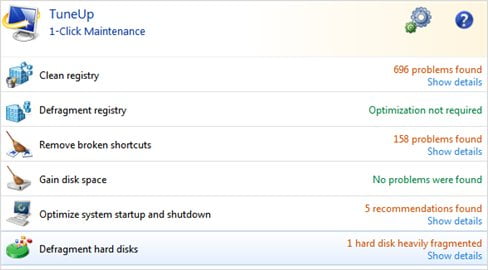
Now, I always take care of my computer but still, TuneUp Utilities 2010 found that many problems on one scan. So I’d recommend you to download TuneUp Utilities 2010 trial and scan yours. After I let TuneUp Utilities 2010 repair the problems, I noticed a significant increase in responsiveness.
TuneUp Utilities 2010 Increase Performance
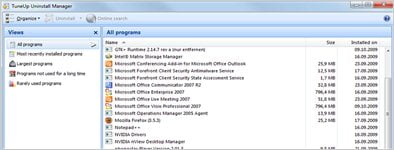
- Turbo Mode.
Enabling Turbo Mode disables certain services and applications to give extra performance boost to your current active application. This is useful if you are playing games since you don’t want Windows to run any scheduled task or maintenance in the background, for example. - Live Optimizations.
After you install TuneUp Utilities 2010, it adds a service to monitor and optimize your system. For example, background processes will be given a low CPU priority when you are executing an application. All of these are done automatically (you can view the summary through its system tray icon). You can also disable this feature if you don’t want TuneUp Utilities 2010 to do this for you. - Free up disk space.
Garbage, core dumps, temporary files can take up your hard drive space without you knowing it. TuneUp Utilities 2010 clean these files for you, giving you an extra space. - Uninstall programs.
I can’t prove unfortunately whether TuneUp Utilities 2010 can uninstall programs cleaner than the default uninstallation process from the Windows Control Panel. Nevertheless, if you have no idea where to uninstall your current programs through the Windows Control Panel, use TuneUp Utilities 2010 Uninstall feature.
TuneUp Utilities 2010 Fix Problems
- Fix frequent Windows Problems.
Includes restoring Desktop icons, corrupted file libraries, or when your Windows Update stops working. - Restore deleted files.
TuneUp Utilities 2010 includes a feature to restore deleted files, even on your USB flash drive or memory cards. - Manage Running Programs.
A more advanced “Windows Task Manager”, giving you details on currently running programs and their CPU/Memory utilization.
TuneUp Utilities 2010 Customize Windows
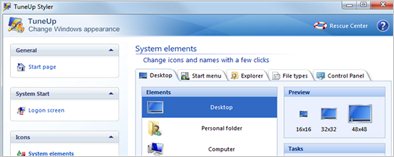
- Customize your Windows, including visual styles, boot-up, and logon screens.
Rather than playing around with system files to change them like the old times, TuneUp Utilities 2010 gives you the option to do it the easy way without you messing up with Windows system files yourself – which can be scary at times! You can even download some Windows logon screens from the TuneUp Windows Logon page. - Windows Settings that are normally hidden.
There are also many hidden Windows settings that you can access and tweak here.
I know that some people might be scared letting TuneUp Utilities 2010 do the tweaking without you understanding how it works. It is safe because every time you want to make changes with the TuneUp Utilities 2010, it will save a snapshot of the current system before the change. If you find that the change you requested actually makes your system worse, you can use the Rescue Center to rollback your system before you made the change. I just wish that the Rescue Center can display more details of what changes have been done on a restore point before I run it. With a few restore points stored, it can be a bit confusing as to which Restore Point should I go for.
TuneUp Utilities 2010 Review Conclusion
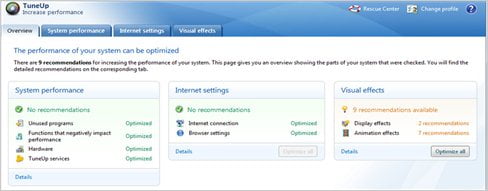
TuneUp Utilities 2010 is an all in one tool to maintain, tweak, enhance, and beautify your Windows. Rather than installing different applications to do these tasks, you can simply use TuneUp Utilities 2010 instead. The 1-click maintenance is the main beauty of TuneUp Utilities 2010 as it scans your Windows thoroughly for problems and can repair them in an instant. It even provides you with details on the problems and the suggestions on how to repair them.
TuneUp Utilities 2010 doesn’t just magically transform things on its own. It actually gives you a clear information on what the recommendations are, why they need to be performed, and whether you still want to go ahead with the recommendations or not. You can hide recommendations that you don’t want TuneUp Utilities 2010 to ever recommend again.
So in a nutshell, most of TuneUp Utilities 2010 features can be achieved through different applications and manually, but if you are a Windows user who doesn’t know how, then TuneUp Utilities 2010 is definitely for you. Even if you know about other registry cleaners, windows defragmenters, or windows tweak utilities, you’ll find that you don’t need all of those because TuneUp Utilities 2010 can do these jobs magnificently and easily.
TuneUp Utiltiies 2010 Pros
+ Plenty of features
+ Easy and powerful 1-click-maintenance feature
+ Clean and user-friendly interface
+ You can always check what a recommendation does before accepting it
+ Windows tweaking without you doing it manually
TuneUp Utilities 2010 Cons
– Features can be overwhelming for novice users
– Rescue Center can be improved

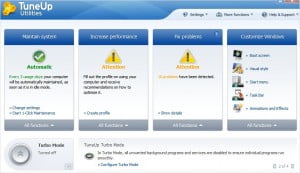
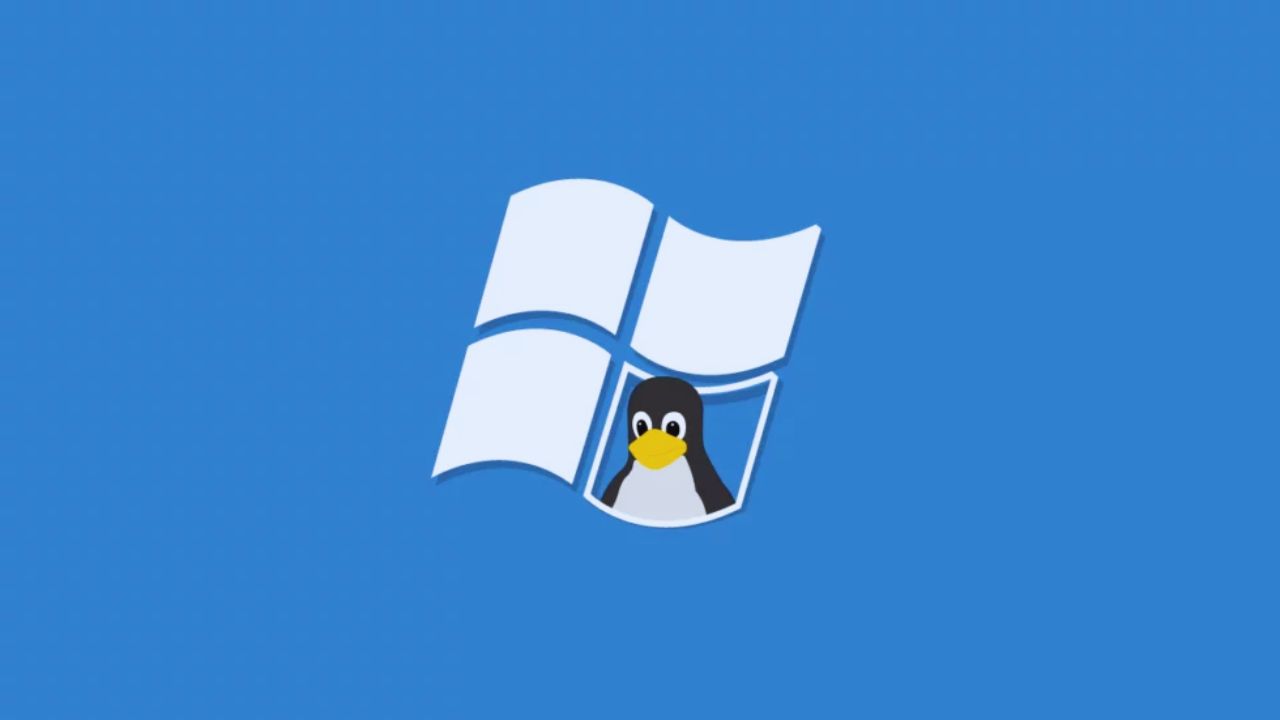
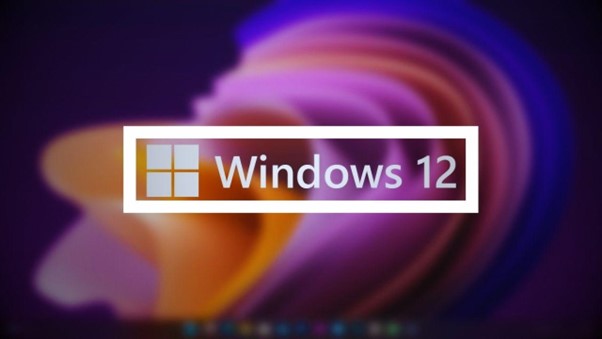
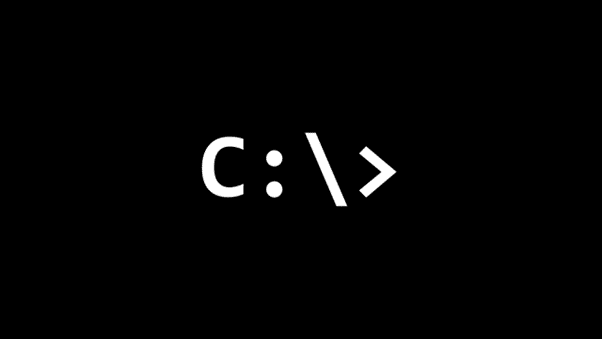

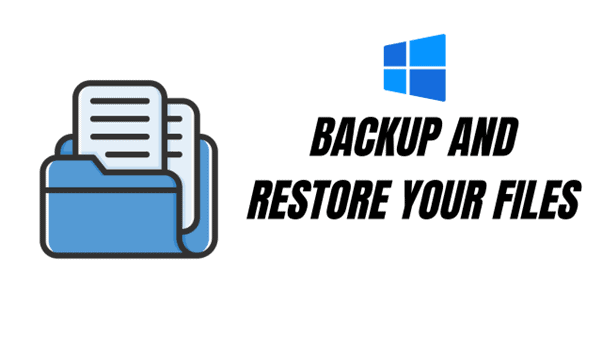

Comments are closed.