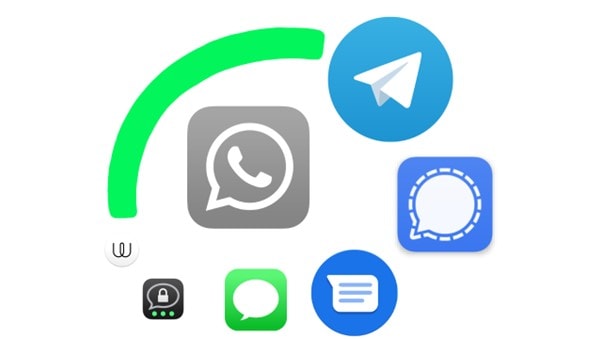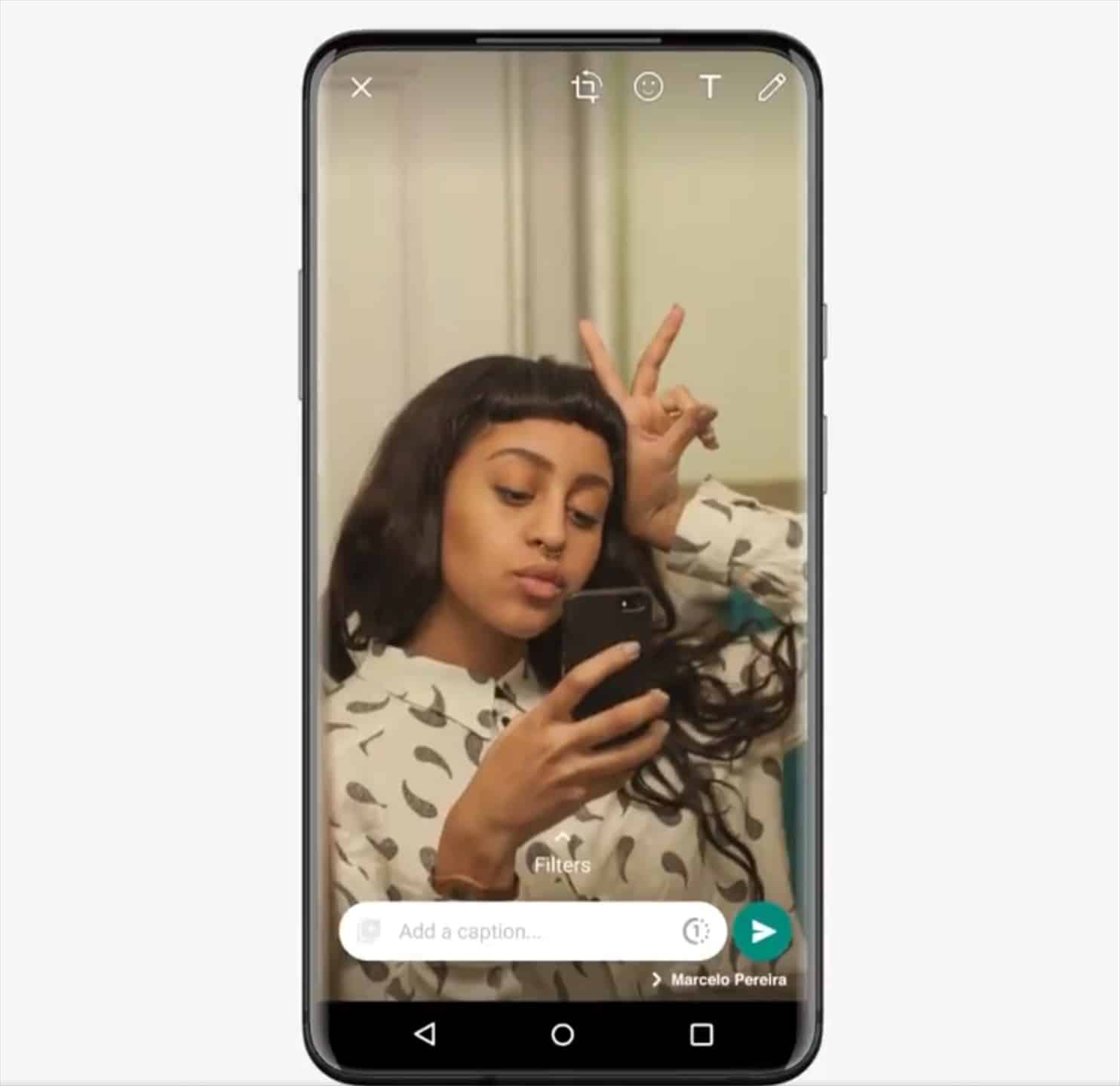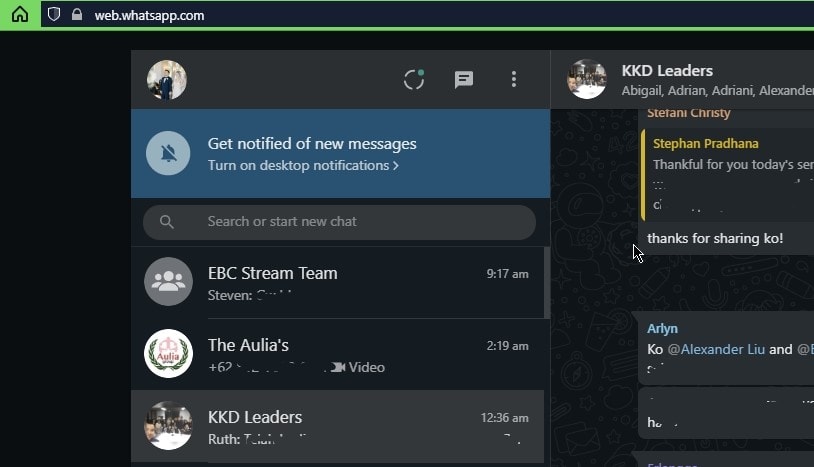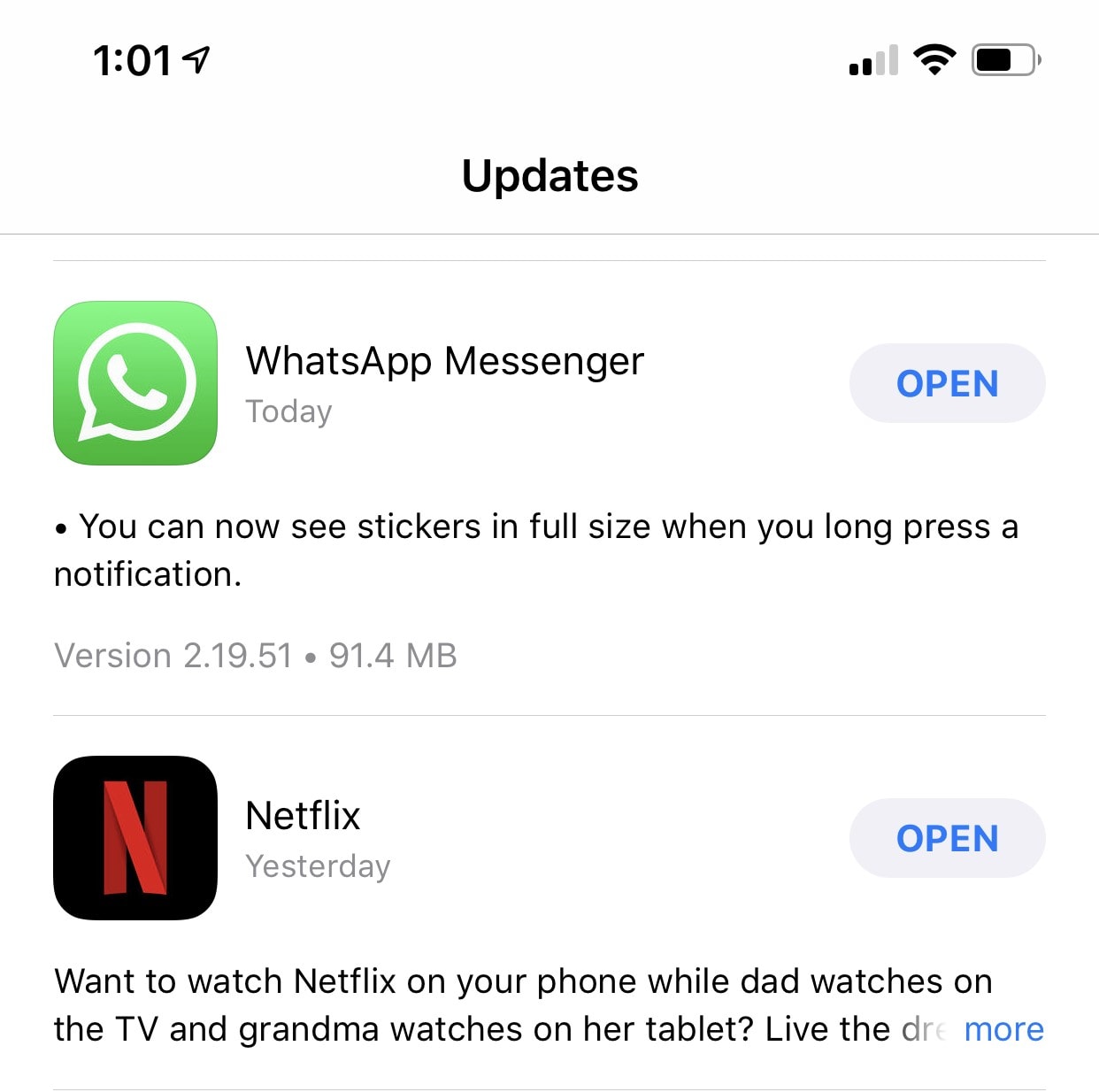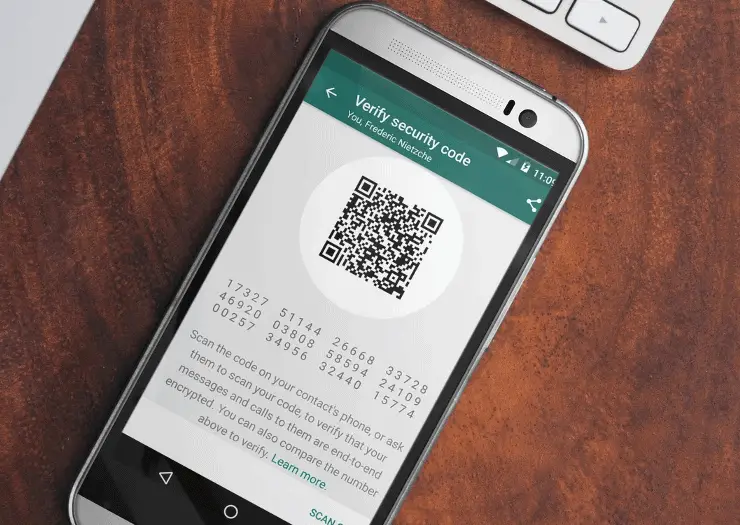Note: This is a guest post written by Jeeva Shanmugam – With the growing popularity of WhatsApp as a messaging platform, the influx of spam messages has become an unfortunate consequence. Whether you use WhatsApp on your iPhone or Mac, dealing with spam can be both frustrating and time-consuming.
Fortunately, there are effective ways to combat this issue and put an end to those unwanted and intrusive messages. In this article, we will explore a variety of methods and strategies to stop WhatsApp spam messages on your iPhone or Mac, allowing you to enjoy a spam-free messaging experience and regain control over your WhatsApp inbox.
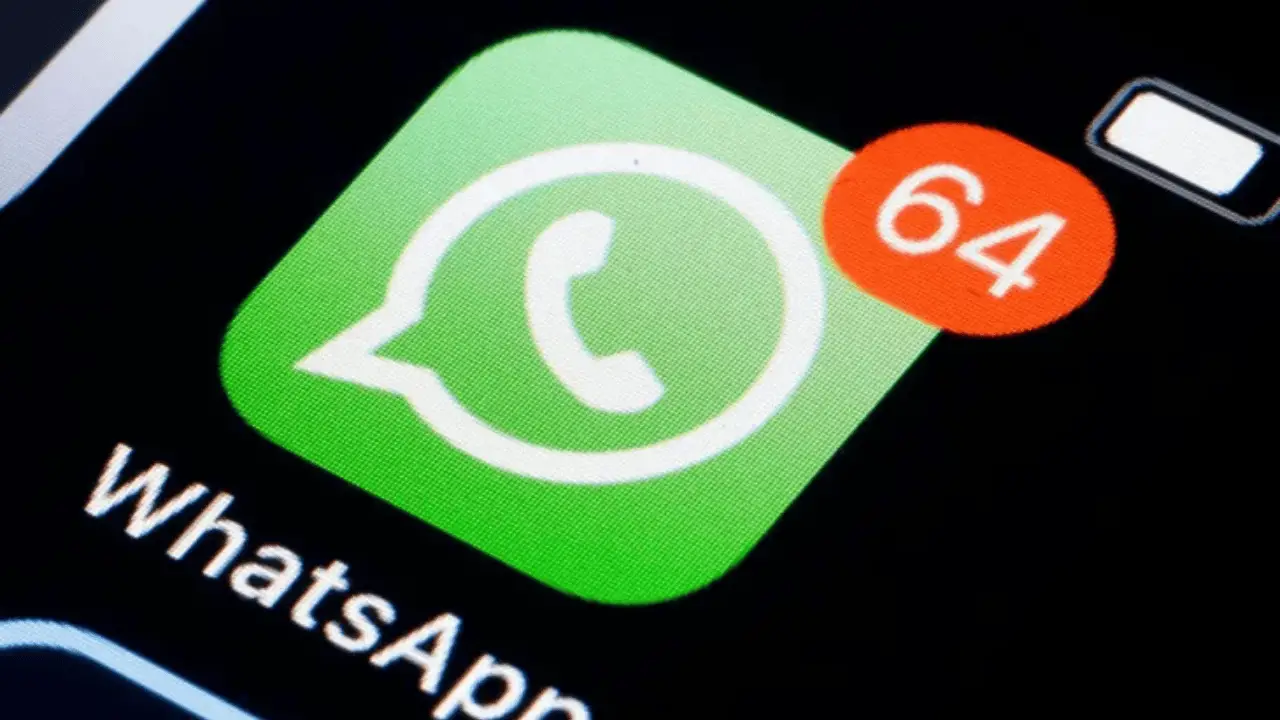
Protecting Your iPhone or Mac: Putting an End to WhatsApp Spam Messages
Before getting into the tutorial let’s have a closer look at what causes the WhatsApp Spam messages on your iPhone and Mac.
Why do I keep getting WhatsApp spam?
The existence of spam on WhatsApp is a result of a number of reasons, which cause users to receive unwanted messages from unauthorized sources. Let’s discuss some of the key causes of the platform’s high spam rate.
- Publicly available phone numbers: WhatsApp users may register with their phone numbers, which are frequently made accessible to the public or are simple to get through a variety of methods. Spammers can compile these data and target a wide user base with uninvited communications.
- Automated bots: Automated bots are responsible for certain spam messages on WhatsApp. These bots are designed to send out mass text messages to either random or predetermined phone numbers, frequently advertising phishing schemes, questionable products, or dubious services.
- Lack of rigorous verification: The procedure of registering an account on WhatsApp is not rigorously verified. Spammers may quickly create many accounts using various SIM cards or phone numbers, making it challenging to recognize and successfully stop them.
- Third-party applications and services: Some users unwittingly download third-party apps or services that advertise that they would improve WhatsApp’s functionality but instead operate as delivery systems for spam. These applications may send messages or access contact lists without the user’s consent, which might cause spam messages to be sent to the user’s contacts.
- Data leaks and privacy violations: Data leaks and privacy violations can provide spammers access to consumers’ phone numbers or other personal information. Spammers may use this information if it appears on numerous internet platforms or the dark web to target people with spam.
- Forwarded messages and chain messages: WhatsApp users may transfer messages to many contacts, which can hasten the spread of spam. These are known as forwarded messages and chain messages. Users are encouraged to transmit chain messages, which frequently include incorrect information or frauds, to others, which feeds the spam loop.
WhatsApp has put in place a number of steps to fight spam. These include restricting the number of messages that may be transmitted simultaneously, employing machine learning algorithms to detect spam trends, and reporting and banning suspect contacts. WhatsApp also advises users to exercise caution and avoid communicating with dubious or unidentified people.
How to Stop WhatsApp Spam Messages on Your iPhone and Mac
Enable Two-Step Verification:
Enabling two-step verification is one of the first things you should do to safeguard your WhatsApp account against spam messages. By requesting a PIN each time you attempt to confirm your phone number on WhatsApp, this function offers an extra degree of protection. By turning on this option, you reduce the possibility of spam messages and unauthorized access by making sure that only you can access your account.
1. To enable two-step verification on iPhone:
- Open WhatsApp and go to “Settings.”
- Tap on “Account” and then select “Two-Step Verification.”
- Follow the prompts to set up a six-digit PIN.
To enable two-step verification on Mac:
- Open WhatsApp on your Mac.
- Click on “WhatsApp” in the menu bar and select “Preferences.”
- Go to the “Accounts” tab and click on “Two-Step Verification.”
- Follow the instructions to set up a six-digit PIN.
2. Block Unknown Contacts
Blocking unknown contacts is another practical way to reduce WhatsApp spam messages. You may stop unexpected senders from sending you unsolicited messages by banning them. With WhatsApp, you can simply ban and report spam contacts thanks to a simple blocking tool.
To block a contact on iPhone:
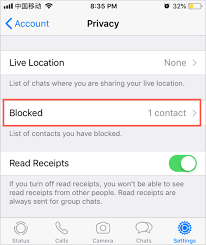
- Open the WhatsApp chat of the sender you want to block.
- Tap on the contact’s name at the top of the screen.
- Scroll down and select “Block this Contact.”
- Confirm your decision by tapping “Block Contact.”
To block a contact on Mac:
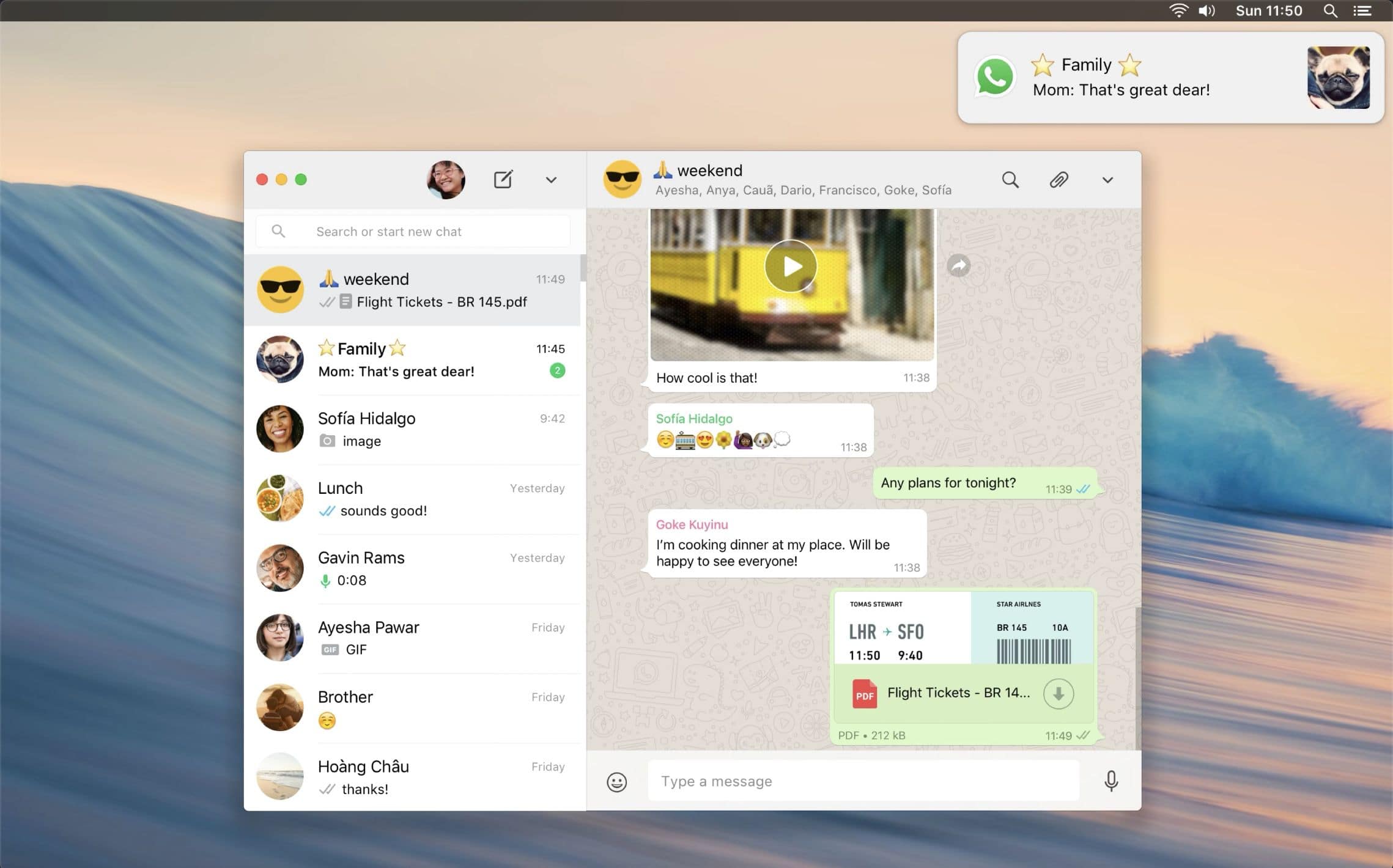
- Open WhatsApp on your Mac.
- Right-click on the chat of the sender you want to block.
- Select “Block” from the dropdown menu.
- Confirm your decision by clicking “Block” again.
3. Report Spam Messages:
WhatsApp encourages its users to report spam messages to improve their spam-detection algorithms and provide a safer environment for all users. By reporting spam messages, you contribute to the overall fight against unsolicited and misleading content.
To report a spam message on iPhone or Mac:
- Open the chat containing the spam message.
- Long-press on the message.
- Select “Report Spam” from the options provided.
4. Restrict Privacy Settings:
WhatsApp provides robust privacy settings that allow you to control who can message you. By adjusting these settings, you can limit incoming messages to only those from your contacts or trusted sources, reducing the chances of receiving spam messages.
To adjust privacy settings on iPhone:
- Open WhatsApp and go to “Settings.”
- Tap on “Account” and select “Privacy.”
- Adjust the settings for “Last Seen,” “Profile Photo,” and “About” to your preference.
To adjust privacy settings on Mac:
- Open WhatsApp on your Mac.
- Click on “WhatsApp” in the menu bar and select “Preferences.”
- Go to the “Privacy” tab and adjust the settings for “Last Seen,” “Profile Photo,” and “About.”
Wrapping it All
WhatsApp spam messages can be a nuisance, but by following the steps outlined in this article, you can effectively stop them from cluttering your iPhone or Mac. Enabling two-step verification, blocking unknown contacts, reporting spam messages, and adjusting privacy settings are essential measures that will significantly enhance your WhatsApp experience. By taking proactive steps to safeguard your