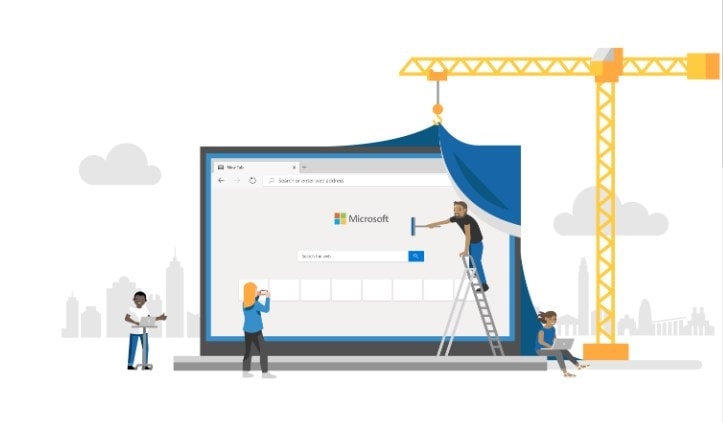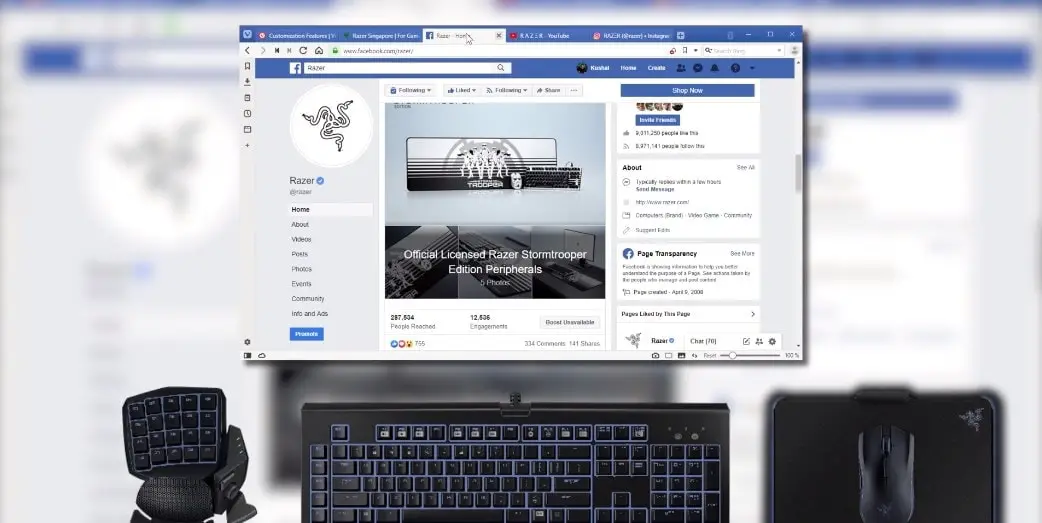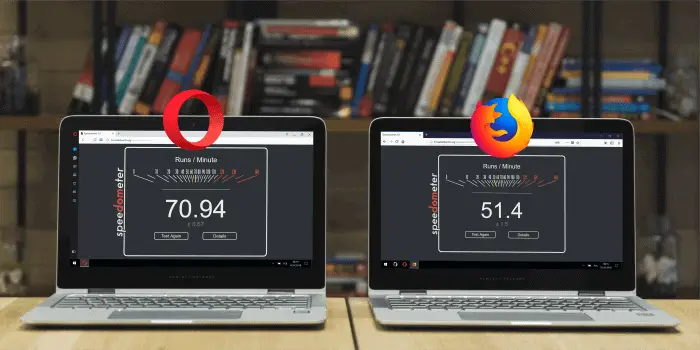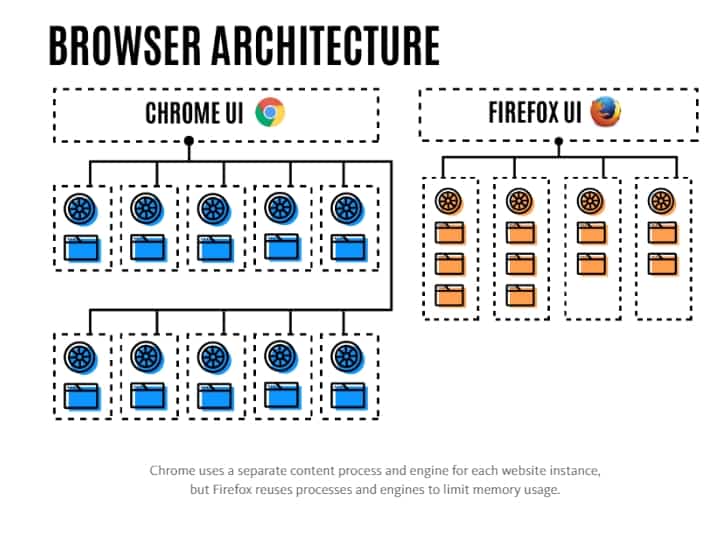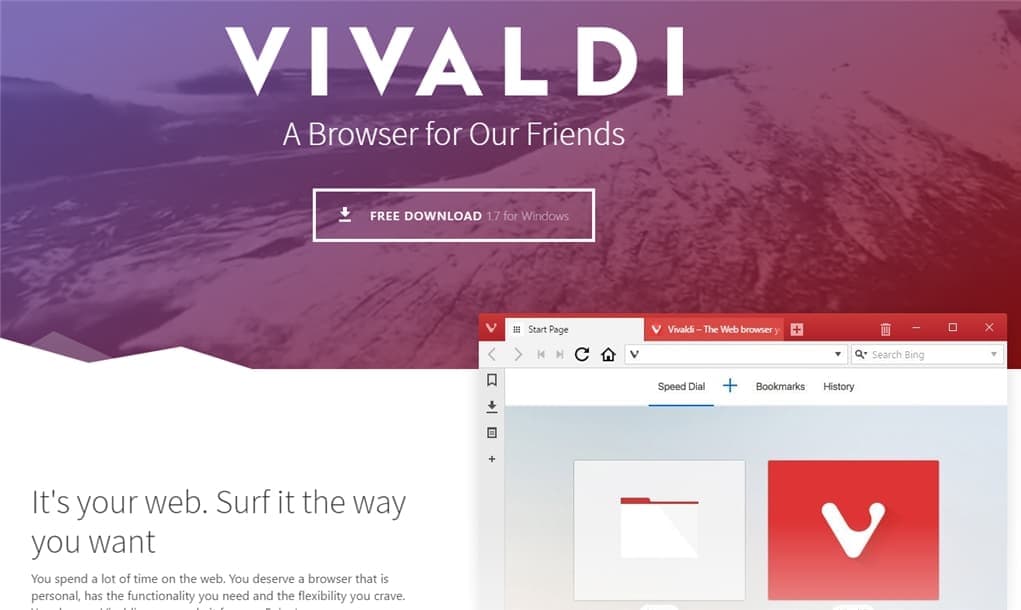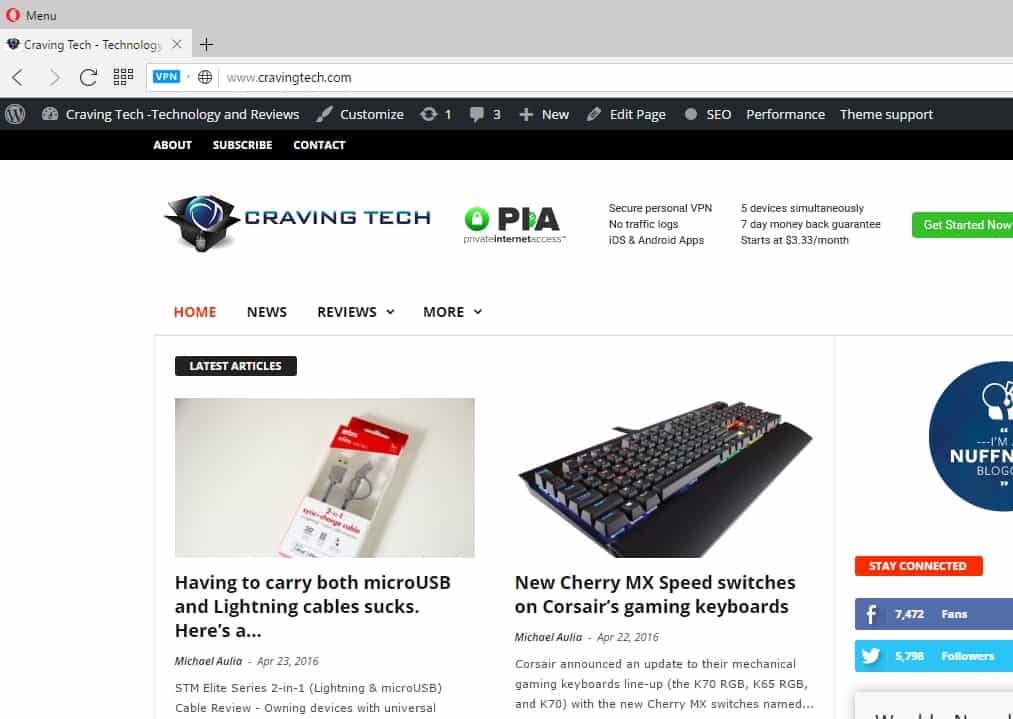Opera made an announcement today of a new feature called AI Prompts, which basically having the power of ChatGPT in the Opera (and Opera GX) browser. You can enable it for free with a few steps and it can also add access to ChatGPT on the sidebar (you do have to login to your ChatGPT account).
The AI Prompts feature will automatically appear when you highlight a text on a web page while browsing, allowing you to unleash the power of AI or ChatGPT to create a tweet based on the text, get it re-explained in simpler terms, and more.
So here’s how you can enable ChatGPT on Opera GX.
First, make sure that you’ve got the latest version of Opera GX that supports AI Prompts or chatGPT. The correct version number should be LVL4 (core: 96.0.4693.117) when you see in the Help->About Opera. If you tried earlier today straight after the official announcement, there was an update but it is not this version and you won’t be able to enable it.
Now, go to the Opera GX settings (that Cog Wheel icon on the bottom left):
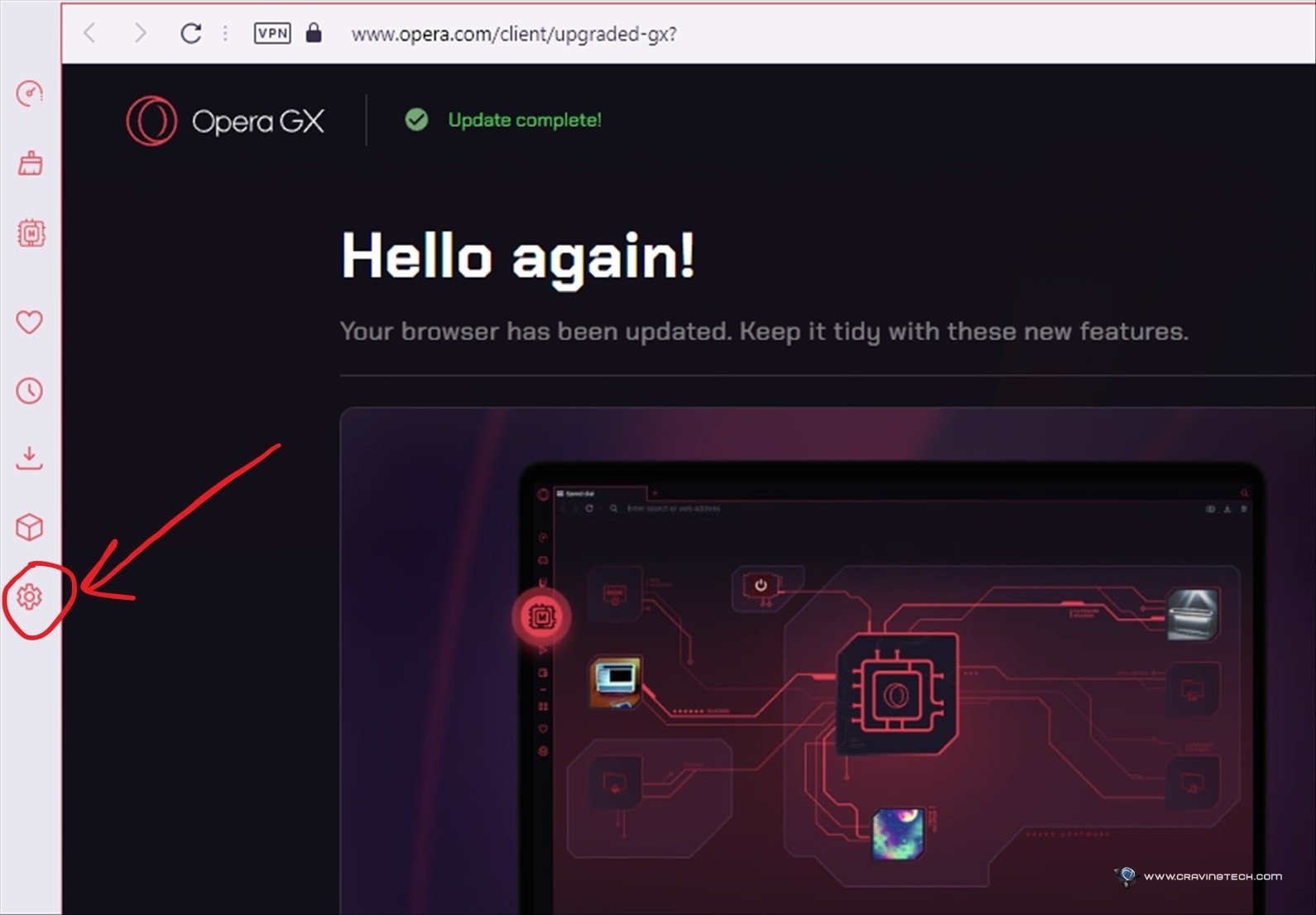
Then, scroll down on the Settings page until you see “Early Bird – Get new builds earlier and test features still in development” option. Click on it and enable it. Click on the Relaunch button to relaunch Opera.
Now click on the Settings icon on the top right of Opera GX browser (that hamburger icon, which is the “Easy Setup” menu). Scroll down until you can see “AI Prompts (Early Acces)” and just enable it.
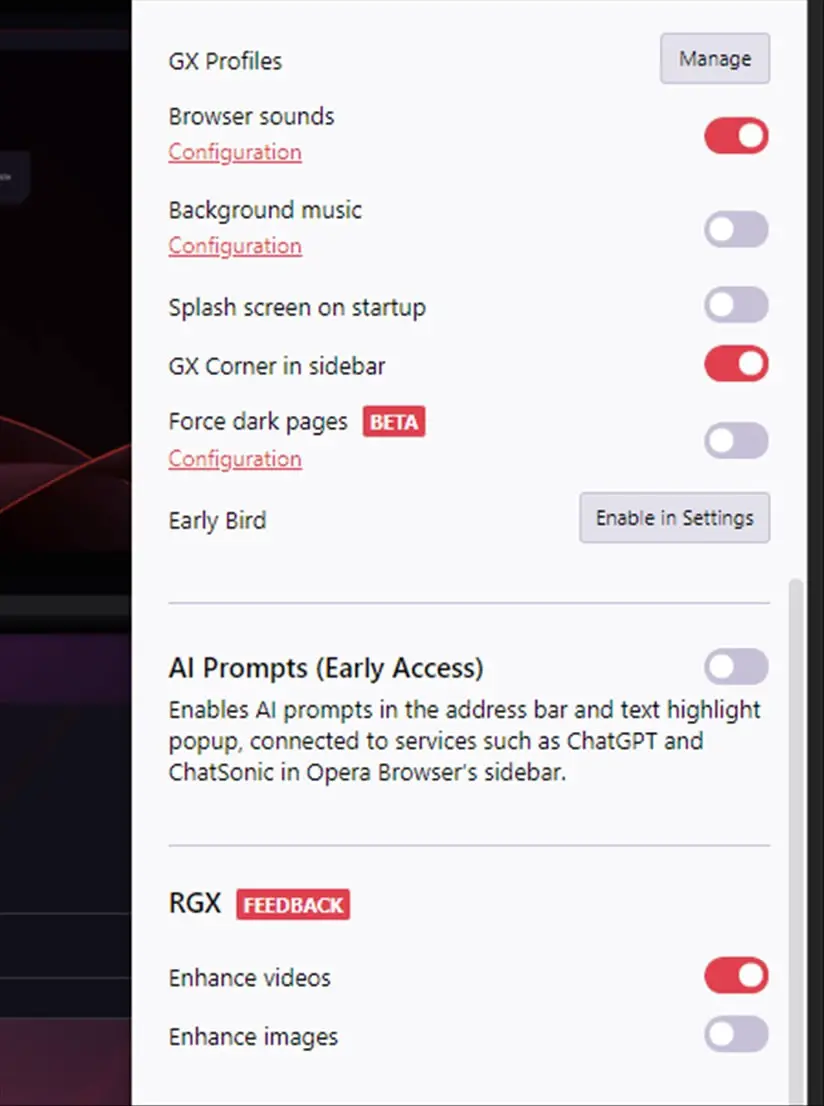
You should now see the “AI Prompts” on the right side of your URL bar. If you choose so, you will also see a ChatGPT icon the Opera GX sidebar and ChatSonic (which is powered by ChatGPT 4).
It’s pretty easy assuming you have the correct Opera GX version to enable ChatGPT / AI Prompts.