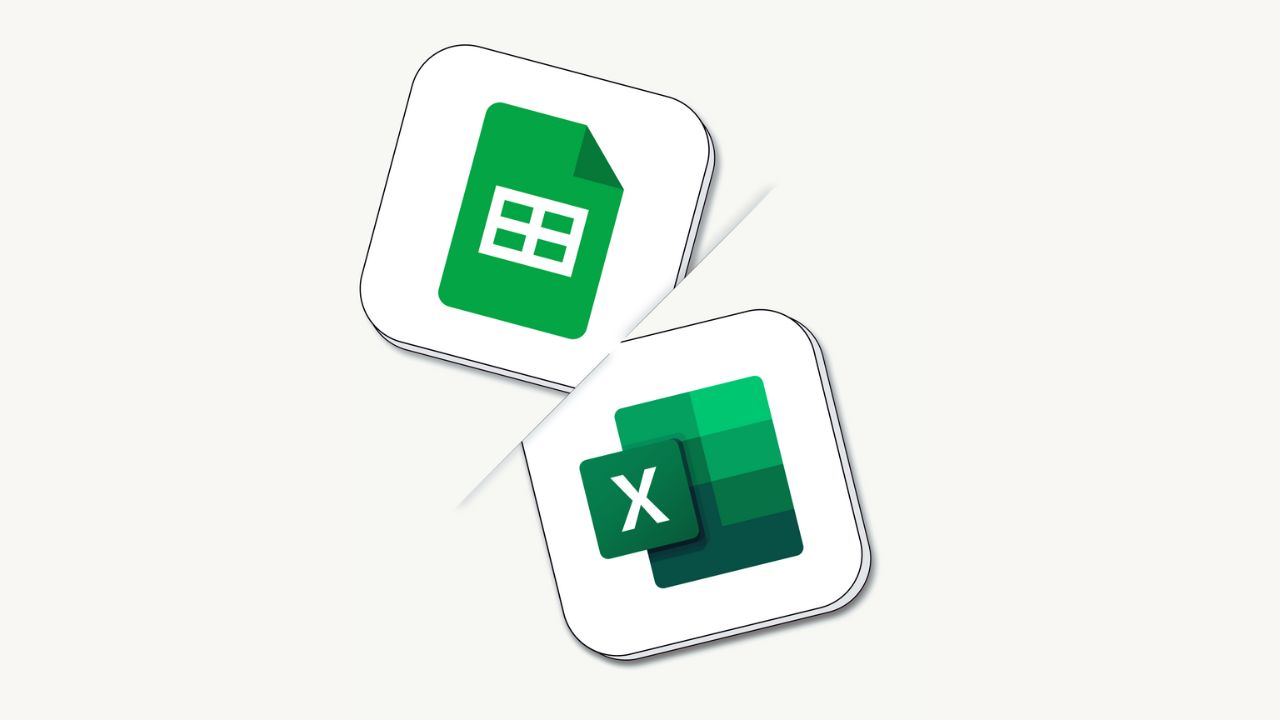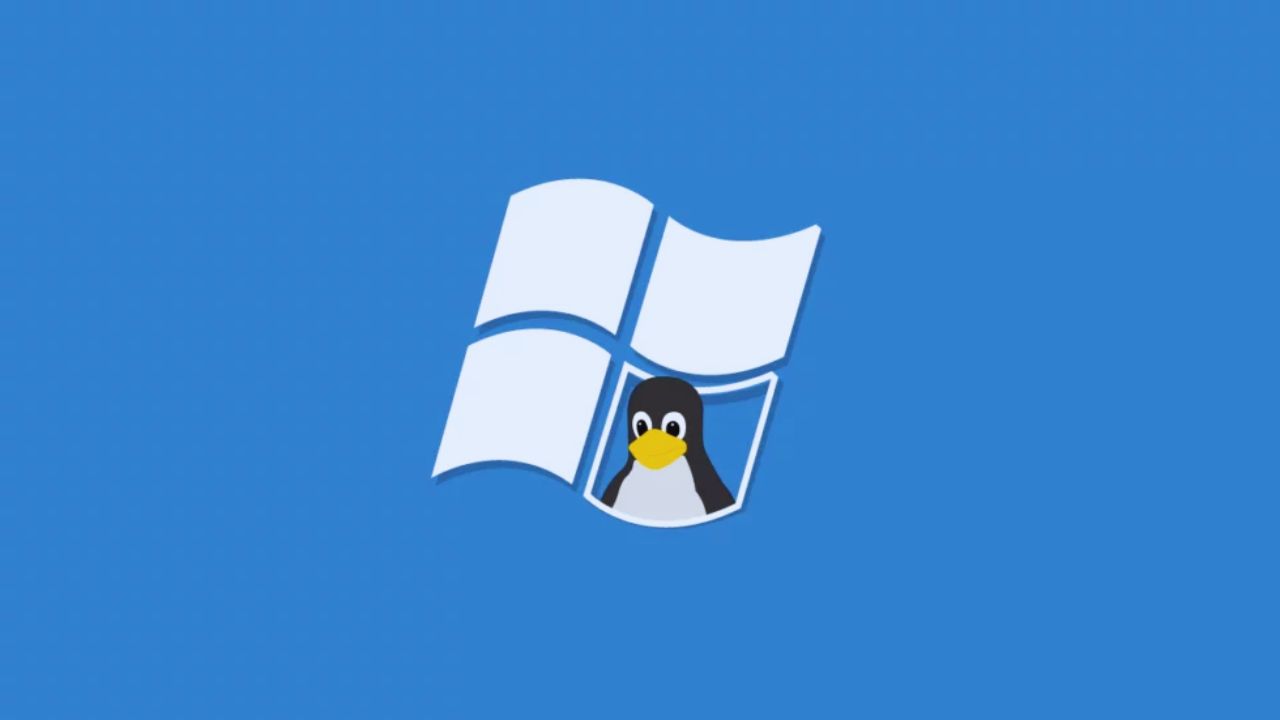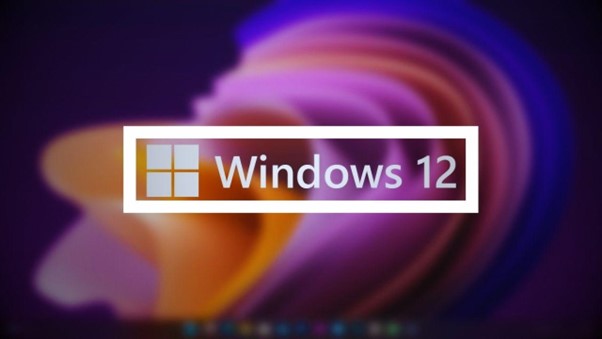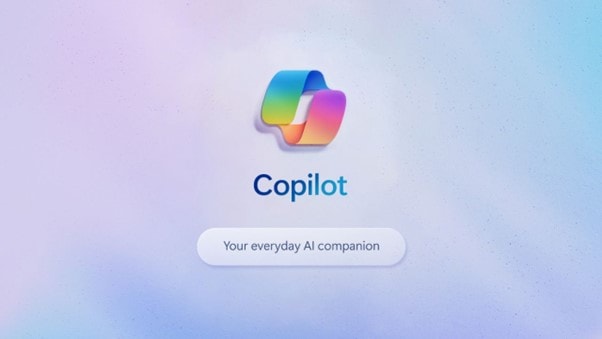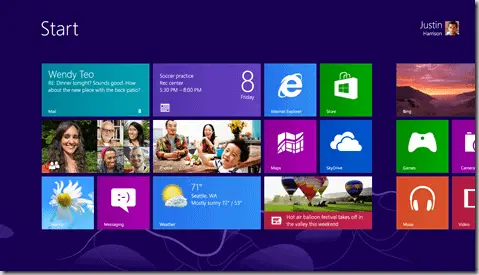
Windows 8.1 Update is a big update, especially for desktop users. It promises to make Desktop users “happier” by improving the taskbar, adding the classic minimise and close buttons on the top right of a Metro application, and a few other subtle changes.
It has been rolled out to MSDN/TechNet subscribers last week but it is available as of today for the public.
You can either wait until your Windows 8.1 picks it up and installs it automatically (which may not happen today), OR you can manually check for the update and choose to install it right now (which I did earlier today).
How to get and download Windows 8.1 Update manually
1. Open your Windows Start Menu (quickest is to just use your Windows key on the keyboard)
2. Type “windows update” straight away (or better, “check for updates”), which will automatically search any Windows’ functions & apps with those keywords
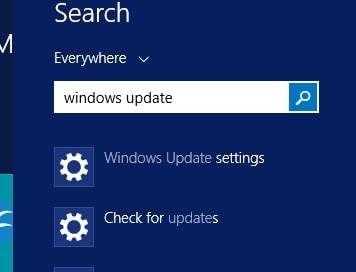
3. Select “Check for updates” and on the next screen, select “Check Now”.
4. Wait until Windows finish checking for the updates and click on the “View Details”
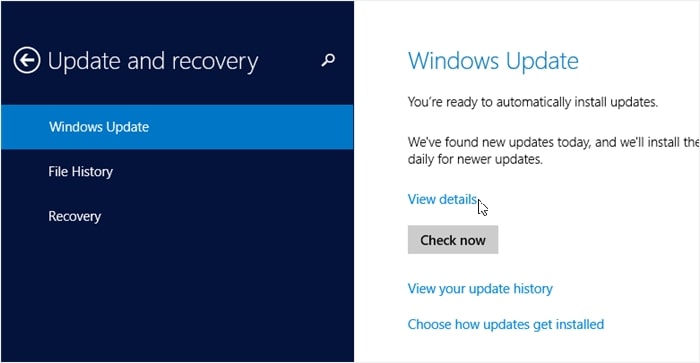
5. You should be able to see the Windows 8.1 Update (KB 2919355) which is around 800 MB. Note that you may be required to install all the other updates listed on the screen first (and restart your computer), before you can install the Windows 8.1 Update.
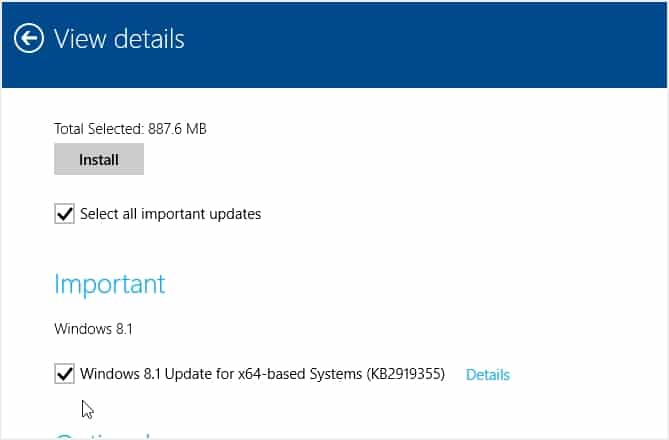
How do you know whether you have the Windows 8.1 Update? Well, easy. After the update, your computer will restart. If you go straight to the Desktop rather than the Start screen, it means you have it (you should also see a “Store” icon added on your taskbar). If you go to the Start screen, you should also see the new “Power” and “Search” icons next to your avatar.
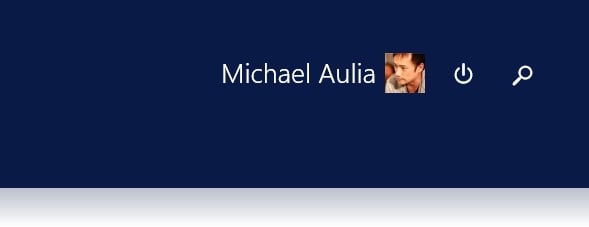
Check out what’s new in Windows 8.1 Update