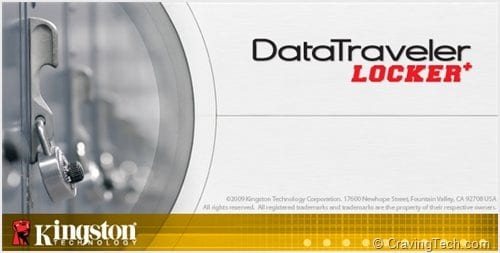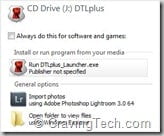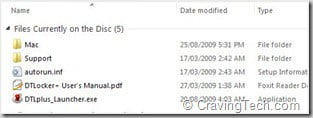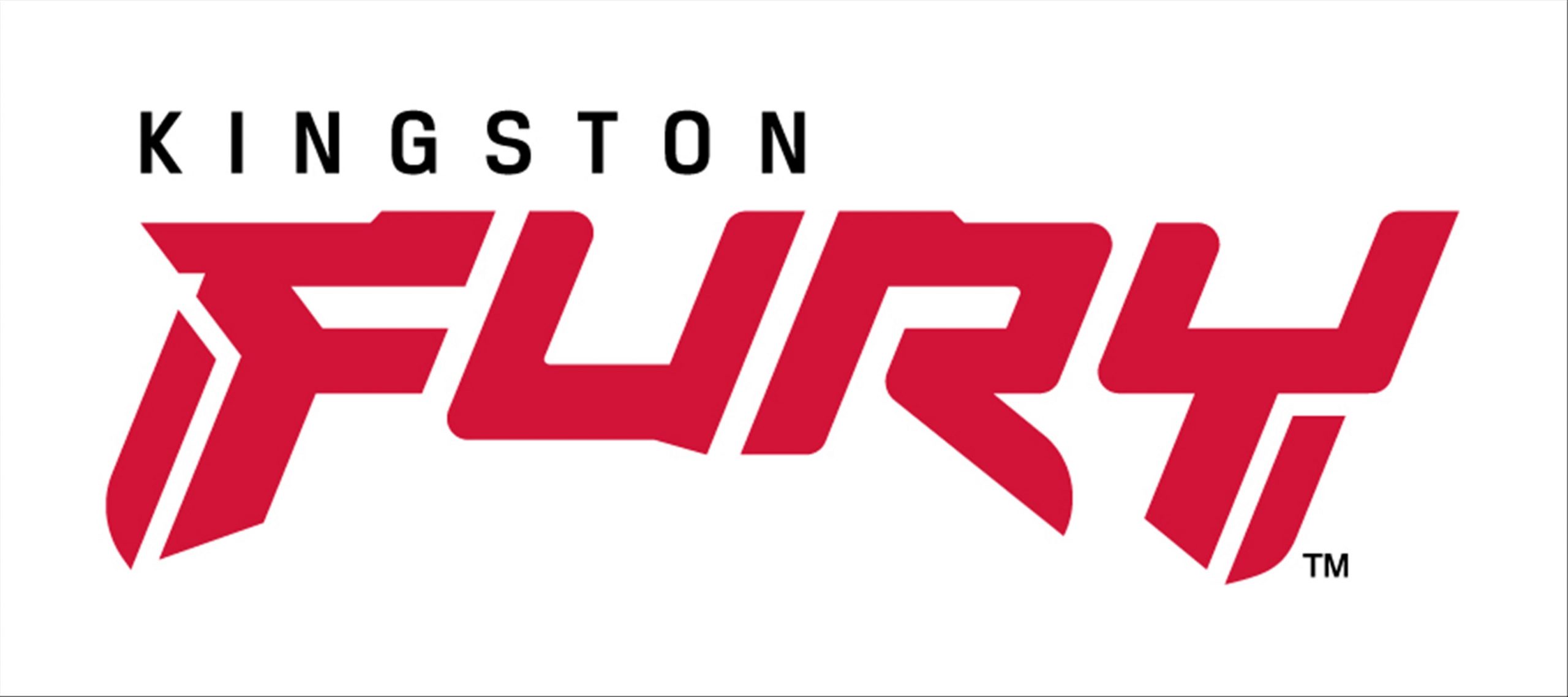With USB flash drives getting cheaper and cheaper nowadays, it is no where surprising if they are being used by both businesses and personal as backup media. They are compact to store, easy to secure/locked away, and handy to carry around to a meeting or a presentation. Some people also store their passwords and important documents inside a USB flash drive and carry it around in the pocket.
With USB flash drives getting cheaper and cheaper nowadays, it is no where surprising if they are being used by both businesses and personal as backup media. They are compact to store, easy to secure/locked away, and handy to carry around to a meeting or a presentation. Some people also store their passwords and important documents inside a USB flash drive and carry it around in the pocket.
If you use your USB flash drive to store sensitive data such as those above, it is very important to keep them secured from prying eyes. Kingston DataTraveler Locker+ gives you that security without worrying about the security of your files individually.
 Kingston DataTraveler Locker+ Review – Looks
Kingston DataTraveler Locker+ Review – Looks
The Kingston DataTraveler Locker+ is small in size and looks professional. The packaging includes the USB flash drive and a key attachment:

It’s capless swivel design which is great if you tend to lose your USB flash drive caps every now and then. The design also makes the flash drive looks sleek and elegant.
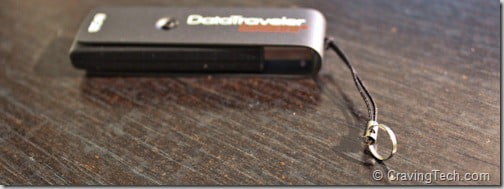
The bad side of this design is of course if you ever expose it to water, moist or rain as the capless design doesn’t protect it well from these. I’ve been carrying the DataTraveler 410 for months now in my pocket every day and so far I never had any problems with it. The engraving took a toll but the drive is still solid and works well even after all the rain and moisty Melbourne’s winter.
Kingston DataTraveler Locker+ Review – Features
Hardware Encryption
 Unlike password protected files achieved from a software encryption, the files inside the DataTraveler Locker+ are protected by hardware encryption. Now we can argue as which one is safer or whether it doesn’t matter but I always feel safe knowing if it’s hardware encrypted, compared to a software encrypted. If you are a security expert and can lend us a hand in this area, feel free to add your valuable opinion in the comment form below!
Unlike password protected files achieved from a software encryption, the files inside the DataTraveler Locker+ are protected by hardware encryption. Now we can argue as which one is safer or whether it doesn’t matter but I always feel safe knowing if it’s hardware encrypted, compared to a software encrypted. If you are a security expert and can lend us a hand in this area, feel free to add your valuable opinion in the comment form below!
The only way to access your files in the drive is by entering the password that you set during the drive initial set-up (by running the DTLplus_Launcher file).
No installation required
After you plug the drive in, select the DTLPlus_Launcher to start setting up the password for the Locker+. If you choose the open folder to view files, you’ll only be able to see the documents and not your storage area. These documents are read only and you cannot take out or store any files into the area. It is kinda awkward though because if you let the drive to be stolen, the thief will have access to these documents. They will know how to use the drive from the documents but I guess it doesn’t really matter since they’ll have to know your password anyway to access the storage area.
You are required to enter a secure password so it may turn you off if you are used to put “password” or “123” as your password :)

The whole process is realively simple and easy to understand, even for a non techie user.
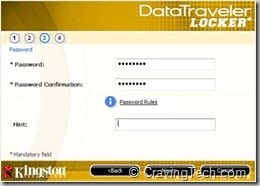
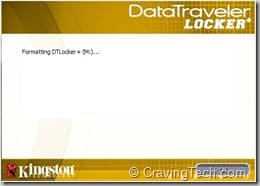
Automated security
After the initial set-up, encryption/security will be automated and taken care of by the Locker+. Open DTLPlus_Launcher from the autorun window and enter your password to access your storage area. Once you are in, simply transfer your documents or other files in and out of the drive. You don’t need to individually encrypt the files anymore. When you take the Locker+ out of your computer, the files are already securely stored and encrypted in the flash drive. Set it up once and forget about it!
Auto format feature
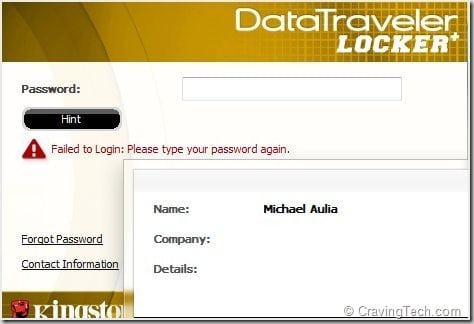
After the 10th attempt, the DataTraveler Locker+ will perform an auto-format to itself. This is quite a powerful feature and you will definitely feel safe if you ever lose the USB flash drive, knowing that your sensitive data will be safe. It is better to lose sensitive data than having someone else to have them (or worse, your competitors!).
Trying to be naughty, I tried to enter invalid passwords to see what would happen. There is unfortunately a warning that says the flash drive would be formatted after a 10th attempt. I’d rather have an option turn this warning off so the thief wouldn’t know what hit him though.
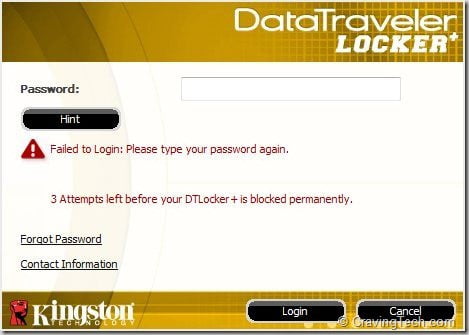
Anyway I decided what a thief might do: I made some guesses of the passwords until I saw the warning. I then plugged out the USB flash drive and plugged it back in, hoping that the warning would go away and the counter would reset (so I could try again from the beginning). The Kingston DataTraveler Locker+ is thankfully smart enough and still detects that I’ve already tried 7 times! Nice!
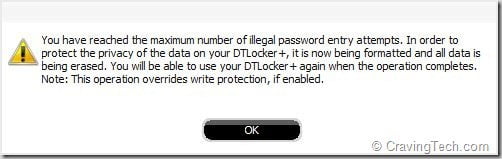
Now, I also wish that we can change the number of tries before the drive reformats itself. Ten tries is giving the scoundrel plenty of chance to guess my password :)
Kingston DataTraveler Locker+ Review Conclusion
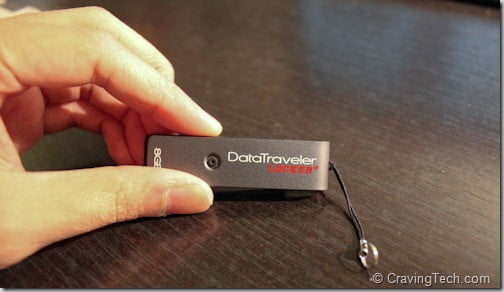
The Kingston DataTraveler Locker+ is compact, has a sleek design, and files are auto protected by hardware encryption. The main advantage of having Locker+ in your pocket is the sense of security, knowing that all of your files and sensitive documents inside the drive are well protected should you ever lose it. Setting up the password is really easy even for a non techie user and the fact that all the encryption and security are done automatically is even better. If it ever gets stolen, there is even a secondary protection designed by the team at Kingston: auto format the drive after 10 failed attempt. Although I wish that there is an option to turn the auto format warning off and change it to 3 attempt, the added protection feature is a wonder to have.
The Locker+ doesn’t have a public area so you have to always enter your password to start transferring files. This makes the drive not suitable to be passed on to friends unless if you are willing to let them know of your password. If you want to have the best of both worlds, you may want to start looking at the DataTraveler Locker that allows you to have both a public and private section.
Note: DataTraveler Locker+ was provided for the review