Note: This is a guest post written by Siwalik Mukherjee
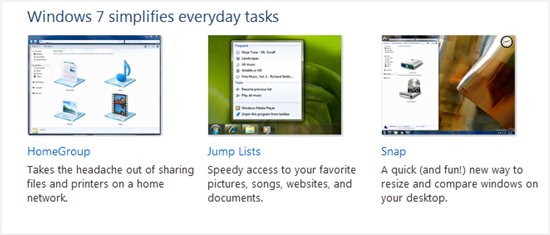
How to boost Windows 7 start-up time – Are you fed up with the age old problem of slow windows start-ups? Well it’s actually possible to boost your Windows booting 10 times by performing only a handful of tweaks and tricks.
Step 1: Disinfect your PC
Spywares, Malwares and viruses which infect systems files are well reputed for slowing down the startup process of your computer.
So it is recommended firstly to use a good antivirus to make sure your PC is well protected.
Step 2: Remove unnecessary startup items
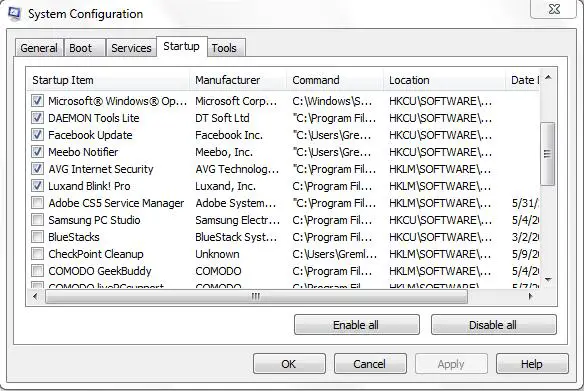
For this step, first click on the start button in Windows 7 and in the text box, type “msconfig”. Then, click on the program that appears on the list.
The Windows System Configuration window will soon pop up. Click on the startup tab and uncheck the applications which you don’t consider important and Save the settings.
Step 3: Repair and Clean the Registry
Checking and repairing your registry files is an important task to boost Windows 7 start-up time but wrong tuning the registry may leave your computer unusable forever.
Hence if you are not a tech buff, consider downloading one of the many System Tune-up and Maintenance applications available on the internet, though if I’m asked for my favorite, it will be TuneUp Utilities which offers one click maintenance option.
Step 4: Defragment your disk regularly
Defragmenting, in simple words, places similar files together in your hard disk and hence improves startup speed in Windows 7.
To defragment your hard disk using the default Microsoft 7 disk defragmenter tool, go to Start again and type “disk defragmenter”, select the disk, and then click Defragment Disk.

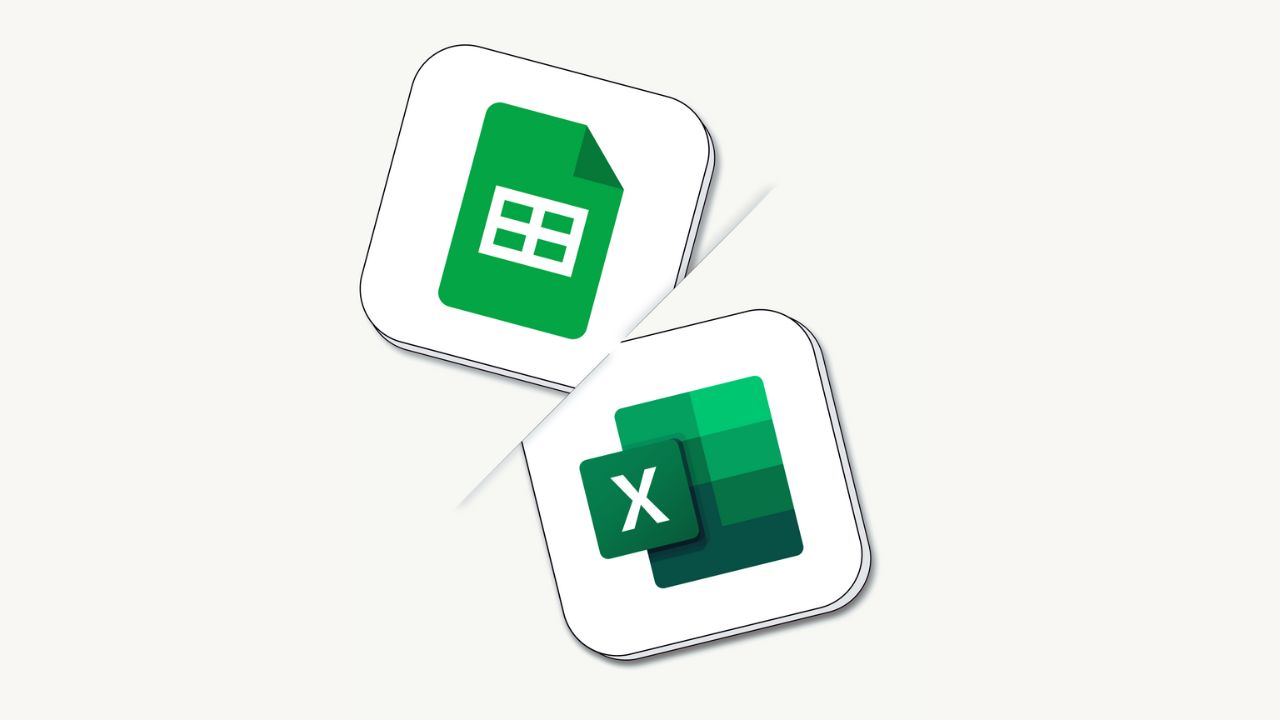
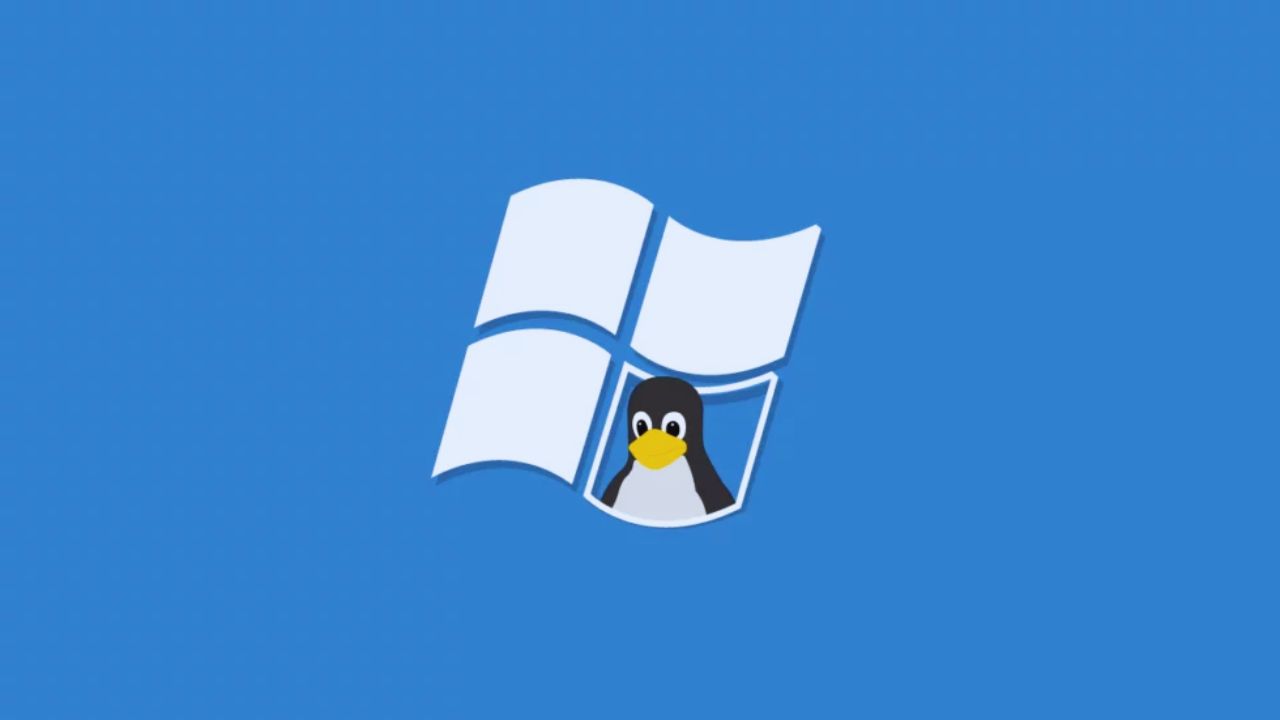


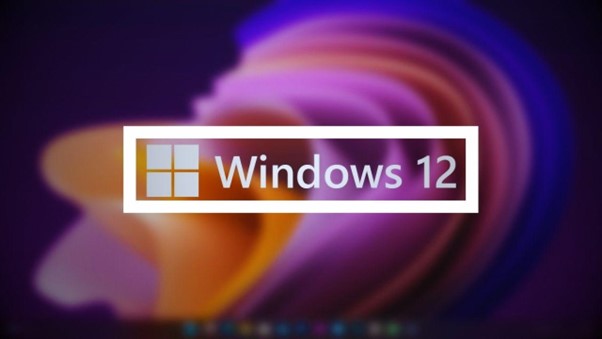
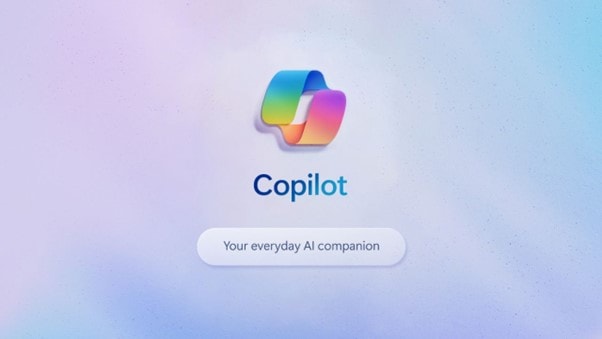
Comments are closed.