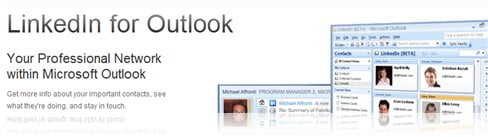
A great feature in Microsoft Outlook 2010 is the ability to link your Outlook contacts with the current social network services such as MySpace or LinkedIn. Here is how you add LinkedIn Social Connector to Microsoft Outlook 2010.
How to add LinkedIn to Outlook 2010
- Download LinkedIn for Outlook social connector setup file.
- Install it by double clicking on the downloaded file.
- Open your Outlook 2010, click on an email in your inbox and find the “add” plus sign as seen below:

See the “+ Add” below the blank contact picture? Click it and add a new social network service from there. - You should see LinkedIn service on the list. Click on it and fill your user credentials in (username/password). Then, press the Connect button. If successful, you should see the ticked box and the connected status as below:

- Congratulations! Outlook 2010 is now successfully linked with LinkedIn service. If your contact is on LinkedIn, his/her details will be automatically added to the social connector.

Now, let’s wait a social connector to Facebook patiently (it says “Coming soon”)!









Comments are closed.