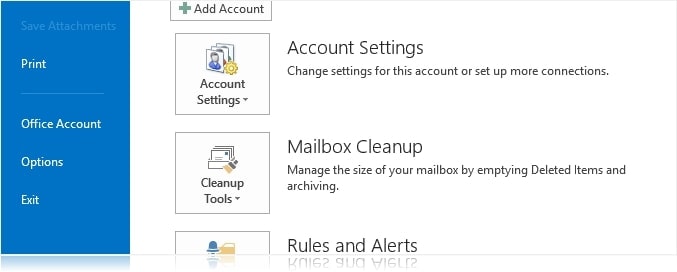
Outlook search not working properly and always comes up with empty results? When I installed the new Microsoft Outlook 2013 Preview on my new machine, I was using the Outlook data file backup from the previous machine. This way, I could get all my mails from the previous Windows installation and Outlook does not need to fetch them all over again.
However, I then found that I couldn’t do any search on my current mails at all in Outlook. It always came up empty as if there were no mails that matched my keywords search, no matter what option or keyword I put.
The problem seems to be on the index (that Outlook uses to search your emails on) and somehow Outlook needs to re-index all of your previous emails from the Outlook data file.
Here is how to fix the Outlook search issue if you are experiencing a similar problem:
- Go to File -> Options
- Go to Search and then click on the “Indexing Options” on the right
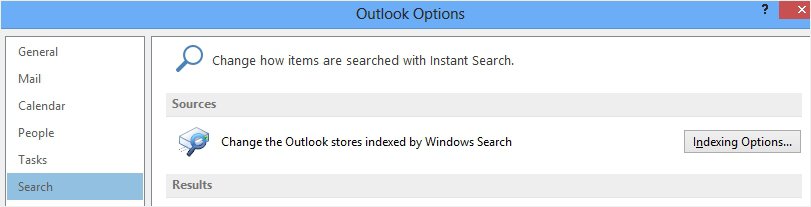
- Click “Modify” and then untick the Microsoft Outlook on the pop-up Window and then press OK.
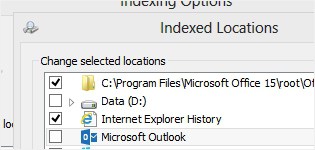
You should now be able to search again on your Outlook and the search will not come up with empty results.
Note: Found this solution through a Microsoft TechNet forum thread


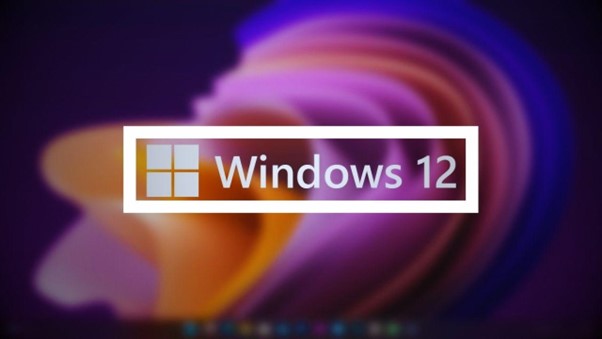
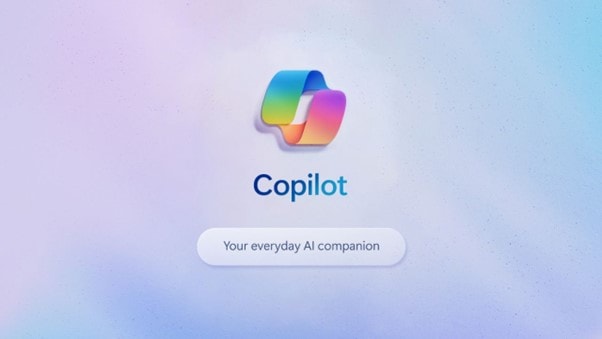
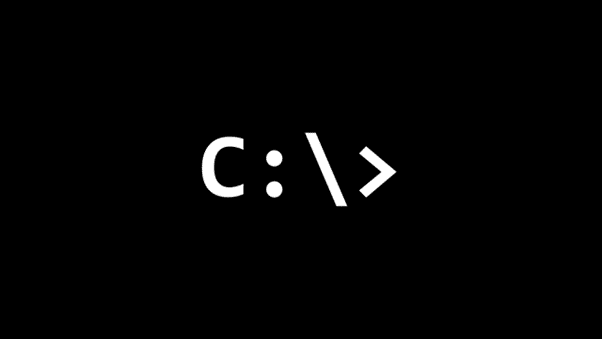


Comments are closed.