I’ve just got my BlackBerry Z10 to be reviewed from BlackBerry. It’s a great device and I actually love it (full review soon). However, the app market (BlackBerry World) does not have many great apps like Android and iOS just yet. Most of my favorite apps aren’t there yet but thankfully, you can preload Android apps on the Z10 (or any BlackBerry 10 device) using these simple methods.
[1] Go to your Z10 Settings – Security & Privacy – Development Mode (at the most bottom). Turn it on (you have to put a password to your device).
[2] Now, connect your Z10 into your computer with the provided USB cable.
[3] Use your browser to go to http://apps.goodereader.com/. Now, pick an Android app that you would like to install on your BlackBerry 10 device. Make sure you pick an app for the “BlackBerry Playbook”. You can also use the search on that website. For example, I want to install this app called Zite (a really nice newsreader app).
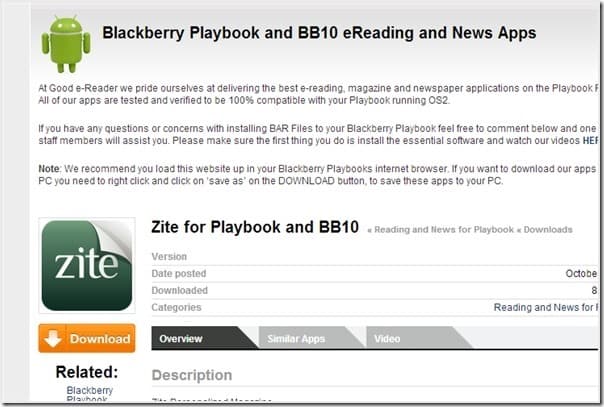
Click the orange download button and save the .bar file into your desktop/computer (if you see a .apk file, that means you picked an Android app, which is wrong. You MUST pick the Playbook version).
[4] Download “Load Android Apps on Playbook and BB10” file on that same site. Install the downloaded file (ddpb.msi) just by double clicking on it.
[5] Make sure your BlackBerry Z10 is plugged into your PC. If it’s your first time, then you need to double click on the icon on your Windows Explorer to install the BlackBerry Link software (to be able to sync, transfer files, and do other stuffs). If you have done this before, you can skip this step.
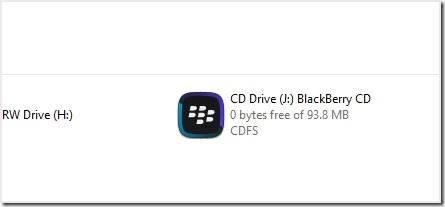
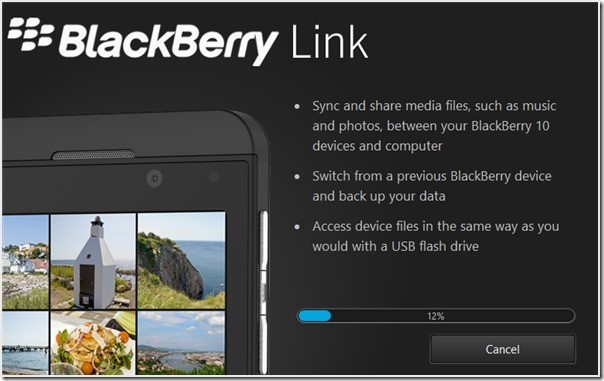
You may have to restart your computer.
[6] You should be able to see the DDPB shortcut on your Windows desktop (from step 4). Double click on it to run the DDPB software.
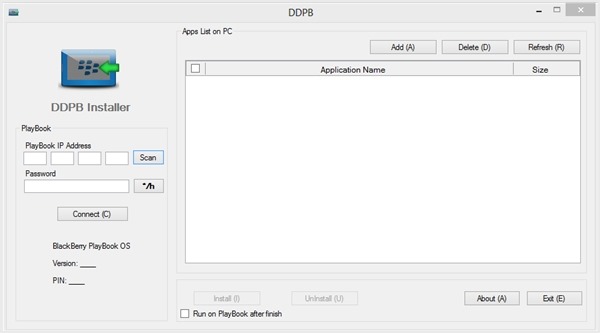
Now, click on the “Scan” to automatically grab your Z10’s IP address (if you have to pick one, pick the IP address appearing on the Development Mode enabler screen (Step 1). Enter the password you have set up earlier as well, then press the Connect button. Once you see the OS, PIN, and Version number, it’s all good!
If you get a ‘java’ is not recognized as an internal or external command, then you need to install Java first.
[7] Click on the “Add” button and add the Android app that you downloaded earlier (the .bar file).
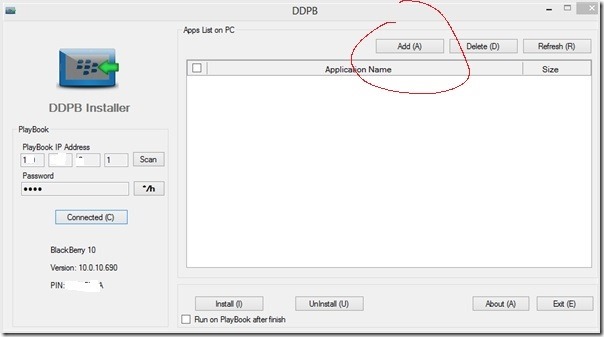
Select the app on the list and then press Install. Note that you can add more than 1 .bar file at the same time and install (copy) them all. Save you lots of trouble!
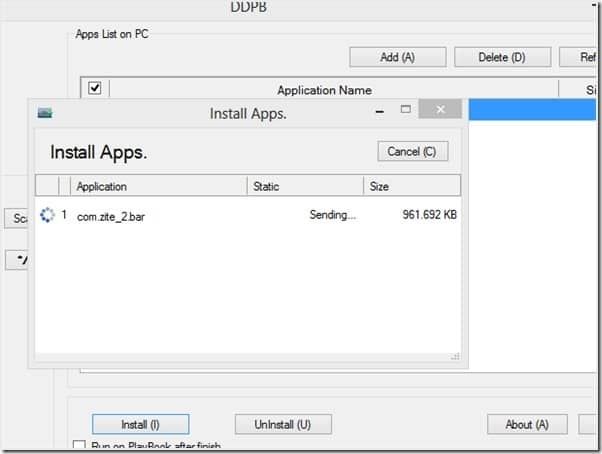
It takes some time but once you’ve got the “Done” pop-up message, you are set!
[8] Go to your Z10 and check that the new app (or apps) have been added!
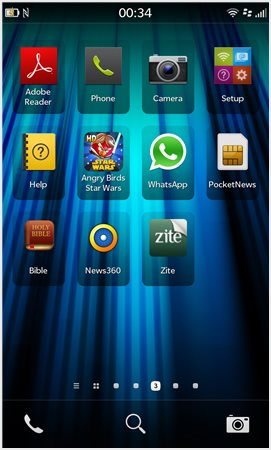
I really love who ever found this and provided the initial guides. I’m now going to try to find out my other favorite apps and see if I can get them loaded into my Z10.
Source: Goodereader’s YouTube tutorial video






