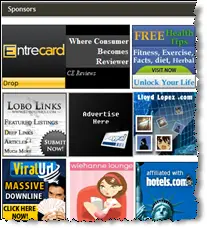 Dear bloggers (and Entrecarders), I’m going to share how I manage my advertising slots, especially the 125×125 ad slots on my sponsors area. You may have a more efficient way than mine (as they said – “Many ways lead to Rome”), so feel free to share yours too.
Dear bloggers (and Entrecarders), I’m going to share how I manage my advertising slots, especially the 125×125 ad slots on my sponsors area. You may have a more efficient way than mine (as they said – “Many ways lead to Rome”), so feel free to share yours too.
If you are constantly offering weekly slots to your fellow bloggers or your private advertisers, you will also constantly waste your time managing which advertisers advertise what, when will it end, where you should keep the images, etc.
I’m going to share what I do to minimize the time wasted on this. It may or may not be more effective than yours.
When someone wants to advertise on your blog
The process usually goes like this:
- You form the first “handshake” with the advertiser (they contacted you from your contact form, you contacted them by sending an email manually, you put an “Advertise Here” banner, you put an item shop on Entrecard, you were offering a free slot for a contest, etc).
- Finalize the advertisement price (unless if it’s done already).
- The advertiser tells you where to get the 125×125 image (or send it to you) and where the banner should point if someone clicks it.
- You upload the image (either on your server or to a free image hosting service).
- You add the new HTML code “href and img” on your blogging platform.
- Save the code changes and test if it works (and clear the cache if you are using a caching plug-in).
- Notify the advertiser.
- Write down somewhere when the campaign will expire and when you should take down the ad.
- Sometimes you want to send a reminder to your advertisers that their campaign is expiring soon. This is usually followed up by “Would you like to extend it?”.
- (Have I missed anything?)
It may look simple, but if you are doing this once every few days, you’d want to do it effectively.
What I do to manage advertising slots
Since I’m using the OIOPublisher plug-in to manage advertisers paying by PayPal, it’s done automatically. However, if the advertisers want to pay with Entrecard credits, I then have to basically follow the steps above.
Preparations to make the whole management thing easier (a once-off process)
- If you are on a WordPress platform, add a new file named sponsors.php (you can name it anything you want) and then on the area where you want the 125×125 slots to appear, add this line instead:
<?php include (TEMPLATEPATH . ‘/sponsors.php’); ?>
This is used so that you can manage your advertising slots separately from your Sidebar or other main theme files. You can skip this process if you want, but I’d prefer to have it separately (I’m an “organized” melancholy freak :)) - Create the new file, sponsors.php, and upload it to your theme directory, where the other theme files are.
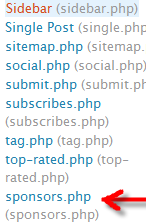
If you did it correctly, you should see the file on your theme files list - You should then put all of your advertising HTML codes on the sponsors.php file. I use an HTML table with rows and columns to further organize my advertisers. By doing this I can quickly identify the advertisements.
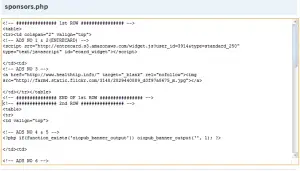
Click to enlarge my sponsors.php - Create a dummy HTML text as a blank template at the bottom of the file, to make it easier for you when you have to update/create a new advertising campaign.
<!–<a href=”” target=”_blank”><img src=””></a>–>
This way, you can just copy-paste the code and fill in the required values with the new advertiser’s info. - You should also create your default empty advertisement slot code at the bottom of the file. This way, when an advertisement has expired, you can simply copy paste your default to replace it. If you have an advertising shop item on Entrecard, you should copy paste a link to your Entrecard shop item.

Click to enlarge - Preparations done! Bring on those advertising requests!
What to do now when an advertising request arrives
- Upload the image file (if not done already) to Flickr or any free image hosting account that you are using.
- Open your sponsors.php file that we made earlier, copy paste the template ( the <!–<a href=”” target=”_blank”><img src=””></a>–>) to the required slot.
- Remove the HTML comments tag and start filling in the blanks with the image URL and site URL (should be a multi copy-paste job)
- Save the code changes.
- What I do, I then write it as an “event” on my Google Calendar, 1 week ahead for a weekly advertising, and put a reminder to remove it after it has expired. You can either choose an email reminder or an SMS reminder (I put mine as an SMS reminder – free). This way, I don’t need to remember when I should remove which advertisements. I let Google reminds it for me :)
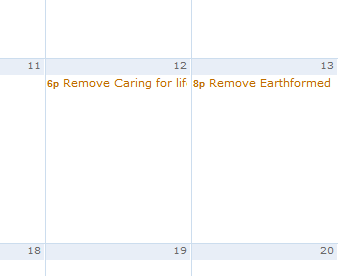
Set it and Forget it!
That’s it! I’m trying to learn how to write a WordPress plug-in. One day, I’m planning to create a plug-in that does this easily from the Administration. You can also try the new Google Ad Manager. I tried it but I found it too complicated to use. I can honestly save much more time with the steps above, although it’s a much more manual process.
So what do you do to manage your advertising slots? Feel free to share it with us if it’s more effective than my method!




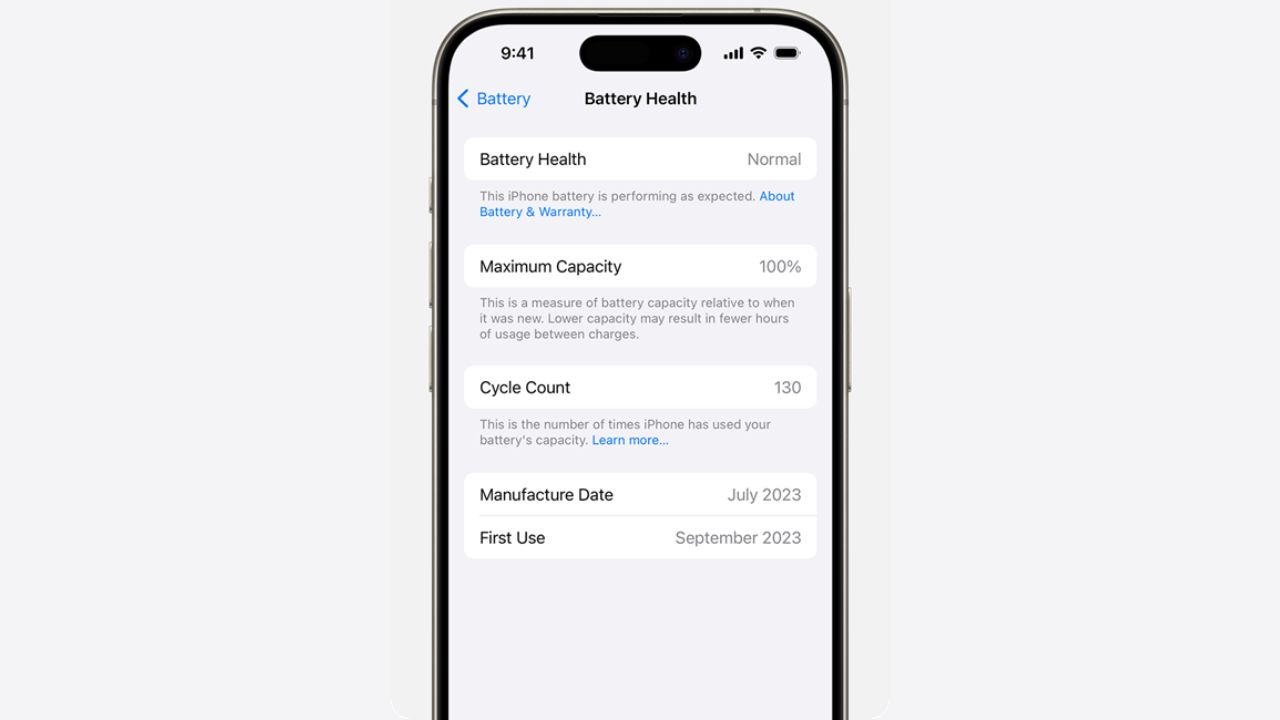


Comments are closed.