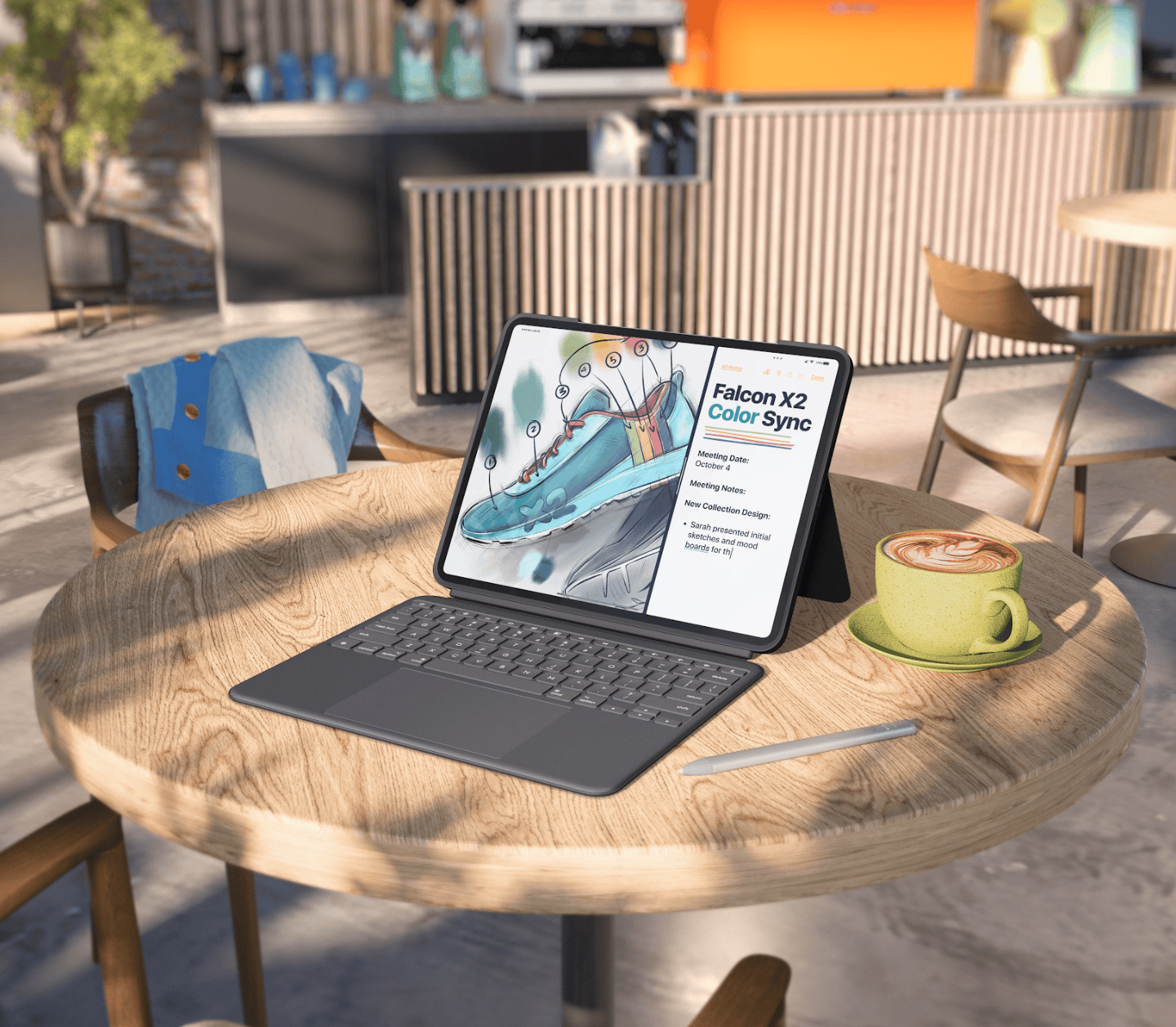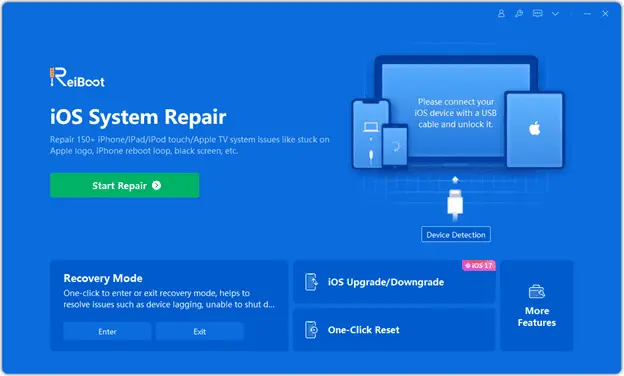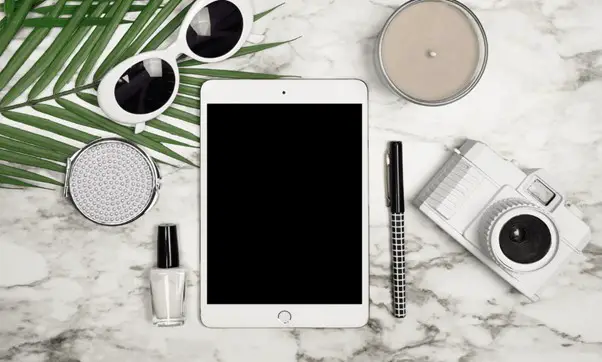
Note: This is a guest post written by Serena Raymond – Have you ever been in the middle of something important on your iPad, only to have the iPad screen went black? Or perhaps you’ve picked up your device to find the screen unresponsive and dark, with no apparent reason or warning. These scenarios of either iPad or iPad pro black screen can be incredibly frustrating, especially if you rely on your iPad for work, school, or entertainment.
While there are several potential causes for this issue, there are also several solutions. One of the most effective solutions involves using a third-party software like ReiBoot, which we’ll discuss in more detail about iPad screen black out later in this post.
Why My iPad Screen Went Black?
There could be several reasons why your iPad screen went black. Here are some of the most common ones of an iPad dark screen:
- Software Glitch: Like any device, iPads are not immune to software glitches. These can occur due to a variety of reasons such as bugs in the operating system, incompatible apps, or even due to a failed software update. These glitches can sometimes cause the iPad screen went black.
- Hardware Issue: If the iPad has been dropped or exposed to water, it could have damaged the internal hardware, causing the screen to go black. This could include damage to the screen itself, or other internal components that affect the display.
- Drained Battery: If the iPad’s battery is completely drained, the screen will go black and the iPad will not respond until it has been charged. This is a common issue and can be easily resolved by plugging the iPad into a power source.
- Screen Brightness: Sometimes, the screen brightness might be turned all the way down, making it seem like the iPad screen went black. This can happen accidentally, especially if the auto-brightness feature is turned off.
- System Crash: In some cases, the iPad’s system might crash, causing the screen to go black. This can happen if the iPad is overworked, such as running too many apps at once, or if there is not enough storage space left on the device.
- Firmware Issue: Firmware is the programming that controls the hardware of your iPad. If there’s an issue with the firmware, it could cause your screen to go black. This could happen due to a failed update or due to a software bug.
Remember, these are just potential causes. The actual cause of your iPad’s black screen could be different, and it might require professional diagnosis to determine the exact issue.
How to Fix iPad Screen Black?
Now that you know the potential causes of an iPad black went screen, let’s look at how you can fix iPad or even iPad pro dark screen so your device is back up and running.
Way 1: Charge Battery for a moment
The first and simplest solution is to charge your iPad. Sometimes, the battery might have drained without you realizing it, causing the screen to go black. Plug your iPad into a power source and wait for a few minutes to see if anything changes.
Way 2: Brighten your iPad Screen by Siri
Another simple solution is to ask Siri to increase the screen brightness. Just say, “Hey Siri, increase the brightness,” and see if your screen becomes visible again.
Way 3: Use the Third-Party Repair Tool – ReiBoot
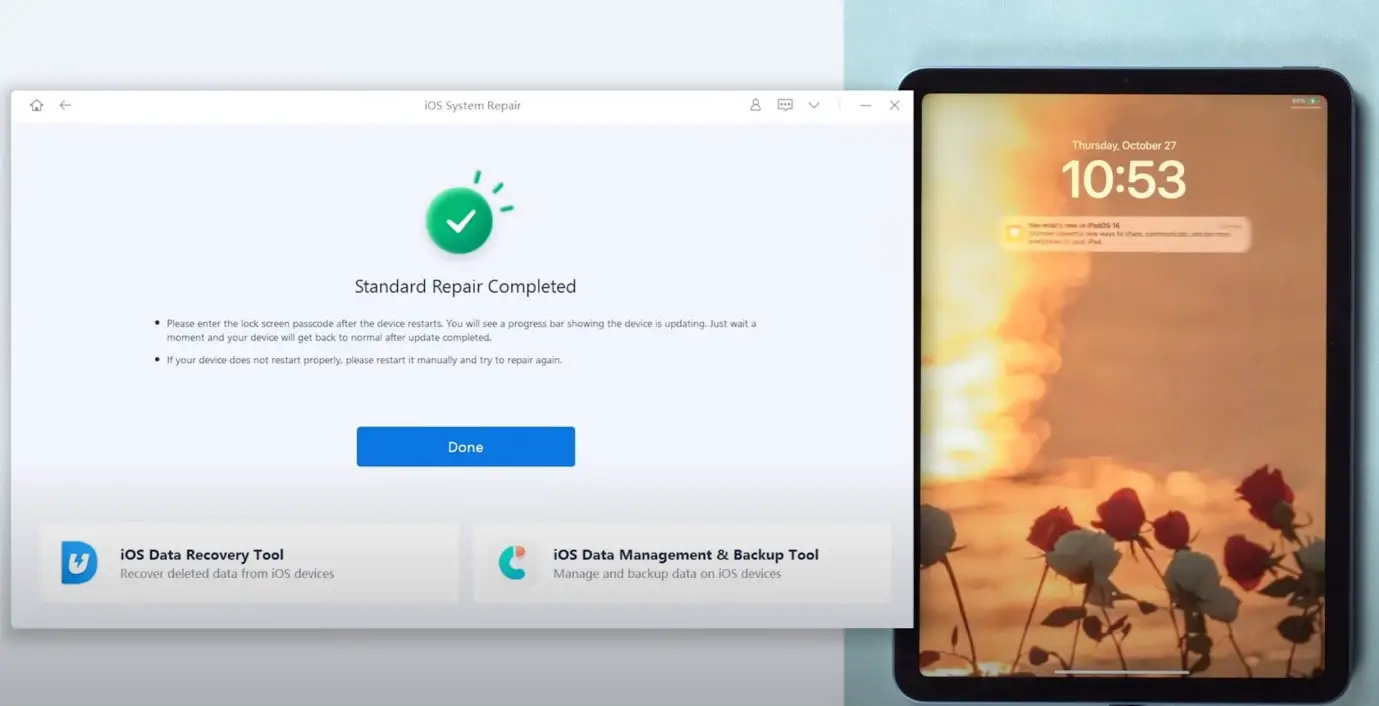
If the simple solutions don’t work, you might need to use a third-party repair tool like ReiBoot – iOS system repair. ReiBoot is a powerful tool that can fix many common iOS issues, including the black screen problem, without causing data loss.
Here’s how you can use ReiBoot to fix your iPad screen:
Step 1: Download and install ReiBoot on your computer.
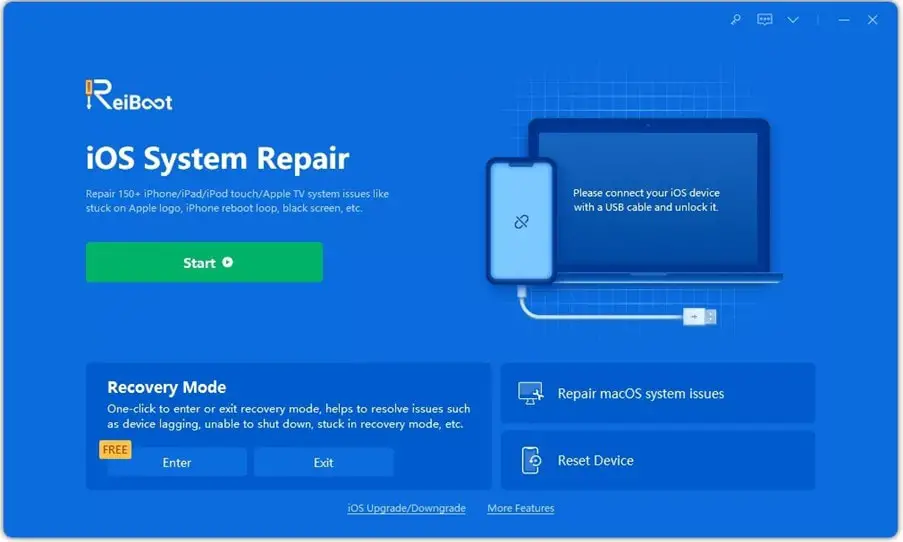
Step 2: Connect your iPad to your computer using a USB cable.

Step 3: Launch ReiBoot and select the “Repair Operating System” option.
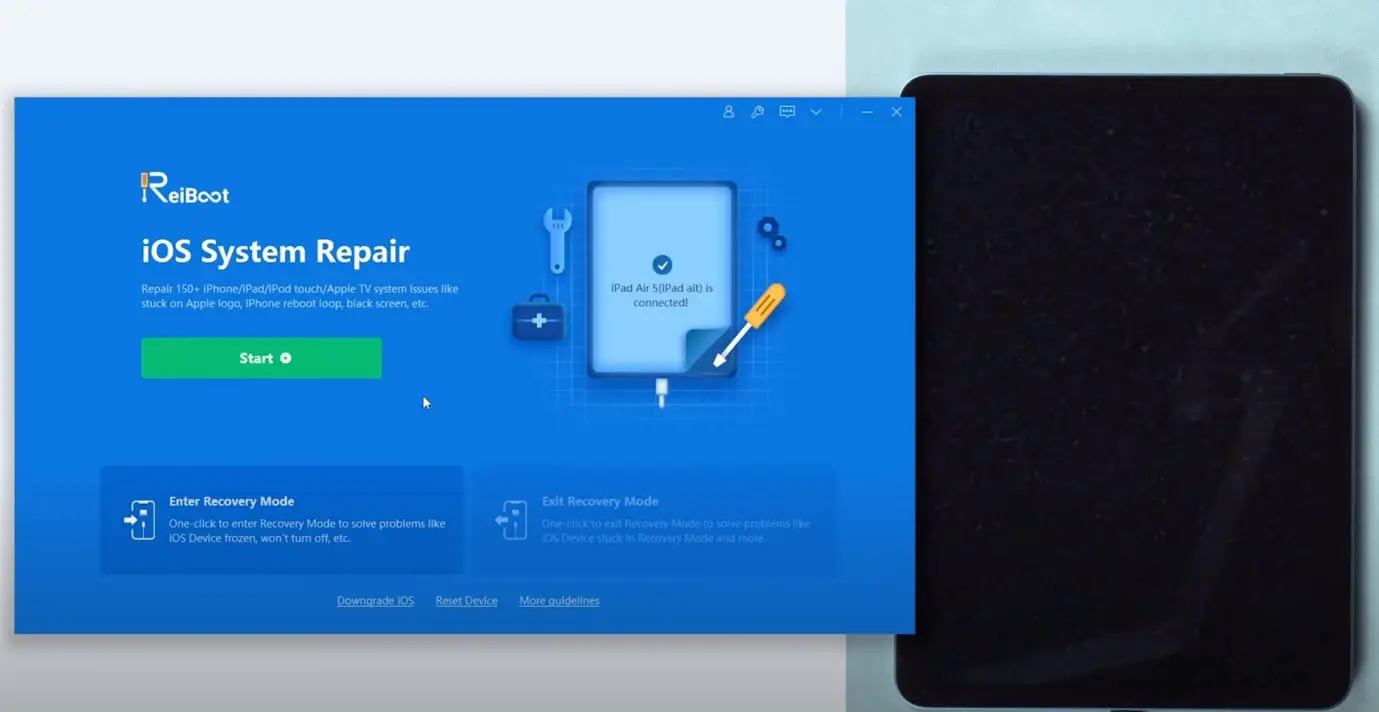
Step 4: Click on “Standard Repair” to start the repair process.
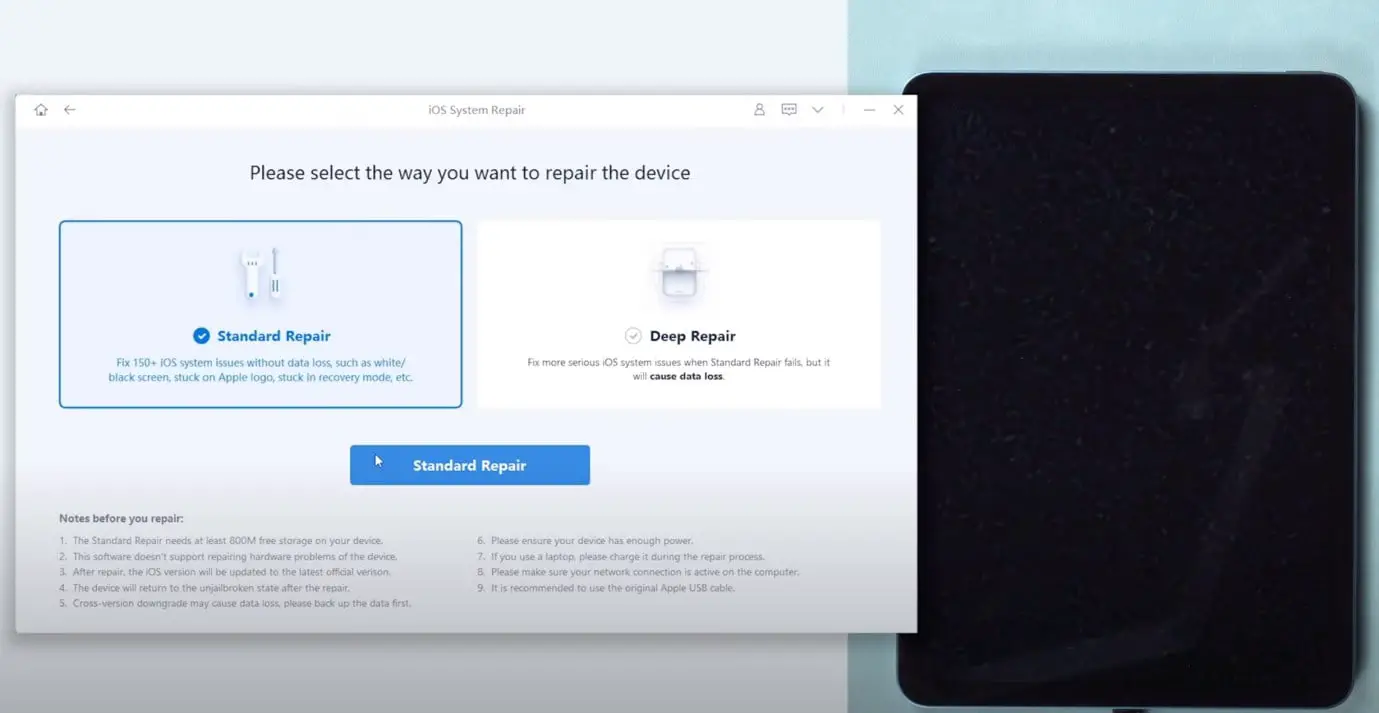
Step 5: ReiBoot will download the latest firmware package for your device. Once the download is complete, click on “Start Repair.”
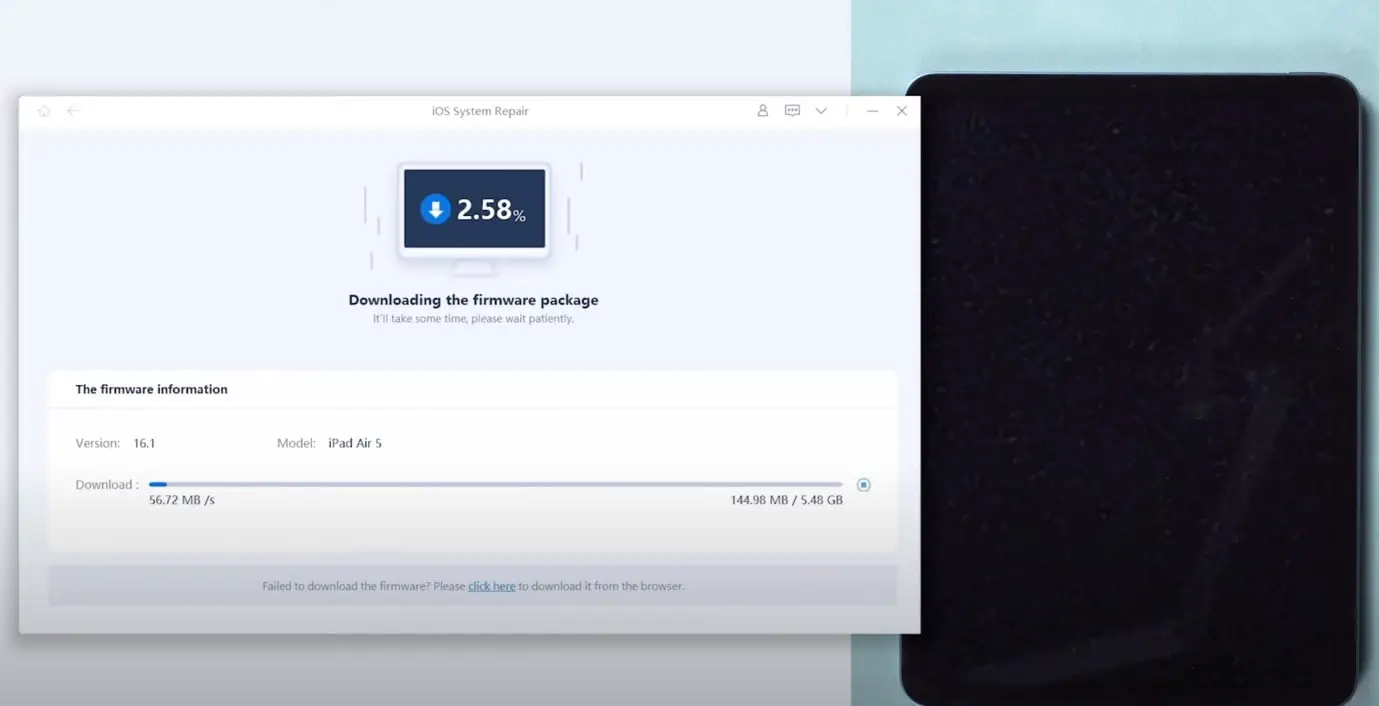
Step 6: Wait for the repair process to complete. Your iPad should restart and hopefully, the black screen issue will be resolved.
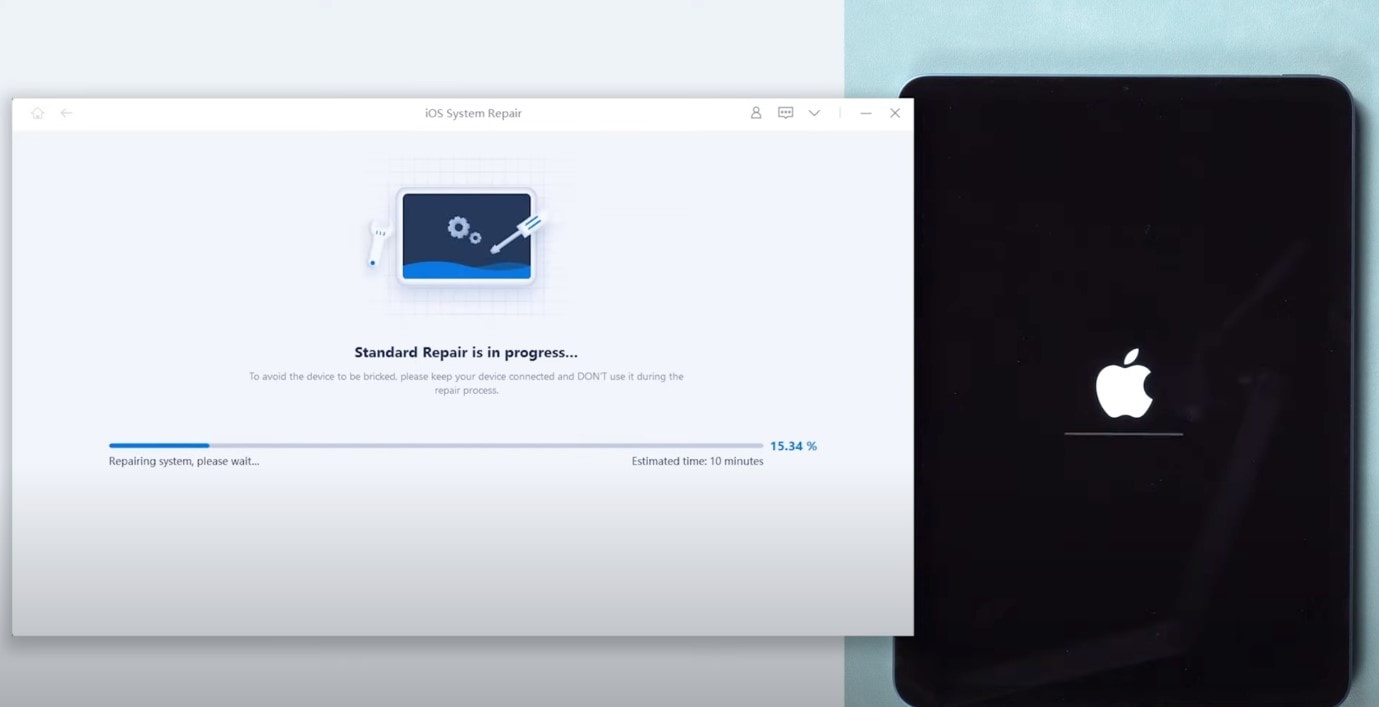
For a visual guide on how to use ReiBoot, you can watch this video:
Other Common Methods to Fix iPad Black Screen
While ReiBoot is the best method to fix the black screen issue without data loss, there are other methods you can try. However, these methods are more complex and not 100% successful, and they may also result in data loss.
Way 4: Hard Restart Your iPad
You can try doing a hard restart on your iPad. The process varies depending on whether your iPad has a home button or not.
Way 5: Put the iPad into Recovery Mode
Another method is to put your iPad into recovery mode. This can help if the issue is due to a software problem.
Way 6: Get into DFU Restoration by iTunes/Finder
You can also try doing a DFU (Device Firmware Update) restore using iTunes or Finder. This method can fix more serious software issues, but it will erase all data on your iPad. For more detailed steps on these methods, you can refer to this guide on How to Fix iPad Black Screen of Death.
Way 7: Contact Apple Support
If none of the above methods work, it might be a hardware issue. In this case, your best option is to contact Apple Support or visit an Apple Store. They can diagnose the problem and offer the appropriate solution.
The Bottom Line
Dealing with an iPad black screen of death can be frustrating, but there are several methods you can try to fix the issue. While some methods are more complex and might result in data loss, using a third-party tool like ReiBoot is a simple and effective solution that won’t risk your data.
So, if you’re ever faced with a black screen went black on your iPad, remember that there’s no need to panic – with the right tools and methods, you can easily get your device back to normal.