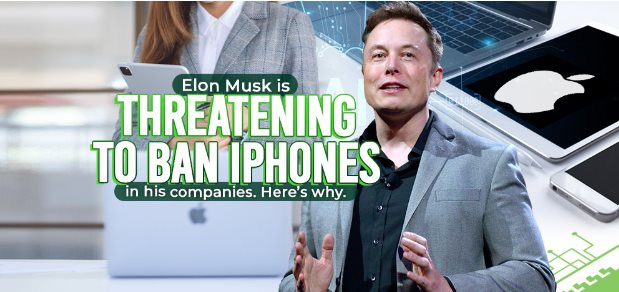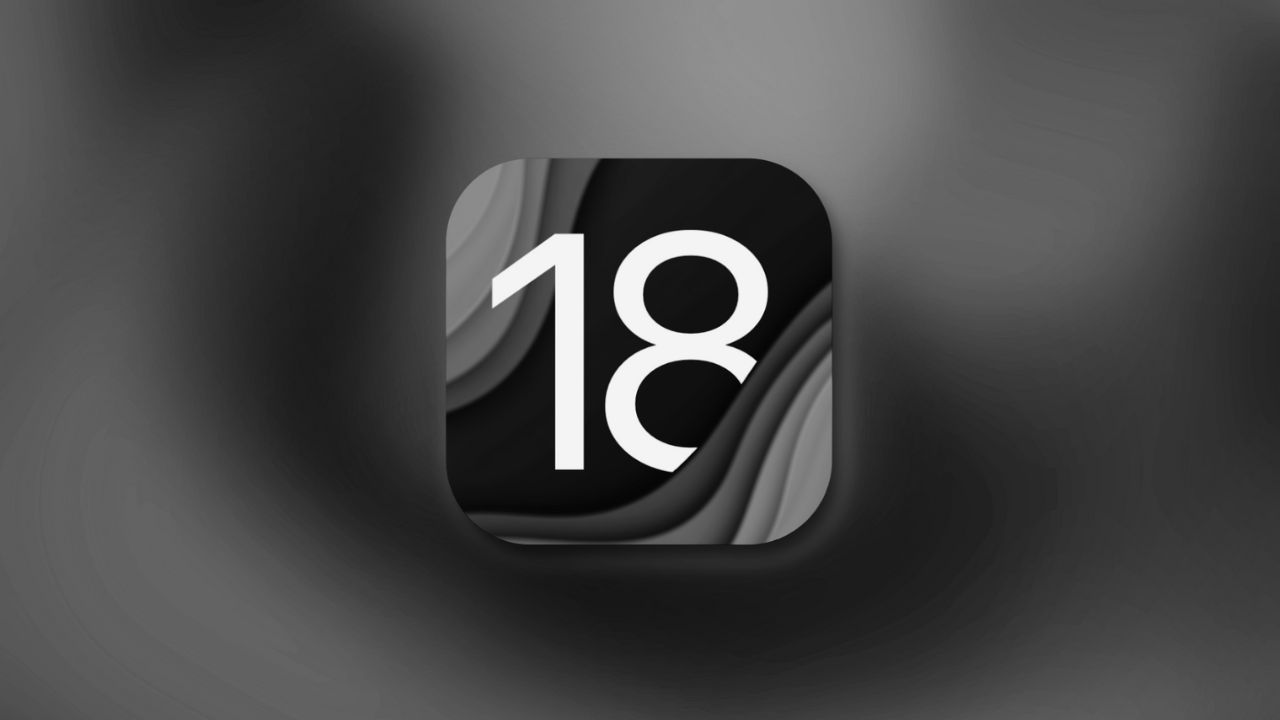Note: This is a guest post written by Humberto Blevins – In this digital age, smartphones offer multiple benefits, like storing our personal and professional data and memories. But what happens when the iPhone becomes disabled due to forgotten passcodes, repeated incorrect entries, or other unforeseen issues?
A disabled iPhone locks you out of essential data and communication. With a perfect method, you can regain access to your device and its contents. This article explores the various strategies and tools to enable a disabled iPhone in iOS 17. Following the detailed steps, you can bring your device back to life while preserving your data. Whether you’ve forgotten your passcode, or your Face ID is malfunctioning, we’ve got you covered.
| Method | Effectiveness | Purpose | Timing | Ease of Use |
| EaseUS MobiUnlock | Allow access without removing data | Unlocking and password removal | Quick | User-friendly with detailed steps |
| iTunes | Restart iPhone with factory settings | Password reset and recovery | Moderate | Requires computer |
| iCloud | Remotely wipes iPhone data | Remote device tracking/wiping | depends on network | Web-based, need Apple id |
I. Enabling a Disabled iPhone
An iPhone can become disabled for several reasons. A disabled iPhone is a security measure to protect the device and its data. Enabling a disabled iPhone means regaining access to your iPhone without a password. Here are the common scenarios in which an iPhone might become disabled:
Incorrect Passcode Entries: If you enter the wrong passcode too many times, the iPhone becomes disabled. After several incorrect attempts, the device temporarily locks you out to prevent unauthorized access.
Forgotten Passcode: If you forget your passcode and repeatedly enter incorrect codes, your iPhone will become disabled.
iOS Update or Restore: Sometimes, during a software update or restore process, the iPhone might become disabled due to unexpected interruptions or issues with the update.
Touch ID/Face ID Issues: If there are issues with Touch ID or Face ID recognition, your iPhone might prompt you to enter the passcode. If the passcode is forgotten or repeatedly entered incorrectly, the device could become disabled.
iTunes or iCloud Recovery: If you try to recover your iPhone using iTunes or iCloud and encounter issues during the process, it can result in the device becoming disabled.
Corporate or School Policies: In some cases, devices issued by companies or educational institutions have specific security policies in place. Violating these policies might lead to the device being disabled remotely.
II. All-in-one Solution to Enable a Disabled iPhone without iTunes
One of the best ways to enable a disabled iPhone is by using a reliable third-party app designed to bypass the security lock. EaseUS MobiUnlock is a powerful and user-friendly software tool designed to help you enable a disabled iPhone without any account. When your iPhone becomes disabled due to multiple incorrect passcode entries or other issues, MobiUnlock offers a convenient and efficient solution to regain access to your device without data loss.
It ensures that your data remains intact, so you don’t have to worry about losing your valuable information. This versatile tool can assist you in unlocking various iPhone models and is suitable for a wide range of situations. Whether you’ve forgotten passcodes, disabled screens, or even Face ID/Touch ID recognition issues, it has solutions for you.
- Passcode Removal: Easily bypass the passcode, PIN, or face lock and regain access to your iPhone.
- Compatibility: It is compatible with multiple devices, including the latest Android and iPhone versions.
- User-Friendly Interface: Its straightforward and intuitive user interface makes it accessible for all users.
- Data Preservation: It is designed to enable your iPhone without data loss, ensuring your precious information remains intact.
Follow these steps to use EaseUS MobiUnlock to enable your disabled iPhone:
Step 1. Download and install EaseUS MobiUnlock on your computer.
Step 2. Use a USB cable and connect your disabled iPhone to the computer. Ensure that EaseUS MobiUnlock recognizes the device.
Step 3. In the main interface of MobiUnlock, select the “Unlock Screen Passcode” mode. This mode is specifically designed to unlock disabled iPhones.
Step 4. Click on the “Start” button. EaseUS MobiUnlock will guide you about the firmware package for your iPhone. Ensure that your device information is correct and tap “Download.” Step 5. EaseUS MobiUnlock will automatically verify the firmware package. It ensures that the package is compatible with your iPhone.
Step 6. Click “Unlock,” and it will remove the passcode and unlock your disabled iPhone.
III. Use iTunes to Restore a Disabled iPhone without a Passcode
Using iTunes to restore a disabled iPhone is a common method to regain access to the iPhone. But it will erase all data on your iPhone. While choosing this method, make sure to back up all your iPhone data on iTunes or iCloud. You can restore the backed-up data after unlocking the device.
Here are the steps to Restore a disabled iPhone with iTunes:
Step 1. Install iTunes on your computer.
Step 2. Using a USB cable, connect your iPhone to your PC.
Step 3. Put Your iPhone into Recovery Mode:
- Quickly press and release the Volume Increase button.
- Quickly press and release the Volume decrease button.
- Press and hold the Side button until the recovery mode screen appears.
Step 4. iTunes will detect your disabled iPhone in recovery mode. ITunes will show the option to update or restore your iPhone. Choose “Restore,” and iTunes will install firmware on your iPhone.
Step 5. It will start your iPhone as a new device. Complete the initial setup and restore backups.
Though this method can unlock a disabled iPhone, don’t rely solely on it. If you don’t have a backup or want to retain your data, consider using third-party tools like EaseUS MobiUnlock.
IV. Unlock Disabled iPhone in iOS 17/16 with iCloud
If your iPhone has “Find My iPhone” enabled, you can use iCloud to restart the device. But it will remove all your iPhone data and start it with factory settings. Make sure to back up your data so that you can restore it afterward. Follow the steps to enable a disabled iPhone using iCloud.
Step 1. Visit the iCloud Website on any other device.
Step 2. Sign Into iCloud with your Apple ID and password
Step 3. Access “Find My iPhone“
Step 4. Select “All Devices” and choose your disabled iPhone in iOS 17.
Step 5. Open the device’s information and click “Erase iPhone.” It will remotely erase all data on your disabled iPhone and return it to factory settings.
Step 6. A confirmation pop-up will appear, click “Erase.” Your iPhone will now be remotely erased. The process may take some time.
Your iPhone will reboot to the initial setup screen. You can set up your device as a new iPhone. This method will erase all your data, including files, apps, and settings. Don’t use this method until you have any other options available.
V. Conclusion
A disabled iPhone, whether due to a forgotten password or an update, can be a daunting experience. With the advanced tools and approaches, accessing a disabled iPhone is no longer a challenging task. This guide explored three distinct methods, including the reliable iTunes and iCloud options, and introduced the exceptional EaseUS MobiUnlock. Though iTunes and iCloud offer dependable solutions, they erase all your data and personal information.
EaseUS MobiUnlock stands out as an inclusive tool that simplifies the process and preserves your data. It is compatible with various iPhone models and offers a seamless path to enabling your disabled device.