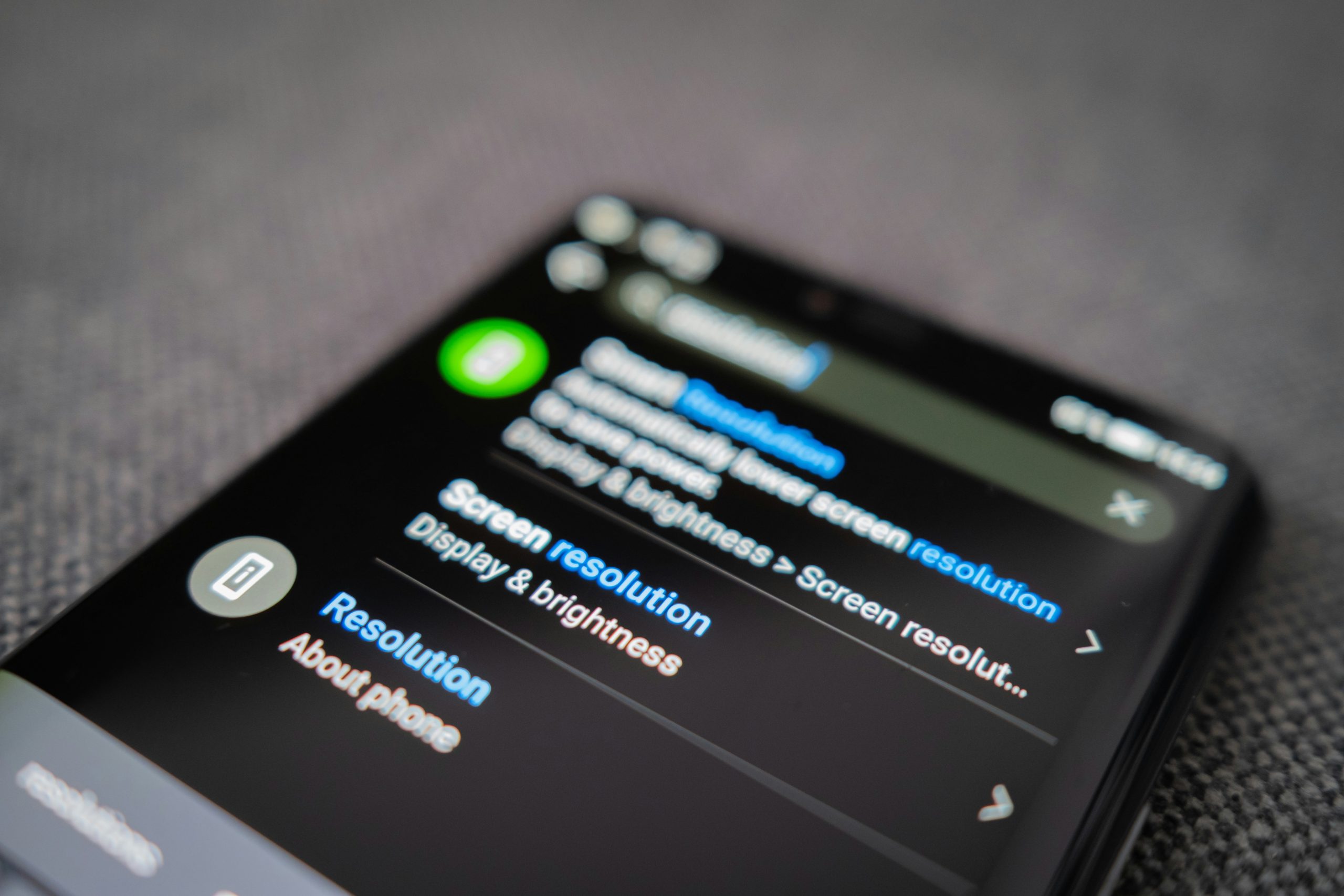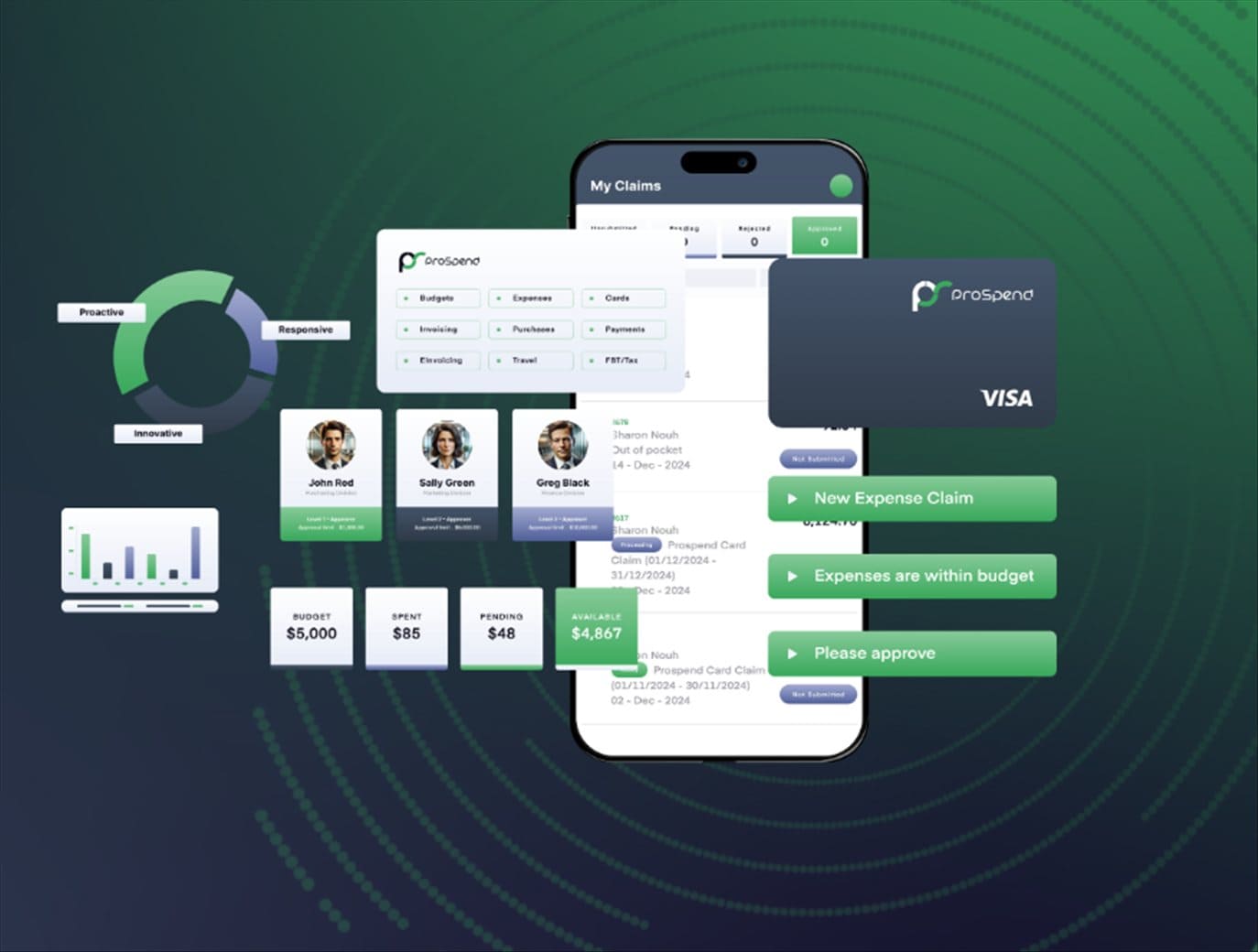You can watch and edit videos offline whenever and wherever you want by downloading videos from a website on your Mac. However, not all videos on all websites are available for downloading. If you want to download videos that have no download button, how do you do it?
This also can be quickly done with some tools, as introduced in this guide.
Disclaimer: EaseUS doesn’t advocate improper behavior in downloading and using copyrighted content for commercial purposes.
Method 1. Download Any Video from Any Website on a Mac with EaseUS Video Downloader
No matter where the video you wish to download belongs, this comprehensive URL video downloader for Mac and PC – EaseUS Video Downloader can help you download any video on your Mac. It supports 1000+ video-sharing websites like YouTube, Twitter, Facebook, Instagram, TikTok, etc.
While downloading, you can customize the output format as MP4, MP3, or WAV and select the video quality up to 8K. If you have a lot of videos to download, you can utilize its bulk download feature to get the job done, or you can even download all videos from a YouTube channel or playlist.
First, open the EaseUS Video Downloader on your computer. Then, click “Download” and choose the output format. After that, select the resolution by clicking on “Quality”.
That’s correct! After copying the URL of the video you want to download, you need to paste it into the given field. Then, to proceed, click on “Paste Link”.
Once the download is complete, you can view the downloaded video by selecting the “Finished” option.
Method 2. Save a Video from a Website with an Online Video Downloader
Using some online video downloaders to save videos is another option to download videos from websites on Chrome. There are many online video downloaders for you to select. Here we’d like to show you the two commonly used ones.
1. savefrom.net
savefrom.net is an online video downloader that offers a fast way to save videos from YouTube in MP4, MP3, WEBM, 3GP, or many other formats. Apart from YouTube, it also supports other sites like DailyMotion, SoundCloud, Vimeo, VK, TikTok, and more.
It’s easy to download YouTube videos with this online service. All you need is to find the YouTube video you wish to download, put the URL of the video into the Download box of savefrom.net, and then click “Download”.
Generally, it also services the function of a YouTube audio downloader for Mac. It allows you to save audio from Mac to your computer.
2. Online Video Downloader
Online Video Downloader is another online video downloader that allows you to save high-quality videos in MP4 format. It supports various video qualities, ranging from SD, HD, FullHD, 2K, and 4K. Besides, it is compatible with Google Chrome. Mozilla Firefox, Safari, Opera, and all Chromium-based browsers.
The steps of using this online downloading service are similar to savefrom.net, so that we won’t list them here.
Why Aren’t Videos Playing on My Mac?
Some users might be curious why some videos aren’t playing on my Mac? Is there something wrong with my video or Mac computer?
This problem can be caused by many factors, some of which include:
- Your video files might have been corrupted or damaged
The video is not fully downloaded because, for some reasons
In addition to these reasons, there are many other reasons why you can’t play videos on your Mac. If you don’t want to encounter these problems, you’d better use some stable and safe downloaders to save the videos on your Mac.
The Bottom Line
Have you known how to download videos from websites to your Mac? You can quickly get the job done with a video downloader installed on your computer. So what are you waiting for? Let EaseUS Video Downloader help you grab your wanted videos from YouTube and other popular sites.