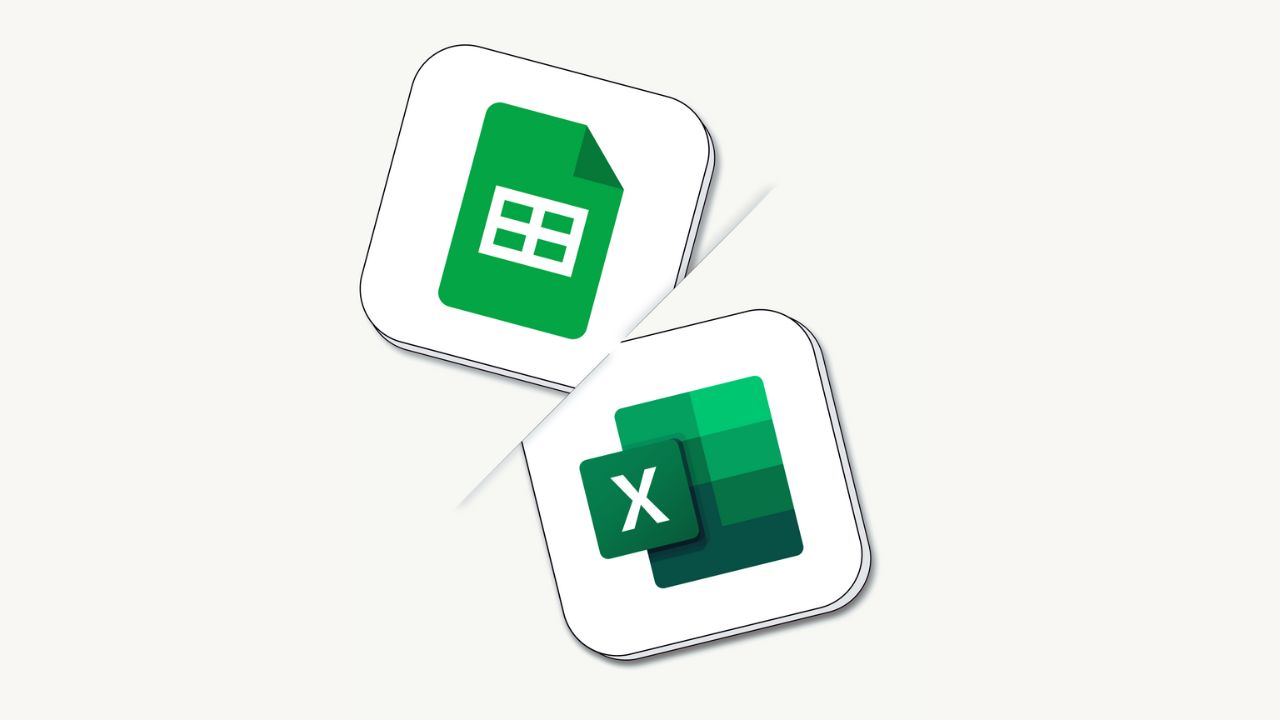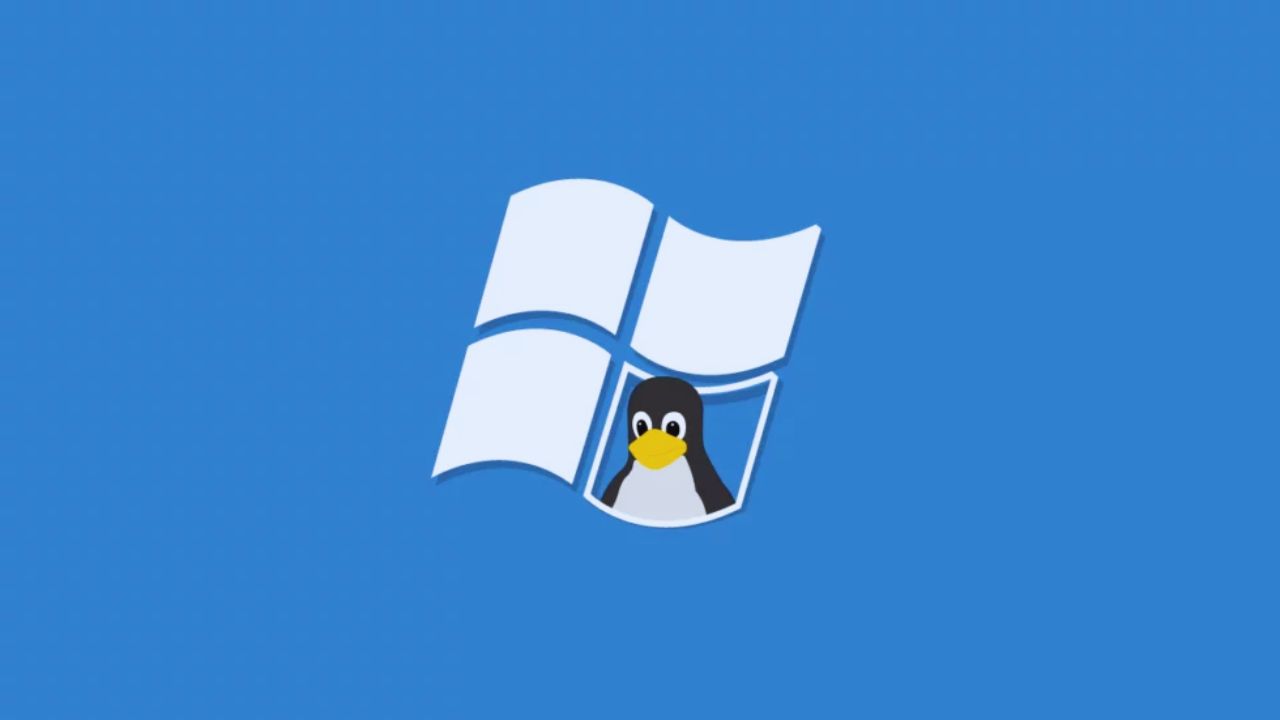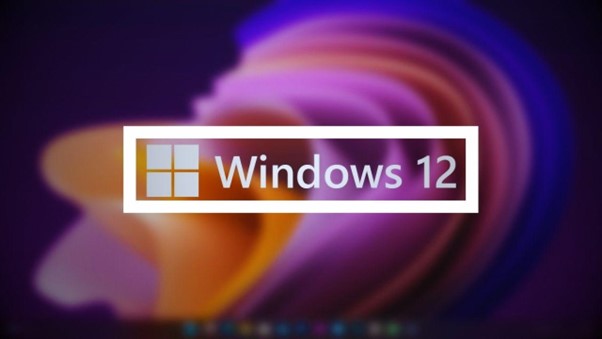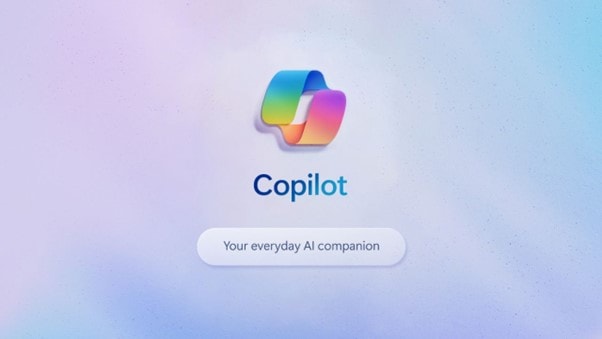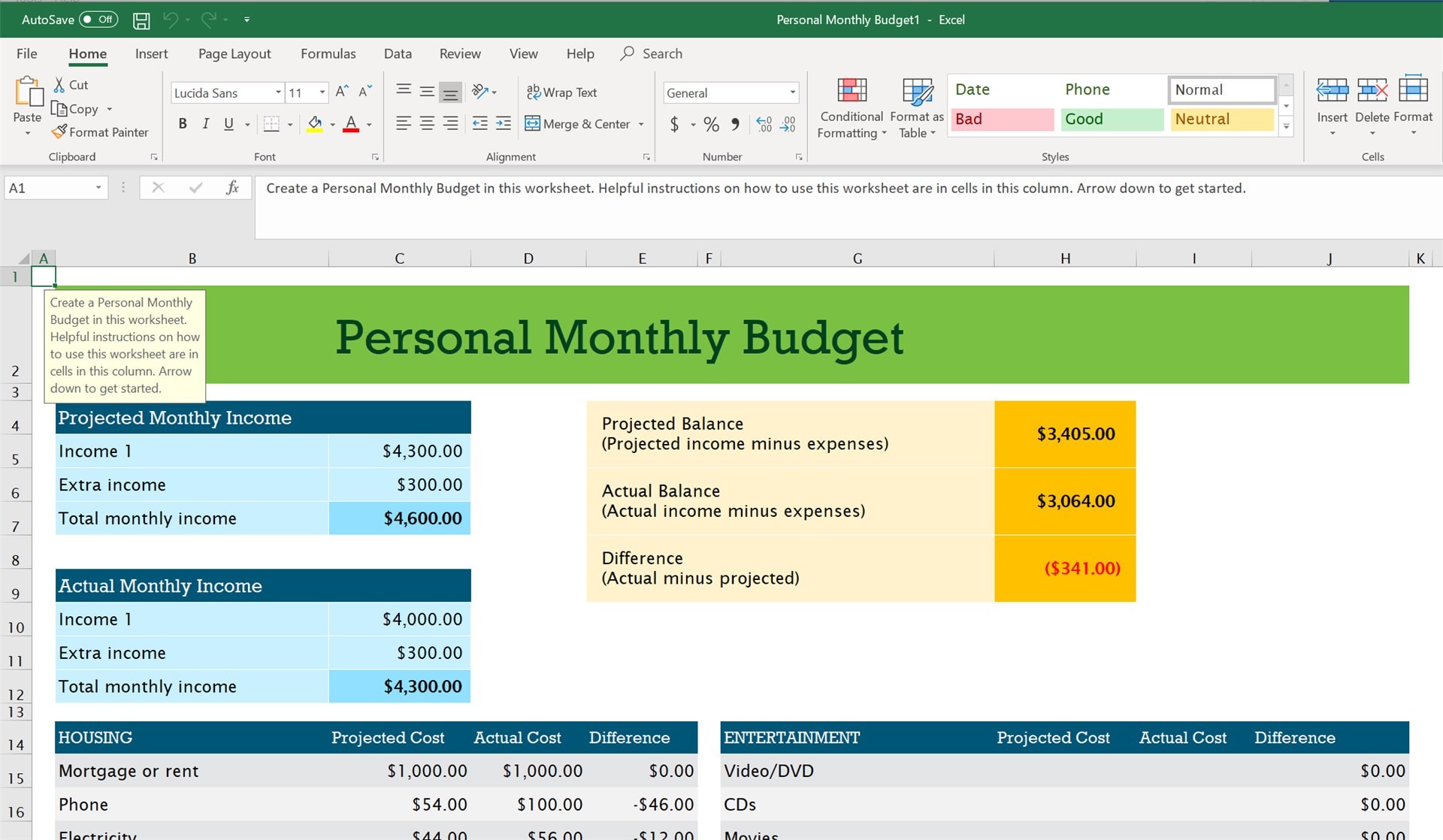
There are numbers of guides out there telling you that with Excel, you either love it or you hate it. We’d say that either you love it, or you haven’t met with Excel yet. Excel can be quite easy and handy, once you get to work with it. And we are sure that you may be inclined to use it every now and then in your day-to-day job.
Here are some basic concepts you will work with on your journey through Excel. But if you’re past the fundamentals, such as spreadsheets, formulas, operations, cells and so on, we can move a little bit further, to beginners of the upper-level.
Here are 10 Excel Hacks for Microsoft users, which may alter your opinion on using Excel and its quite user-friendly features! They are all easy, and they work. And you’ll be surprised at how familiar you can get with Excel in less than 10 minutes.
1. Basic Microsoft commands are useful in Microsoft Excel too, such as CTRL+C for copy, CTRL+V for paste, CTRL+X for cut. So you don’t need to continue typing by hand in Excel either.
2. Excel has a series of functions for different mathematical operations, like SUM. You can either enter in the formula bar what you want to add (type =3+4 and then hit ENTER) or add the two or more values contained in cells (for instance, type =A3+B4 and then hit enter).
3. You can even get savvy with Excel and use the power of functions: SUM, AVERAGE. You need to type =AVERAGE (A1: A4) of these, and the function will retrieve the value of the average values contained in the cells from A1 to A4. SUM works just the same and adds the values of the selected cells. Such as =SUM (B13: B34), and then hit ENTER.
4. To speed up your work in Excel, you can add the values automatically, selecting the cells in a spreadsheet, and then hitting the function of auto-sum, basically pressing ALT and +. The result pops up in the downward cell. You can select more than one column at a time, and the result of adding the values of each column appears on the next row.
5. If you don’t want to delete the empty cell by hand, you now have an option to do that automatically with an Excel feature of Filter. You choose the column you wish to filter, then click on the main bar on the Data button, and choose Filter. After that, the downward button shows, you need to undo the option of Select All. So you pick the last option of them, which is Blanks. The result will be that of all the black cells. For an alternate easy solution, check this guide. There are no rules or mandatory ways to perform things, there is only the way you guys prefer it.
6. You can add cell borders using the function CTRL+SHIFT+7.
7. When you get irritated by the size of columns (because they regularly are at standard size), you can automatically make it adjust to the larger string in the column cells. First, you need to double click on the line between columns. For instance, if you want to automatically adjust column C, you move to the beginning of the column and double-click between columns C and D. Needless to say, you can manually adjust the size and height of all cells, columns, and rows, but that can be a pain sometimes.
8. If you want to create a copy of the current sheet to make sure you don’t lose any important data or the initial version of the spreadsheet, you can click right on the spreadsheet page, choose Move or Copy…, select the spreadsheet you want to copy, check the box underneath Create a copy and hit the OK button.
9. When you want to start a new line in the selected cell, you need to hit the ALT+ENTER command. Pressing ENTER takes you to the next cell.
10. And last, if you want to apply any formula (also known as an operation) to the selected cells in Excel, you need to pick the cell which contains the formula you want; afterwards, click the small box in the bottom-right corner; drag it across the rows and columns you want to expand the formula to, and there you have it! We are not only talking about addition, subtraction, multiplication and division, but also about using roots, selecting the order of the operations, and much more.
This was a beginner’s tip-set for revealing a user-friendly version of Excel. For more on it, you can check here for Beginners, Intermediate or Advanced tips and tricks. They are created to assist you with particular niches and activities. Excel can be used for various domains and jobs: accounting, managing libraries, lists, even producing really refined art-work. All you need is to adapt it to your needs.
Note: This is a guest post written by Hannah Sharon