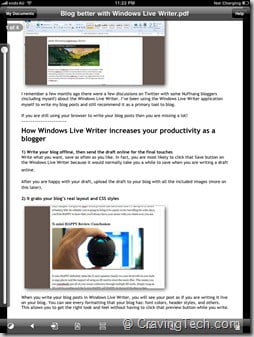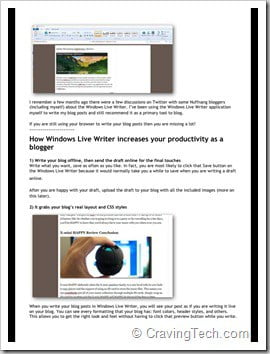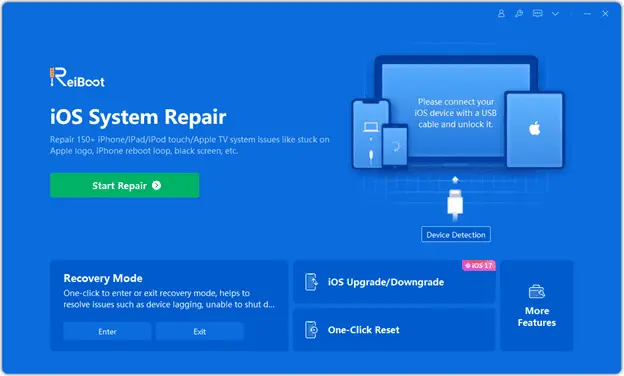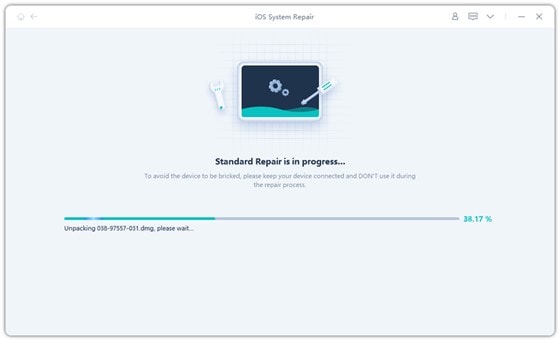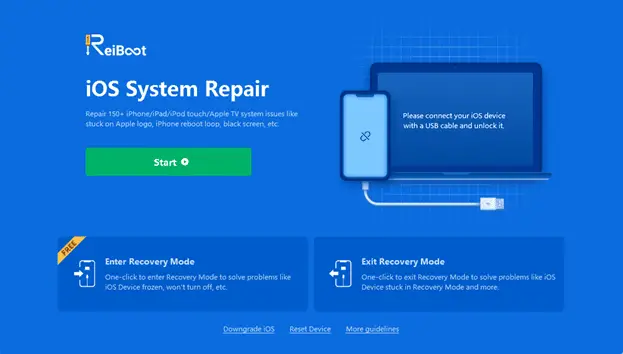![]() One of the things I hate about the iPad is its limitation in storing document files to be viewed later. It was one of the reasons why I decided to get a 3G internet connection just in case I need to access these documents on the go (in my Google Docs or Dropbox account). With the help of the GoodReader application, I can actually do more than that: access my documents offline AND online in different web services with just 1 application! And oh, I guess I forgot to mention that GoodReader can also deal with photos, music, and even movie files!
One of the things I hate about the iPad is its limitation in storing document files to be viewed later. It was one of the reasons why I decided to get a 3G internet connection just in case I need to access these documents on the go (in my Google Docs or Dropbox account). With the help of the GoodReader application, I can actually do more than that: access my documents offline AND online in different web services with just 1 application! And oh, I guess I forgot to mention that GoodReader can also deal with photos, music, and even movie files!
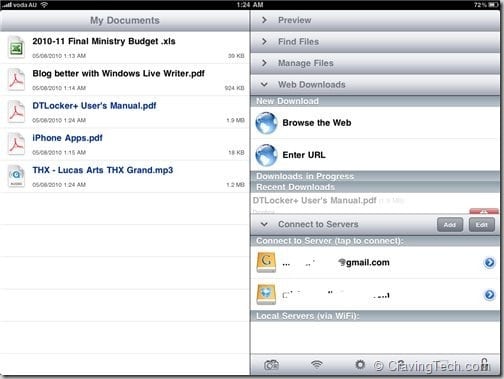
 GoodReader supports reading these types of files at the moment:
GoodReader supports reading these types of files at the moment:
- Plain Text files (txt)
- Microsoft Office files (Microsoft Word, Excel, PowerPoint)
- iWork 08/09
- HTML and Safari webarchives
- Images (Jpegs, etc)
- Audio (mp3, etc) and video!
It can also access many popular web services such as:
- Dropbox
- Google Docs
- Mail servers
- MobileMe iDisk
- box.net
- FTP Server (yes, FTP!)
- and a few others!
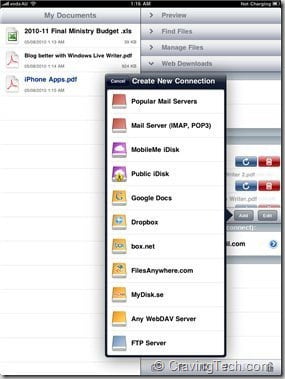
GoodReader makes use of the large screen of the iPad well. It lists the documents (stored on the iPad or other web services) on the left and has an auto live preview + other settings on the right to manage your files and documents.
When you are in reading mode, GoodReader hides all the interfaces and borders so you can view your documents in full. Tapping on the screen brings these interfaces back in case you want to go back or do other things. More features can be accessed by pressing one of the icons below the application but unfortunately there is no tooltip so you need to read the manual or do a trial and error at first.
GoodReader is not just a good reader but also a good file and folder management app on the iPad. Since it can read practically any files that you want to store, GoodReader creates a virtual file system (which is lacking) on the iPad! Files can be transferred through Wi-Fi or through the USB cable (via iTunes) and can then be emailed or simply transferred to a different computer.
The file management is probably not the best or the user friendliest at the moment, but it’s there and gets the job done. You can even protect the files and zip them up in GoodReader.
![GoodReader files[3] GoodReader files[3]](http://www.cravingtech.com/blog/wp-content/uploads/2010/08/GoodReaderfiles3.jpg)
UPDATE: A newer version that’s available just when I’m about to publish this review seems to have an update to the interface:
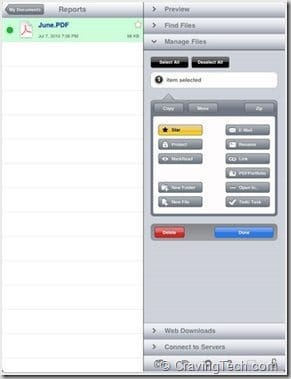
Definitely looks cleaner than version that I’m reviewing (I took the screenshot from the iTunes store). There is also an announcement that the next big update will introduce PDF Annotations & Highlighting feature. So if you are hesitating to get this application, do not worry. It seems that the developers are still giving extra effort to update this app with tons of features and improvements!
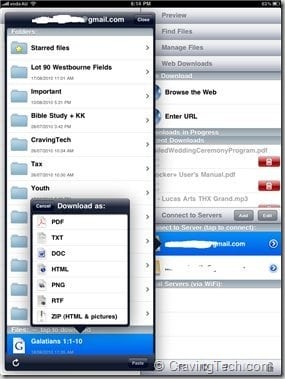
GoodReader for iPad is a must have on your iPad because it can read practically anything you can throw at it. I’ve been using GoodReader so far for reading my Google Docs’ notes on my weekly discussions. I also used it to read the PowerSoint slides for my friend’s wedding a couple of weeks ago. I did have a problem of GoodReader not being able to read the grand total clearly on one of my Excel spreadsheets though. Other applications such as Memeo Connect and Dropbox were having the same problem as well, although DocsToGo could read the Excel spreadsheet perfectly.
GoodReader is simply one of the best apps out there both on iPad and the iPhone!
GoodReader for iPad – Good.iWare Ltd. | GoodReader for iPhone – Good.iWare Ltd.
Note: Promo code provided for the review