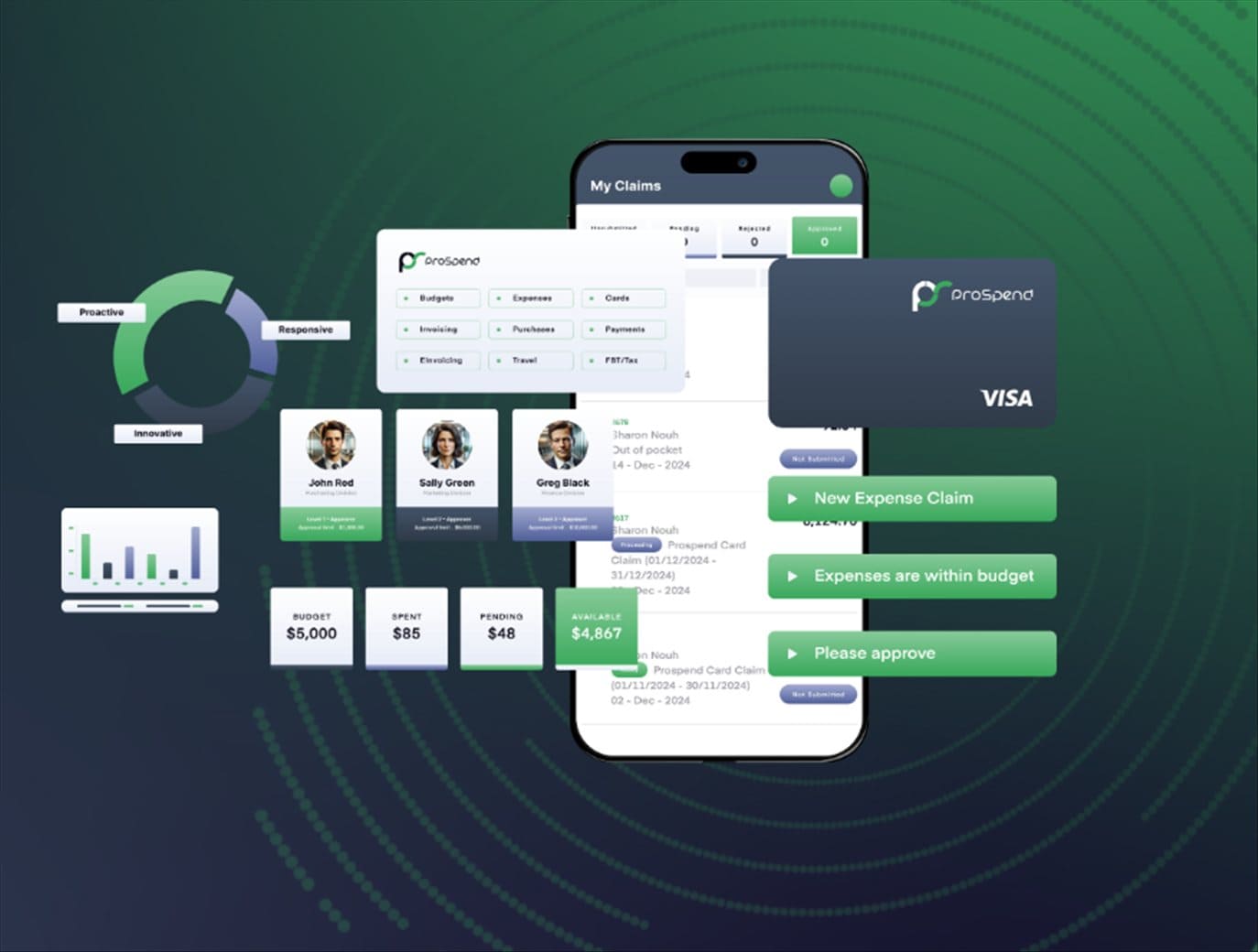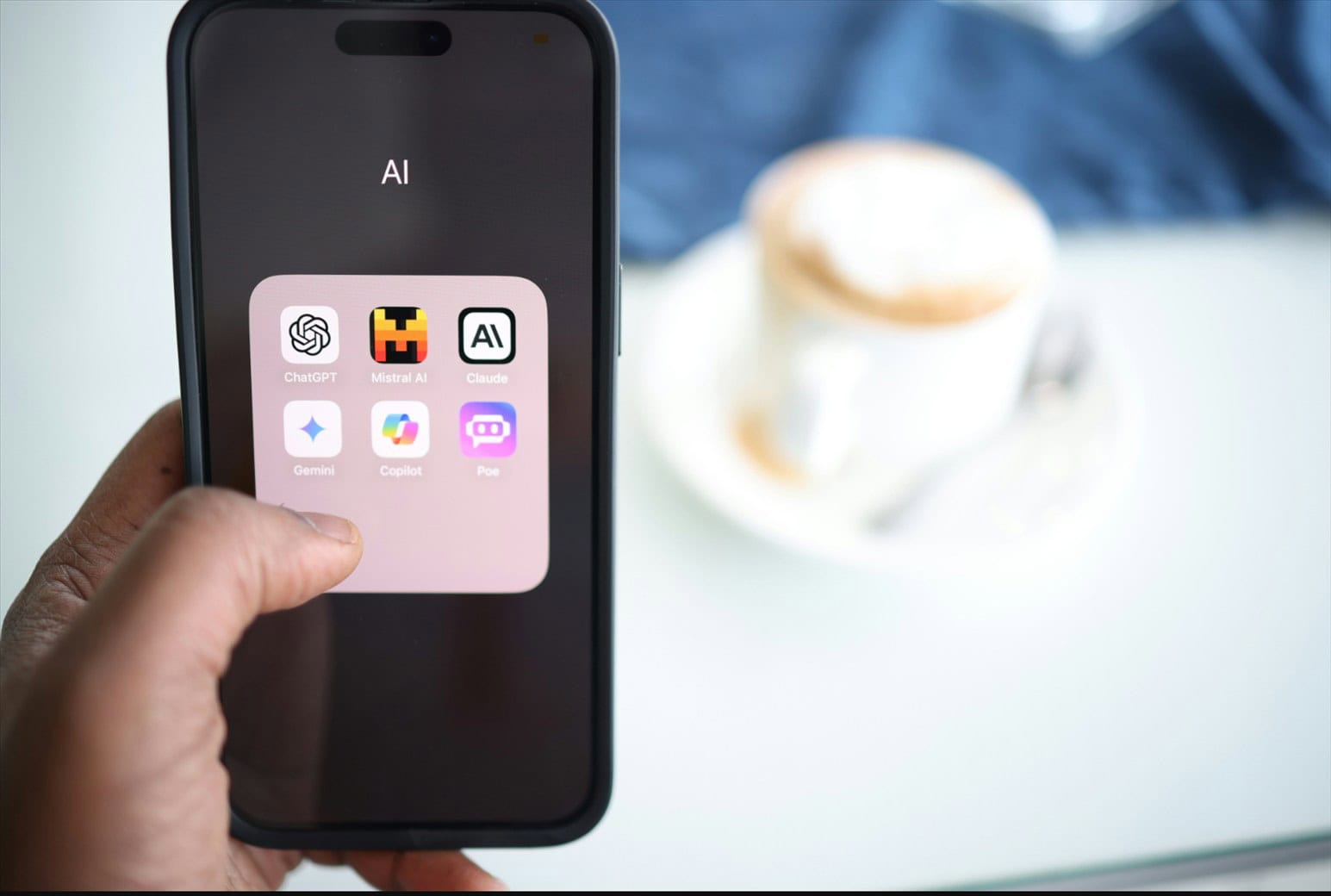Note: This is a guest post written by Dillon Sellers – Master Database File or MDF file is a primary SQL database file that stores the database schema and data. Besides MDF file, NDF (contains secondary database) and LDF (contains database logs) files are also used by SQL database. So, MDF file is the main and most important database file in SQL Server. If the MDF file is damaged or gets corrupted due to any reason, the whole SQL database could become inaccessible. Therefore, it is important to repair the corrupted MDF file as soon as possible. In this post, we will see how to repair corrupt MDF file. But before proceeding, let us understand the reasons behind MDF file corruption.
Causes of MDF File Corruption
There are many reasons that can lead to corruption in MDF files. Some of them include:
- Hardware faults, such as problems with controllers, CPU, discs, or memory modules.
- Third-party drivers or firmware problems.
- Bugs in Microsoft products.
- Virus or malware infection in the server volumes.
- Issues in disk controllers or communication channels within the disk subsystem of SQL Server.
- Improper system shutdown due to forceful restart or power outage.
- Technical fault in the external drive or storage device connected to the server.
- Insufficient disk space during database operations.
- Errors in storage media where MDF file is located.
How to Repair Corrupt MDF File?
The first thing you can try is to restore the database file from a recent healthy backup. If the backup is obsolete or not available, then you can use the built-in DBCC CHECKDB command in SQL Server. The DBCC CHECKDB command is used to check the logical and physical integrity of all the objects in the database. Here’s how to use this command:
Check the database for inconsistencies by running the following command:
DBCC CHECKDB (‘database name’);
If you see that the index ID is either 0 or 1, then you need to run the DBCC CHECKDB with an appropriate repair option. You can run the following DBCC CHECKDB command for repairing the database.
DBCC CHECKDB (‘database name’, REPAIR_REBUILD);
This option will try to repair all the information in the database.
Alternatively, you can use the below command for quick repairing:
DBCC CHECKDB (‘ database name’, REPAIR_FAST);
This command is useful if there are only minor issues.
If the above commands fail to fix the database, then you need to use the following command:
DBCC CHECKDB (‘database name’, REPAIR_ALLOW_DATA_LOSS);
This option helps to repair as much data as possible. However, this command may result in data loss if there are severe issues.
How to Repair Corrupt MDF File when DBCC CHECKDB Fails to Fix it?
When DBCC CHECKDB command is unable to fix corruption in database (MDF) file, you can use a proven SQL database recovery software, like Stellar Repair for MS SQL. This is a proficient tool to fix severe corruption in SQL database (MDF and NDF) files. It can recover all the objects from the corrupt SQL database while ensuring 100% data integrity. It is equipped with impressive features to repair MDF files smoothly and with complete precision. Here are the top features of this SQL repair tool:
- Repairs MDF and NDF files and recovers all the SQL database objects, including tables, indexes, triggers, keys, rules, and defaults.
- Allows searching and recovering specific SQL database objects.
- Enables recovery of deleted records while performing the MDF file repair process.
- Recovers all the data in its original structure and format.
- Compatible with Windows and Linux operating systems.
- Enables saving repaired files in MS SQL (MDF), XLS, CSV, HTML, and other formats.
- Allows to recover the SQL Server database without any backup.
- Allows to export the recovered data to SQL Server present on the same machine or over a server network.
- Supports repairing of file created in any version of SQL Server.
Steps to Repair Corrupt MDF File using the Software:
- Download, install, and launch the software.
- A pop-up screen will appear. Follow the instructions given on the pop-up screen and click OK.
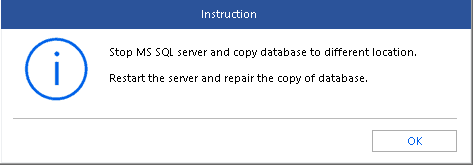
- Select the corrupt database file. If you know the exact location, browse and select it. Otherwise, click Search to look for the file.
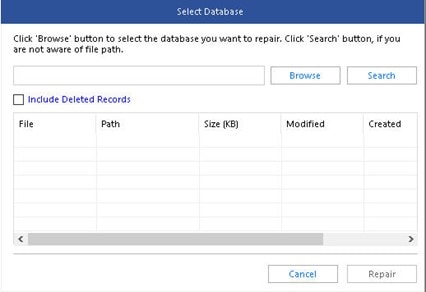
- Once the corrupt MDF file is selected, click Repair to initiate the repair process.
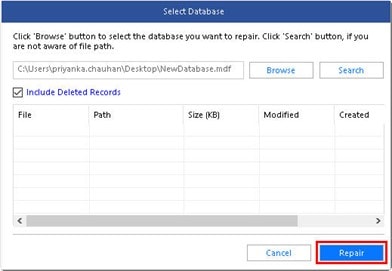
- After repair, you will see a tree-view list of all the recoverable data in the left panel of the screen.
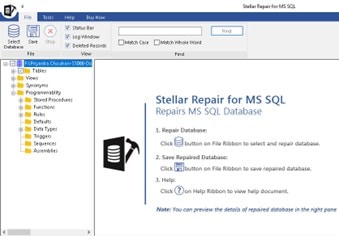
- You can click on an object to preview its data in the right panel of the screen.
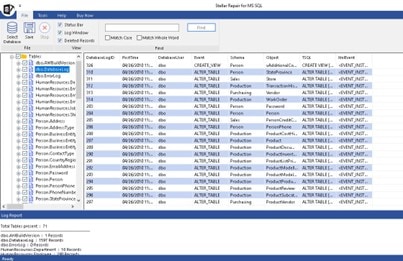
- Click on the Save option and then select the desired output format from the given options (MDF, CSV, XLS, or HTML) to save the repaired database. You can also save the repaired file in the existing database or create a new database.
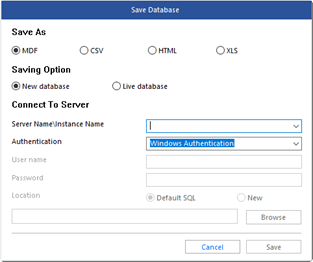
- Choose the desired location to save the repaired file. Then click on Save to complete the repair process.
Conclusion
There are various reasons behind MDF file corruption. However, you can use the DBCC CHECKDB command to check the integrity of the file and fix the corruption issues. In case the DBCC CHECKDB command fails to fix the issues, you can use an advanced SQL database repair tool, like Stellar Repair for MS SQL to repair the corrupt MDF file and recover all the objects. The software has an interactive and easy-to-follow user interface and offers various other customizable options that make it extremely effective and simple to repair the file.