Note: This is a guest post written by Jeeva Shanmugam – Have you ever been in the middle of using your iPhone when suddenly a green line appears on your screen? It’s a frustrating experience that can interfere with your ability to use your phone.
Fortunately, there are a few simple steps you can take to fix the green line on your iPhone screen. In this article, we’ll walk you through the process of identifying the cause of the green line, and show you how to troubleshoot and fix the issue. Our guide will help you get your device back to its full functionality in no time.
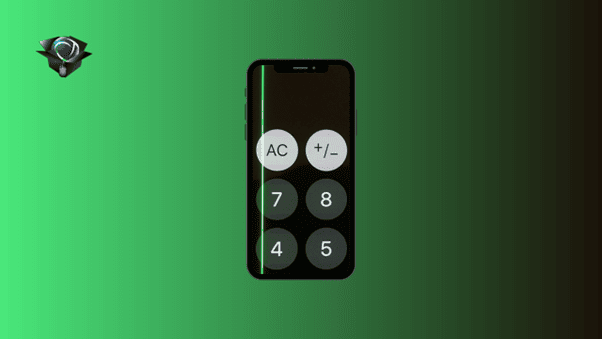
Fix Green Line on Your iPhone
A green line can be of any format,
- The iPhone appears to operate as intended, however, there is a green line going from bottom to top.
- The green line appears to be flickering
- Either a vertical or a horizontal position might be used for the green line.
- The green line can be larger or thinner at times, resembling a column made up primarily of varying shades of green but sometimes of other color bars.
What Causes the Green Line on Your iPhone?
There are several possible reasons for this problem. It could be due to a physical impact or drop, water damage, or even a manufacturing defect. This may consist of:
- Display connection problems. They might be damaged, loose, etc.
- Screen damage brought on by a spill or contact with water.
In some cases, it may be caused by an issue with the software or a faulty update. However, hardware damage is the most common cause of a green line on your iPhone. When the display is damaged, it can cause a malfunction in the circuitry that controls the display, resulting in a green line.
Sometimes, the issue can be resolved by restarting the phone, updating the software, or resetting the device to its factory settings. However, if the green line persists, the only solution may be to replace the display.
How to Fix the Green Line Problem on Your iPhone?
Here are the steps you can take to fix the green line on your iPhone screen.
- Restart your iPhone
The first step to fixing the green line on your iPhone screen is to restart your device. This can help resolve any software glitches that may be causing the issue. To restart your iPhone, press and hold the power button until the “slide to power off” option appears. Swipe the slider to the right to turn off your device. Wait a few seconds, then press and hold the power button again to turn on your iPhone.
- Update your iPhone’s software
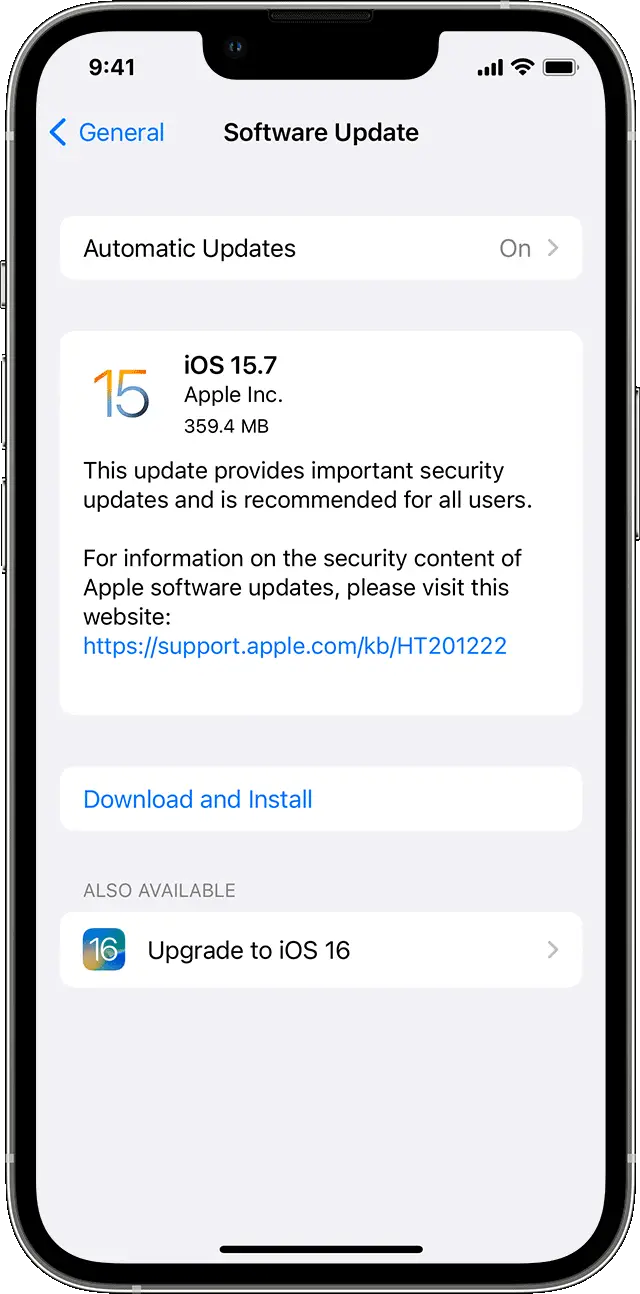
If restarting your iPhone does not fix the green line issue, try updating your device’s software to the latest version. Software updates often contain bug fixes that can resolve issues like this. To update your iPhone, go to Settings > General > Software Update. If an update is available, tap “Download and Install” and follow the on-screen instructions.
- Check for physical damage

If your iPhone has been dropped or exposed to water, it may have suffered physical damage that is causing the green line on the screen. Check for any visible cracks or dents on your iPhone’s screen or body. If you notice any damage, take your device to an authorized Apple service center for repair.
- Reset your iPhone to factory settings
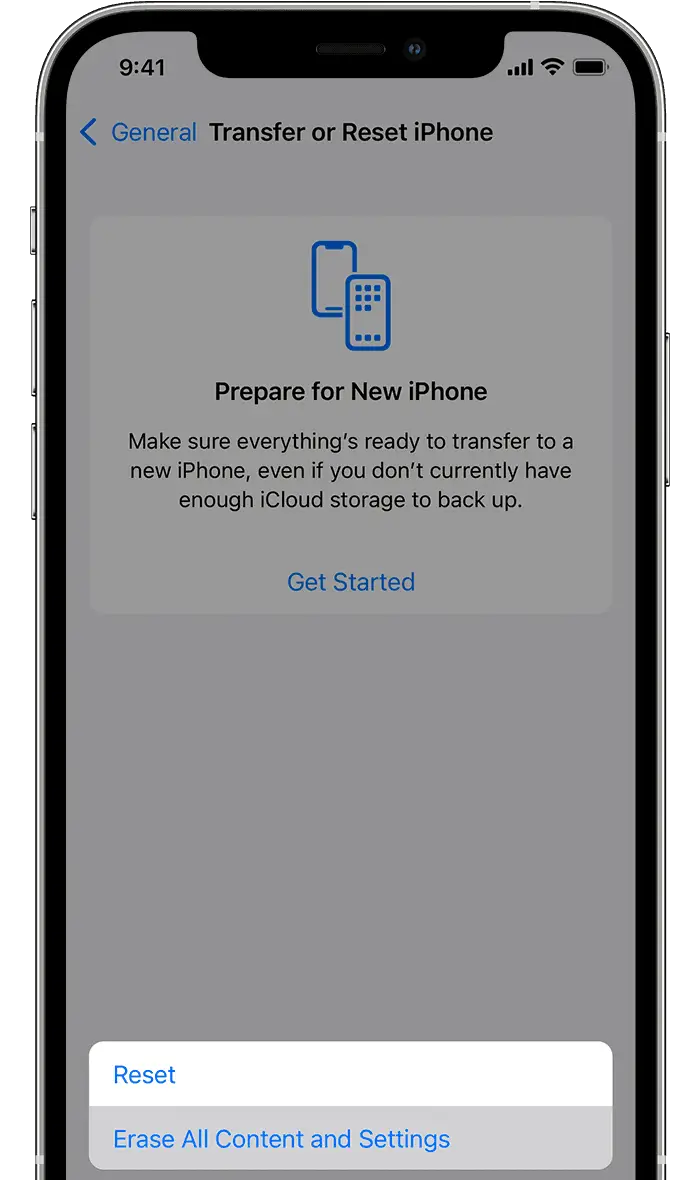
If none of the above steps fix the green line on your iPhone screen, you may need to reset your device to its factory settings. This will erase all data and settings on your iPhone, so make sure to back up your important data before proceeding. To reset your iPhone, go to Settings > General > Reset > Erase All Content and Settings. Follow the on-screen instructions to complete the reset process.
- Contact Apple support
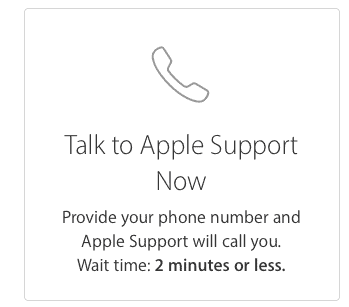
If you have tried all the above steps and the green line on your iPhone screen persists, contact Apple support. They can help you diagnose and resolve the issue. If your iPhone is still under warranty, they may be able to repair or replace your device for free.
How to Contact Apple Support?
Note: You should contact Apple if your problem has not been resolved after trying the aforementioned methods. If your iPhone is still covered by warranty and the damage was not unintentional, Apple could repair the screen at no cost to you.
Apple’s regular warranty, for instance, won’t apply if this problem developed as a result of a drop. However, Apple will bear the costs if the green line issue arises as a result of a manufacturing problem. Apple will identify the reason. If the warranty on your product has run out, Apple will charge you to fix it.
Apple offers several ways to contact its support team, including phone, chat, email, and social media channels. Here’s an overview of how to contact Apple Support:
- Visit Apple’s support website: The first step to get help from Apple is to visit their support website at https://support.apple.com/. Here, you can find answers to common questions and troubleshoot issues related to Apple products which include green line problems.
- Choose the product or service you need help with: Apple offers support for a wide range of products and services, including iPhone, iPad, Mac, Apple Watch, Apple TV, iCloud, and Apple Music. Select the product or service that you need help with.
- Explore support options: Once you have selected your product or service, you can explore the various support options available. You can find answers to common questions in the support articles, chat with an Apple support representative, schedule a call with Apple support, or visit an Apple Store for in-person support.
- Contact Apple Support: To contact Apple support, click on the “Get Support” button on the product or service page. You will be prompted to choose a support option, such as chat, phone, or email. Depending on the option you choose, you may need to provide some information about your issue or product.
- Follow up on your support request: Once you have submitted your support request, you can track the status of your request and receive updates via email or phone. Apple support will work with you to troubleshoot your issue and provide a solution.
Wrapping it All
In conclusion, a green line on your iPhone screen can be frustrating and distracting, but fortunately, there are several solutions to fix this issue. From resetting your iPhone to checking for physical damage, you can try a variety of methods to eliminate the green line.
If none of the steps fixes work, it’s best to consult with a professional technician or Apple support to diagnose and repair the issue. With the right steps, you can restore your iPhone screen to its original condition and continue using it without any further interruptions.






