Note: This is a guest post written by Jeeva Shanmugam – Here is an-in-depth guide on the frustrating problem of recurrent iPhone app crashes. When your favorite apps suddenly stop working properly and crash repeatedly, it can be really aggravating.
In this article, we examine the frequent causes of these inconvenient crashes and help you with steps of workable fixes to efficiently troubleshoot and fix the problem.
As we walk you through the process of figuring out why your iPhone apps crashes and, more importantly, how to fix them, you can bid frustration goodbye and say yes to uninterrupted app enjoyment
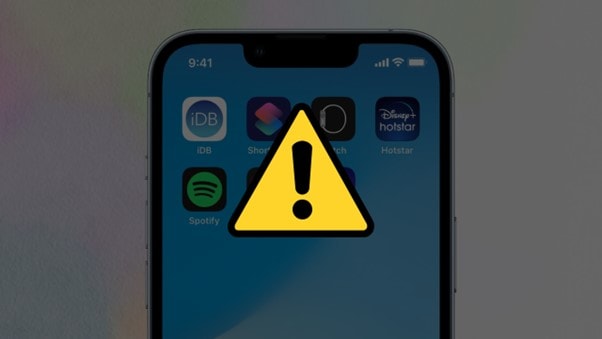
Why Do My iPhone Apps Keep Crashing?
Your iPhone apps may crash rather frequently due to a number of possible causes. Some of the more typical reasons are listed below:
- Apps that are out of date: Crashes are more likely to occur in apps that haven’t been updated to the most recent versions. To fix bugs and improve performance, developers frequently provide updates, making it essential to keep programs up to date.
- Insufficient Storage Space: Apps may crash if your iPhone is out of space. These programs need a specific amount of free space to operate effectively, and a lack of it can reduce their efficiency.
- Data Corruption: An app’s internal data corruption may also cause crashes. This could happen as a result of a bad installation, malware infection, or other software-related problems that result in data loss.
- Hardware Issues: Although they are uncommon, your iPhone’s hardware issues might cause app crashes. Functionality of the app could potentially be affected by deficiencies in internal parts like the processor, memory, or other internal parts.
How to Fix iPhone Apps Keep Crashing?
There are a number of measures you may take to fix the problem if your iPhone apps keep crashing:
- Keep Apps Updated: Look for any updates for the problematic apps in the App Store. The crashing problem could be resolved by installing the most recent versions.
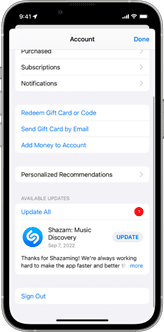
- Create Storage Space: If the space on your iPhone is getting low, you might want to delete any unused apps, pictures, or data.
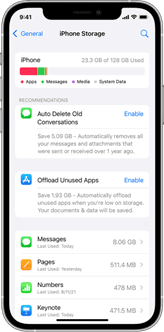
- Restart your iPhone: Simple problems that result in app crashes can frequently be fixed with a restart. Press and hold the power and volume buttons together until the Apple logo appears to perform this.
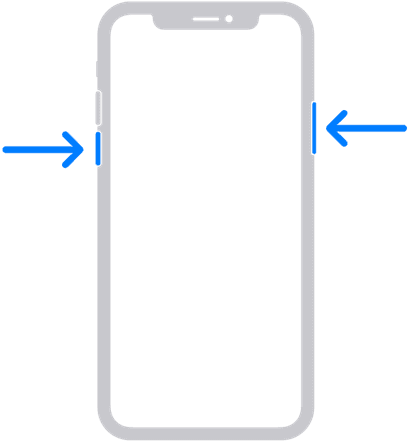
- Force Closing Apps: To force close an app that keeps crashing, double-click the home button and swipe up on the app’s preview.
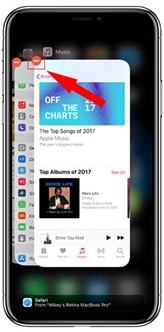
- Reinstall Apps: If the app keeps crashing, try deleting it first, then downloading it again from the App Store. Locate the app in the App Store, press its name, select “Delete App,” and then download it once more to accomplish this.
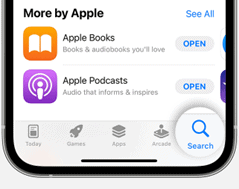
- Reset All Settings: You can try a complete reset of your iPhone’s settings if all other attempts have failed. While it’s crucial to keep in mind that your data will be deleted, this step will return all customized settings to their default values. Take a backup of your data first. Navigating to Settings > General > Reset > Reset All Settings will start the reset process.
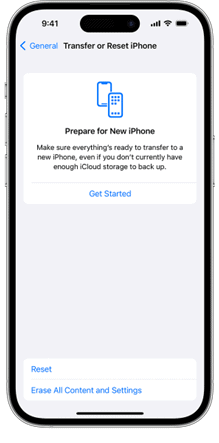
If still apps crashes, contacting the app developer could be required if you have tried all the measures mentioned above and the problem still persists. The developer might provide a fix for the issue, or it might be necessary for them to release a new version of the app in order to fix the problem.
Additional Tips
Having to deal with your iPhone apps frequently crashing can be aggravating and unpleasant. However, Here are some other tips to reduce the possibility of your iPhone apps crashing:
- Only download apps from reliable platforms, like the official App Store.
- Make sure the operating system on your iPhone is always up to date.
- Put an end to any apps that aren’t active or being used right now.
- Keeping too many apps open at once is not recommended.
- Make sure to verify the app’s authenticity before downloading and installing apps to your iPhone.
You can actively contribute to preserving the smooth running of your iPhone apps by carefully following these instructions, thereby significantly reducing the likelihood of crashes.
Wrapping It All
To sum it up, comprehending and overcoming the frequent problem of iPhone app crashes can significantly improve the usability and functionality of your smartphone.
You can lessen the aggravation of app crashes by carefully using the troubleshooting steps outlined in the article, such as updating apps and the operating system, managing device storage, and resolving potential software incompatibilities. Keep in mind that an optimized and stable smartphone not only guarantees smooth app utilization but also optimizes your overall experience with your iPhone.






