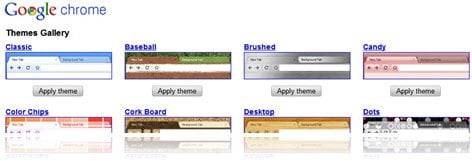
How to change Google Chrome Theme – Google Chrome now officially supports themes! Well, sort of. Because you have to use the Developer channel version of Google Chrome and the themes are also more like color themes. A few of them are quite good looking to match your Desktop wallpaper but the rest is quite a no-no for my taste.
If you already subscribed to the Google Chrome Dev channel (Read my post on how to change to Google Chrome dev channel), so here is how to change Google Chrome Themes.
How to change Google Chrome Themes
- Subscribe to Google Chrome Dev channel to enable Google Chrome Themes support.
- Go to Google Chrome Options (by clicking on the Wrench icon – Options)
- Click on the “Get themes” under the Google Chrome Themes option at the bottom:
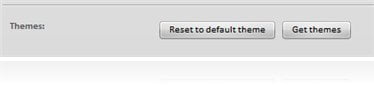
- You will be forwarded to Google Chrome Themes Gallery where you can pick the theme of your choice (then click on the Apply Theme button).
- The theme file (.crx extension file) will be downloaded although your Google Chrome will automatically change the theme. If it doesn’t, simply double click on the Chrome Theme .crx file to apply the theme.
- You DON’T have to restart Google Chrome :)
There are a few Google Chrome Themes available such as:
Blue Floral

Earthy

Candy (when I’m feeling girly)

or “the-not-so” Transparent “yet-looks-horrible”

I like Earthy the best but again, it depends on your Desktop Wallpaper (or your Windows’ visual style color). There’s nothing to be excited about since these themes are more like color schemes than totally new Google Chrome skins. Nevertheless, looks like they hear the cries of Google Chrome users for themes (and add-ons) support.
Feel free to contribute on the comment section of this How to change Google Chrome Themes post.


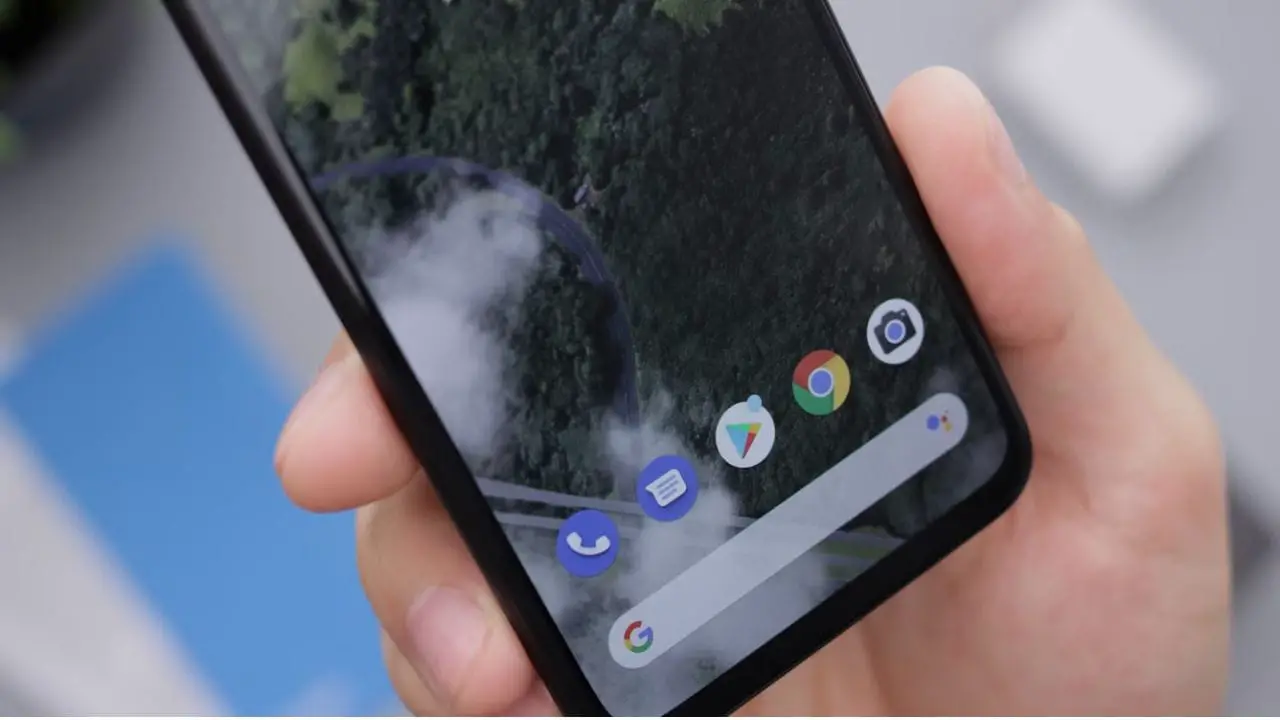
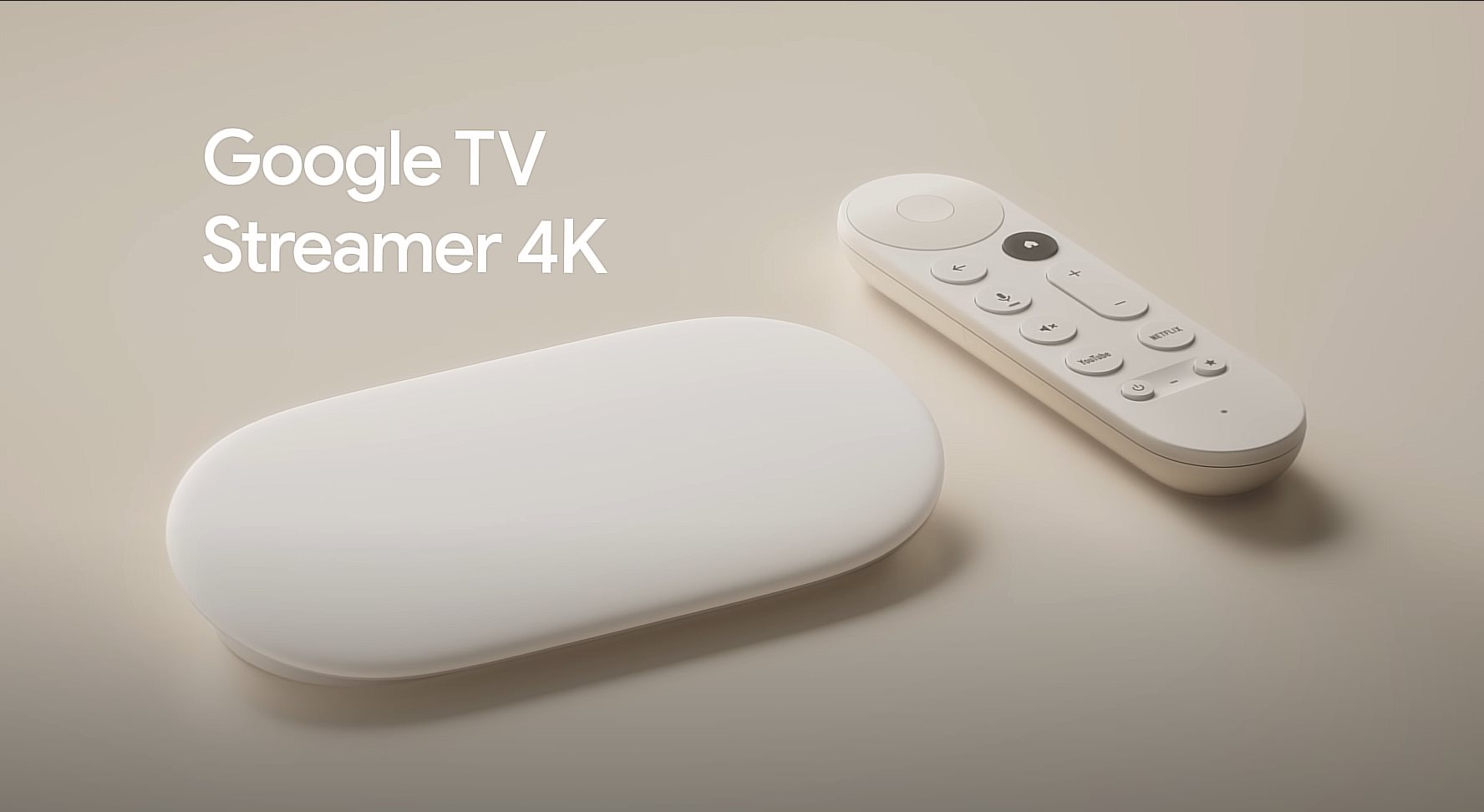
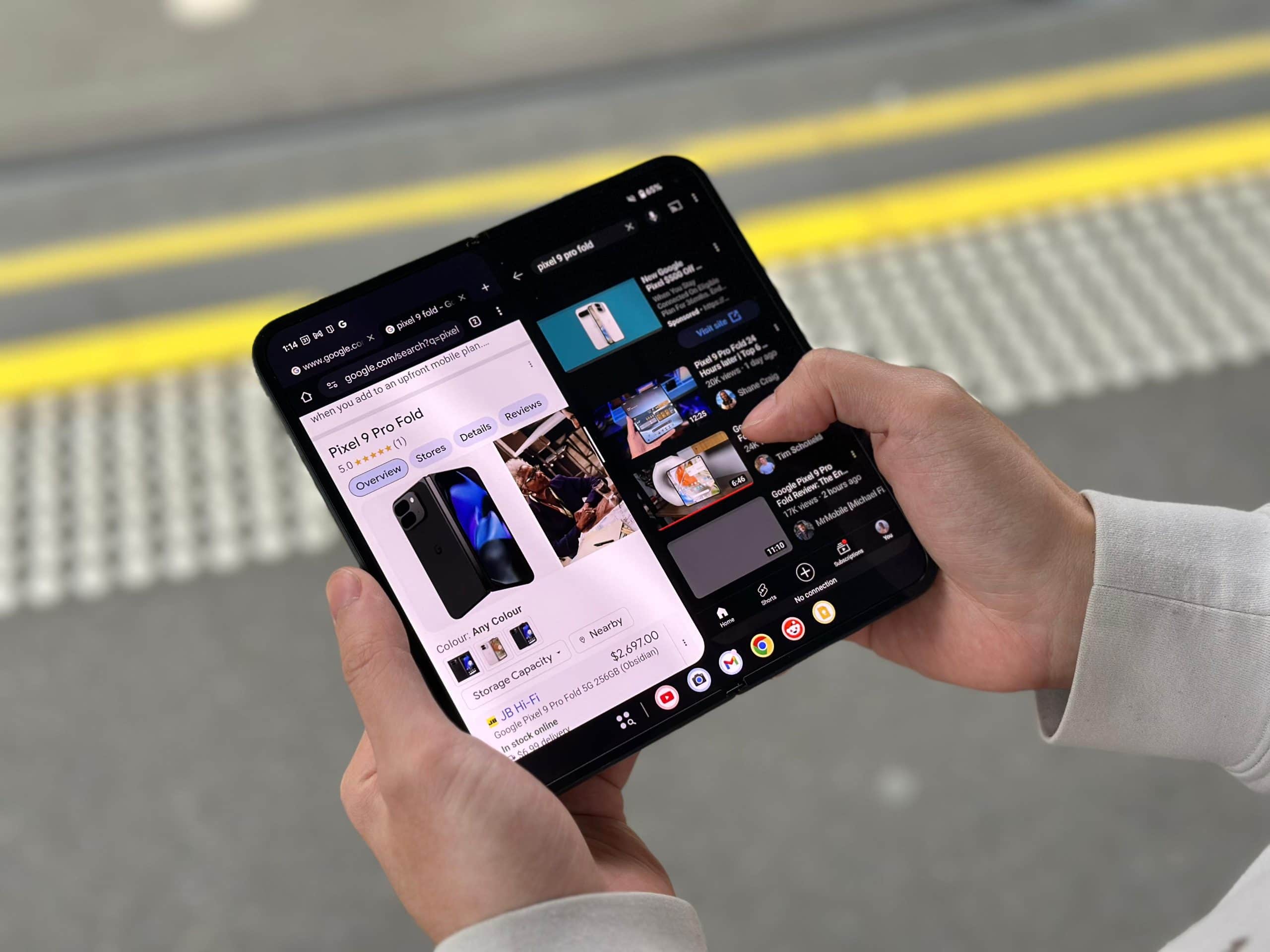
Comments are closed.