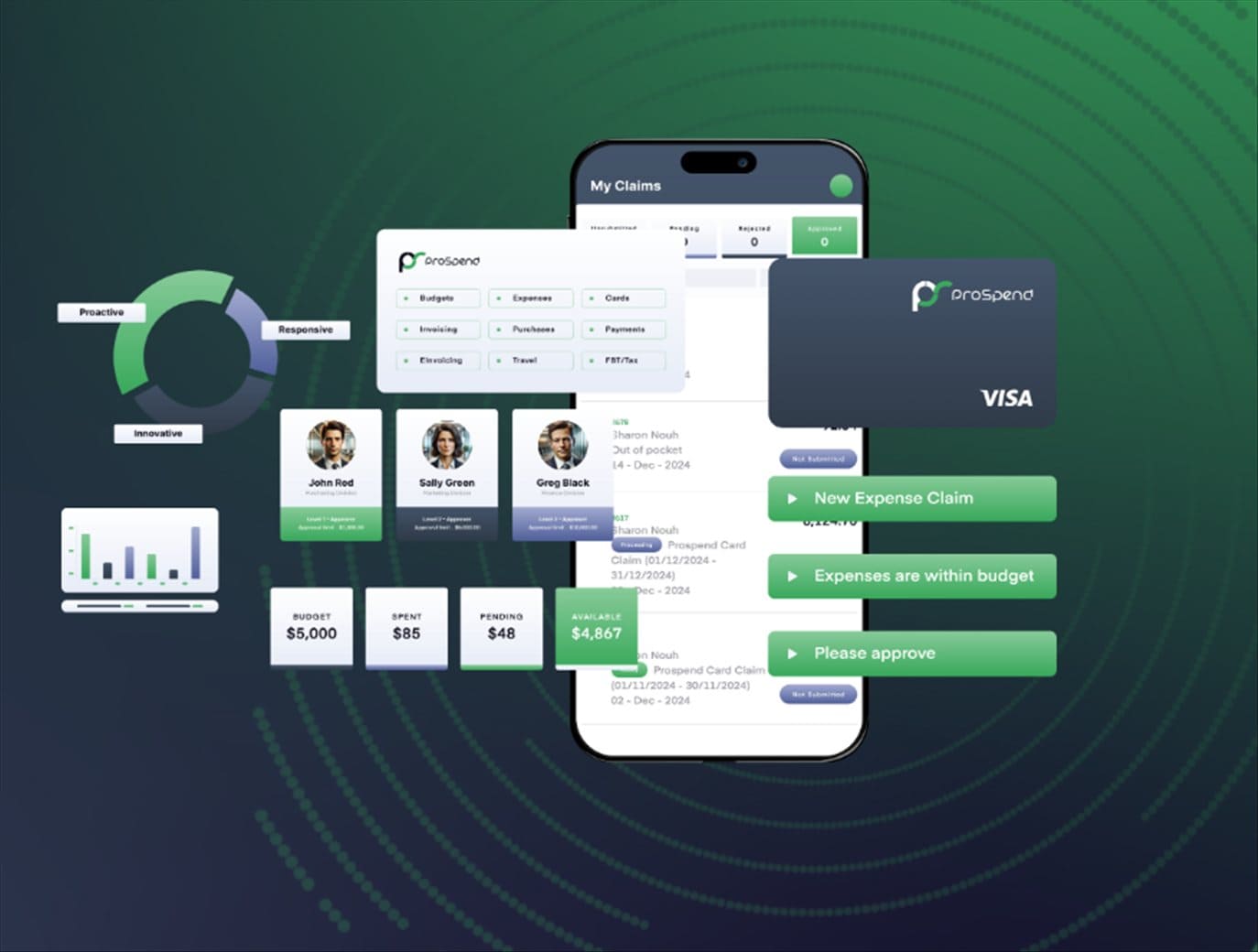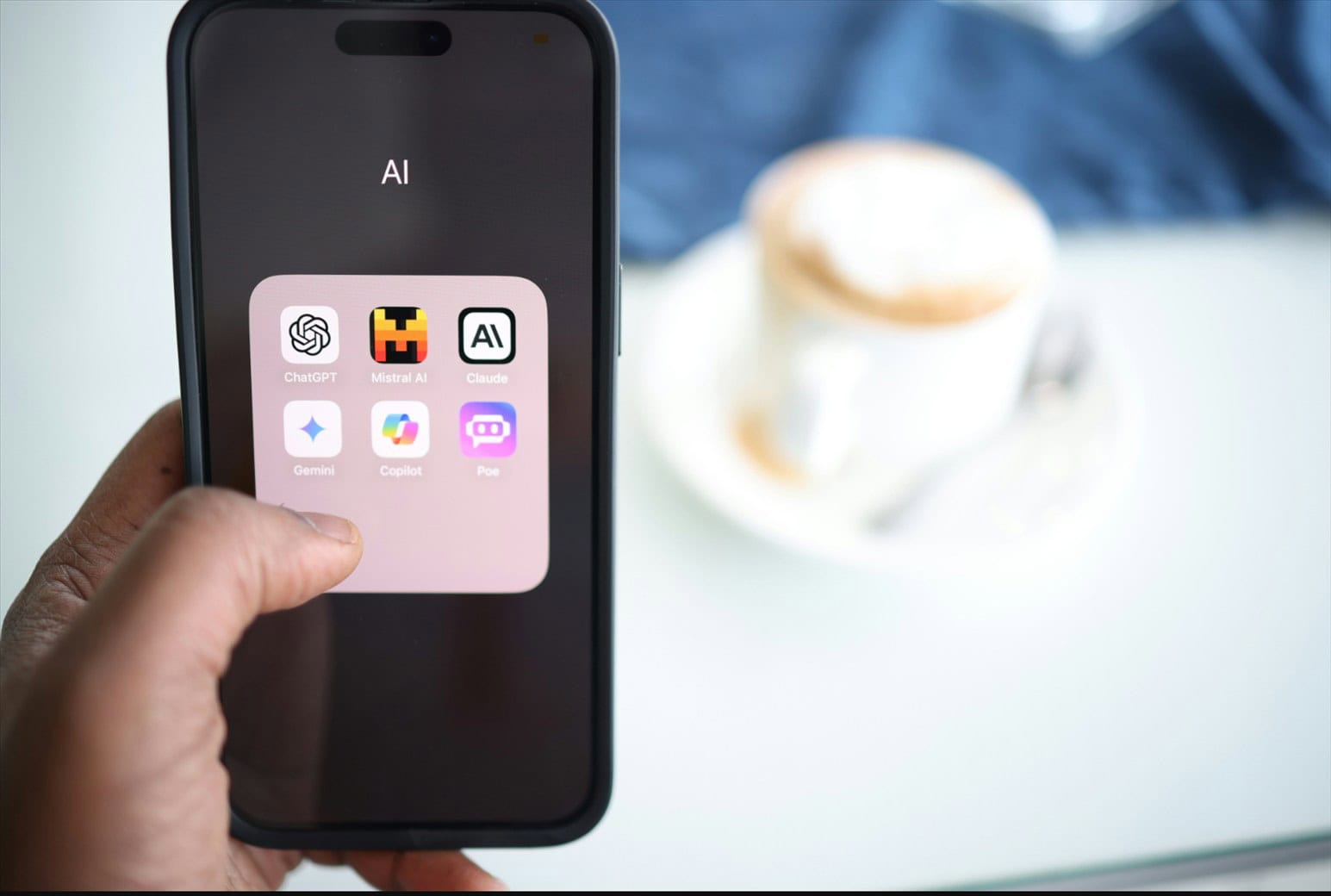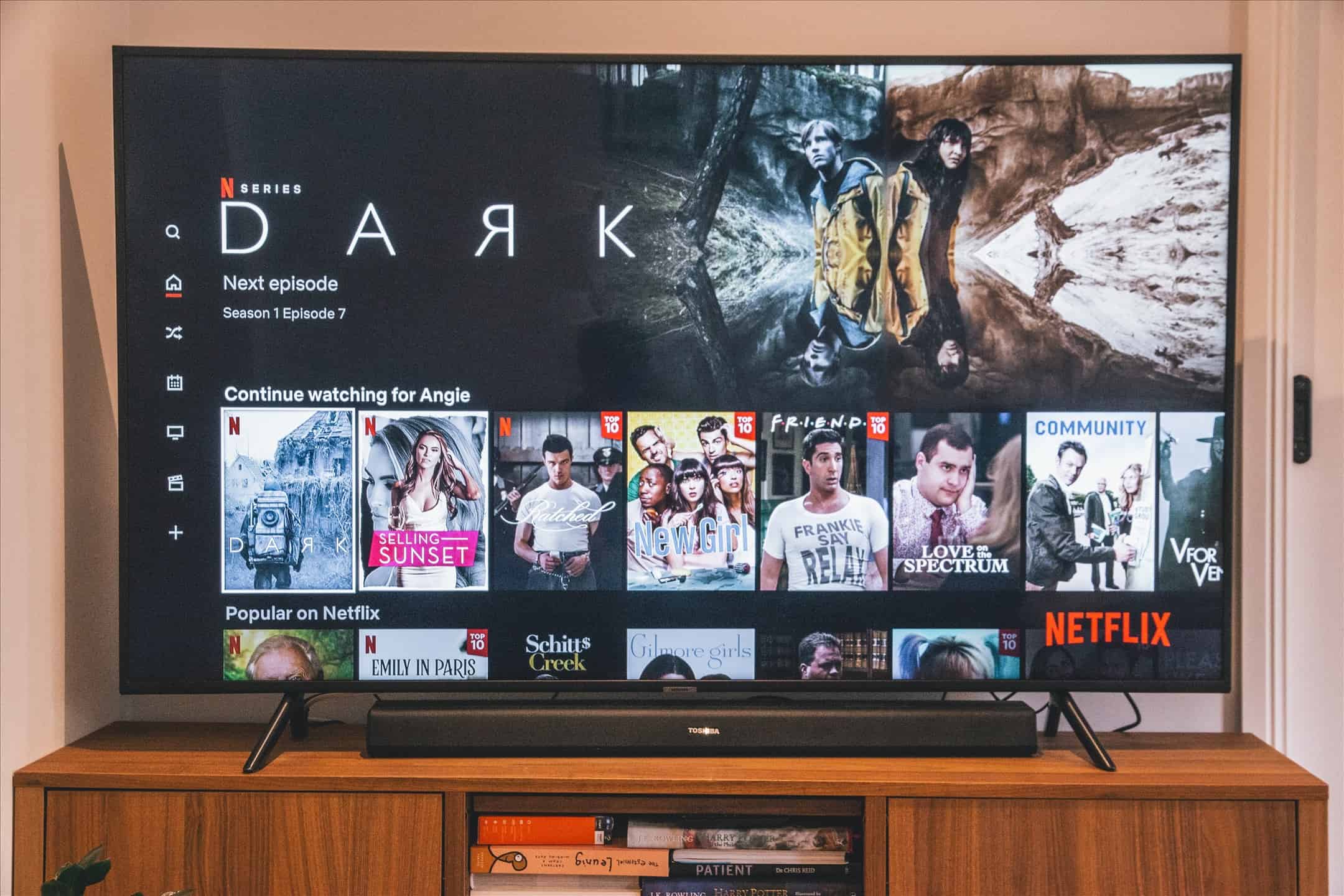
Note: This is a guest post written by Jude Morrison
Netflix is a popular streaming platform with great TV shows and movies that are entertaining for everyone to watch. It has all kinds of content, including inappropriate content for your children. You need to monitor what your children are watching using their Netflix account to protect them from the content that is not suitable for your kids to watch.
Netflix now allows you to block inappropriate shows for your children and don’t want them to watch it even in your absence using four-digit pin codes. Sometimes you may find contents that are not rated inappropriate, but you may not want your children to watch it. You can choose such shows and programs and block them from your children’s accounts so that they’ll not be able to watch them.
It has been easier to have parental control over the shows on Netflix using this new feature.
Applying Parental Control on Netflix
Netflix initially had a normal parenting control but now has upgraded, making it a lot easier and effective. You can now block shows using a PIN, and your children won’t be able to access the shows. Here’s a complete guide on how to set up parental controls on netflix.
You can also set a maturity level on the account so that Netflix will show only the appropriate shows for the selected age groups.You can monitor what your children are watching on their Netflix account. Now, let’s dive into how to block or restrict shows on Netflix for parental control purposes.
Guidelines for blocking shows on Netflix
- You will have to log in to your Netflix account by providing the proper credentials. After you log in to your account, click on the profile icon.
- Click on the Account section in the menu. You will find the profile icon in the top right corner. Hover your cursor around it until you get a drop-down box with several options.
- You will find the parental control option if you scroll down. Click on it.
- Then, you will have to enter your Netflix account’s password.
- After that, you’ll have to create a four-digit PIN code. Type the PIN code and click on save.
- If you scroll the cursor down, you will find the “Restrict by Maturity” option. Click on it, and you can now adjust the level for the age group you want to restrict the shows from.
- You will also find the option “Restrict Specific Titles,” where you can directly select shows that will require a PIN code to play on Netflix. This will help block the shows and movies you want for your children.
Profile Lock System
Today’s kids are smart enough to work their way through your parental control strategies. If nothing works, they may jump into your account and watch movies and shows, and that will be a problem. Netflix has now allowed you to have a locking system for your profile.
The locking feature will allow your children to only access their accounts and not the others. This is one of the best features for parental control provided by Netflix in 2020. You can use unique pins to lock your profile.
These are the steps to follow to lock your profile:
- You need to go to your dashboard and search for the profile lock in the menu bar.
- The site will ask you to re-enter your password for confirmation.
- A pin code box will pop up; create your code and save it.
- You will find a small box-like icon at the side of any locked profile. Click on it and enter your PIN to use the account.
Monitoring Activities
After you’ve set up pin codes and restricted your children to watch certain shows, and also locked your profile, as a parent, you’ll still have worries about what your children are watching. Netflix gives a solution to this problem as well.
You can monitor and view what your children are watching or have watched by checking out their history. With easy steps, you can view your children’s watch history.
- Go to the viewing activity menu from the dashboard.
- Click on “View” from the options.
- You can now view your kid’s watch history on Netflix.
Setting Kid’s Only Access To Netflix Profile
Netflix has a built-in function with a Kid’s only access feature where the contents displayed are all kid-friendly. All the mature and inappropriate contents are hidden. As soon as you switch the account to kid’s only access, it hides all the adult-rated content and only shows age-appropriate content for kids and teenagers.
Setting up the kid’s only access feature is easy. You just need to follow these steps.
- Firstly, go to the Manage Profile setting.
- You can find a Kids button at the corner of the profile display. Click on it.
- This will enable the kids only access feature, and your kids will only be able to watch the appropriate shows for their age.
Conclusion
Netflix is a huge platform having all kinds of movies and TV shows. People can consume different varieties of content on this streaming site. It is one of the biggest movie and TV shows streaming platforms.
Your children will want to use Netflix to watch their favorite shows and movies. You, as a parent, should be careful about what type of content you are consuming. You need to monitor their watch history and change the parental control settings that Netflix has provided.
You can set up the restrictions according to the age group and show the contents with the selected age group. Netflix has given an option to restrict any particular show using a pin code. Some shows may not be adult-rated, but you wouldn’t want your children to watch them. You may use the pin code to restrict such contents and shows from your children.
You can also use the profile locking feature so that your children will not be able to outsmart you by jumping into your profile after theirs has been restricted. You can again set up a pin code to restrict anyone from using your profile, including your children. You need to keep an eye on the type of content your children are watching, and Netflix allows this feature as well. You can view their watch history and set up the parental controls accordingly.