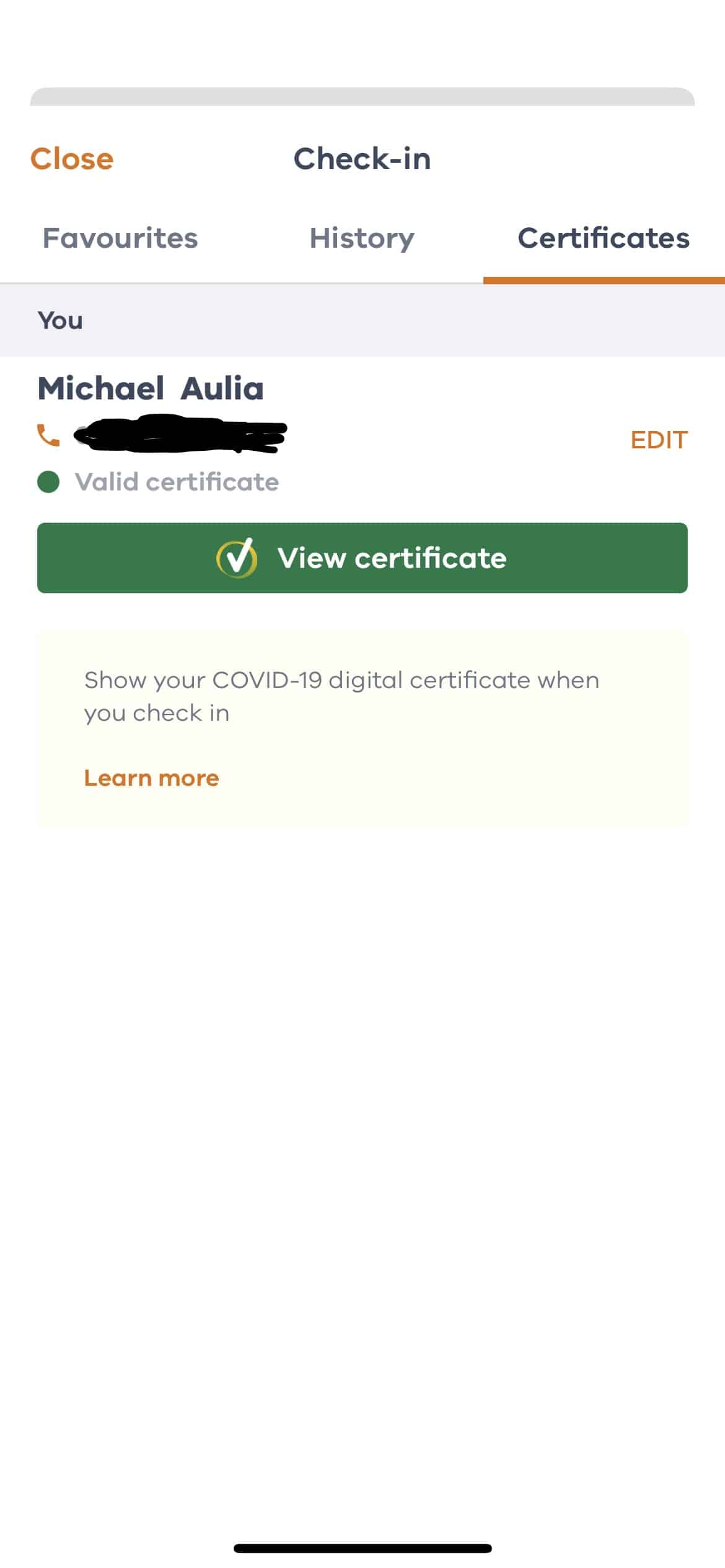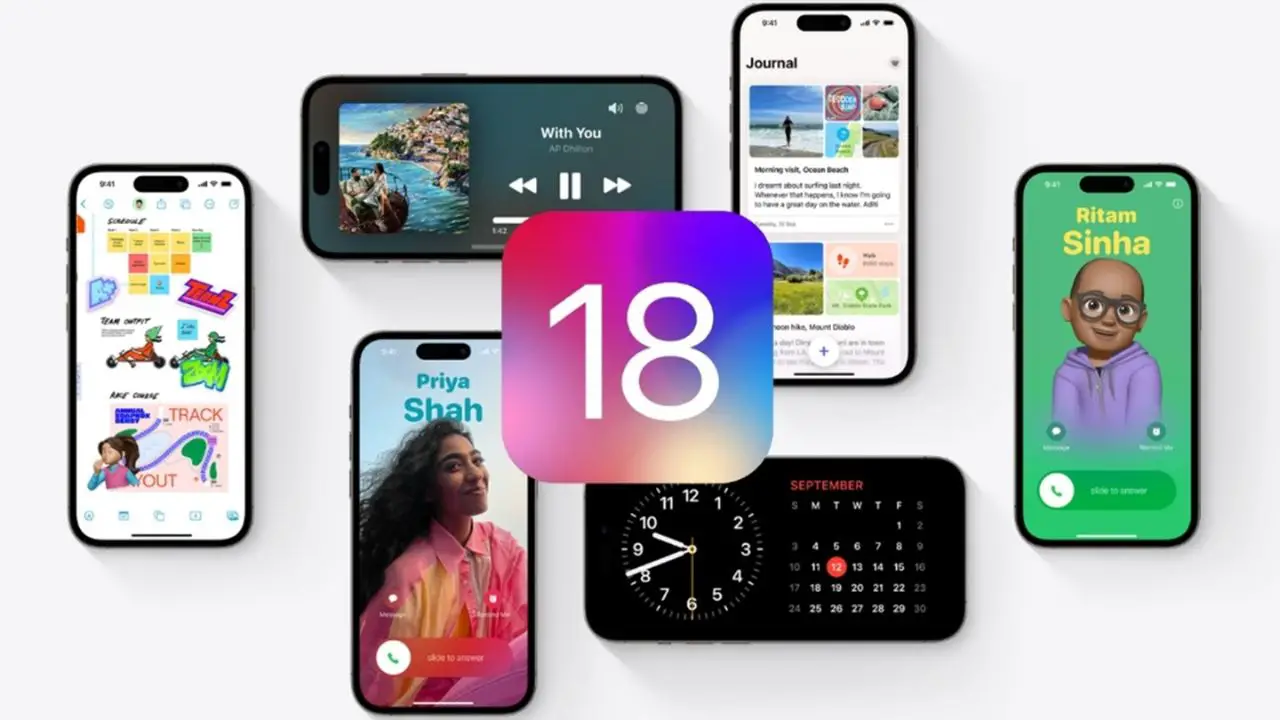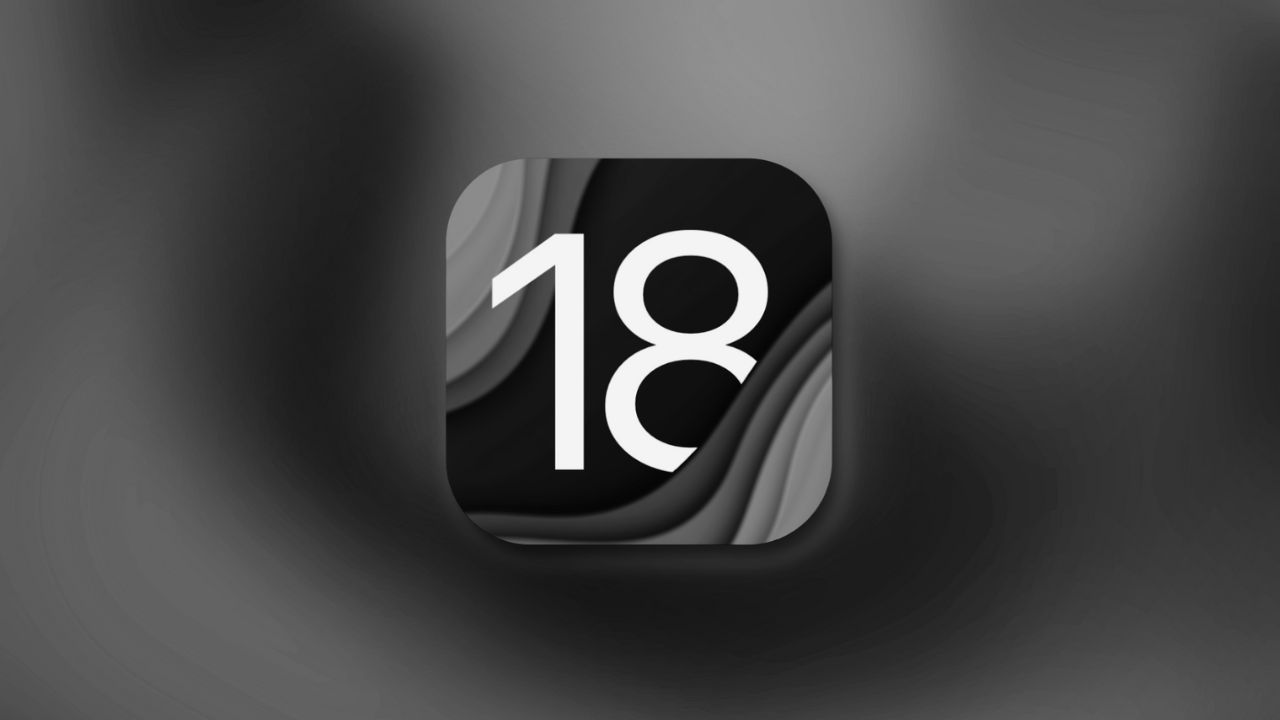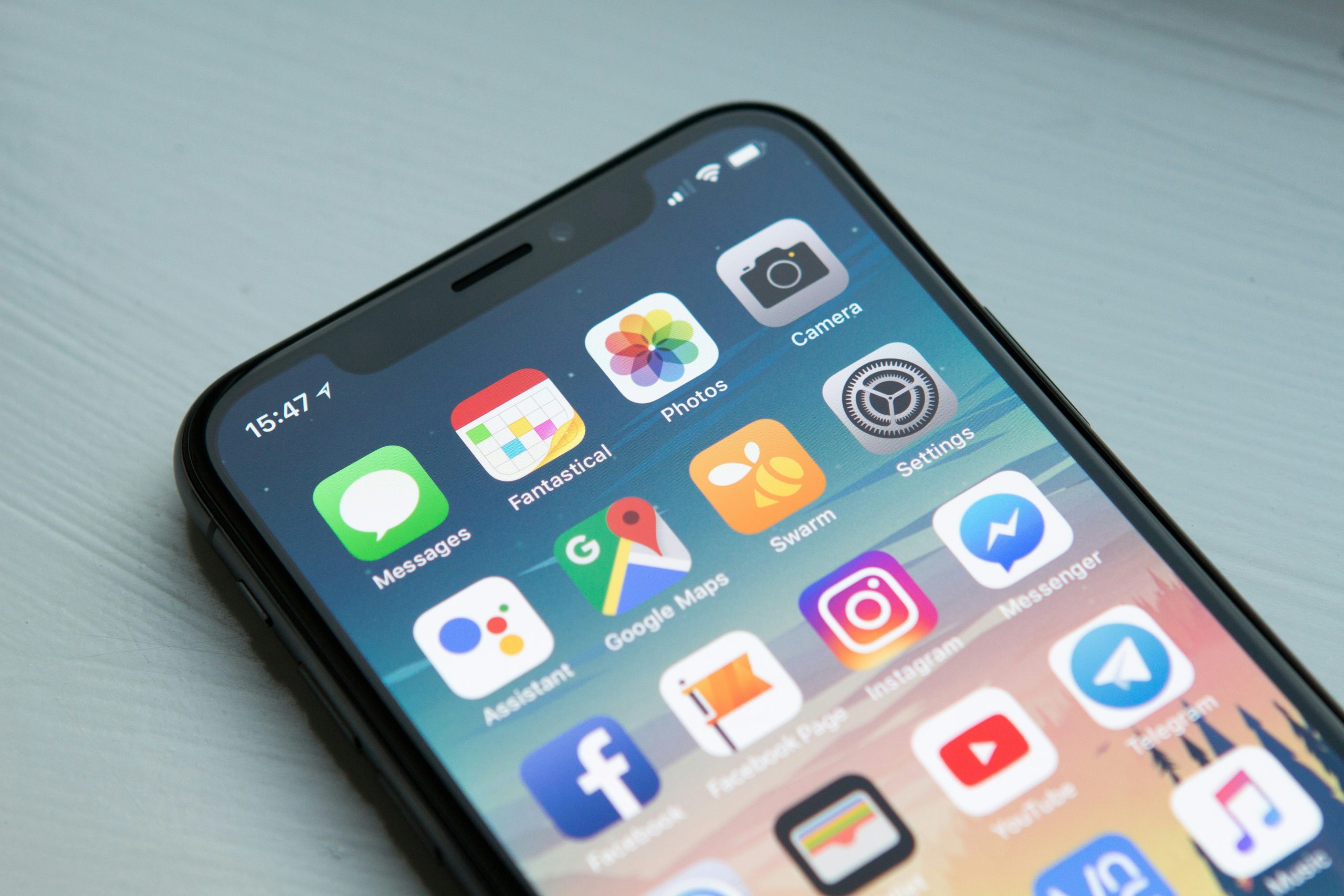If you are already double-vaccinated (good on you), you might be wondering how to add this vaccinated proof (or the COVID-19 digital certificate) to the Service Victoria app. This will later be used when you check in to a store or restaurant as your vaccinated status will also be shown as you scan the barcode.
So here is how to add your vaccination proof to the check in app. This is best to be done from your phone directly.
[1] Open the Service Victoria app on your phone. There should be a big banner on top saying “Show proof of vaccination when you check in”. Tap on that and you should be forwarded to the Coronavirus Victoria website.
[2] Scroll down until you see the section “Add your COVID-19 digital certificate to the Service Victoria app”. Tap on it and then tap on the link of the first bullet point: “a Medicare online account”. This should forward you to the Medicare Online account web page.
[3] Scroll down to the button “Sign in to myGov” to sign in. So go ahead and sign in to the Medicare site.
[4] Scroll down to the section under Quick Links->Proof of COVID-19 vaccination. Tap on the “Go to Medicare” link.
[5] Then tap on the “View history” button
[6] Make sure to select your name and scroll further down. You should see a section called “COVID-19 digital certificate” and a button that says “Share with check in app”.
[7] Tap on it and when you are asked to “Choose an app to share your certificate with”, click the share button next to the “Service Victoria”. Click “Accept and Share” afterwards to give consent.
[8] You should then see your COVID-19 digital certificate under your name on the next screen. Tap the “Add certificate” button at the bottom of the screen to finalise.
[9] If done correctly, you should now see your name and a small, green bullet point saying “Valid certificate” on the Service Victoria app like below: