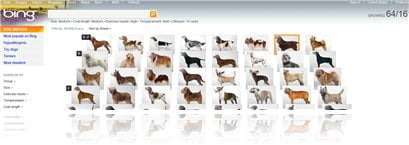
Microsoft has just improved Bing search engine to the next level! It now includes a new feature called Visual Search. If you think that this is the same as Google Image search, well it is not. With a standard image search, you need to know the keywords that you are searching for. With Bing Visual Search, you don’t have to. You can browse by category such as Sports, Entertainment, and many others.
Sometimes I saw a cute doggy on the street and wondering what kind of breed that dog is (or I knew before but I’ve forgotten). Since I don’t remember what the name of the breed is, I can use Bing Visual Search to browse through the dog breeds section to find out more information about the dog I saw earlier visually.
Or let’s say you are looking to buy a new phone. You want something that looks sexy and you’ve already fallen in love with Nokia (say). Instead of searching with “Nokia phones” as the keywords, you can use the Bing Visual Search – Shopping – Cell Phones:

Then, narrow it by selecting “Narrow By Brand” to find all Nokia mobile phones:
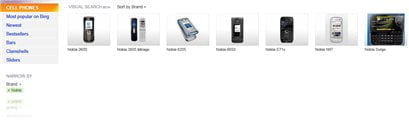
I’m not sure why Bing only listed 7 Nokia phones though. I guess it still is in Beta or haven’t got all the information just yet. To try Bing’s Visual Search, you need to have the latest Microsoft Silverlight installed.
Q: I got a “Let’s try that again. That web page doesn’t exist. Let’s see if we can help you find what you are looking for” on Bing’s Visual Search page
A: That’s because you have the country set as non-United States. I had my Bing set in Australia (somehow, probably from my ISP’s ip address) and I got that same error. What you need to do, is simply click on the country displayed on the top right of your Bing screen:
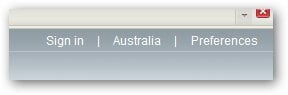
In my case, I clicked on Australia and changed it to United States – English. Try going to Bing’s Visual Search again (linky above) and you should be able to see and use it now. What sort of thing do you think this kind of search might be useful?
Source: Bing’s blog post

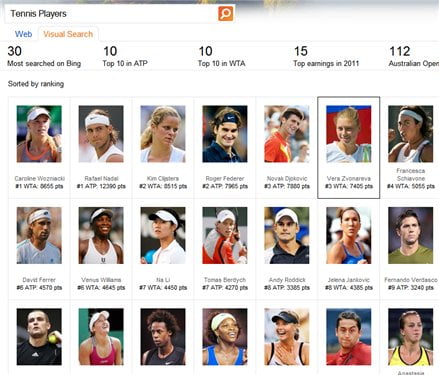
Comments are closed.