How to fix Amazon Prime not working on your Apple TV – this is a guest post written by Jeeva Shanmugam.
In the era of streaming services, Amazon Prime and Apple TV have emerged as leading platforms, offering a plethora of content for entertainment enthusiasts. However, encountering technical glitches can be frustrating, especially when you’re eagerly anticipating a binge-watching session. One common hurdle users often face is the perplexing issue of Amazon Prime not working on Apple TV. If you find yourself in this problem, don’t worry.
This article aims to provide a concise and practical troubleshooting guide to help you resolve the issue and get back to enjoying your favorite shows and movies seamlessly. So, let’s delve into the potential causes and effective solutions to get your Amazon Prime streaming experience back on track with your Apple TV.
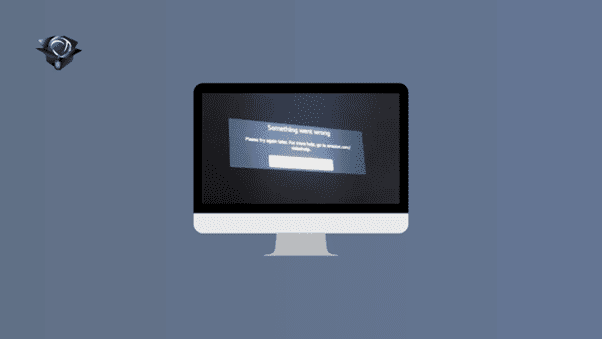
Why Amazon Prime is Not Working on Your Apple TV?
There may be a number of causes for Amazon Prime to not function on your Apple TV. The followings are some typical problems and potential fixes for them:
- Make sure your Apple TV is running the most recent version of the Amazon Prime Video app. Check to see if there is an update for Amazon Prime Video in the App Store on your Apple TV. Install the update and try again if applicable.
- Verify the stability and functionality of your internet connection. To restore the connection, you can try rebooting your modem/router, Apple TV, and other devices. Check to see if any other streaming software or hardware in your house is having network problems.
- Account authentication: Make sure your Apple TV is logged in with the right Amazon Prime account information. Make sure your username and password are correct by checking them twice. You might also want to try logging out and logging back in to the Amazon Prime Video app.
- Clearing the Amazon Prime Video app’s cache on your Apple TV could fix the problem. On your Apple TV, open the Settings app, pick Apps, then click Amazon Prime Video and Clear Cache to accomplish this. Relaunch the program after that to see whether it functions.
- Check to see if your Apple TV has the most recent software update installed. On your Apple TV, navigate to Settings > System > Software upgrades and look for any available upgrades. Update your software if necessary, then try using Amazon Prime Video once more.
You might encounter various problems when playing your videos. Some typical issues include:
- Inability to play videos
- Videos freezing or experiencing lag
- Displaying only a blank screen
Occasionally, you might see a spinning circle icon, indicating a connection problem. One common occurrence is when the playback is interrupted by an error message stating, “Something went wrong. Please try again later. For more help, go to amazon.com/videohelp.”
How to Fix Amazon Prime Not Working on Your Apple TV?
1. Restart your Apple TV
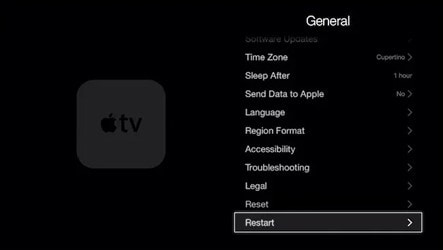
Sometimes, a simple restart can fix temporary glitches. Go to “Settings” on your Apple TV, select “System,” and then choose “Restart.” Alternatively, you can unplug your Apple TV from the power source, wait a few seconds, and then plug it back in.
2. Update your Apple TV software
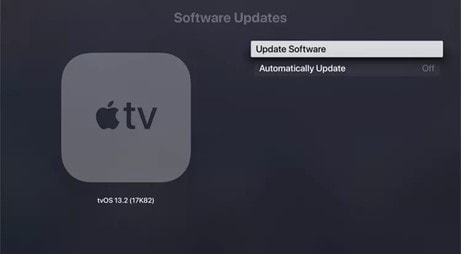
Ensure that the most recent software updates are installed on your Apple TV. You may check for updates by going to “Settings” on your Apple TV, then choosing “System” and “Software Updates.” If an update is available, install it by adhering to the on-screen instructions.
3. Check your internet connection
Ensure that your Apple TV is connected to the internet and that your Wi-Fi or Ethernet connection is working properly. You can test your internet connection by opening other streaming apps or websites on your Apple TV.
4. Update the Amazon Prime Video app
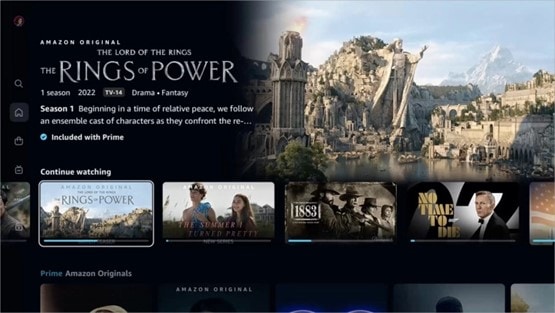
Check if there are any updates available for the Amazon Prime Video app on your Apple TV. To do this, go to the App Store on your Apple TV, select “Purchased,” and look for the Amazon Prime Video app. If an update is available, choose to update it.
5. Reset the Amazon Prime Video app
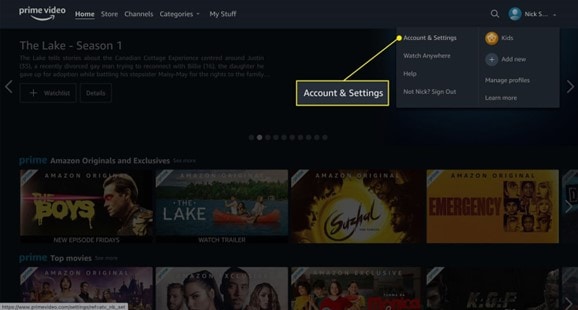
If signing out and signing back in didn’t work, you can try resetting the Amazon Prime Video app. To do this, go to “Settings” on your Apple TV, select “Apps,” and choose “Amazon Prime Video.” From there, select “Delete” and confirm the deletion. Then, reinstall the app from the App Store and sign back in.
If the audio for “Something went wrong” is still playing, then please follow these steps on your Apple TV:
- Open the Settings menu.
- Navigate to the Video and Audio settings.
- Choose the Format option.
- Set the “Format” to “4K SDR.”
- Restart your Apple TV.
- Perform the test once more.
Wrapping it All
In conclusion, while experiencing problems with Amazon Prime not working on Apple TV might be annoying, there are a number of practical fixes to restore the service to normal operation. Users may rapidly fix the majority of issues by making sure their devices are up to date, checking for compatibility, and using troubleshooting methods like restarting and reinstalling the app.
Furthermore, looking into alternate streaming services like AirPlay or Amazon Fire TV Stick might offer a short-term solution. Keep an eye out for any official updates or patches from Apple or Amazon that could immediately solve the problem. Users may resume having continuous access to their preferred Amazon Prime content on their Apple TV by following these instructions. Thanks for reading.






