Note: This is a guest post written by Jeeva Shanmugam – The volume levels that iPhone owners’ devices transmit to headphones have come under more and more scrutiny in recent years. Apple created the Headphone Safety feature in response to this issue, which restricts the maximum level of audio that may be played over headphones in order to lower the danger of permanent hearing loss.
Although this function might assist to preserve your hearing, some users might find it to be overly constrictive and want to turn it off. This article will walk you through the process of disabling Headphone Safety on your iPhone so that you may again adjust the volume of your music. This article will show you how to adjust your audio settings to meet your preferences whether you enjoy listening to music or podcasts.
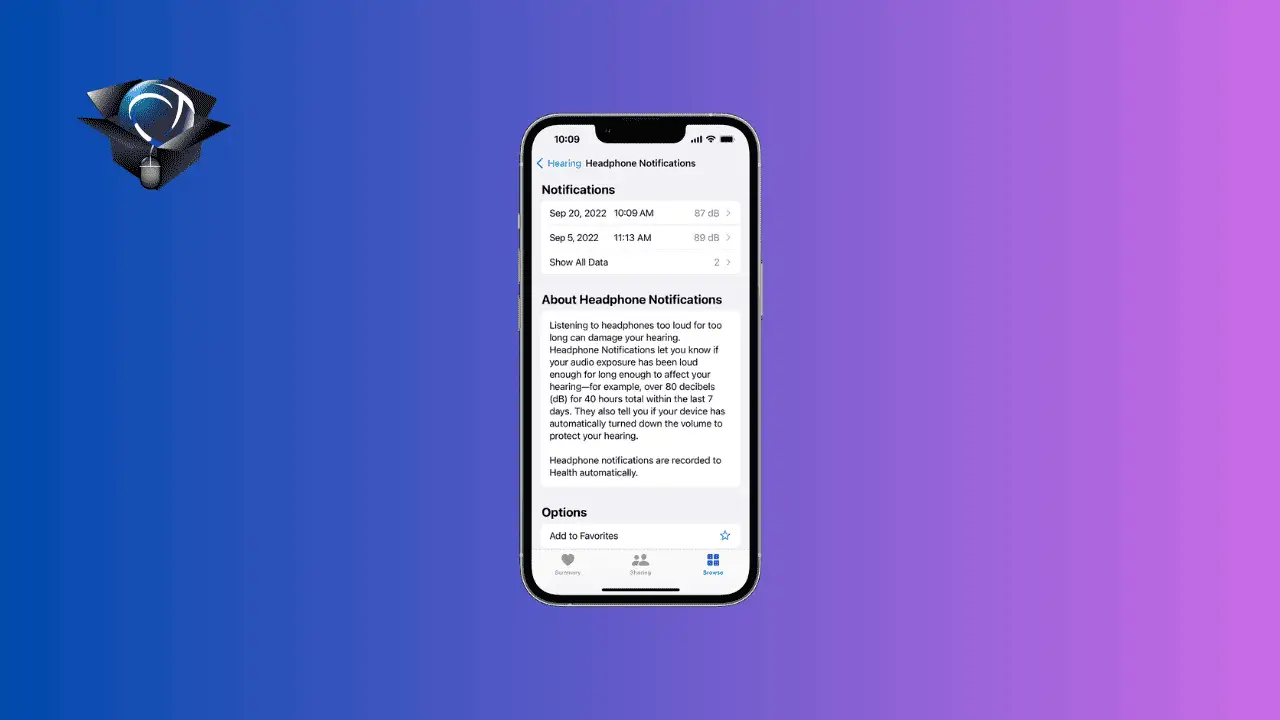
Turn Off the Headphone Safety Notification on Your iPhone
1. Turn Off Headphone Safety Notifications in Settings
Step 1: Open the “Settings” app on your iPhone.
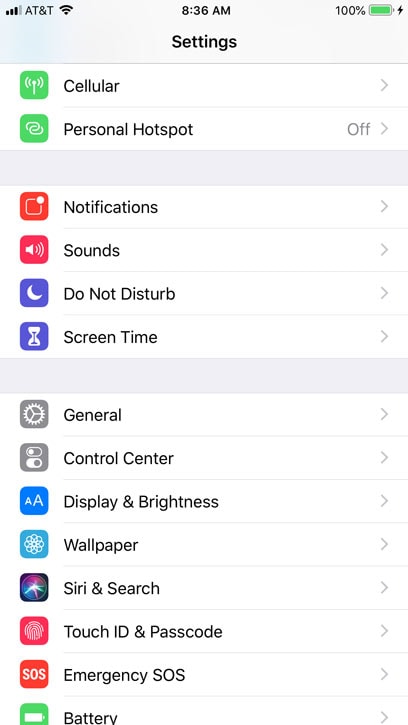
Step 2: Scroll down and tap on “Accessibility”

Step 3: Scroll down again and you’ll see an option for “Audio Visuals”. Tap on it.

Step 4: On the next screen, you can choose to turn off the headphone safety notifications entirely by toggling off the switch. Search for Headphone Notifications. To turn off the switch, turn it off. When the switch is turned on, a popup window titled “Turning off Headphone Notifications? Listening to loud headphone audio for an extended time can lead to hearing loss. Headphone notifications should only be turned off if you’re a user of hearing aids or other assistive listening devices. Tap Turn Off one more. Follow the same instructions to switch it on once more.

Alternatively, you can adjust the maximum headphone volume to a level that’s comfortable for you by dragging the slider.
2. Use Siri to Turn Off Headphone Safety Notifications

If you prefer to use voice commands, you can also use Siri to turn off headphone safety notifications on your iPhone. Here’s how:
1. Press and hold the Home button or say “Hey Siri” to activate Siri.
2. Say “Turn off headphone safety notifications“.
3. Siri will confirm that it has turned off the notifications for you.
How useful is the Headphone Safety feature on your iPhone?
Headphone safety features are designed to protect the user’s hearing by limiting the maximum volume output of the headphones. However, some users may want to turn off these safety features to increase the volume or to achieve a certain sound quality. While turning off headphone safety features may seem like a good idea at the time, it can lead to a number of potential disadvantages.
Increased Risk of Hearing Damage: The primary disadvantage of turning off headphone safety features is the increased risk of hearing damage. Excessive volume levels can cause permanent hearing loss, tinnitus, or other hearing-related problems. By disabling safety features, users may inadvertently subject themselves to dangerously high volume levels.
Reduced Battery Life: Headphone safety features are often implemented using software that monitors the audio output and limits the maximum volume. Disabling this feature can increase the processing power required to drive the headphones, resulting in a shorter battery life.
Reduced Warranty: Many headphone manufacturers explicitly state that the warranty is void if the safety features are disabled. This means that users who turn off the safety features are taking on the risk of potential damage to their headphones without any guarantee of repair or replacement.
Distorted Sound Quality: Some users may disable safety features to achieve a certain sound quality, but this can often result in distorted audio output. Headphones are designed to operate within a certain range of volume levels, and exceeding this range can lead to audio distortion, reduced dynamic range, and other sound quality issues.
Reduced Compatibility: Turning off headphone safety features may also reduce the compatibility of the headphones with certain devices or audio sources. Some devices may only output audio at certain volume levels, so disabling the safety features can lead to incompatible audio output.
Wrapping it All
In conclusion, the iPhone’s headphone safety feature limits the maximum volume output in order to safeguard your hearing. However, you may disable this function by following the instructions in this article if you’d want greater control over your listening experience.
It’s crucial to remember that extended exposure to loud music might harm your hearing, therefore it’s advised to take intervals and listen at comfortable volume levels. You may listen to music without any needless restrictions and yet take good care of your hearing by tweaking the headphone safety settings on your iPhone.






