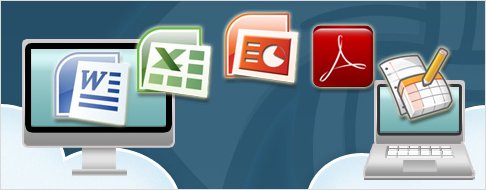
There are already services online that allow you to store and sync files from your computer to the web service so they can be accessible anywhere in the world. If you are looking for a web service to synchronize Google Docs offline to your computer, look no further than Syncplicity. Syncplicity has a free/lite version and to most users, is good enough. The free personal edition already allows you to synchronize Google Docs so you can always have a copy/backup of your online documents, spreadsheets, and presentations with you.
How to sync/backup Google Docs using Syncplicity
- Register at Syncplicity.com and log in afterwards
- Download and Install the Syncplicity Windows Client in your computer
- Follow the instructions while creating a new folder on your hard drive for the files to sync
- Log in and go to the Google Docs tab to synchronize with your Google Docs account

- Follow the instructions to connect Syncplicity to your Google Docs account (granting access, etc)
- Wait and let it sync automatically to your computer
Now whenever you make changes to your documents offline, syncplicity will update the changes to your Google Docs account online. Or if you just want to backup Google Docs, syncplicity will do the job very well.


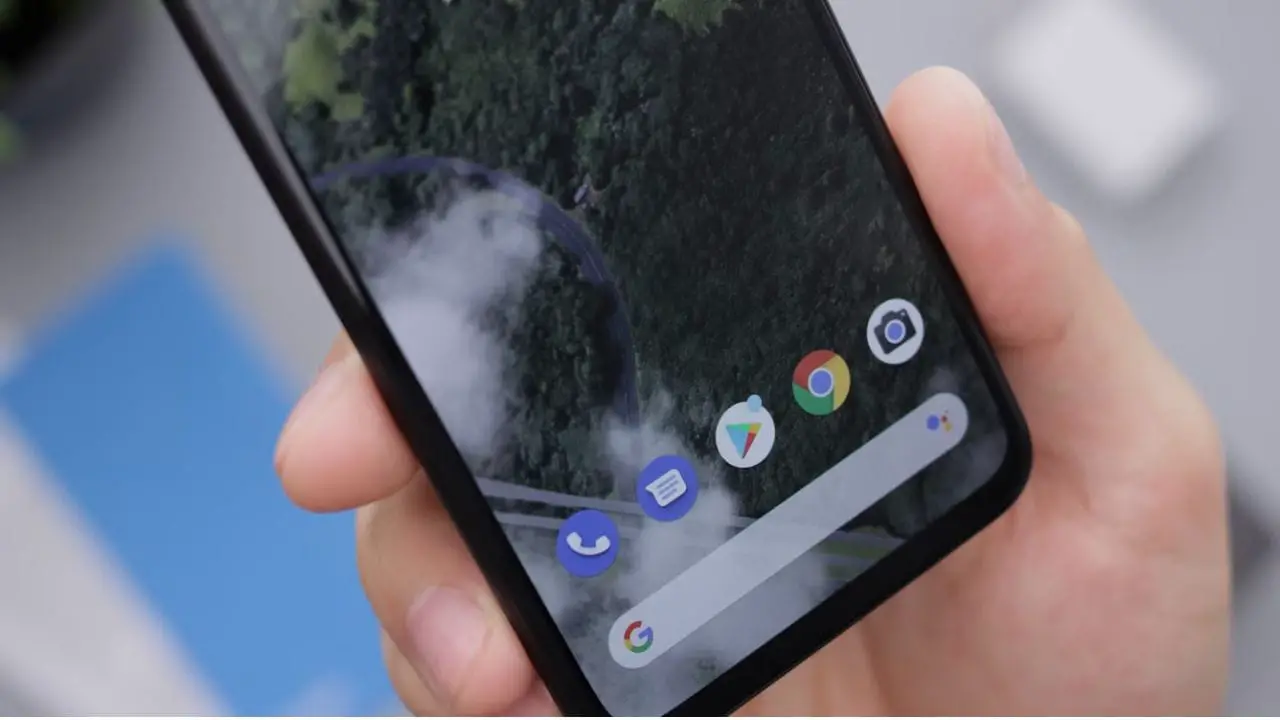
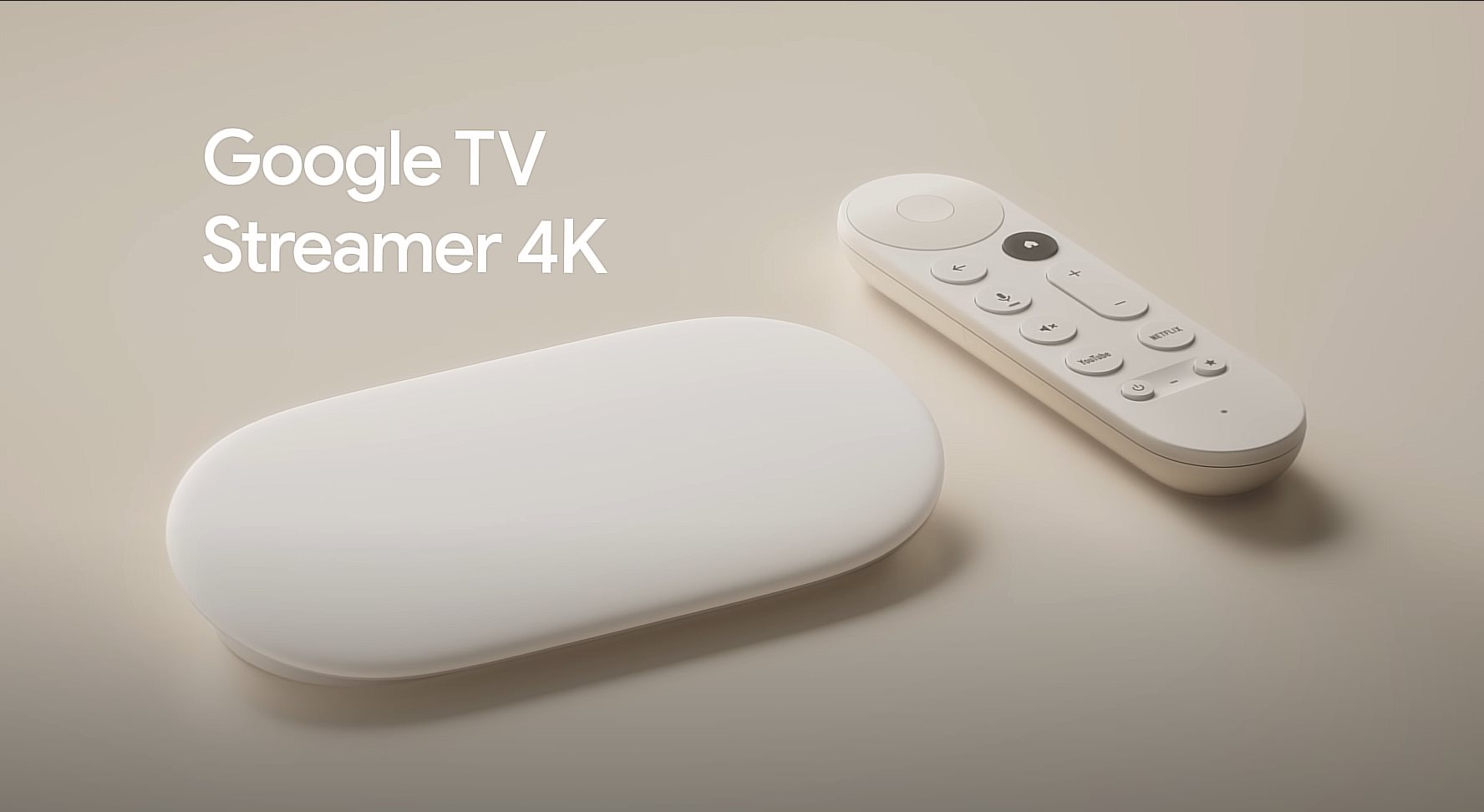
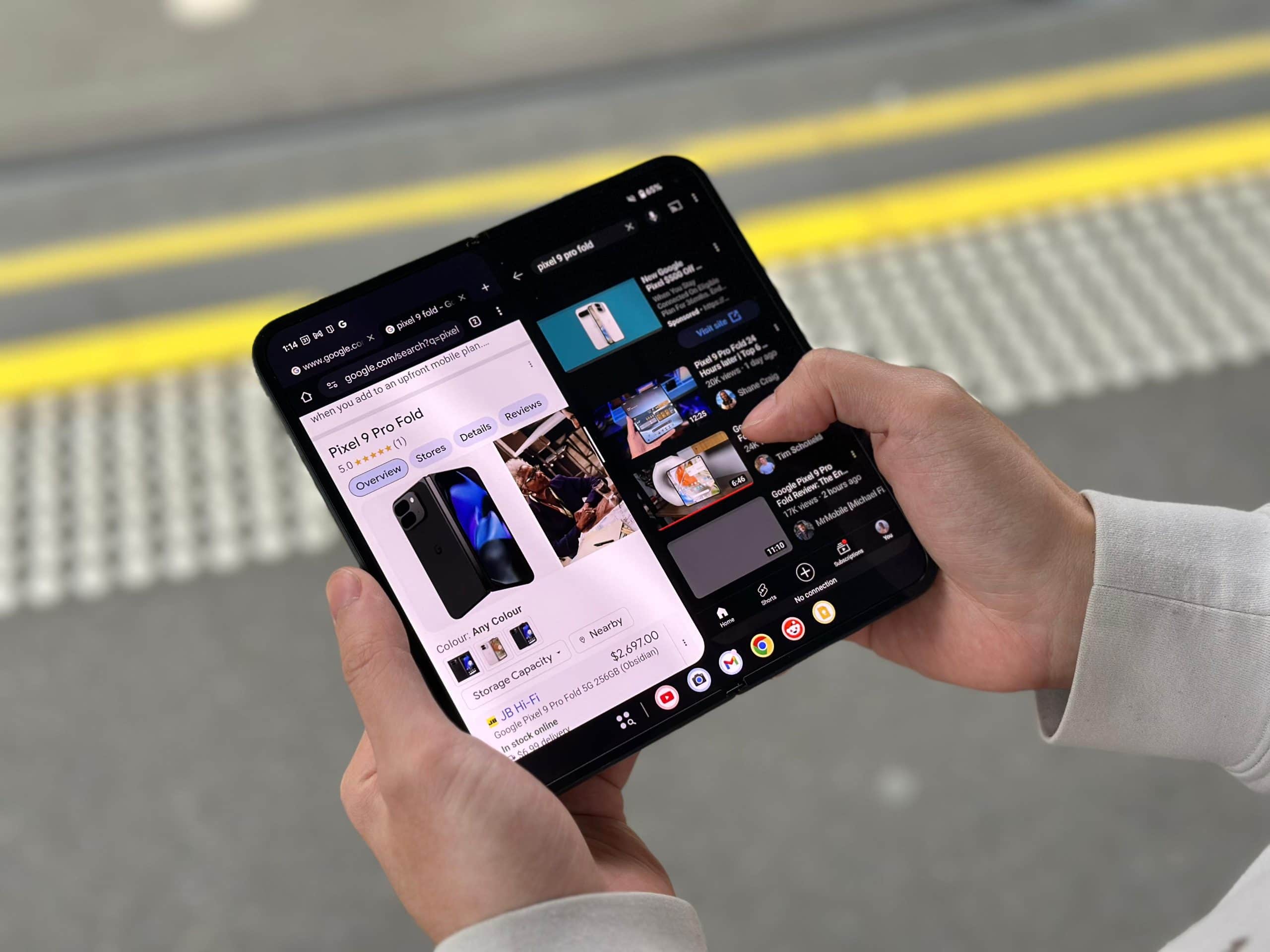
Comments are closed.