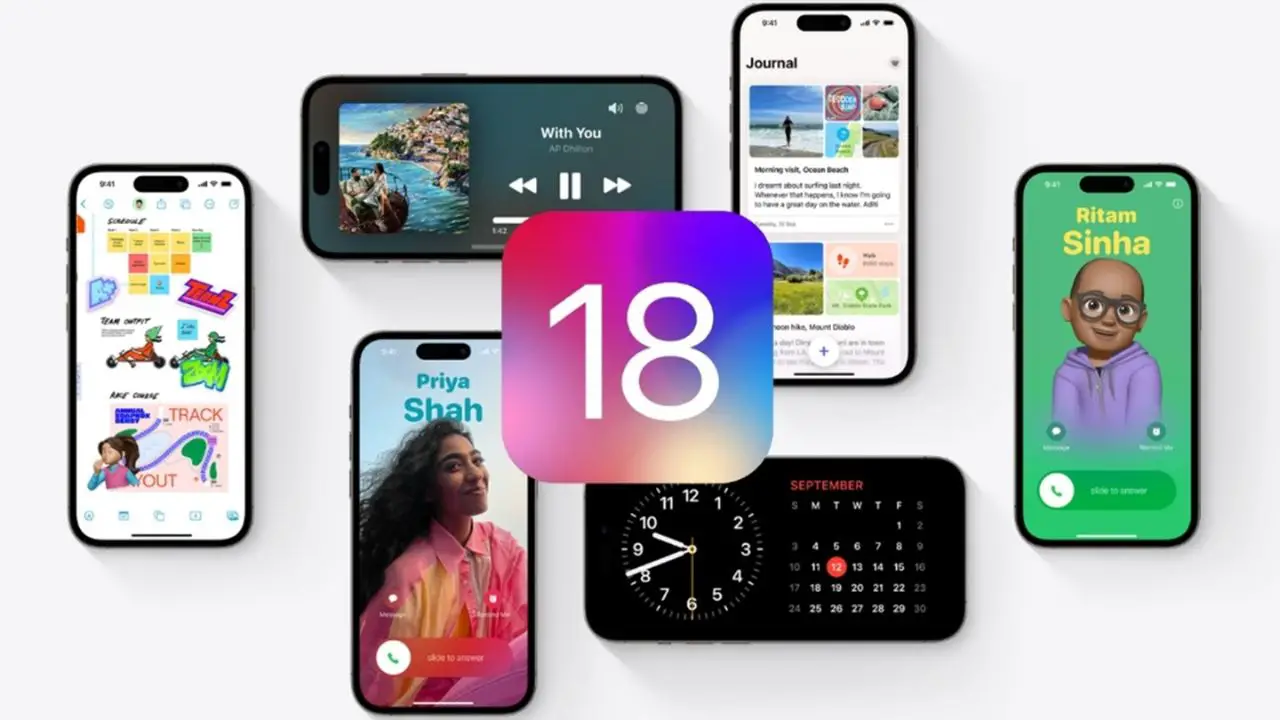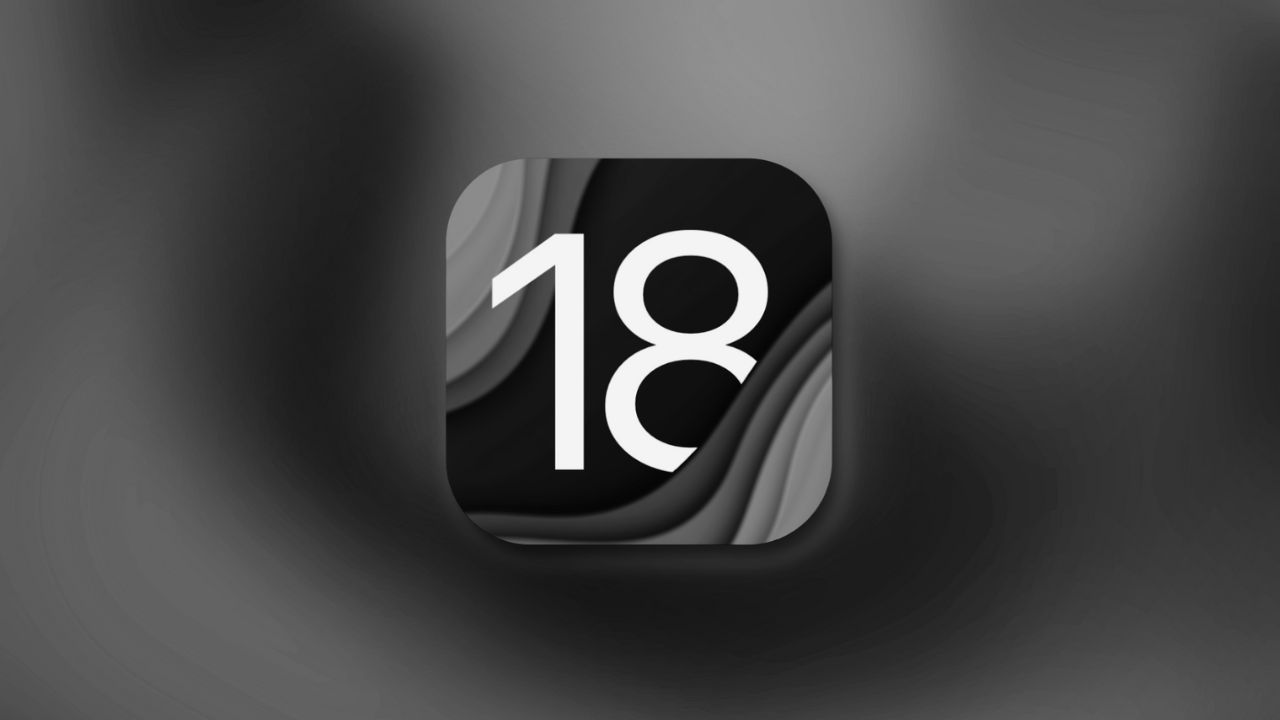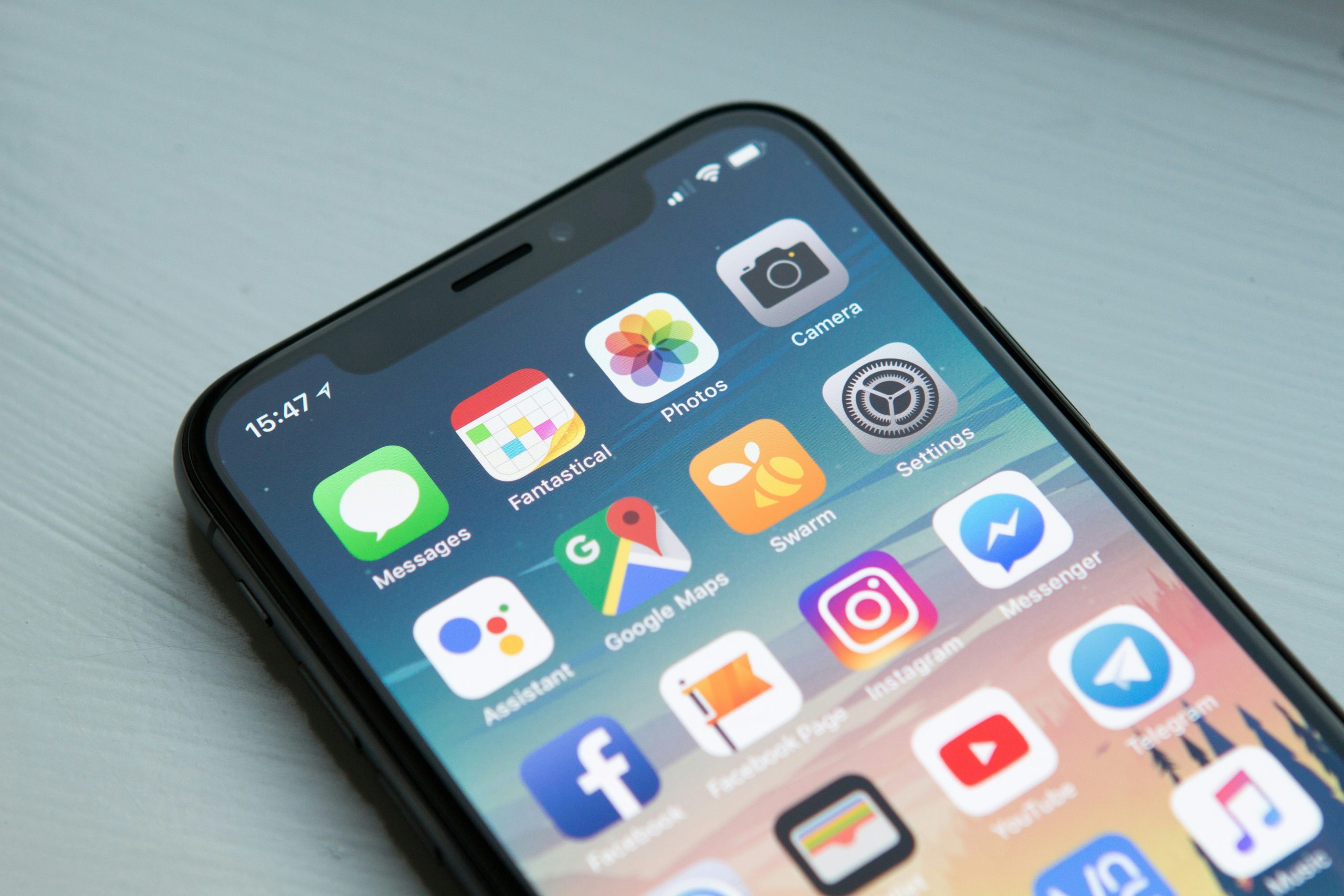Note: This is a guest post written by Bruno Shaffer – Have you ever found yourself in a situation where you’ve forgotten your screen time passcode on your iOS 17 device? It can be a frustrating experience, primarily if you rely on your device for work or personal use.
Don’t worry, though, because you’re not alone. In fact, many users encounter various tech problems that can disrupt their daily routine and cause a lot of stress. From malfunctioning devices to software glitches and security breaches, these issues can be overwhelming.
However, the good news is that there are ways to address them and get your digital life back on track. In this article, we will explore some common tech problems and provide you with some solutions to help you reset screen time passcode. So, let’s dive in!
What Do You Do If You Forget Screen Time Passcode?
Imagine you just bought a new iPhone for your child, and you set up a screen time passcode to limit their device usage. But one day, your child comes to you and tells you they forgot screen time passcode. What do you do in this situation?
Resetting Screen time passcode on iPhone or iPad
If you want to learn how to reset screen time passcode, then these are the steps:
- Open the Settings app on your iPhone or iPad.
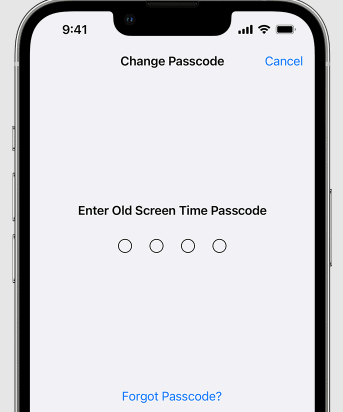
- Scroll down and tap on “Screen Time.”
- Tap on “Change Screen time passcode.”
- Confirm your decision by tapping on “Change Screen time passcode” again.
- If you’ve forgotten your passcode, tap on “Forgot Passcode?”
- Enter the Apple ID and password associated with your Screen time passcode.
- Please enter a new Screen time passcode and confirm it. Your screen time passcode has now been successfully reset.
Resetting Screen time passcode on Mac
If you are using Screen Time on a Mac and want to learn how to reset screen time passcode, follow these steps:
- Click on the Apple logo in the top-left corner and select “System Preferences.”
- Click on “Screen Time.”
- Select “Options” in the bottom-left corner.
- Click on “Change Passcode.”
- Confirm your decision.
If you forgot screen time passcode and want to figure out how to reset screen time passcode, you can follow these additional steps:
- Click on “Forgot Passcode?”
- Enter your Apple ID and password.
- Please enter a new Screen time passcode and confirm it.
How to Reset iPhone/iPad Screen time passcode without Passcode?
If you’re having trouble with your iPhone or iPad’s Screen time passcode, don’t worry! It’s a common issue that can be quickly resolved. If you want to learn how to reset your screen time passcode without an Apple ID, then this software is for you! Tenorshare 4uKey offers a simple solution to reset your Screen time passcode, even if you’ve forgotten the original one. In this guide, we’ll walk you through the steps on how to reset screen time passcode and help you get back to managing your device usage seamlessly.
Features of Tenorshare 4uKey
4uKey is a powerful tool that helps iOS device users remove and bypass various passcodes seamlessly. With this software, you can easily unlock screen locks, Apple ID, screen time passcodes, and Mobile Device Management (MDM) restrictions. It simplifies the process of accessing your device and ensures that you maintain full control over your device.
Using Tenorshare 4uKey to Reset Screen time passcode
Begin by downloading and installing Tenorshare 4uKey on your computer from the official website here.
- Install Tenorshare 4uKey on your computer.
- Connect your iPhone or iPad to your computer using a USB cable.
- If you want to learn how to remove screen time passcode, follow this: Once your device is recognized, select the option “Remove Screen time passcode” from the main interface.
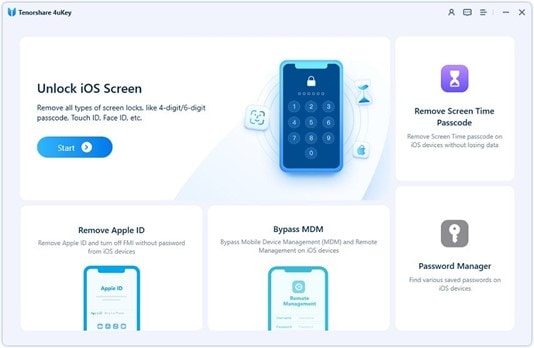
- Click on “Start,” and Tenorshare 4uKey will commence the process of removing the Screen time passcode.
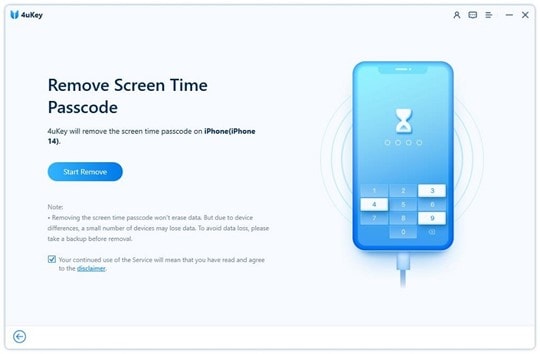
- Allow the tool some time to complete the process.
- Voila! Your device will be unlocked without the Screen time passcode.
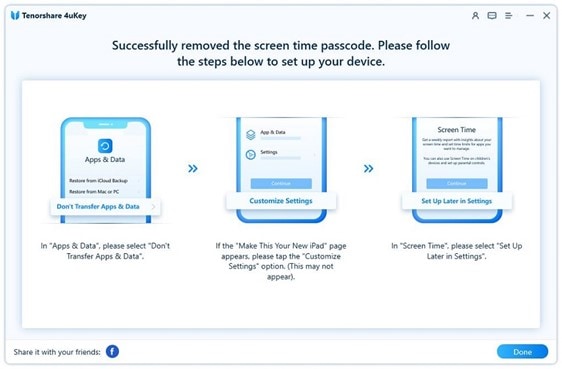
See? It’s as simple as that! With Tenorshare 4uKey, you can easily bypass your screen time passcode and get back to using your device quickly. Give it a try today!
How to Avoid Forgetting Screen Time Passcode?
Forgetting your Screen time passcode can be inconvenient, but there are simple and effective strategies to avoid such situations. Here are practical tips to help you remember your Screen time passcode effortlessly.
Disable Screen Time Password
Turning off the Screen Time password is an easy solution to the problem. However, this comes with the downside of losing the ability to control screen time and app access. To turn off the Screen Time password, follow these steps: Go to Settings > Screen Time > Change Screen time passcode > Turn Off Screen time passcode, and enter your current passcode.
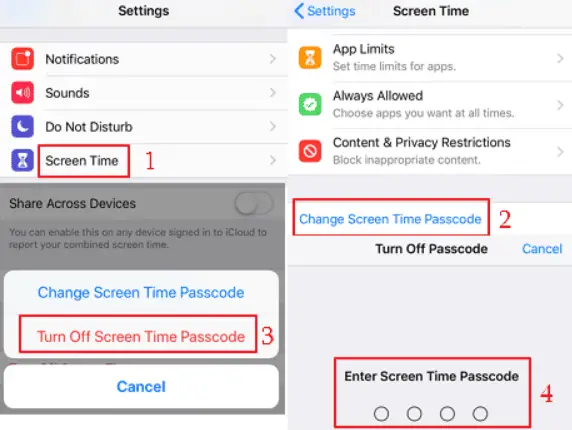
Choose an Easy-to-Remember Passcode
It would be best if you chose a passcode that is both secure and memorable.
Utilize iCloud Keychain
If you’re an Apple user, you can benefit from iCloud Keychain to manage your passwords and even sync your Screen time passcode across multiple devices. Just head to Settings > [your name] > iCloud > Keychain to activate it. Once enabled, you can access your Screen time passcode under Settings > Passwords in the App & Website Passwords section.
The Bottom Line
If you forgot your Screen time passcode on iOS 17, there is no need to worry. With the help of some simple steps and tools, you can easily remove screen time passcode. This article has provided some valuable tips and guidance on how to reset screen time passcode, and we hope that you find them helpful.
But if you are looking for a hassle-free solution to recover your Screen time passcode, we highly recommend giving 4uKey a try.