From the software title itself, you’ve probably already guessed it, that this software "locks notes". It may sound simple to lock a note or a document that you’ve created in your computer. However, without a third party tool installed in your Windows, you won’t be able to achieve this easily.
Some people recommend using a free software called "TrueCrypt". I’ve used it before, but if you just want to lock a single text file or a few text files, I’d say go for Locknote as it’s a much better alternative than TrueCrypt. It’s fast, easy, simple, and free, too.
Something bad happened in the office a couple of days ago *ahem* and my colleague in the office told me of this nifty application. The whole application is in a single executable file, no installation is needed. You simply download the exe file, save it anywhere on your computer, and double click on the executable to run it.
Locknote is useful to encrypt your important documents (must be a plain text file created by Notepad/WordPad and not the Word documents), especially if you want to store all of your important passwords, bank accounts, or maybe your love chat logs/emails on a file in your computer.
There are 2 ways in Locknote to encrypt:
- Open Locknote (which looks like a simple plain text editor), start typing and save it as another file.
- Open Locknote, then drag and drop your text file (created by other text editor) into Locknote.
At the end of the process, it will ask you for a password and Locknote will then encrypt your file with the password.
If you try to open the file that you’ve encrypted, you will be asked for the password that you used earlier for the file. Simple, eh?
Conclusion
Steganos Locknote is easy, simple to use, and best of all, it’s FREE! If you are trying to encrypt a whole folder or even maybe create an encrypted partition/drive of its own, then Locknote is not for you! Try using TrueCrypt or even another free Steganos’ application called "SafeOne”.
Locknote can be used:
- To encrypt a file containing all of your passwords.
- To encrypt your MSN chat history log (if you’re scared someone else reading it when you’re away).
- To encrypt your bank account details that you are going to send to a friend through an email.
- To encrypt any other textual important information
[rating:5/5] (5/5 for simplicity and usefulness)





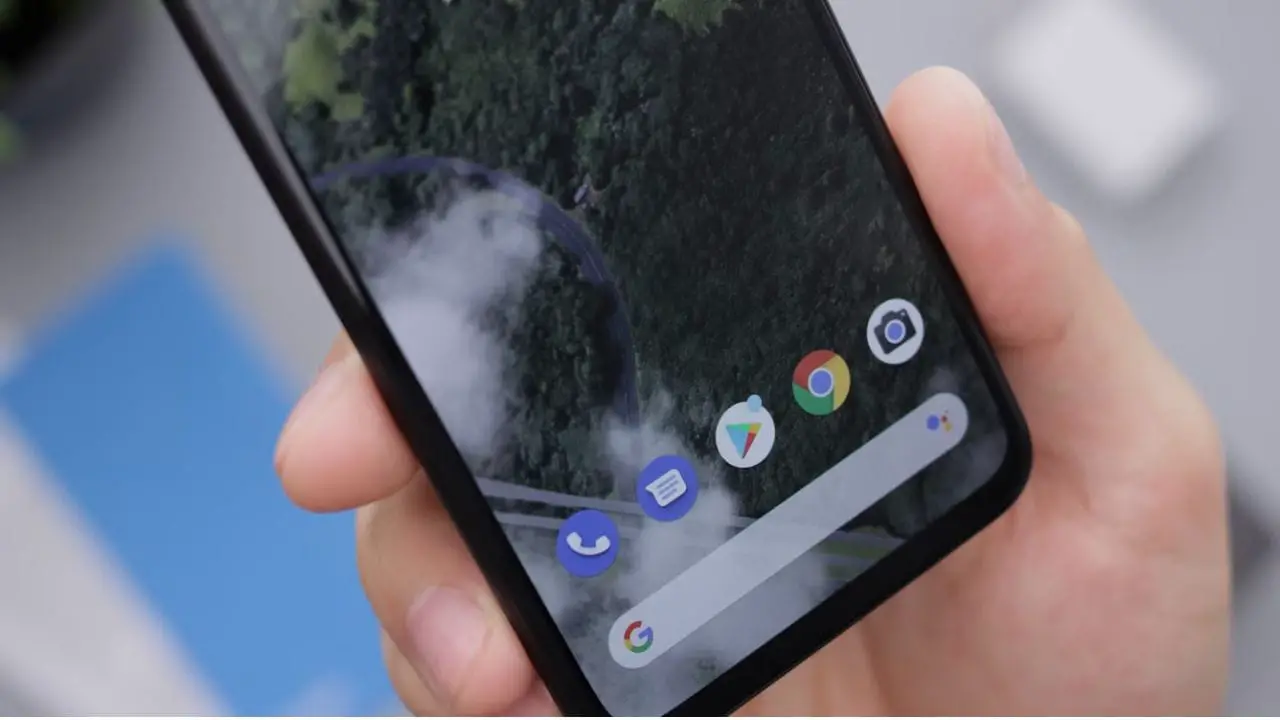

Comments are closed.