Windows Startup
When you turn on your computer or when you restart, before you can start moving your mouse or clicking, Windows will run some start-up programs. These programs are loaded during Windows boot time and therefore, if one the programs is a spyware, then most likely it will “take over” your windows resources and things will slow down.
There are 2 places that you should look for here (to find whether there are suspicious programs being loaded during the start up): on the Windows registry tree and on the MSConfig. It’s also best to note down the path where these malicious programs are being run from, and delete the file manually from your system!
Let’s start!
(1) Windows Registry
Click the “Start” button and go to Run. Type “regedit” and press ENTER (or press the OK button). The windows “Registry Editor” will now be displayed.
Navigate To: HKEY_LOCAL_MACHINE/SOFTWARE/Microsoft/Windows/CurrentVersion/Run
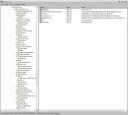 Now, notice the window on the right (with the Name, Type, Data columns). It will look different on your machine than with my machine here (depends on what programs you install, etc).
Now, notice the window on the right (with the Name, Type, Data columns). It will look different on your machine than with my machine here (depends on what programs you install, etc).
These are the applications/processes that Windows will run/load during its start up. These processes can be valid ones (the ones that are used by your drivers or applications that you installed) but there can be others that are malicious to your system.
Go through each entry one by one to find a “suspicious” entry. Look for the name and also the path where it’s running from. For example here, you know that “Adobe Reader Speed Launcher” is pretty safe because it’s an Adobe’s process. AVG7_CC is my antivirus (AVG), and so on.
If you are unsure of what an entry is, try to google it to find out what that is. If it’s considered a spyware/trojan, then DELETE it! Select it, Right click and click the DELETE button. Make sure that it really is a spyware/adware before you delete it! When you’re done, close the Registry Editor (it’s auto-saved).
(2) MSCONFIG (System Configuration Utility)
Click the “Start” button again and go to Run. This time, type “msconfig” and press ENTER (or press the OK button). The Windows’ System Configuration Utility will be displayed. Click the “Startup” tab.
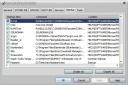 Similarly, try to find any “suspicious” startup items here. Different from the RegEdit though, this is somewhat safer as you only need to untick if you don’t want the item to be loaded during the Windows start up. You can always tick it back later.
Similarly, try to find any “suspicious” startup items here. Different from the RegEdit though, this is somewhat safer as you only need to untick if you don’t want the item to be loaded during the Windows start up. You can always tick it back later.
Untick those that you think are suspicious/malicious (by Googling or reading the command paths). Once done, press the OK button and it will prompt you for a restart.
Hopefully, after all these efforts, your Windows will be back in its strength and glory! Of course, Windows has a tendency to slow down when you have lots of programs being installed and uninstalled over a period of time (months or years). The best way to get back your Windows to speed is to unfortunately reformat and reinstall your Windows.
You can also search for free anti spyware programs and do a search, but I’d rather clean these startup items first before installing/running those anti spyware programs.



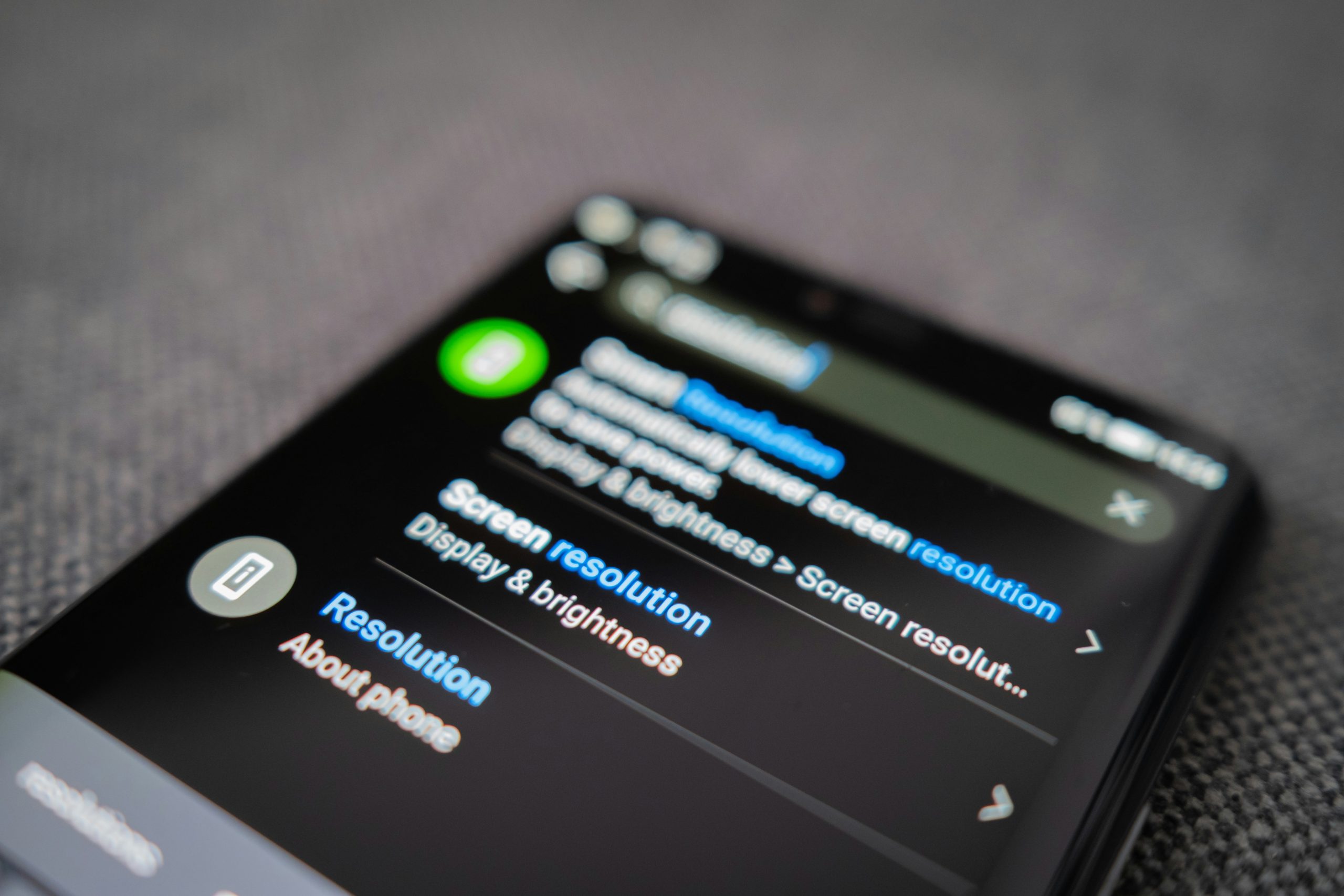



Comments are closed.