Note: This is a guest post by Mikel Costa – Apple’s Screen Time feature can be an effective solution to your iPhone or iPad addiction. It consists of four simple numbers, but sometimes those numbers can become your new obsession, such as if you can’t remember your Screen Time passcode, you won’t be able to reset your iPhone. In addition, the Apple ID “sign out” will not work due to restrictions.
Before handing over your iPhone to the new owner, you should completely erase all the settings and contents of your iPhone, including Apple ID, otherwise your personal information will be leaked. How to reset iPhone without screen time passcode? In this guide, we have summarized four effective solutions for you.
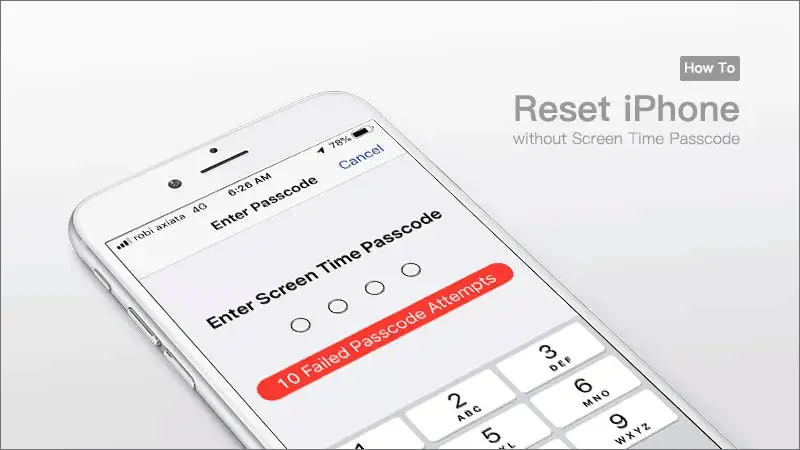
Part 1: What Happens After 10 Failed Screen Time Passcode Attempts
When you reset your device in Settings app on iPhone, you will be asked to enter the screen time passcode to unlock the restriction and iPhone will say “1 Failed Passcode Attempt” if the passcode is wrong. So, what happens after 10 fail screen time passcode attempts? The answer is that you will not be able to enter your password again for 1 hour. After that, the timer will be set to 1 hour even if there are 11 or more error attempts.
After 6 incorrect attempts, the timer will be triggered and its time depends on the number of incorrect password entries, in the following order.
6 Failed Passcode Attempt, try again in 1 minutes
7 Failed Passcode Attempt, try again in 5 minutes
8 Failed Passcode Attempt, try again in 15 minutes
9 Failed Passcode Attempt, try again in 30 minutes
10 Failed Passcode Attempt, try again in 60 minutes
11 or more Failed Passcode Attempt, try again in 1 hours
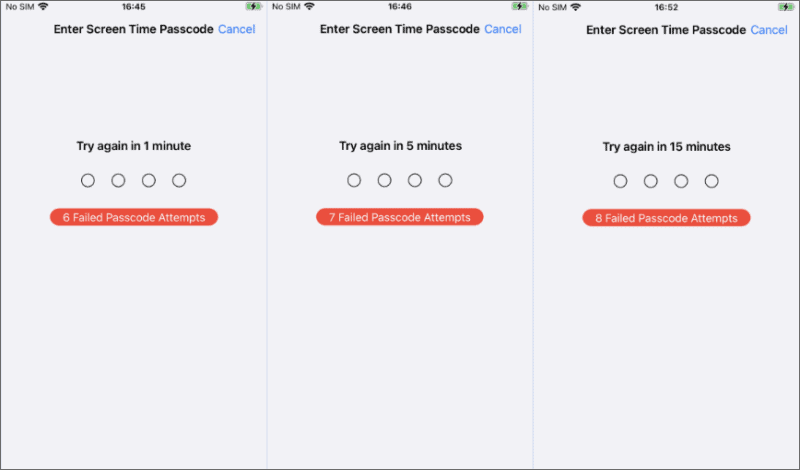
Part 2: How to Reset iPhone without Screen Time Passcode
Waiting for the timer to end is a long process, how to erase iPhone without screen time passcode and save time? It’s an easy problem to solve, you can choose the one that suits you among the four options shared below.
Way 1: Reset Screen Time Passcode If Forgot
Forgot your Screen Time password? You can reset it with Apple ID and then you can turn off the Screen Time feature or reset your iPhone with a new password.
Step 1: Open the Settings app, go to “Screen Time” > “Change Screen Time Passcode”, and then tap “Change Screen Time Passcode” once more.
Step 2: Tap on the “Forgot Passcode” button and you will come to the screen time passcode recovery page.
Tips: check here if you have an iPhone with no option for forgot screen time passcode.
Video Tutorial:
Step 3: Enter the Apple ID information details used to set the Screen Time Passcode.
Step 4: Confirm the new Screen Time Code and after turning off the restrictions on your iPhone, you are ready to reset your iPhone.
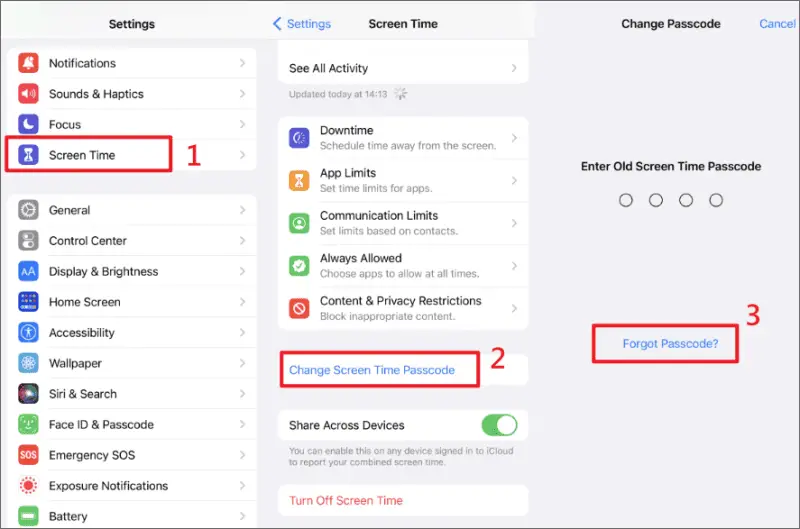
Way 2: Bypass Screen Time Passcode with iPhone Passcode Genius
If your screen time password is set on your parents’ device and you don’t want to bother them. How to erase iPhone without the original Apple ID? Go to download and install iSunshare iPhone Passcode Genius on your PC, which is a popular tool that can bypass all kinds of locks or restrictions on any iOS device, including lock screen passcode, screen time restrictions, Apple ID passcode.
Step 1: Connect your iPhone to the computer with a USB cable and enter the password to trust this PC.
Step 2: Run the software and click on “Remove Screen Time Passcode” option.
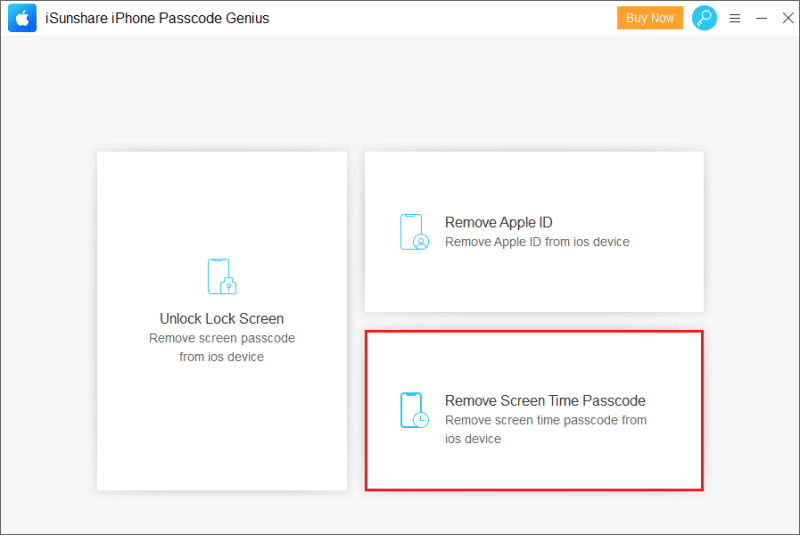
Step 3: You should disable the “Find My” first, then click “Start” to remove screen time passcode easily.
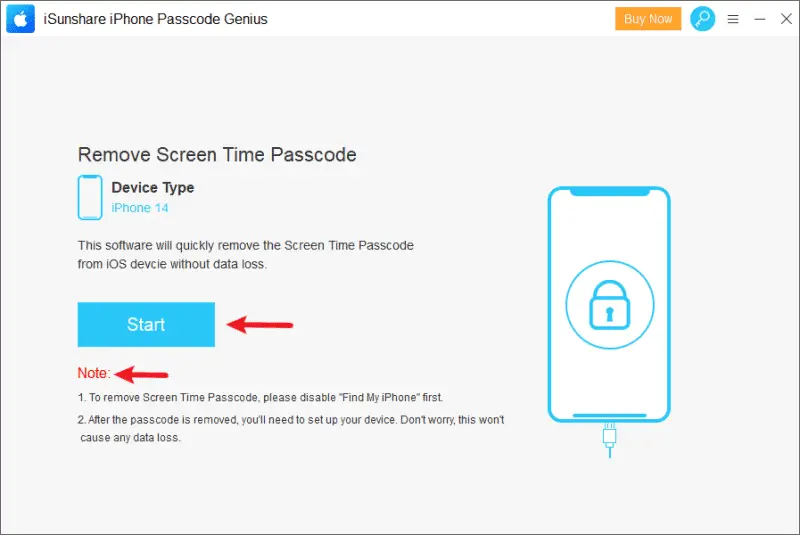
When it has been removed, the software will display the “Time Passcode Remove Successfully” page, and the iPhone will restart automatically.
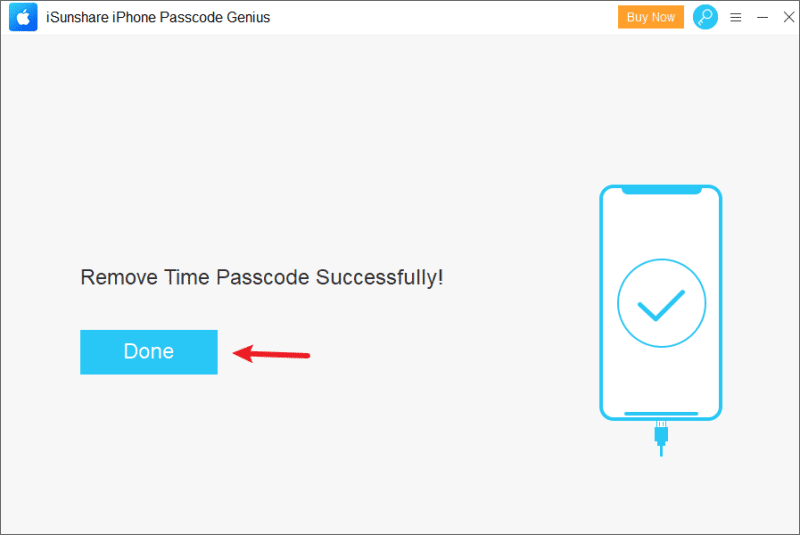
Step 4 (Optional): If you can’t turn off the “Find My”, you can select its “Unlock Lock Screen” option and follow the software’s instructions to continue, then you can directly reset iPhone without screen time passcode.
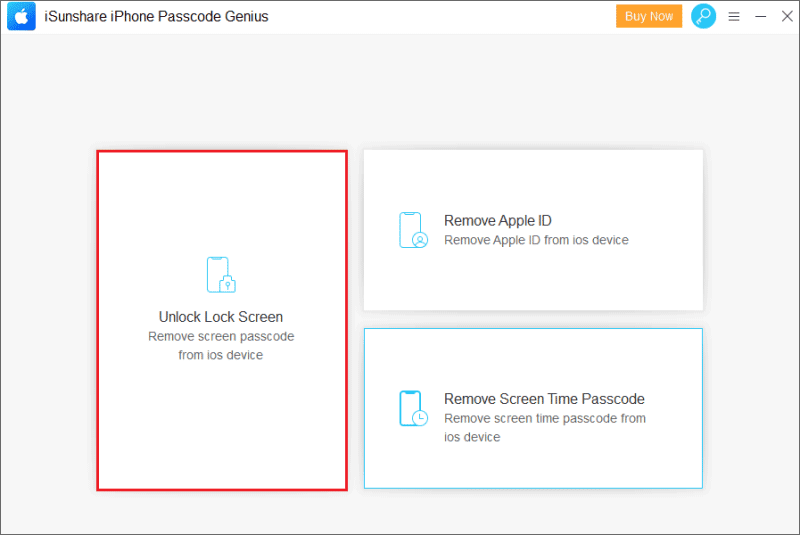
Way 3: Reset iPhone by “Erase iPhone” Option
The “Erase iPhone” Option allows users to permanently remove all content and settings from their iOS device on the lock screen, and does not ask you to enter a screen time password during the entire process, which is an effective but tedious method.
Step 1: Check if the iPhone is running iOS 15.2 or later, if not, update it.
Step 2: Make sure your iPhone is connected to the network, then enter the wrong password continuously on the login screen until the “Erase iPhone” option appears.
Step 3: Click on the “Erase iPhone” option, enter the Apple ID and password you signed in on your iPhone, click “Erase iPhone“, and then you can reset your iPhone without screen time passcode.
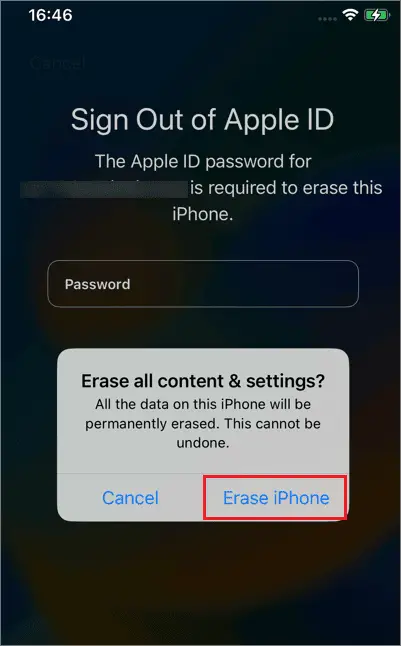
Way 4: Restore iPhone to Factory Reset by iTunes
If you can’t remember the screen time passcode, then so might the Apple ID and its passcode. How do you erase an iPhone without screen time passcode and Apple ID? iTunes is a good way to do that. The detailed steps are below.
Step 1: Connect your iPhone to the computer and open iTunes App.
Step 2: Go to the summary tab in iPhone preferences, and click on the “Restore” button.
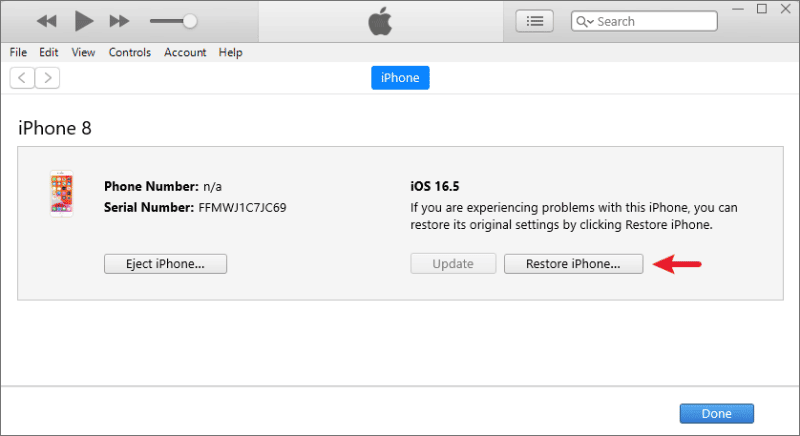
Step 3: Select the “Restore and Update” option in the pop-up warning window, and then your iPhone will be restored to factory reset and upgraded to the latest iOS version.
Conclusion
There are various ways to erase iPhone without screen time password, but if you change your mind and don’t want to reset your iPhone, iSunshare iPhone Password Genius is a useful tool to bypass screen time passcode on any iOS device without losing any data. Don’t hesitate to use it to save your time.






