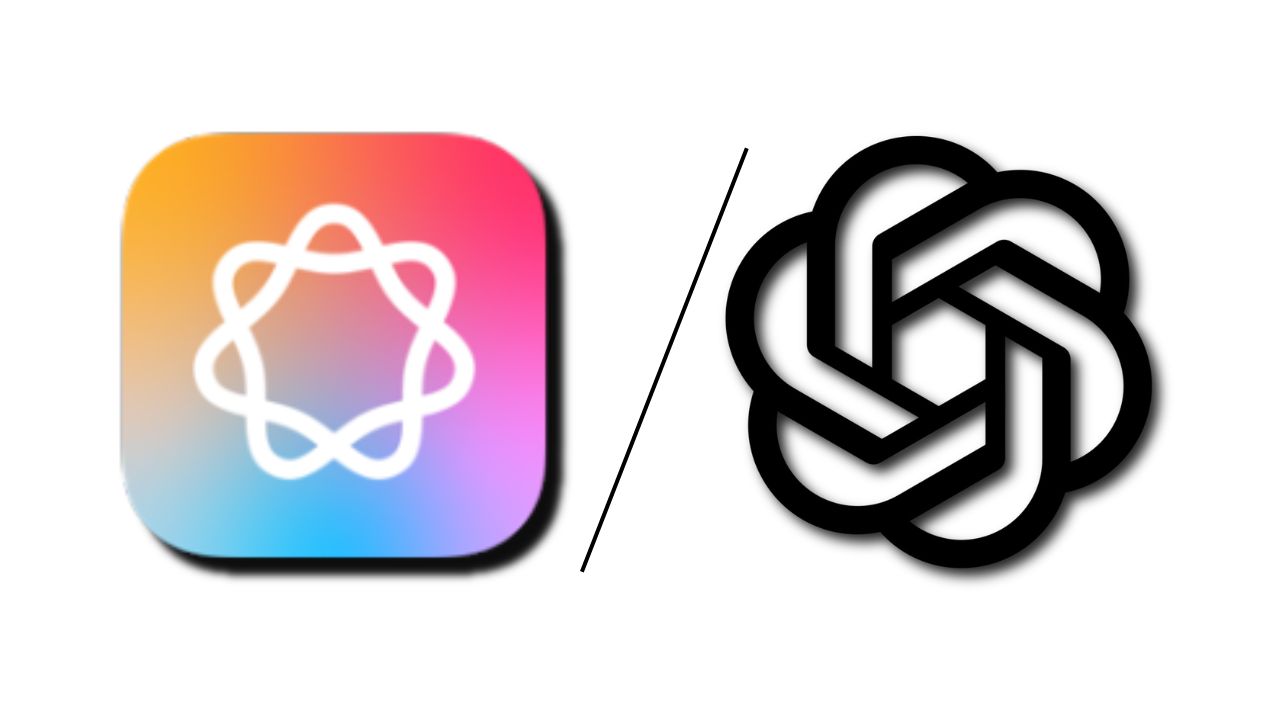Note: This is a guest post written by Ernests Embutnieks – Safari is a versatile and user-friendly web browser, but it stores your search history by default. If you value your privacy or simply want to declutter your browsing experience, we’ll show you how to easily delete your Safari search history on your iPad.
How To Delete Safari Search History on iPad & iPhone
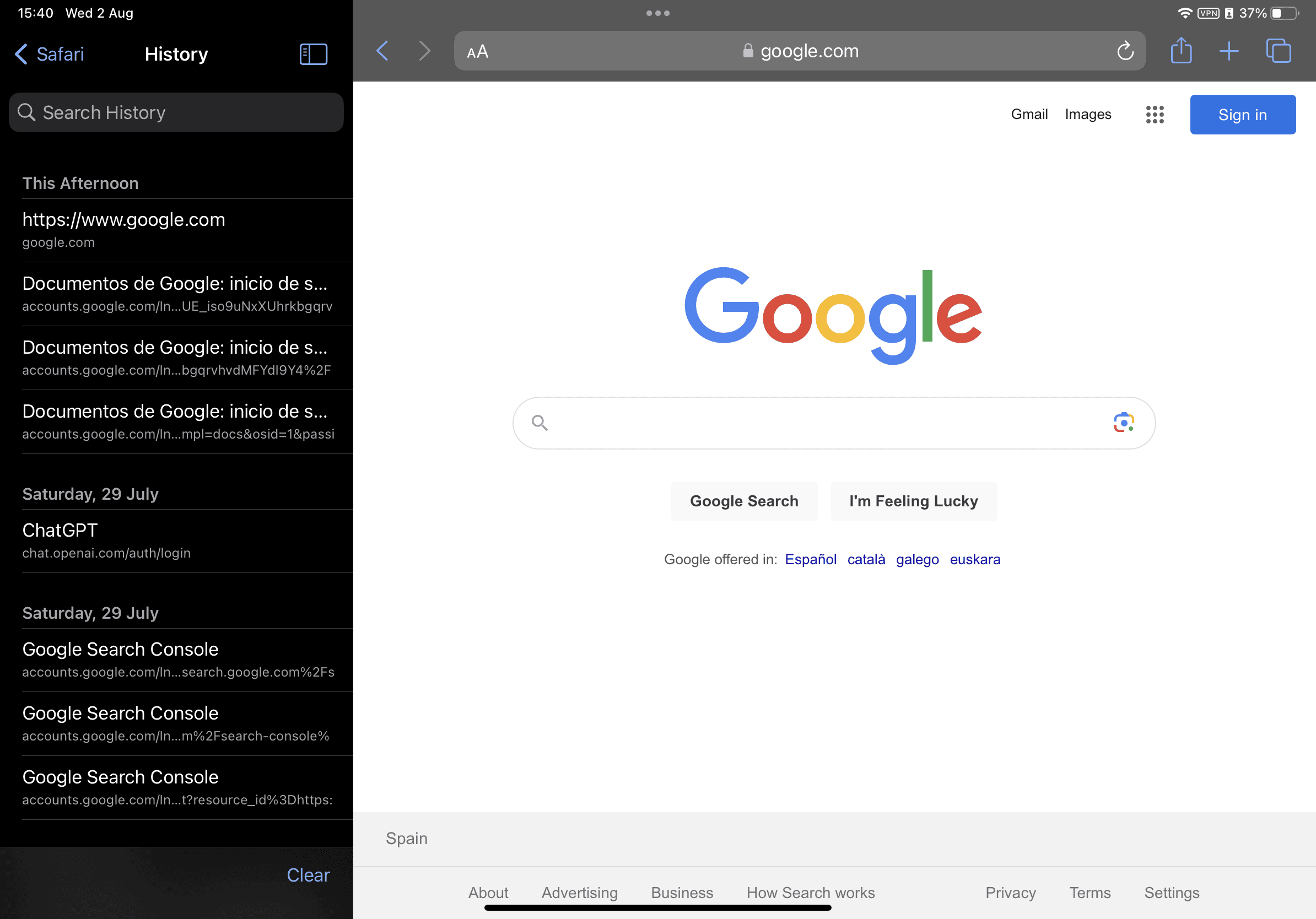
Let’s go through the step-by-step process.
Delete Safari History in Settings (Cookies, Search History & Cache)
Here’s a YouTube short video on how to do it in under 22 seconds:
- Open the “Settings” app on your iPad.
- Scroll down and tap on “Safari” in the left sidebar.
- In the Safari settings, scroll down to the “Privacy & Security” section.
- Tap on “Clear History and Website Data.”
- A pop-up will appear, asking you to confirm. Tap on “Clear History and Data” to proceed.
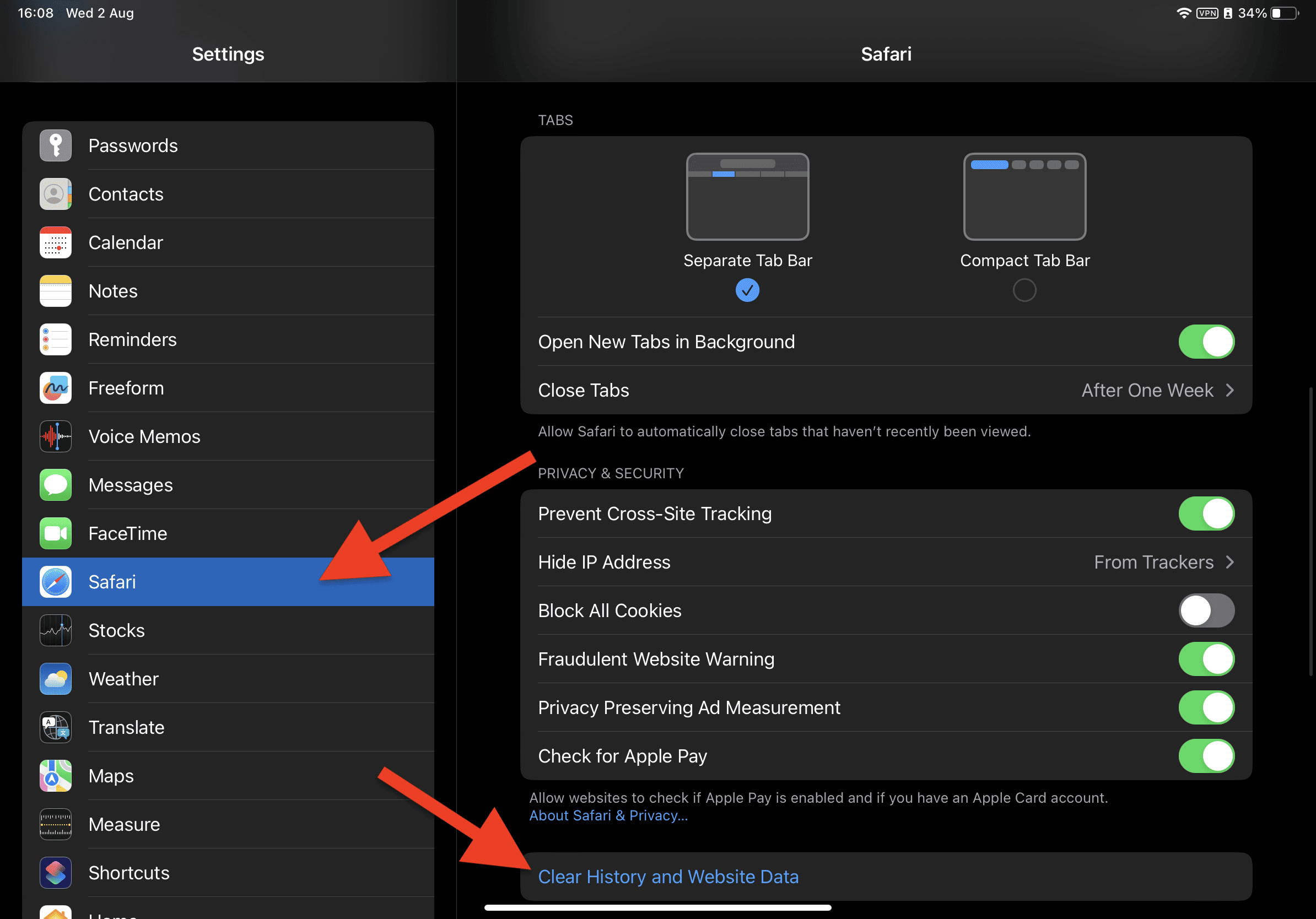
Safari will now clear your search history and website data. This may take a moment depending on how much data needs to be cleared.
Delete Safari History in Safari Browser
To delete Safari search history directly within the browser on your iPad, follow these steps:
- Open the Safari app on your iPad.
- Tap on the “Group Tab” in the top left corner(This will open the bookmarks and history menu.)
- Tap on “History”
- You will now see a list of your recent browsing history. To clear all history, tap “Clear” in the bottom-left corner.
- A pop-up will appear, asking if you want to clear your history “All time, today and yesterday, today, the last hour”
Your Safari search history is now cleared directly within the browser on your iPad. This method allows you to quickly remove your browsing history without going into the Settings app.
This method won’t delete your cache and cookies just your browsing history. You can also browse the internet in private mode (incognito) on your iPad and you won’t need to worry about your search history.
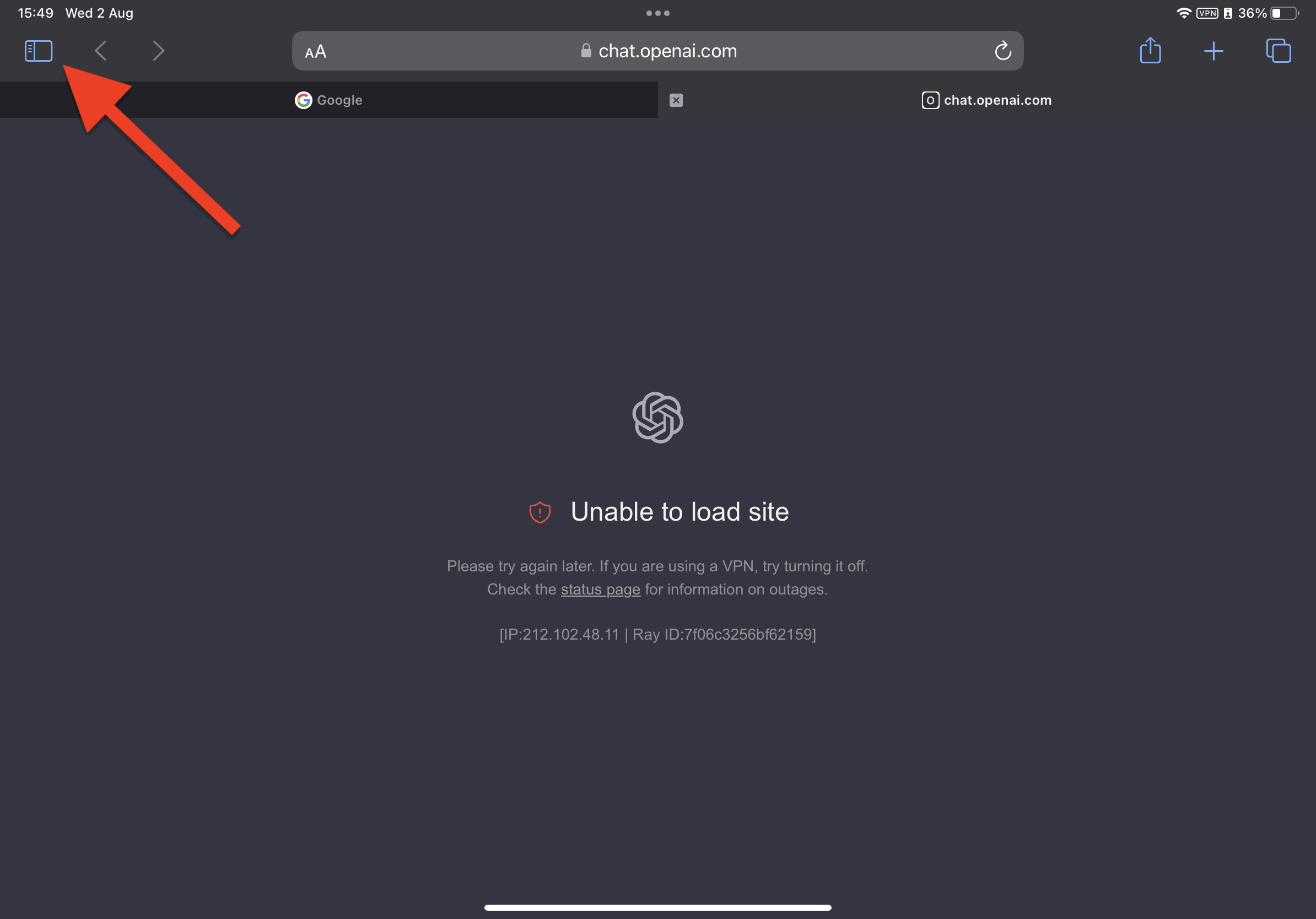
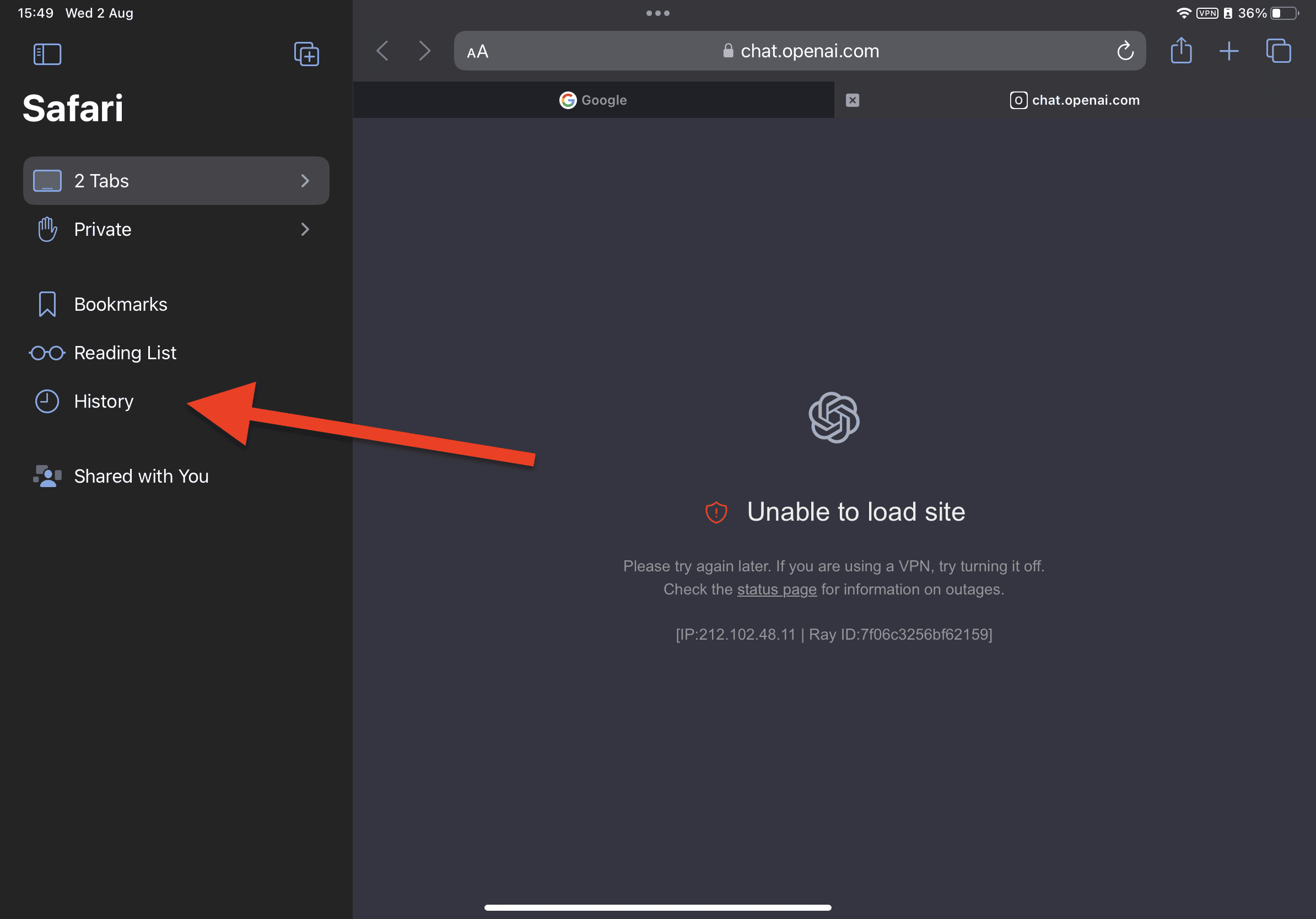
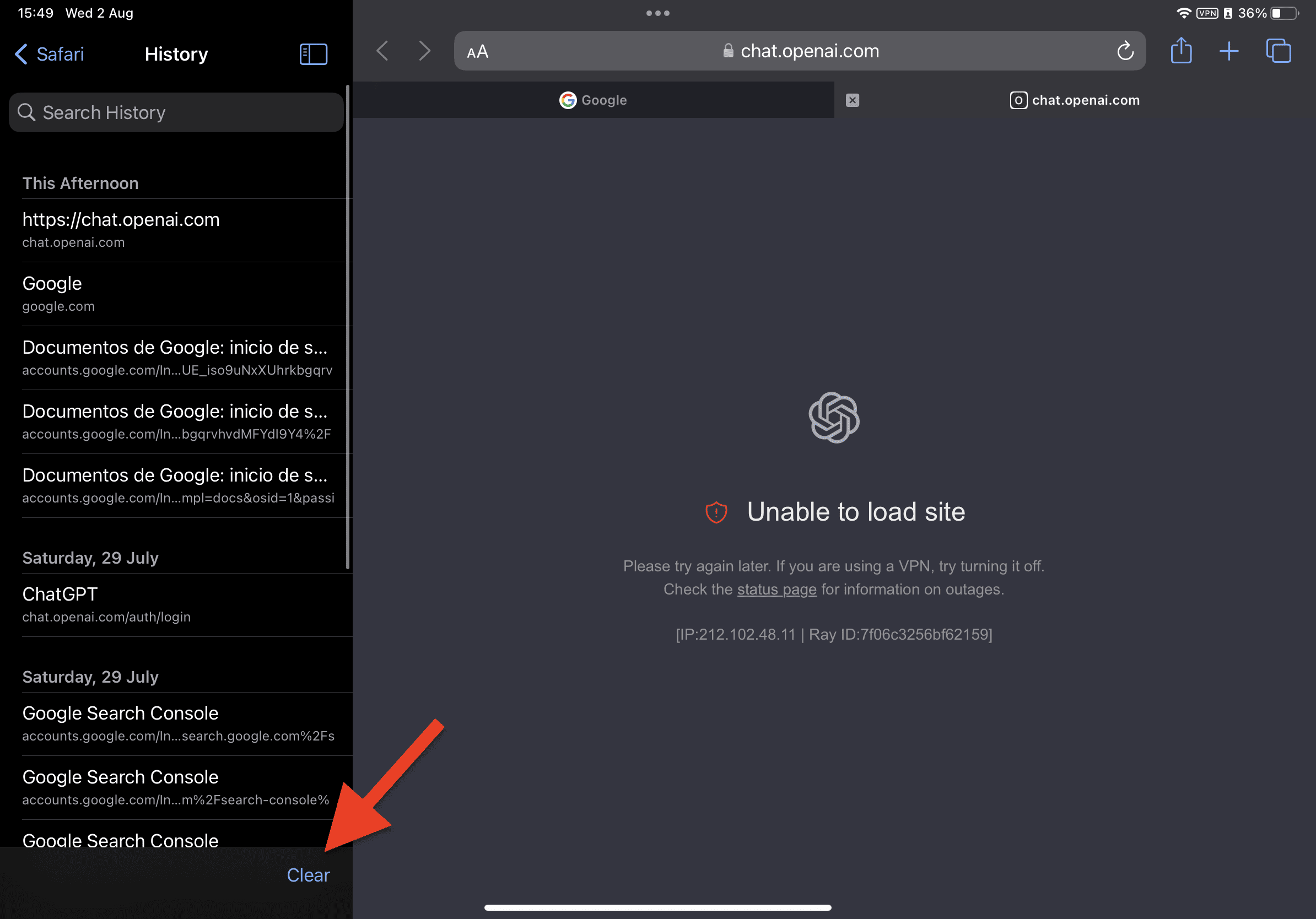
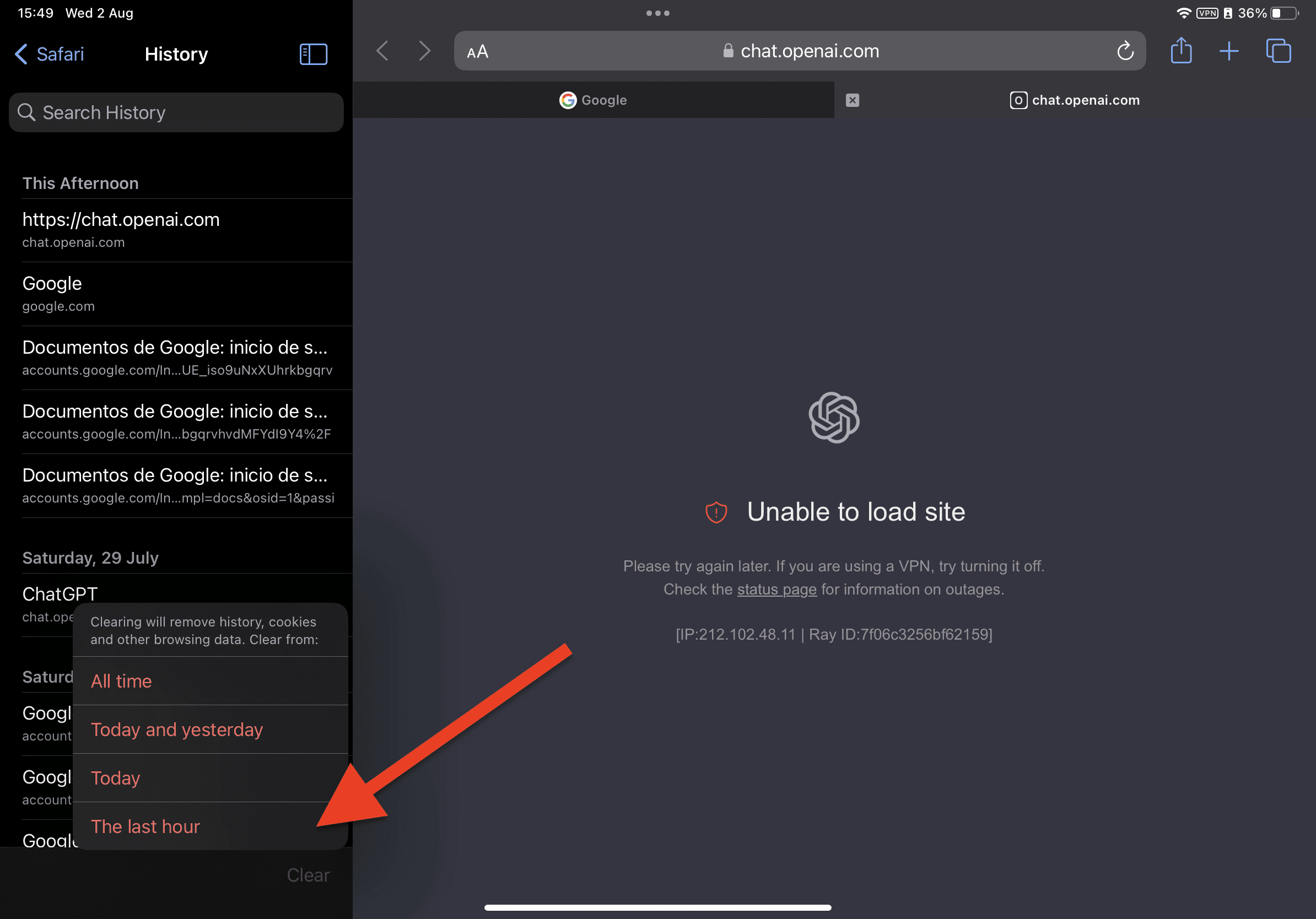
Will Clearing Search History on iPad Make It Faster?
When you clear your search history on your iPad, it might make it a bit faster, but don’t expect a huge speed boost. The main advantage is that you’ll free up some storage space, which is handy if your iPad is running low on storage.
By clearing your search history, you won’t have to wait for the browser to load and show the list of previously visited websites, so it could slightly improve the browser’s performance. However, the impact on speed is usually not too noticeable in everyday use.
If you feel like your iPad is running really slow, clearing the search history alone might not be the magic solution. Try closing unnecessary tabs and apps running in the background, or making sure your software is up-to-date. Regularly cleaning the cache and managing storage can also help keep your iPad running smoothly.
Will Clearing My Cache Delete My Password?
If you delete the cache on your iPad, it will not delete your saved passwords. But it will log you out on the websites where you are logged in. You will have to re-enter your login. Your passwords on iPad & iPhone are stored on the device not on the browser.
To see your password say “Hey Siri, show me my passwords”
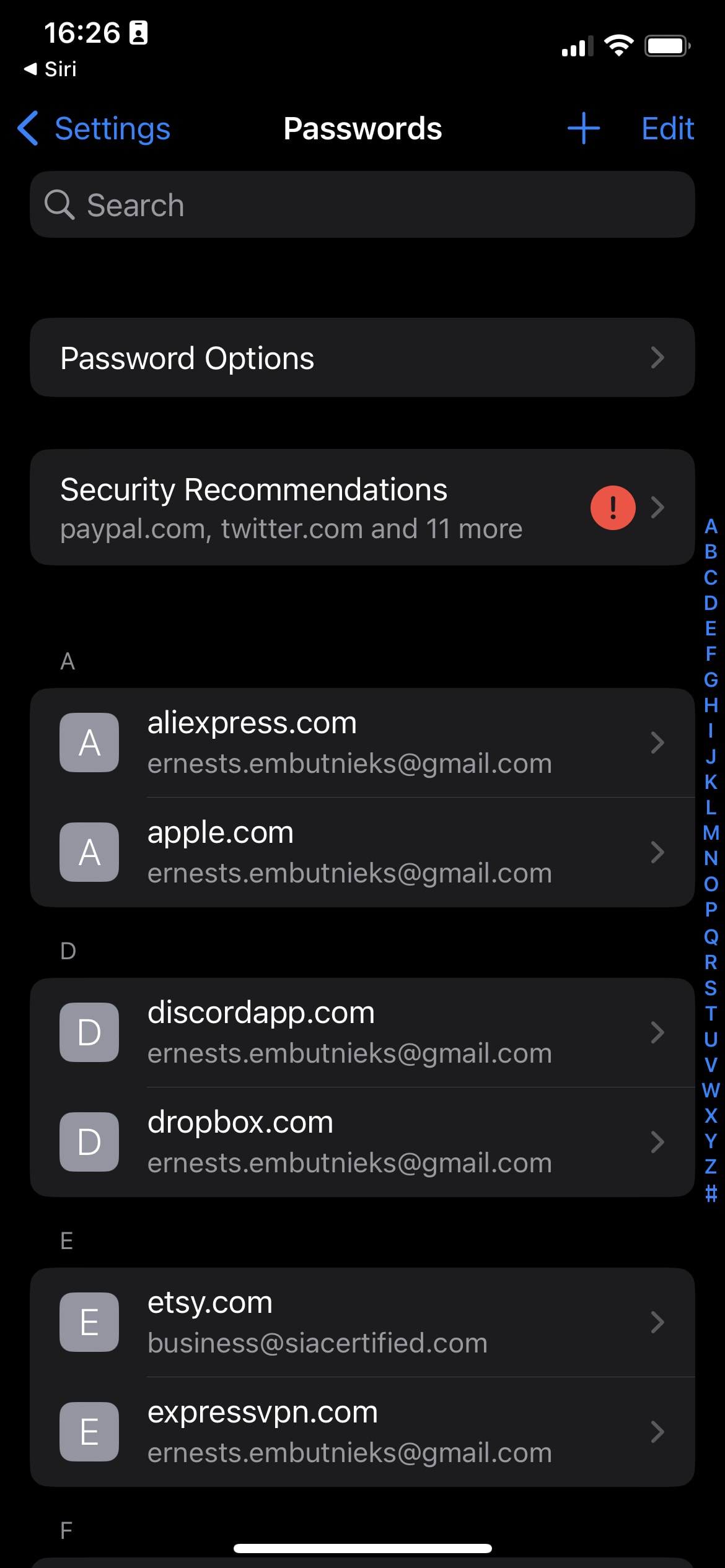
Summary
Whether you prioritize privacy, want to clean your browser, or free up storage space, we’ve provided two easy methods to delete your search history.
Using the “Settings” app offers a comprehensive option to clear your history and website data entirely. On the other hand, deleting your search history directly within the Safari browser allows for quick and efficient removal of recent browsing data.
While clearing your search history may not result in a dramatic speed boost, it can contribute to a slightly faster browsing experience, as you won’t have to wait for previously visited websites to load.
However, it’s essential to keep in mind that improving your iPad’s overall performance may involve other optimizations, such as closing unnecessary tabs and apps, updating your software, and managing storage regularly.
Related Articles: iPad Safari Tricks