
Note: This is a guest post written by Srivathsan G.K
Most of elderly people find it difficult to read text from computer monitor screens because the text is small. This is mainly because of their eyesight may not be clear as that of other users. You can therefore make it easy for senior citizens to magnify computer screen to get better view of text and other items.
For this you can simply increase the font size to large, add color contrast to text, and make everything accessible via keyboard. Older people find it difficult to access mouse, so configure everything that can be easily accessible via keyboard settings.
Here are some best methods to magnify your computer screen, increase icon size, text and fine tune screen resolutions for people who have issues with eyesight.
Easiest method to Magnify Computer Screen
One of the easiest methods to magnify your computer screen is just hold Ctrl in your keyboard and scroll your mouse wheel. The screen will enlarge. If you’re viewing any website, you can simply hold ctrl and use the plus button Ctrl+Plus Sign (+) to increase the size and minus button Ctrl+Plus Sign (-) to decrease the size. It will instantly enlarge the view.
Desktop Icons and Personalization
![]()
To make the desktop icons and other stuff to view bigger on your monitor screen, open control panel, under appearance and personalization, click adjusts screen resolution. Click the link that says make text and other items large or smaller, here you can change the size of text and other items on your screen by choosing options smaller, medium and larger.
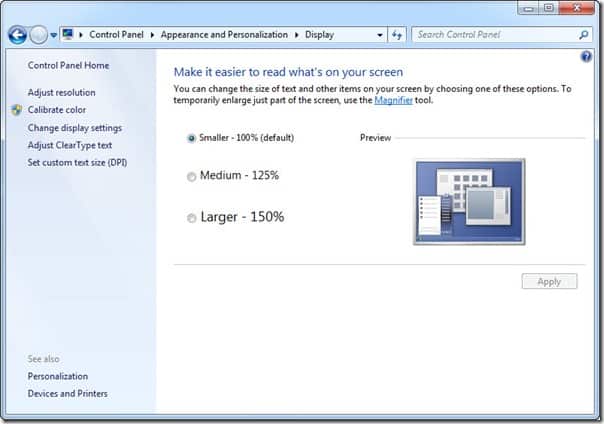
Under personalization settings, you can change the theme, desktop wallpaper, contrast colors, sound etc. To Increase your desktop icons, simply right click on the desktop and select view > click large icons, medium or classic icons.
Enhance Reading Environment
Changing the appearance of your on-screen environment can enhance readability. As I said, high contrast colors on websites and applications can enhance reading experience for older people. For this, under Windows 7 there is something called Ease of Access Center.
Narrator and Voice Commands
You can use your computer without a need for display. It can read out text loud and this easy of access center helps in hearing, vision and controls computer with speech recognition and voice commands.
You can turn on the narrator that reads aloud any text on the screen. You can hear descriptions of what’s happening in videos etc.
Mouse Pointers
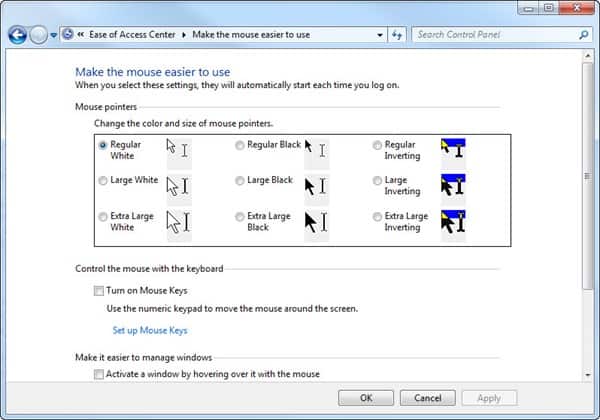
In the Ease of access center you can change several things to suit old people. For example: due to eyesight problems, old people find it hard to see the mouse pointers, so you can change the color and size of mouse pointers.
Use Mouse from Keyboard
If they find it difficult to use the mouse, you can change the mouse to control with keyboard. They can use the numeric keys to move the mouse around the screen.
Magnifier tool
You can turn on magnifier tool that zooms in anywhere on the screen and make everything in that area larger.
Color of Windows
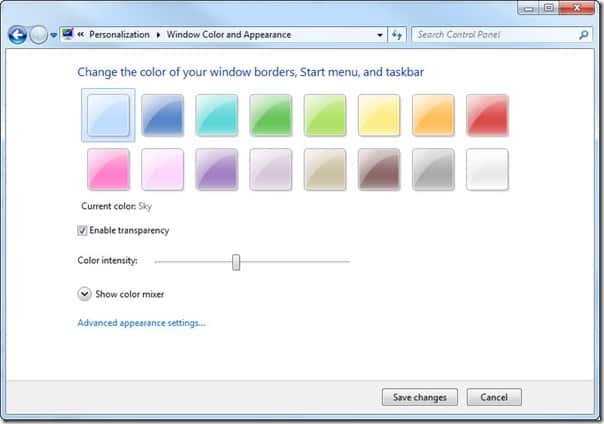
Under personalization, you can change the colors of your window glass.
Personalization of Apps
Similarly, you can switch fonts and font color for frequently used applications like MS Word, Excel, and PowerPoint where you can change the font size, color etc. from the Ribbon on the home tab. In Word, simply call Ctrl+D for font options.
Note: This guest post was written by Srivathsan G.K, a Dropbox lover who blogs at Madras Geek. You can also follow him on Twitter @dangerdiabolick







Comments are closed.