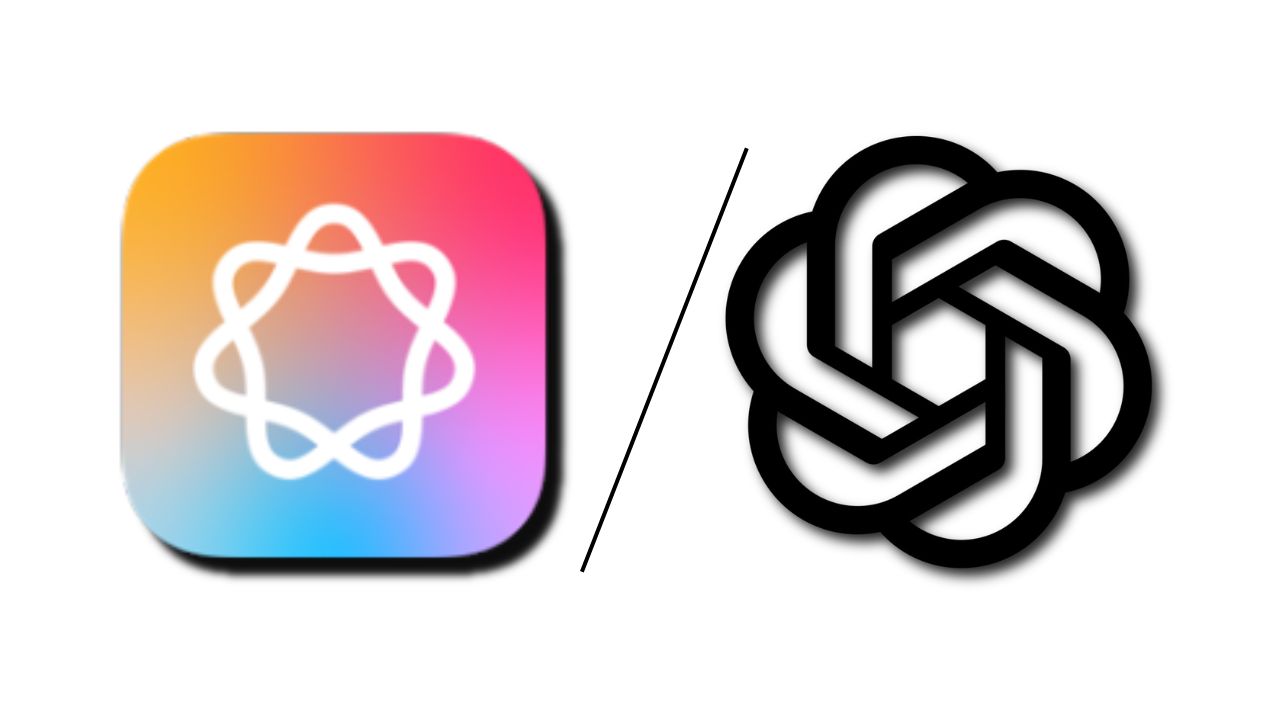Note: This is a guest post written by Eileen Knight – If you’re an iPhone, iPad, or iPod user, you may have encountered frustrating iOS system issues at some point. These problems can range from a device stuck on the Apple logo or in recovery mode to a frozen screen or boot loop. Fortunately, there’s a powerful tool called AimerLab FixMate that can help you resolve these issues quickly and efficiently. In this step-by-step guide, we will explore how to fix iOS system issues using AimerLab FixMate, enabling you to regain control of your device and restore its optimal performance.
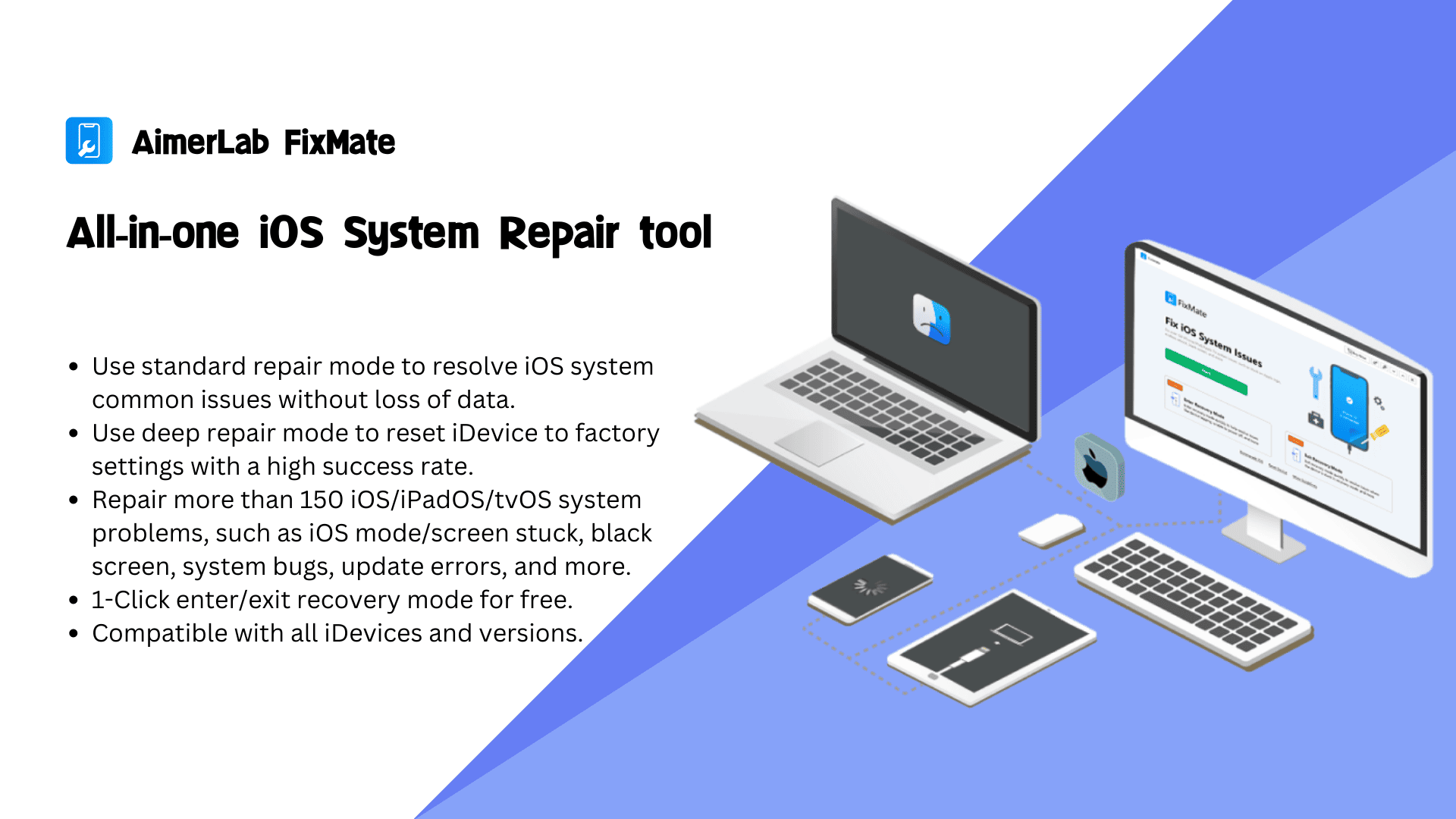
1. What is AimerLab FixMate?
AimerLab FixMate is a powerful software developed by AimerLab Inc. that specializes in fixing various iOS-related issues on iPhone, iPad, and iPod devices. These issues can range from minor glitches to more severe problems that prevent the device from functioning properly.
Before diving into the solution, it’s essential to understand the common iOS system issues that AimerLab FixMate can address. These issues may include devices stuck in recovery mode, frozen screens, boot loops, unresponsive devices, or being unable to update or restore your device. Such problems can be caused by software conflicts, incomplete updates, faulty installations, or other underlying issues within the iOS system. AimerLab FixMate provides a comprehensive solution to diagnose and fix these issues effectively, without the risk of data loss.
2. AimerLab FixMate Main Features
Whether you are facing a device that won’t boot up properly or experiencing other system malfunctions, FixMate provides an easy and efficient way to fix them. Its key features and functionalities are as follows:
Fix iOS System Issues
AimerLab FixMate specializes in resolving a wide range of iOS system problems. It can fix issues such as devices stuck on the Apple logo, black screen, boot loop, or being unresponsive. FixMate provides two repair modes for users: Standard Repair and Deep Repair. Standard repair mode helps restore normal device functionality without the need to perform a full restore, which could result in data loss. Deep Repair helps to resolve more serious issues like forgotten passcode, but it will erase data on the device.
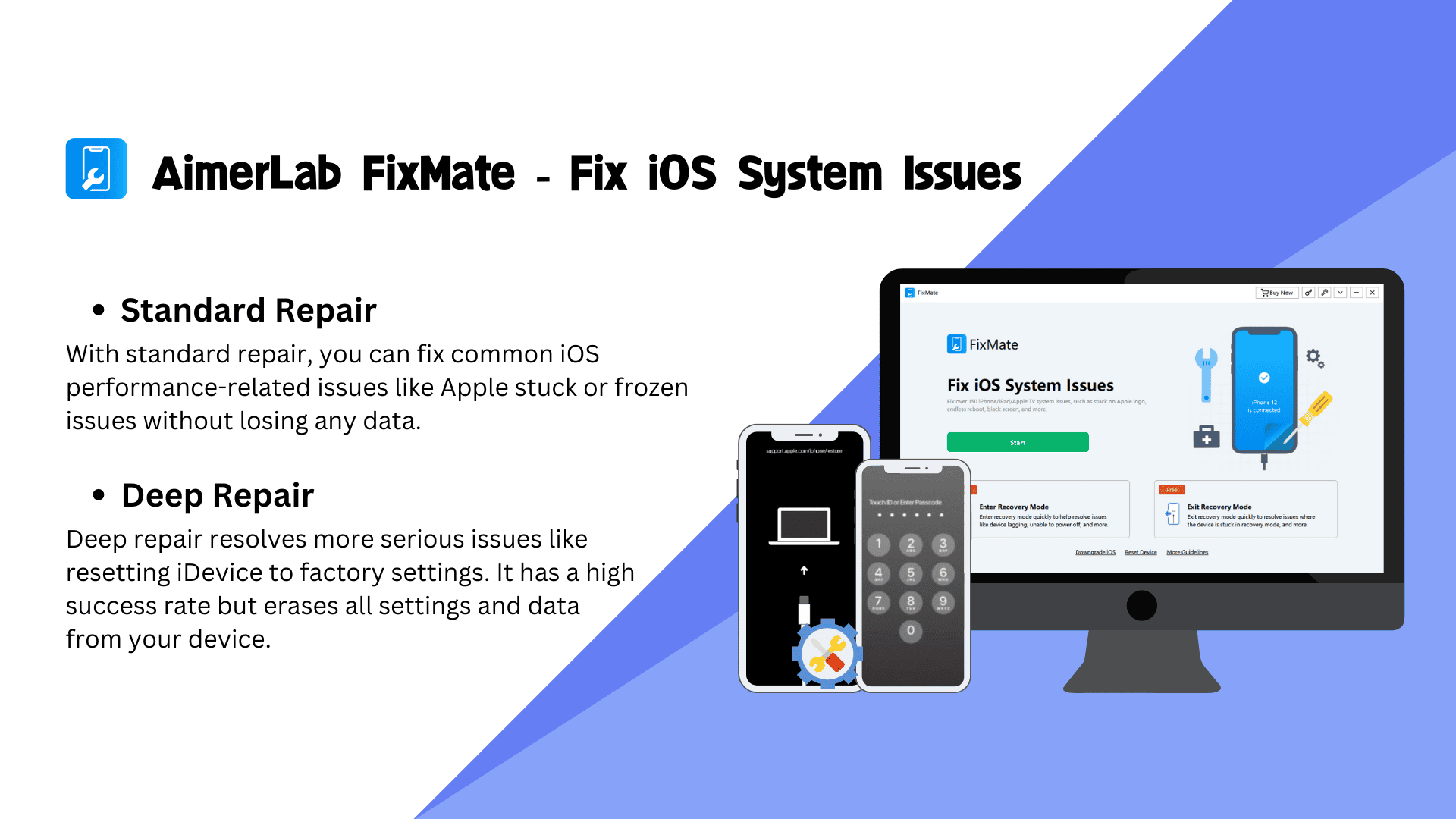
Enter/Exit Recovery Mode
Another primary features of AimerLab FixMate is its ability to enter and exit recovery mode with a single click. This is particularly useful when your iOS device gets stuck in recovery mode and is unresponsive. By using FixMate, you can enter recovery mode to perform necessary troubleshooting steps or exit recovery mode and get your device back to normal functioning.
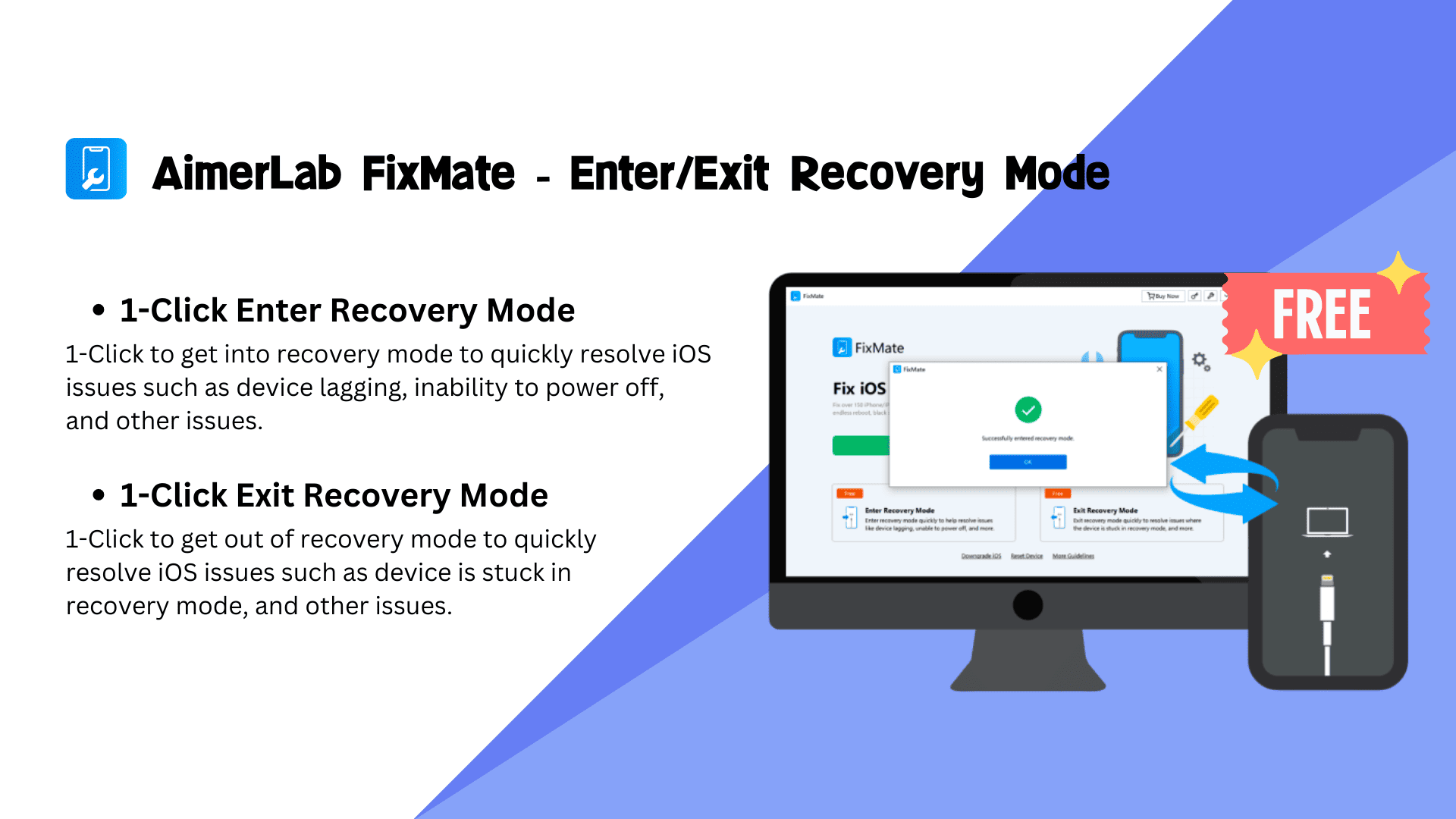
3. How to Use AimerLab FixMate to Resolve iOS System Issues?
Using AimerLab FixMate is straightforward and user-friendly. To utilize its features effectively, follow these steps:
Steps to Fix IOS System Issues
This feature allows you to repair various iOS system issues and restore your device to normal functionality. Here is a step-by-step guide on how to use the “Fix IOS System Issues” feature:
Step 1: Start by downloading and installing AimerLab FixMate from the official AimerLab website.
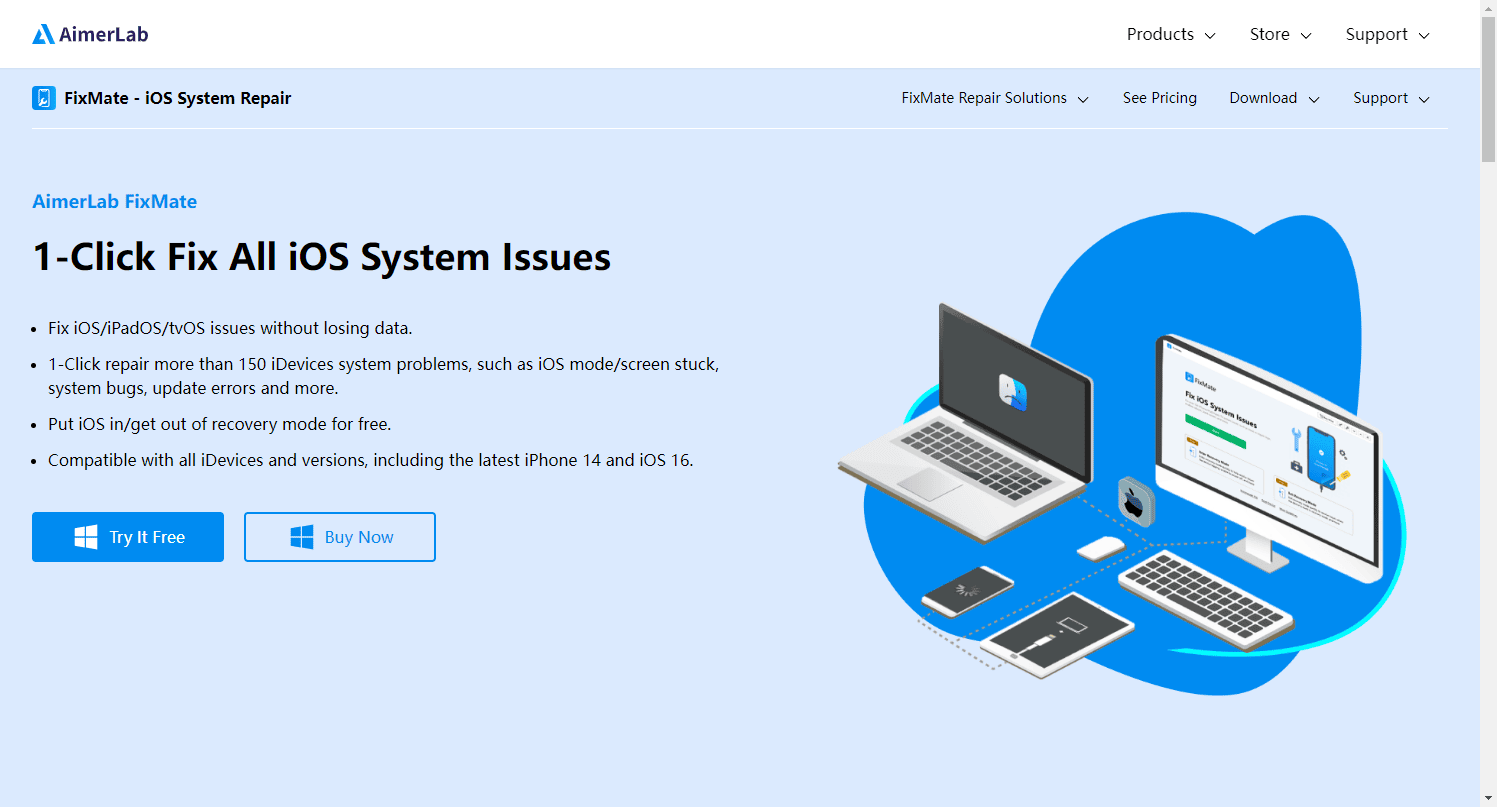
Step 2: Launch AimerLab FixMate and connect your iOS device to your computer using a compatible USB cable. Once the device is recognized, you will be presented with the main interface. Find the “Fix iOS System Issues” option and click the “Start” button.

Step 3: Select a preferred mode to repair the device based on your needs, then click “Repair” to continue.
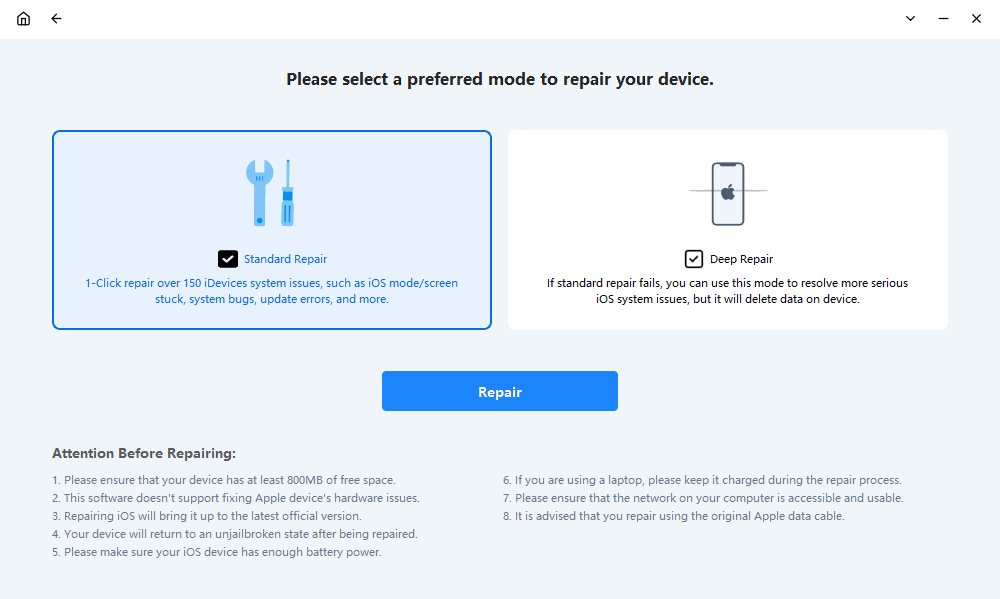
Step 4: Choose and download the appropriate firmware package for your device. The duration of the download will depend on the size of the firmware and your internet connection speed.
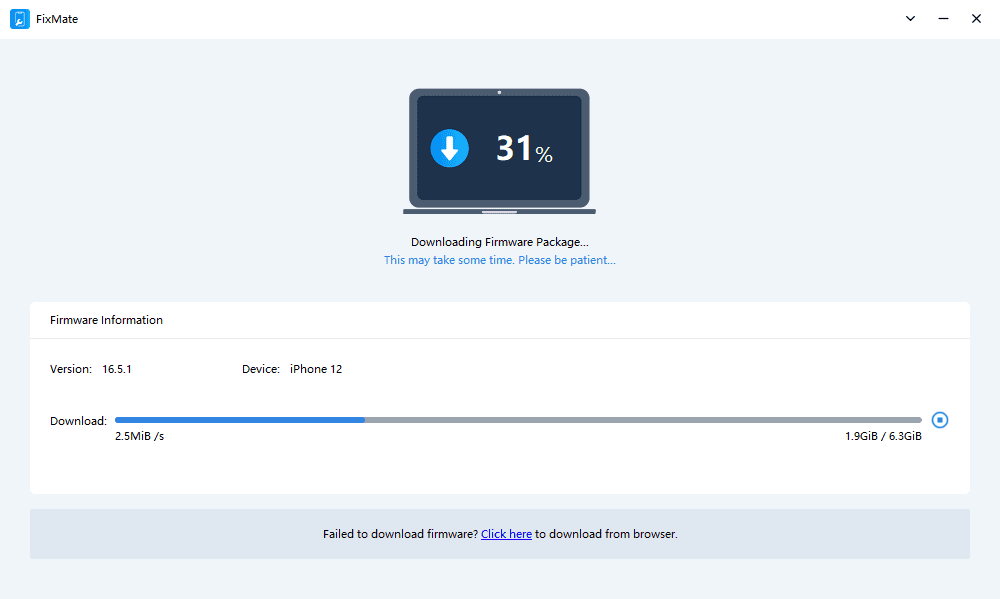
Step 5: Once the firmware package download is complete, FixMate will automatically begin repairing the operating system on your iOS device. During this process, it’s important to keep your device connected to the computer and avoid any interruptions.
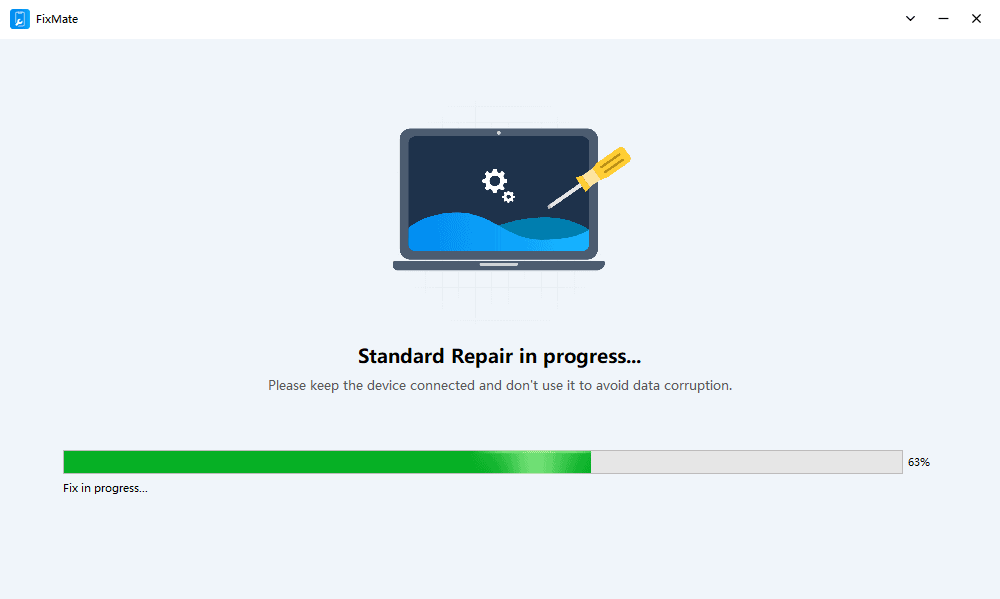
Step 6: Once the repair process is complete, your device will return to the normal state and it will reboot automatically.
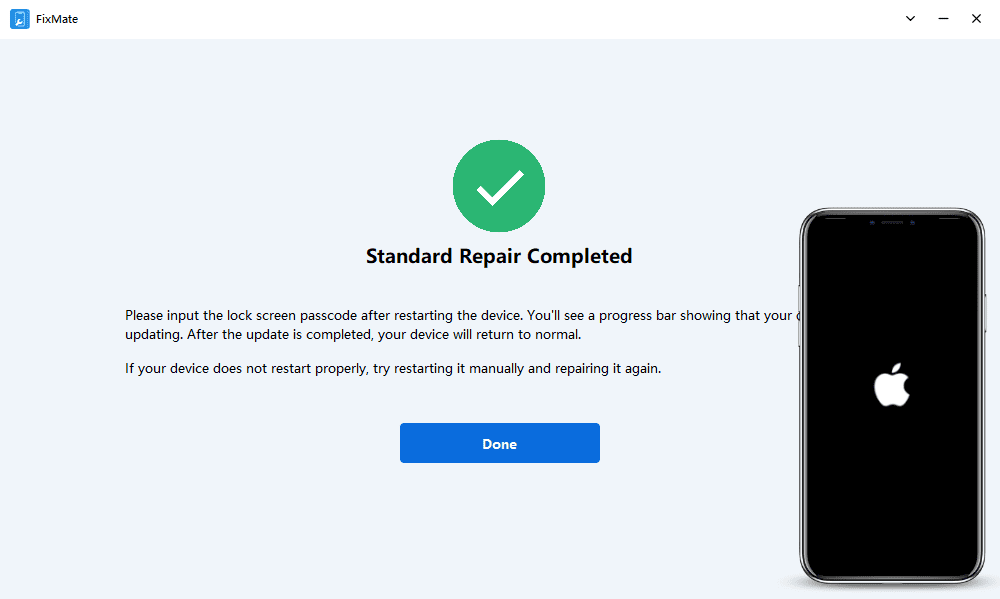
Steps to Enter/Exit Recovery Mode
This feature allows to resolve issues related to recovery mode on your iOS device with just one click. To use the “Enter/Exit Recovery Mode” feature, follow these simple instructions:
[1] Click Enter Recovery Mode
From the main interface of AimerLab FixMate, click on the “Enter Recovery Mode” button. This option will initiate the process of entering recovery mode on your iOS device in seconds.
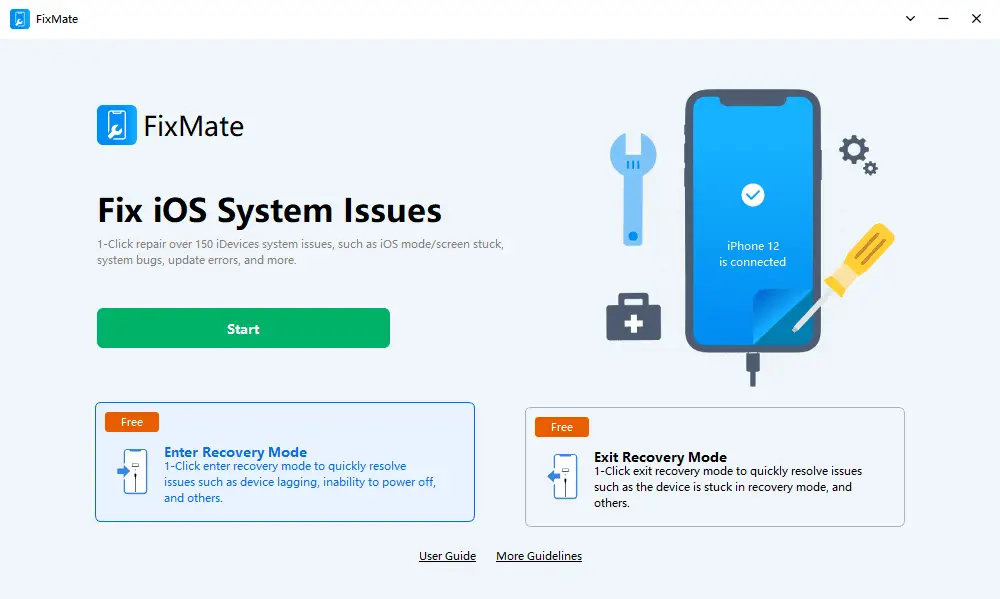
This process may take a few moments. Once the process is complete, your iOS device should be successfully entered into recovery mode. You can confirm this by checking your device’s screen, which should display the iTunes logo and a USB cable icon.
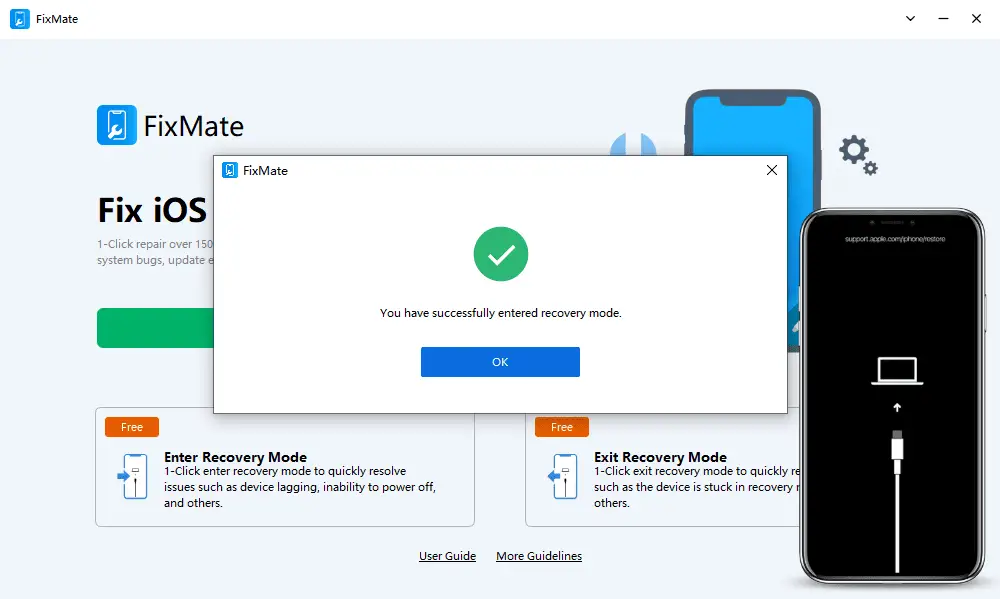
[2] Click Exit Recovery Mode
From the main interface of AimerLab FixMate, click on the “Exit Recovery Mode” button.
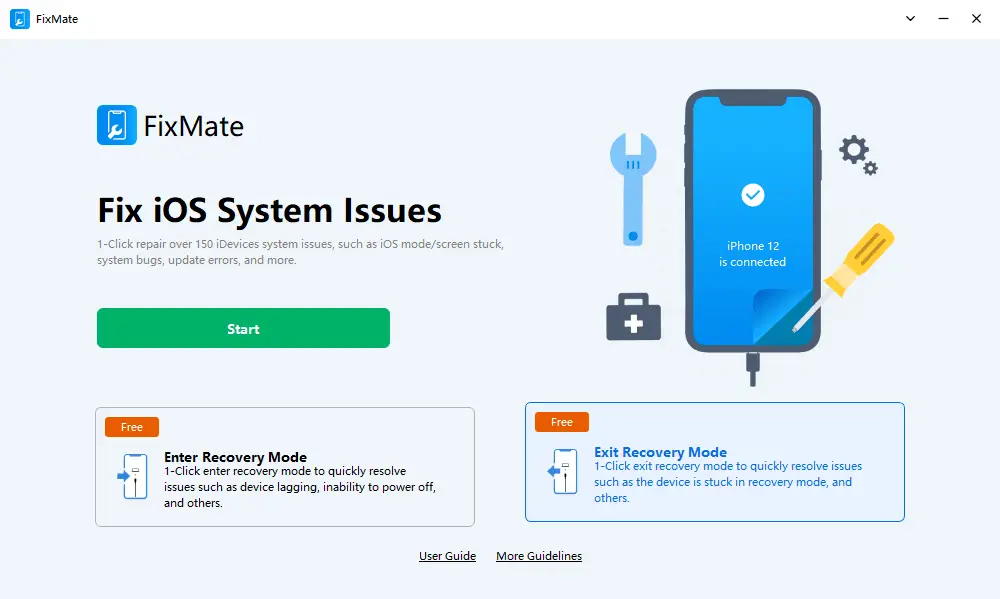
Once the process is complete, your iOS device should reboot normally, indicating that it has successfully exited recovery mode.
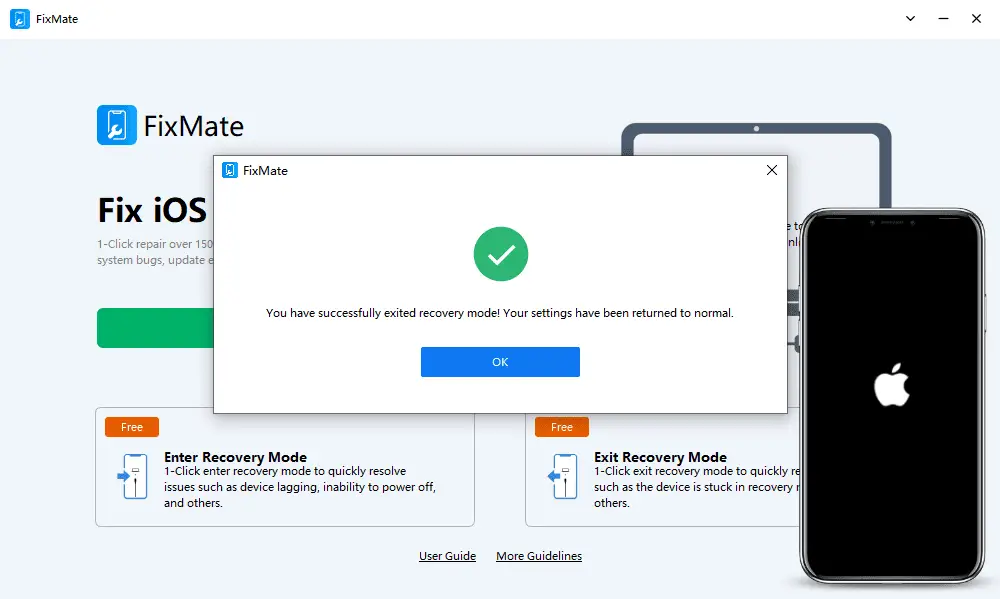
4. AimerLab FixMate Pricing
The Enter/Exit Recovery Mode is free for all users, however, if you want to use the Fix IOS System Issues feature, it’s suggested that you upgrade account to a Pro version.
AimerLab FixMate offers three different pricing options based on the specific needs of the users:
- 1-Month Plan: $19.95
- 1-Yeat Plan: $44.95
- Lifetime Plan: $74.95
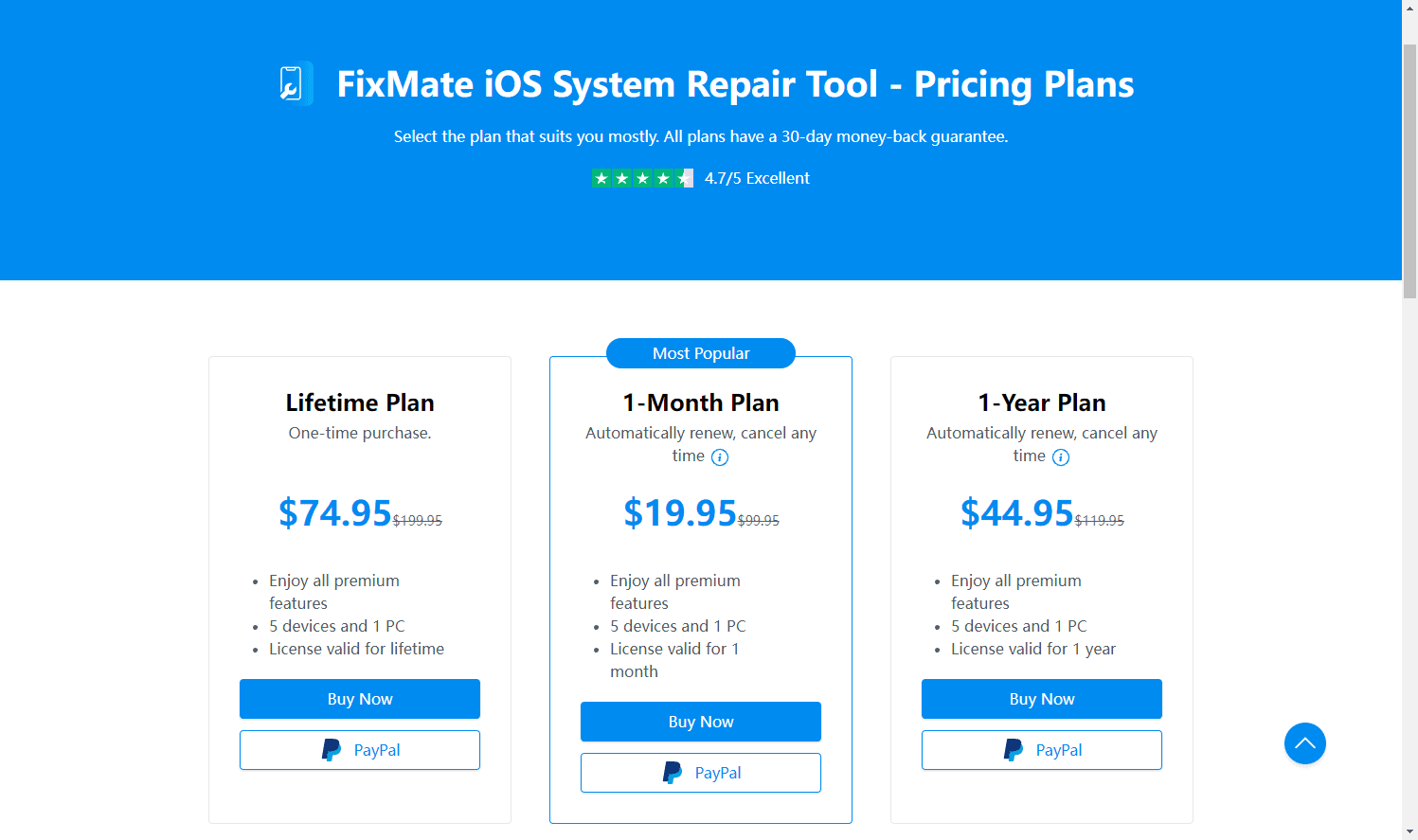
5. Conclusion
AimerLab FixMate is a powerful tool that can effectively fix various iOS system issues, providing a seamless and hassle-free user experience. By following the step-by-step guide outlined in this article, you can successfully enter or exit recovery mode,and repair all the iOS operating system issues. With AimerLab FixMate, you can regain control over your iOS device and enjoy a stable and efficient user experience once again.