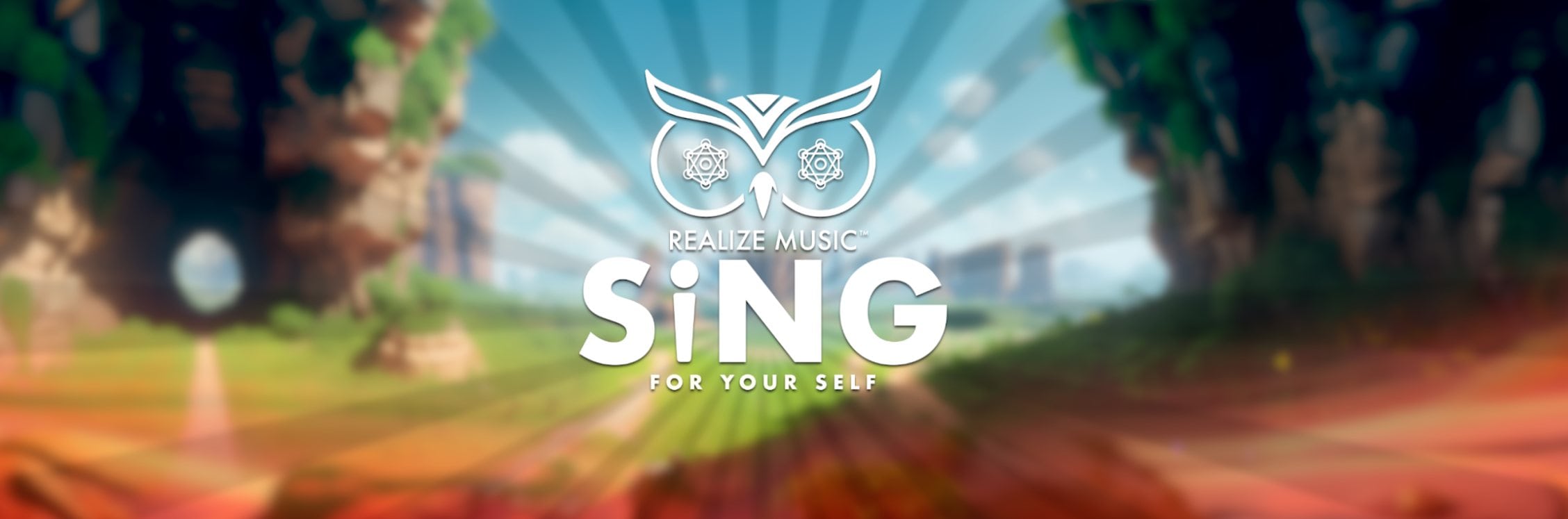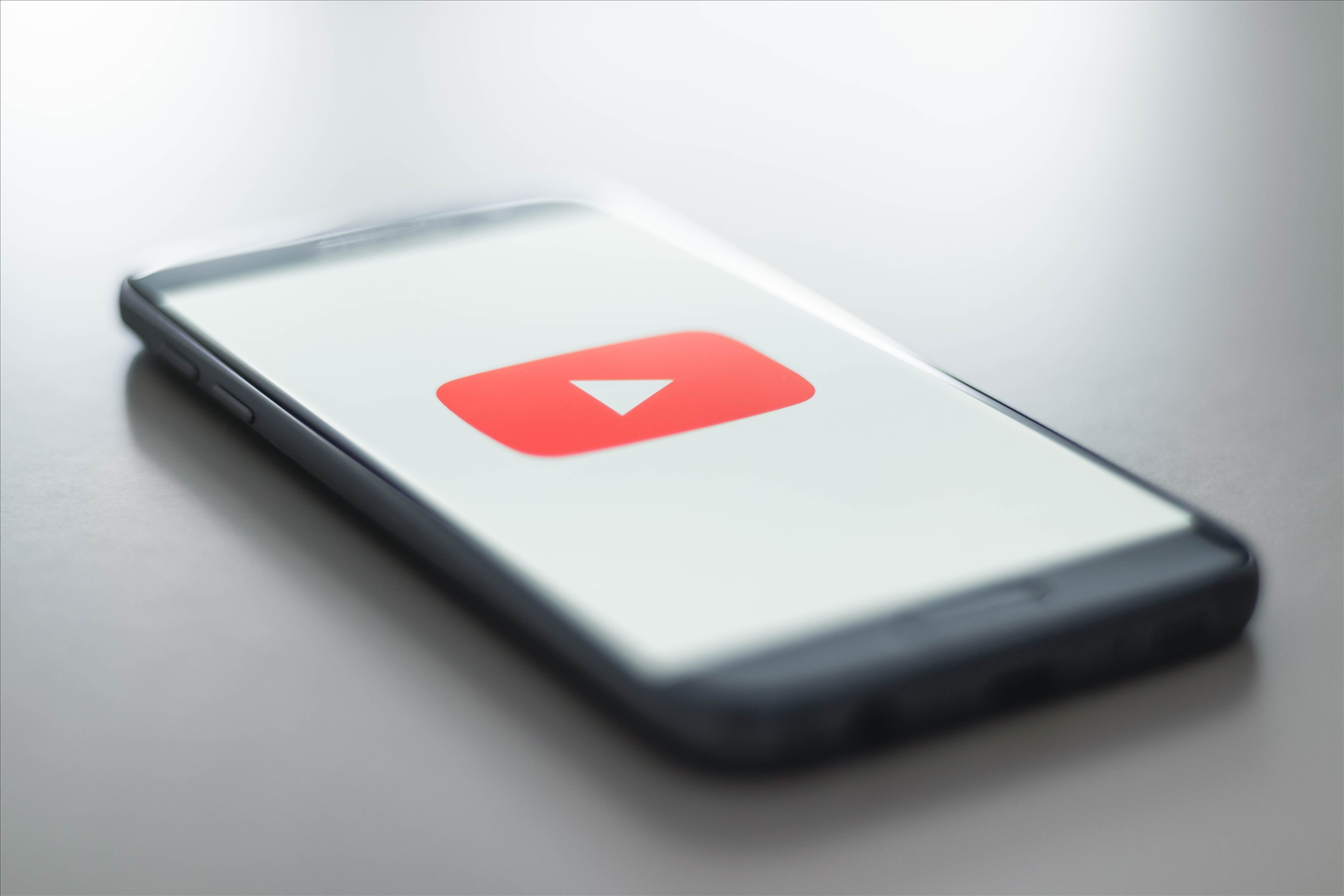
Note: This is a guest post written by Deepak Setia
How to play YouTube in the background on an iPhone? Here’s good news for iOS users who want to multitask on their phones while streaming a YouTube video in the background. After being the much-awaited feature among Apple users, the option to choose between picture-in-picture or background play for YouTube is now available.
Many people like to stream music on YouTube, but the app restricts them from using any other app on the phone, which is not convenient. So, if you want to know how to play YouTube in the background on an iPhone, then this post is for you.
Methods to enable YouTube background play
Method 1: Take a YouTube premium subscription
Taking a premium subscription upgrades your YouTube app with the feature of Background Play even when you use multiple other apps simultaneously. So, sign up for the premium subscription package to unlock this benefit by Following the below-given steps:
- Go to the YouTube Premium homepage
- Choose the Try It Free option
- Fill in your billing details once the checkout page opens
- Pay 1 USD to verify payment details validity
YouTube Premium Plans:
Once you sign up, you get a free trial for 3 months. Once it ends, the charge will be automatically taken out from your registered bank account, depending on your chosen package. The cost of the monthly plan is 11.99 USD for one account. However, this charge is cut down to only 6.99 USD if you are a student. Another lucrative offer is a 6-account combined subscription package at 17.99 USD per month.
How to use the YouTube Background Play feature:
- Open the YouTube application.
- Play any video you want to try this feature on.
- Now, you can switch either to another app or simply lock your iPhone’s screen.
- Use the control center of your phone to play and pause the audio.
You can customize the feature through YouTube settings. By tapping on the Background Play, you get options to enable any of these: Off, Always on, Connected to External Speakers or Headphones.
Aside from Background Play, a Premium YouTube account will provide you with the following additional advantages:
- Create an offline watchlist by downloading unlimited videos.
- Get access to YouTube Music and YouTube originals in a single app.
- No need to wait for the Skip Ad button anymore, as the premium account will remove all the advertisements.
Method 2: Use Apple’s Safari app
Opening YouTube videos on the Safari app instead of the original app is another way to enable the background play feature on iPhone. Here’s what you need to do:
- On Safari, visit the official website of YouTube.
- From the list, play any video you want.
- On the down left corner, click on the aA icon.
- Choose the Request Desktop Website.
- Go to the control center of your phone.
- Check out the box that displays whichever current music is playing.
- Tap on the play button.
- The YouTube video will start playing in the background.
Things to note while following the above steps:
- You will need to uninstall your YouTube app in case Safari redirects you to your iPhone’s YouTube application when you try to open it through its website.
- You might be redirected to YouTube’s homepage after tapping on the Request Desktop Website instead of staying on the page where the video is playing. In this scenario, click on the back arrow option to get back to the video.
- When you first close the Safari app, the sound won’t play, which normally happens. Just keep following the steps as instructed above.
- If you’re streaming an entire YouTube playlist in the background, then you will need to follow the above-given steps for each video.
- Some iPhone models allow users to access the control center with a downward swipe from the screen’s upper right corner or an upward swipe from the bottom edge. Thus, it makes the entire process more quick.
Method 3: Use free Safari extension: PiPiFire
You can find the extension in the App Store; once downloaded on the phone, follow the below steps to use it:
- Open iPhone’s settings and choose Safari
- Locate Extensions option
- Enable PiPeFire from the list
- Select YouTube.com and tap on Allow
- Open Safari and visit YouTube.com
- Play any video, then tap on the video screen
- A picture-in-picture icon will show up in the upper left corner
- Tap on the icon to minimize the video you played
- Swipe it to the screen’s edge and browse other apps or web pages easily
Final words
Hopefully, you find this post on how to play YouTube in the background on an iPhone useful. Right now, only YouTube premium allows users to enjoy inbuilt background play features, which is a paid option. Other options are free to use but might feel complicated for some users. So, make sure to choose as per your convenience.