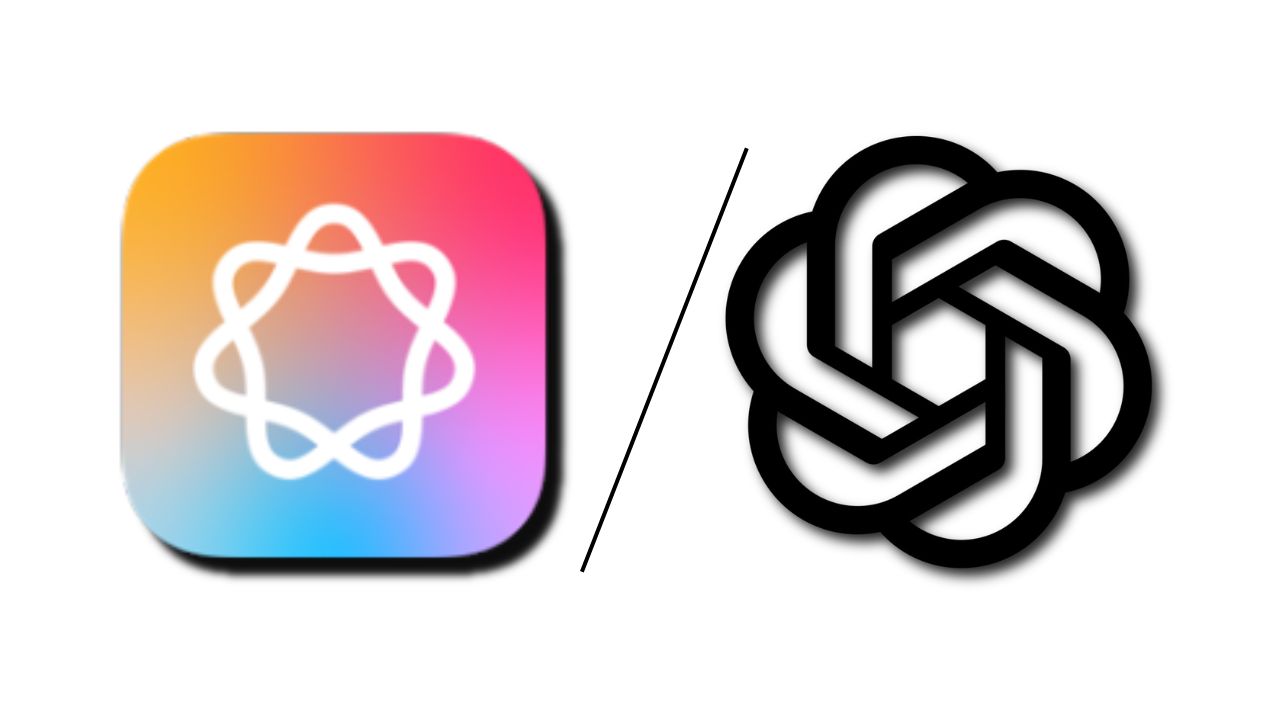Note: This is a guest post written by Claire Baird – Why does my iPad keep shutting off and turning back on is a question that iPad users often ask. This issue gets irritating to handle when your iPad keeps restarting every five-ish minute or so, disrupting your workflow.
However, don’t just throw your iPad in the bin, hehe, nor do you need to try solutions that go over your head. In our guide, we have 9 reliable fixes for you to get rid of iPad keeps restarting issues. We’ve also discussed the reasons behind your iPad’s frequent restarts. So, let’s get your iPad sorted!
Part 1: Why Does My iPad Keep Restarting Itself?
The reason why your iPad keeps rebooting could be many and identifying them is as important as finding its solution. This is because you can fix your iPad when you know the root cause of the error. Here are the common causes of iPad restarting:
- Battery deterioration – Over time, the iPad battery may lose its efficiency, leading to recurrent restarts.
- Outdated software – If your iPad restarts while using a specific app, outdated software may be the culprit.
- Overheating – Excessive heat can trigger restarts.
- Bad-quality charging equipment – If your iPad restarts during charging, you might be using a non-original or damaged third-party cable and adaptor.
Part 2: Top 9 Ways to Fix iPad Keeps Restarting
We’ve shared the reasons for your query, “Why does my iPad keep restarting” Now let’s find out the solution. Here are the top nine ways to fix your iPad if it keeps restarting:
1. Force Restart your iPad
The easiest method to fix the iPad randomly restarting is through force restart. When you hard reset your iPad, all software on your device that might be causing this issue gets a fresh start. Here’s how to perform a force restart on an iPad:
Step 1: If your iPad has a “Home” button, hold it and the “Power” buttons together until the Apple logo appears.
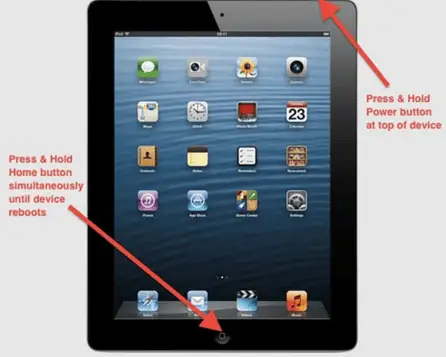
Step 2: For iPads without a “Home” button, swiftly press and release “Volume Up” and “Down,” then hold “Power” button until Apple logo shows up.
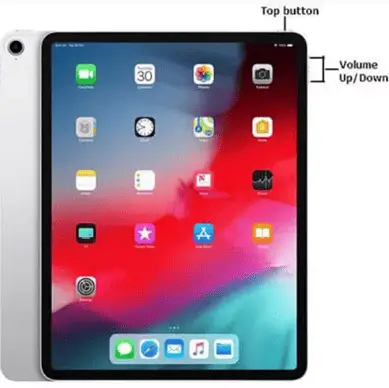
Drawbacks:
- Force restarting risks data loss, especially for unsaved tasks.
- While it may fix a temporary glitch, a force restart might not address the underlying issue. If the issue persists move on to other methods.
2. Remove Faulty Apps on your iPad
A faulty app could also be the culprit if your iPad keeps restarting. Therefore, you can delete the recently installed app, especially one added before the issue started. Here’s how:
Step 1: Locate the faulty app, and press and hold its icon.
Step 2: Tap the small “x” in the upper-left corner of the app’s icon and tap “Remove App.”
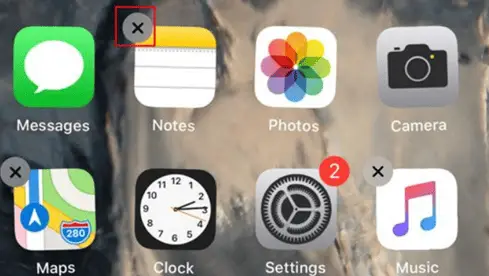
Drawbacks:
- Removing certain apps may cause a loss of progress, settings, or purchases stored internally.
- You might get rid of an app that’s not faulty or the issue might not be due to an app.
3. Fix iPad Keeps Restarting with Reiboot iOS Repair Tool [No Data Loss]
The best solution to your query, “Why does my iPad keep shutting off and turning back on, is using a third-party iOS repair tool. UltFone iOS System Repair is a powerful iOS repair and recovery app that can fix 150+ iOS issues including iPad rebooting repeatedly without data loss. Here’s what more it can do:
- Repair iOS devices stuck on blue screen, or Apple logo.
- Three modes to fix iOS issues.
- Enter or exit Recovery Mode without needing buttons.
- Upgrade or downgrade iOS 17 without hassle.
- Reset iOS devices without iTunes, Finder, or passwords.
- Repair iOS and iTunes error codes.
To fix your continuously restarting iPad with UltFone iOS System Repair follow the step-by-step process below:
Step 1: Download and install the iOS repair tool, connect your iPad to your computer, run ReiBoot, and click “Start Repair.”
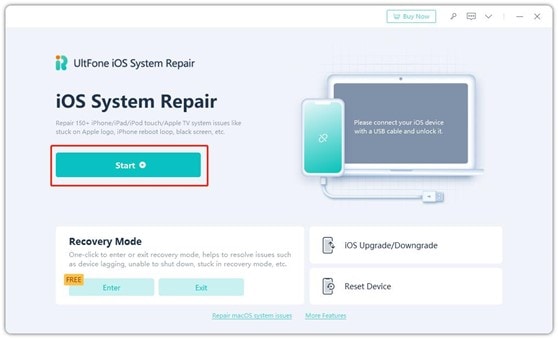
Step 2: Click “Download” to get the latest firmware package. If your device still isn’t detected, UltFone iOS System Repair will help your iPad enter Recovery Mode or DFU Mode.
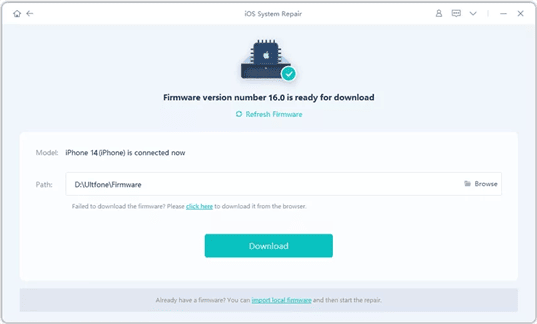
Step 3: Choose “Standard Repair,” wait a few minutes for the process to finish, and your iOS device will reboot properly without data loss.
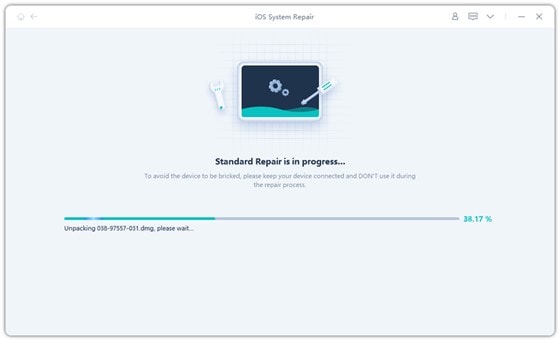
4. Clearing iPad Storage Space
Over time, the apps in your iPad accumulate cache and temporary files. These files hog your system’s memory, leading to insufficient storage space. This might be the cause of frequent iPad restarting. Therefore, you can delete unused files to free up storage space.
Step 1: Open “Files” on your iPad, and head to a folder that has unused files.
Step 2: Press and hold a file for 4-5 seconds and click “Delete.
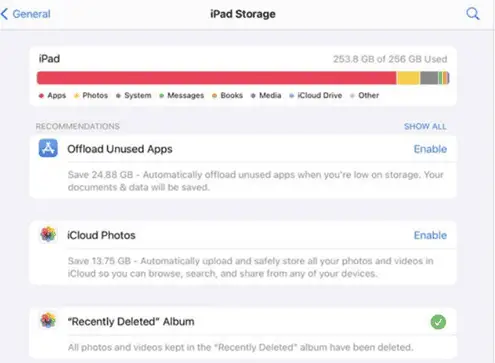
Drawbacks:
- You might accidentally delete a file that is in your use.
- Deleting certain app files or associated data may prevent those apps from working altogether.
5. Update to the Latest Version of iOS
When you haven’t updated your iPad in a long time, an outdated device might be the cause of the “iPad keeps rebooting.” Therefore, you can update it to latest iOS version by following the instructions below:
Step 1: Head to “Settings,” choose “General.”
Step 2: Click “Software Update” and if there’s an update, tap to install it.
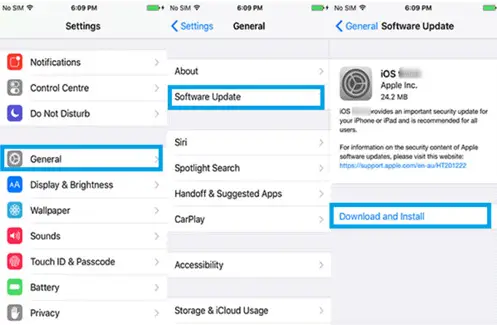
Drawbacks:
- Some older apps might not be compatible with the latest iOS version.
- If there’s no update available then it’s not the reason your iPad is rebooting repeatedly.
6. Restore iPad with iTunes
Still stuck in a restart loop and wondering, “Why is my iPad turning on and off?” If updating your iPad doesn’t work, restore it from your iTunes backup. This will reset all settings. Here’s what to do:
Step 1: Open “ iTunes” on computer and connect your iPad to your PC.
Step 2: Choose your device, then click “Restore iPad” in iTunes and tap “Restore” to confirm.
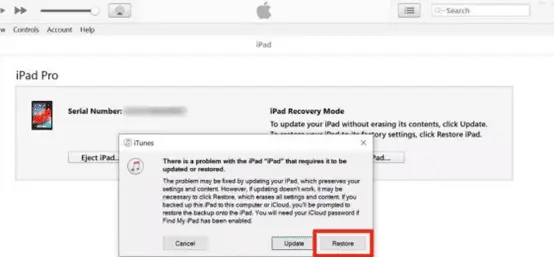
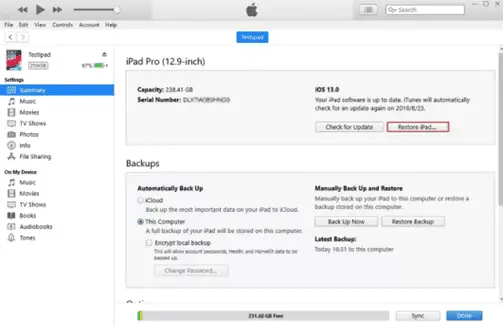
Drawbacks:
- This method will cause data loss, so make sure you have a backup of your iPad before proceeding with it.
7. Reset All Settings
If your iPad’s personalization settings are leading to iPad randomly restarting, you can reset all settings to resolve this issue. Moreover, this method doesn’t lead to data loss like the previous one. Here’s how to reset all settings on your iPad:
Step 1: Head to “Settings,” choose “General,” and tap “Reset All Settings.” This will reset your iPad to default settings.
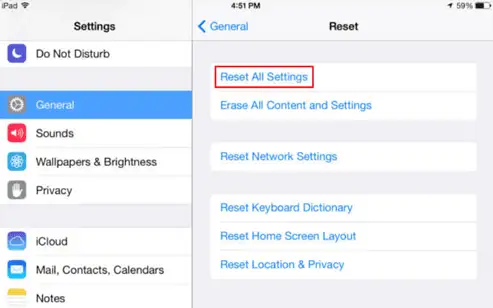
Drawbacks:
- This method will remove all meticulously customized changes you’ve made up till now.
- It won’t cause data loss but will remove app caches, in-app progress, and login details.
8. Restore Your iPad Pro in Recovery Mode
Restoring your iPad in Recovery Mode can also resolve iPad restarting issue if the problem lies in the software. Put your iPad in Recovery Mode with the following steps:
Step 1: Open iTunes on computer and connect your iPad to your PC.
Step 2: Put your iPad into Recovery Mode by following steps in Method 1, then click “Restore iPad” on iTunes.
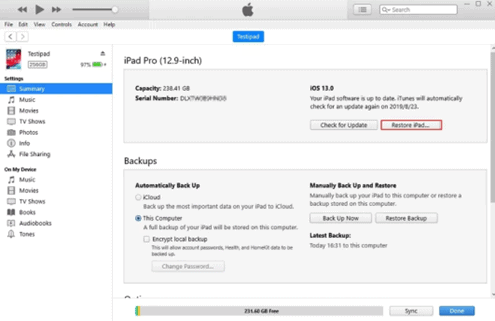
Drawbacks:
- This method will cause data loss, so make sure you have a backup of your iPad before proceeding with it.
9. Contact Apple for Help
When none of the above fixes work and you’re still stuck with your query, “Why does my iPad keep restarting,” contact Apple support as a final resort. They have a skilled team capable of addressing a wide range of iOS device issues.
Drawbacks:
- Fixing your iPad issue may take time based on its complexity and Apple’s support workload.
- Apple’s basic technical support is free, but out-of-warranty or hardware repairs may incur costs for parts, labor, or service fees.
The Bottom Line
We understand there’s nothing more irritating in your eyes than when your iPad keeps restarting. That’s why we’ve come up with nine quick solutions to troubleshoot this issue. However, some solutions come with limitations like data loss, and all of them require manual tweaking except UltFone iOS System Repair. It’s a powerful tool to repair 150+ iOS issues including an iPad stuck in a restart loop with high success.